Developers can create their own libraries in the Designer and publish these libraries via the asset repository to share them with their whole team. Detailed documentation is important so that other team members can use your library quickly and easily. Every developer has different preferences when and at what time he wants to document his work. Therefore, the Designer offers different ways to maintain documentation:
Documenting in the Attributes Panel
If you like to add explanations for the created elements directly during development, you can use the Description attribute for each element:

The Description field in the attributes panel has been extended with a built-in text editor (PAS 23.1.1) with various formatting functions that can be used to enter a sophisticatedly designed description:

Expert Advice
Use the Publish Asset wizard (see below) to check if you have entered documentation for all necessary items.
Documenting in the Publish Asset Wizard
You do not have to publish the library you are working with when you are done with the documentation. The wizard saves all the documentation you enter, even if you do not publish the library.
If you prefer to finish your development first and add the documentation afterwards, you can use Publish Asset wizard to document all elements in one single UI. Open the wizard via the Controls panel > Addional menu > Assets > Publish Library:
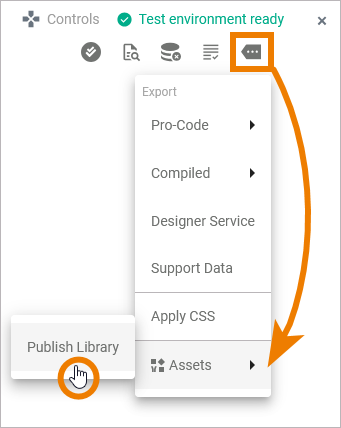
You can manage the documentation in the second window of the wizard. Section Setting Details on the left side shows the content of the Implementation folder of your service:
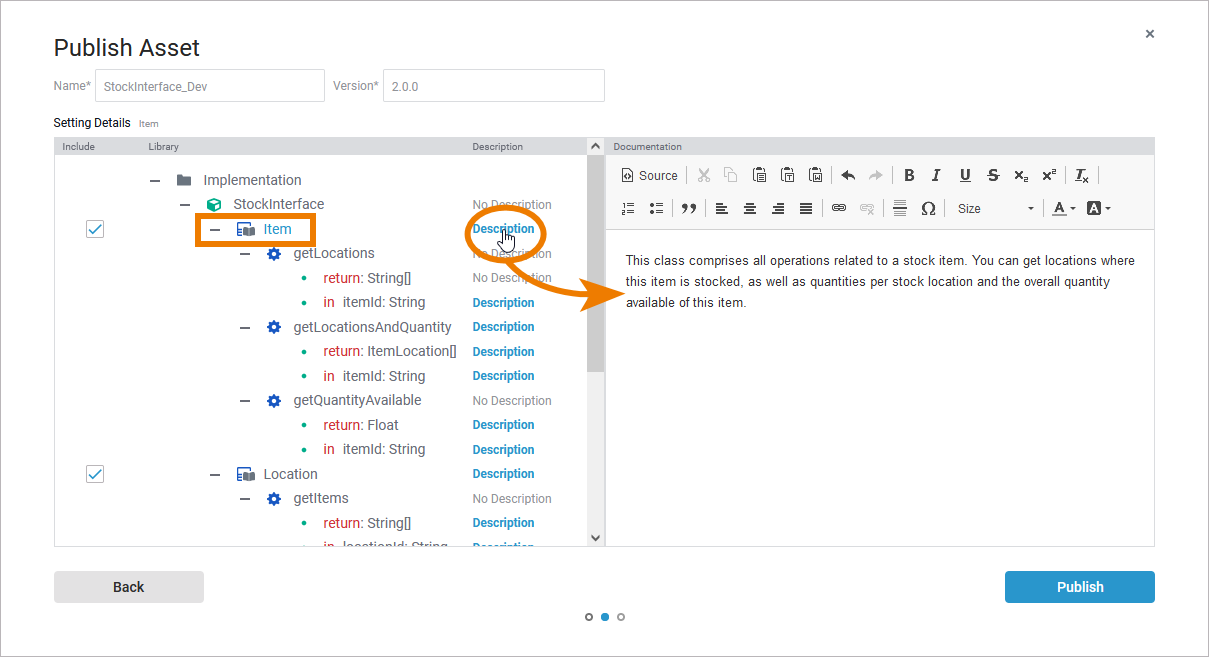
You can:
-
expand and collapse the nodes to display all available items.
-
click an item name to activate the documentation field for the item on the right side of the window.
-
click No Description/Description to activate the documentation for the item on the right side of the window. The displayed name of the field indicates if a description for the element is already available or not.
Expert Advice
The Publish Asset wizard allows you to quickly switch between item descriptions. This makes documenting more effective than in the service panel, where you have to select each element individually and switch to the attributes panel.
Section Documentation on the right side contains a built-in text editor with various formatting features. You can enter and format your explanatory text for the corresponding element here:
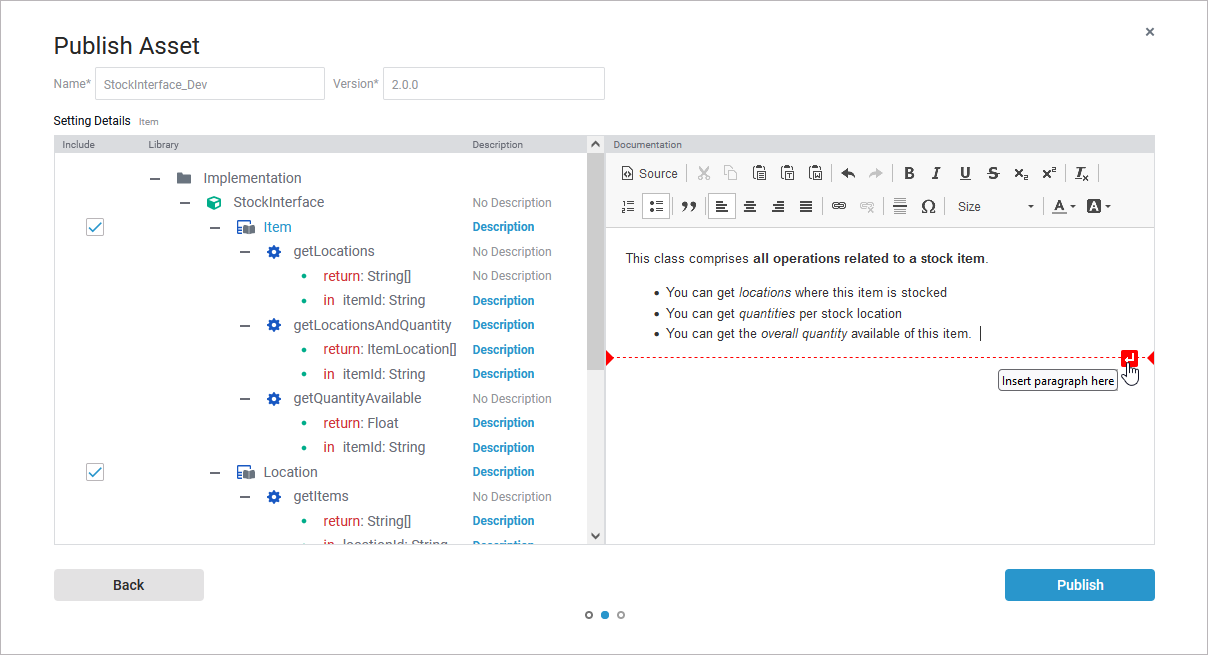
The wizard saves all the documentation you enter, even if you do not publish the library.
