By adding class operations, you can model the behavior of the classes from the data model. For class operations, you can select from different types of implementation: Action Script (explained on this page), Mapping Diagram (refer to Modeling Data Mapping for more information), Activity Diagram (refer to Modeling Activities for more information), and JavaScript (refer to Using JavaScript for more information).
The xUML Action Language is a script like language that you can use in class operations to implement atomic actions like manipulating strings, arrays, and so forth. Such class operations are called action script.
Refer to Action Script Language for a comprehensive documentation of all elements of the xUML Action Language.
Creating an Operation Containing Action Script
Via a Quick Action
The fastest way to create an Action Script operation is via the quick actions of the related class. Hover over the class you want to add the operation to, and use quick action Add Action Script Operation:
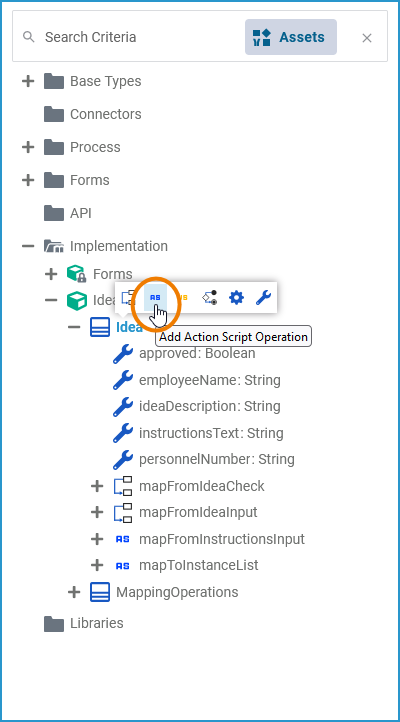
Assign a name to your new action script and click Save:
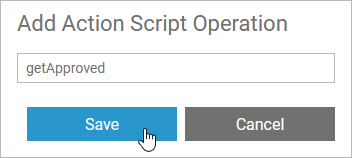
The Action Script editor opens in a new tab:
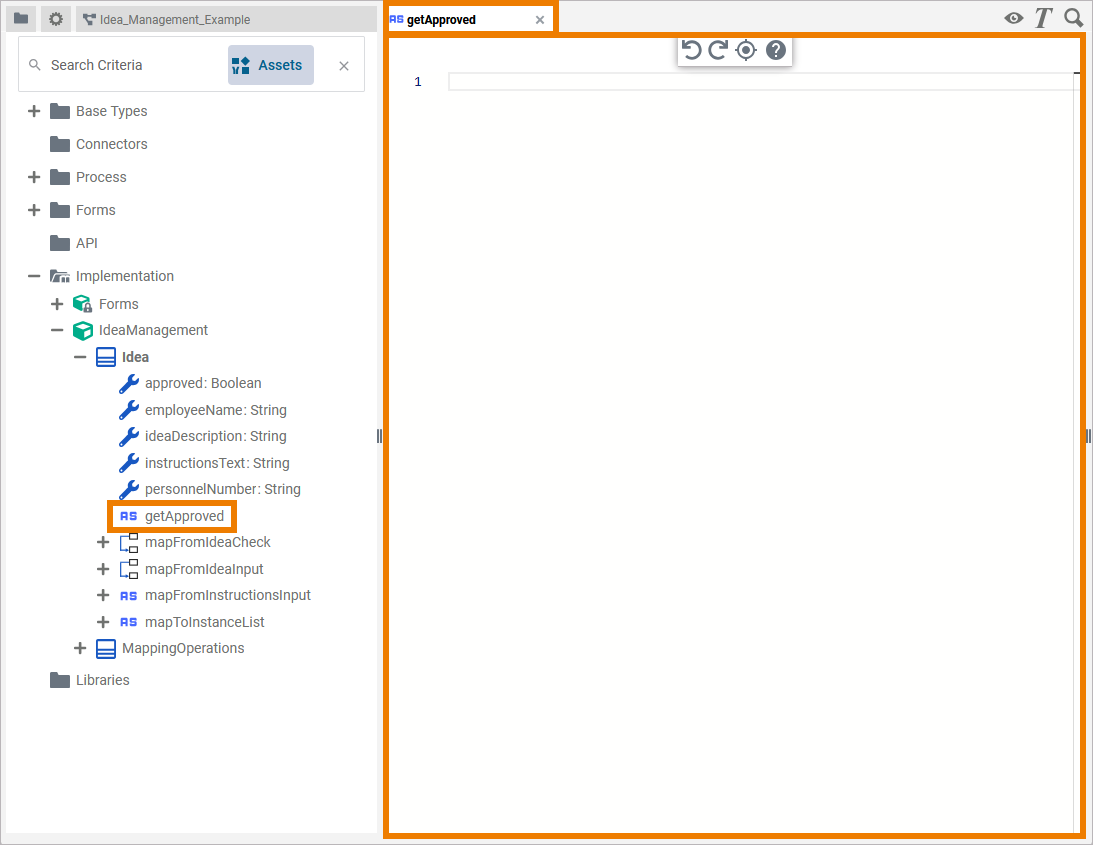
You can now add action script. Your entered Action Script is saved and validated in the background:
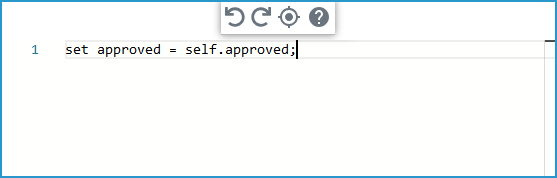
Expert Advice
Use option Go to documentation to jump to the documentation of the Action Script Language for detailed information about the usage of Action Script:

This documentation contains helpful basic information such as
Via the Context Menu
Alternatively, you can add a class operation via the context menu of a class, and create an implementation afterwards. Right-click the class you want to add an operation to and select Add Operation from the context menu:
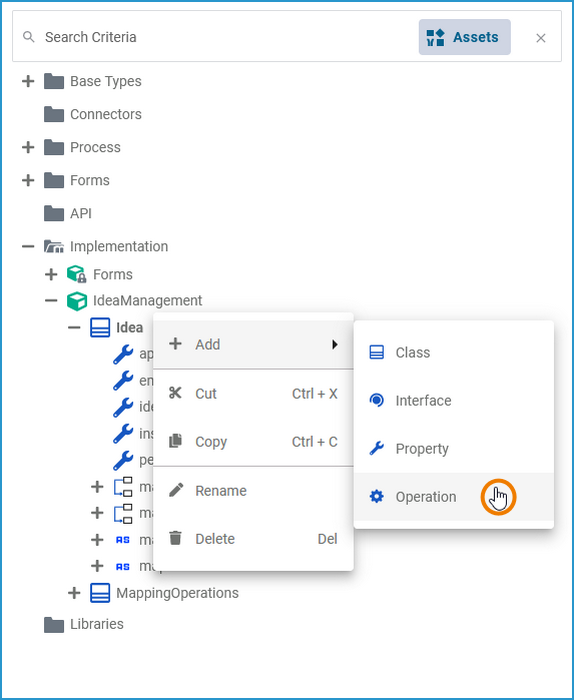
The dialog Add Operation opens. Select Action Script from the drop-down list, enter a name for the operation and click Save:
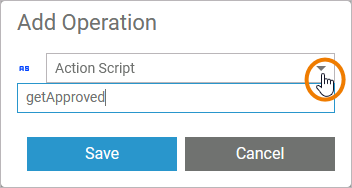
The new operation has been added to the class. The Action Script editor opens automatically in a new Designer tab, and you can start entering Action Script (see above).
Refer to Working with the Action Script Editor for detailed information.
Once the operation has been created, you can use the quick actions and the context menu to manage it:
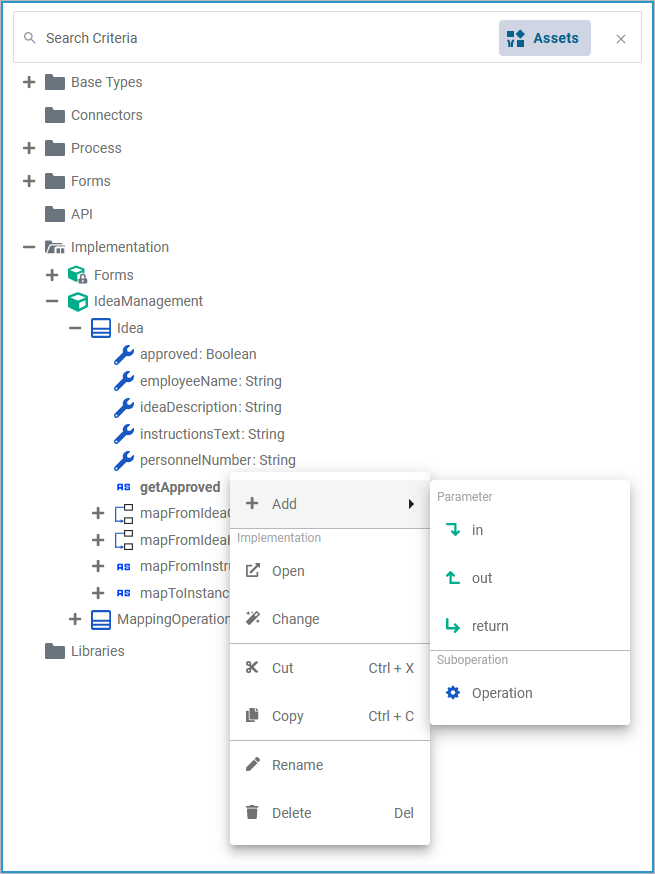
You can:
-
add parameters
-
in
-
out
-
return
-
-
add a suboperation
-
open the implementation of the Action Script
-
change the implementation from Action Script to activity diagram or mapping diagram
-
cut the Action Script operation
-
copy the Action Script operation
-
paste the Action Script operation (available if Copy or Cut option have been used before)
-
rename the Action Script operation
-
delete the Action Script operation
Refer to Implementation and Modeling Data Structures for more information on your options.
Attributes of an Action Script Operation
Select an Action Script operation in the Implementation folder of the service panel to display its attributes in the Attributes panel. You can also edit them there:
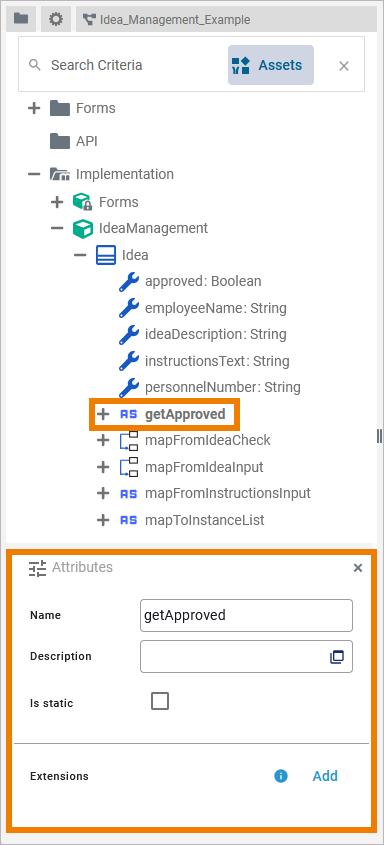
Action script operations have the following attributes:
|
Attribute |
Description |
Possible Values / Example |
|
|---|---|---|---|
|
Name |
Click here to change the Name of the related element. Action Script operation names must follow certain naming rules. They
|
getApproved |
|
|
Description |
If you want to insert or change a description for the respective Action Script operation, click here to open a text editor where you can enter and format your text. |
|
|
|
Is Static |
Specify if the operation is static (default) or not.
For more information, also refer to Adding Operation Calls. |
true |
The Action Script operation is static (default) and can be used outside the context of the related class. |
|
false |
The Action Script operation is non-static and needs a self object as an input. |
||
|
Extensions |
By clicking Add, you can add extensions to an Action Script operation.
|
REST |
|
