Only users with administration rights are allowed to change the preferences of the proxy service.
In the Node Instances section of the navigation, click the name of the node instance that runs the proxy service. Then, click the sub-navigation item Proxy Services. The tab Preferences is displayed initially. In section Preferences, you can change the preferences of the proxy service.
With Unix systems, the permission for starting up the Bridge will be denied due to the system's security policy, if
-
the Bridge has not been installed with the root user (which is strongly recommended, see Guided Installation of the Bridge with GUI)
-
and a low port number for the proxy service (< 1025) has been used
Changing the preferences, you can allow starting a proxy for ports below 1025 by the Bridge user.
To allow starting a proxy for ports below 1025, perform the following steps:
-
Amend your sudo configuration as to allow the Bridge user to use sudo.
-
In the Bridge, configure the proxy service as to run the proxy with sudo.
Amending the sudo Configuration
Add the following line to your sudo configuration (e.g. using visudo):
For Linux 64 bit it is:
<your Bridge user> ALL = (root:<name of the group>) NOPASSWD: SETENV:/opt/e2e_bridge_prog/apache-2.4.33/linux-64/bin/httpd
You have to specify the options NOPASSWD: and SETENV:. The path to httpd must match with your installation. The above is for Linux 64-bit and Apache 2.4.33.
For Linux 32 bit it is:
<your Bridge user> ALL = (root:<name of the group>) NOPASSWD: SETENV:/opt/e2e_bridge_prog/apache-2.4.33/linux-x86/bin/httpd
<name of the group> is the Unix group, user <your Bridge user> is member of.
In case you get an error like sudo: sorry, you must have a tty to run sudo, you need to disable the requiretty option (that means to allow the Bridge user to use non-interactive sudo).
Add the following line to your sudo configuration:
Defaults:<your Bridge user> !requiretty
Configuring the Proxy Service with the Bridge
In the navigation, select the Proxy Services. The Preferences tab is displayed.
-
Stop the proxy service via the Bridge (see Starting and Stopping Proxy Services).
-
In the Preferences section, check the sudo checkbox. Enter your Bridge user in the User field and the group of the root user in the field Group.
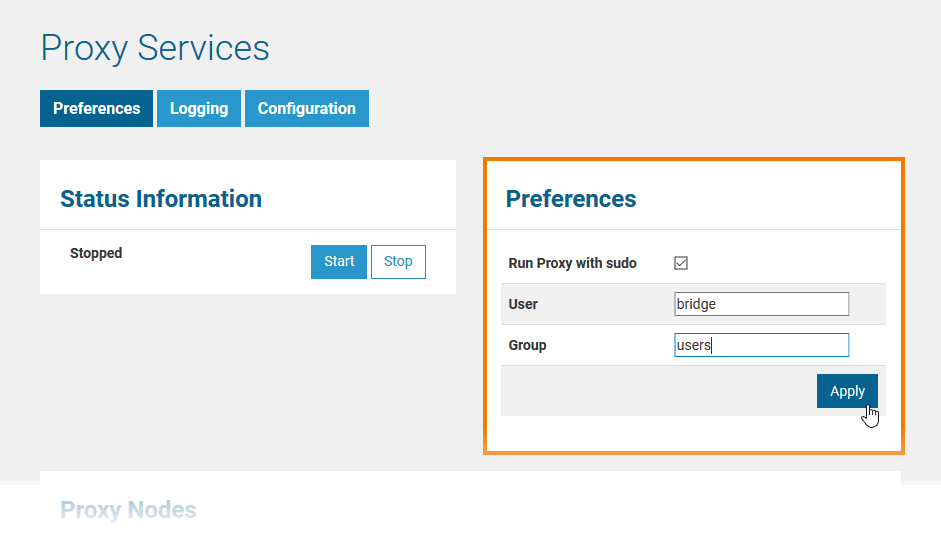
Click Apply.
-
Start the proxy service via the Bridge (see Starting and Stopping Proxy Services).
If you changed the configuration of the Bridge Proxy manually before and you set the property overwrite_proxy_configuration in file <your Bridge program directory>\console.properties to false, changing the preferences of the proxy with the Bridge will take no effect.
In this case, you need to change the property to true or remove the whole line, and click Apply again to apply the change of the preferences.
