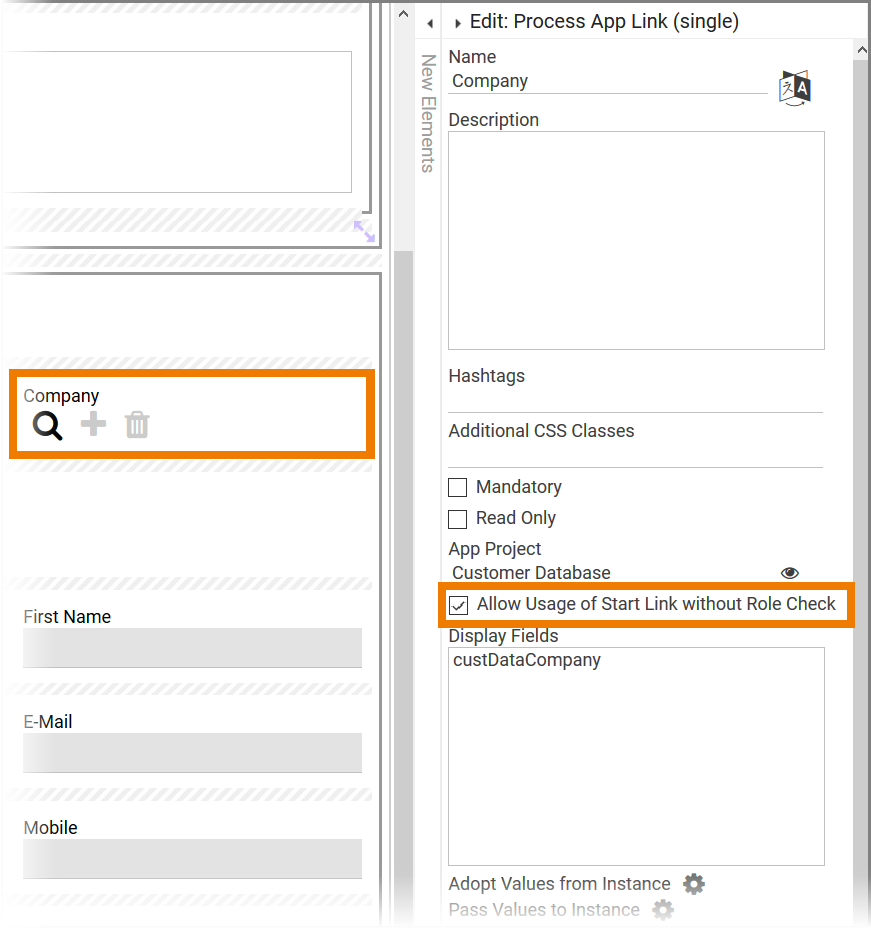If you are using Roles in your app, note the following: A user can only use Process App Link if he is also allowed to call the linked app. Therefore, for each role you are using in the parent app, a role-specific Process App - Create and Process App - Overview must also be created in the child app.
The following examples illustrate how to correctly use and configure app links in role-based apps.
Linked App without Role Check
Initial Situation
ACME Corp. manages its Bidding Process with the help of the app Proposal Preparation:
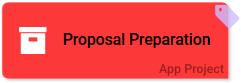
The following roles are engaged in the Bidding Process:
-
Employee
-
Head of Production
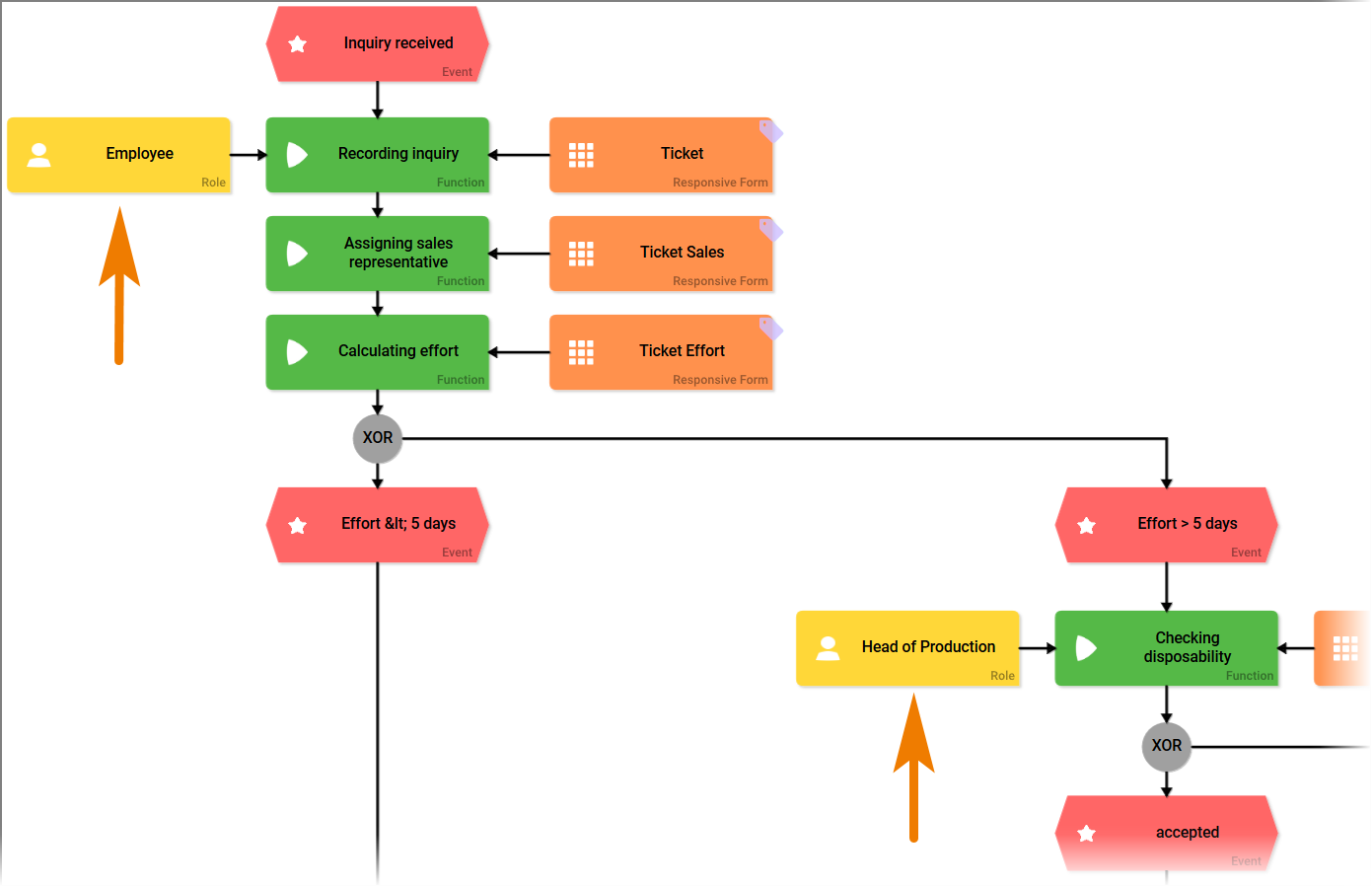
For this reason, the Proposal Preparation app contains start links for both roles:
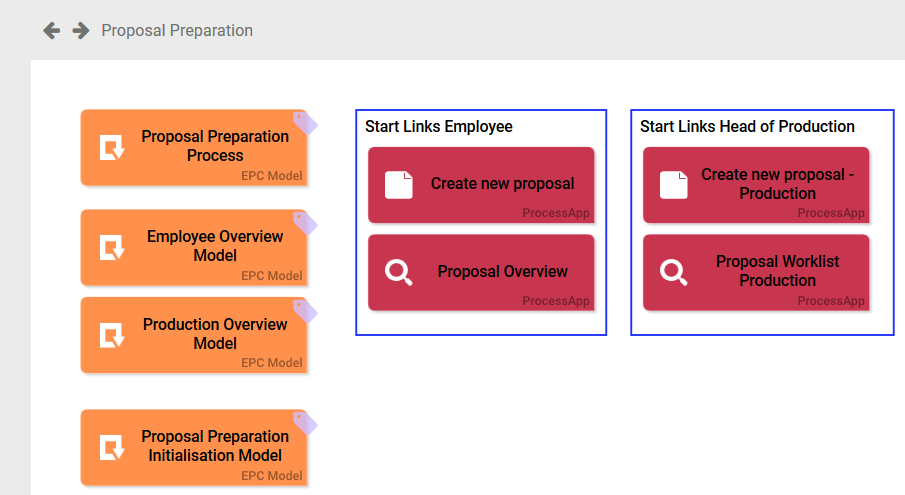
On the other hand, ACME uses the app project Customer Database to manage customers' addresses:
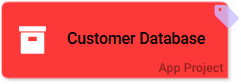
No roles are used in the reference model of the Customer Database app, so every employee may use the app and create new addresses:
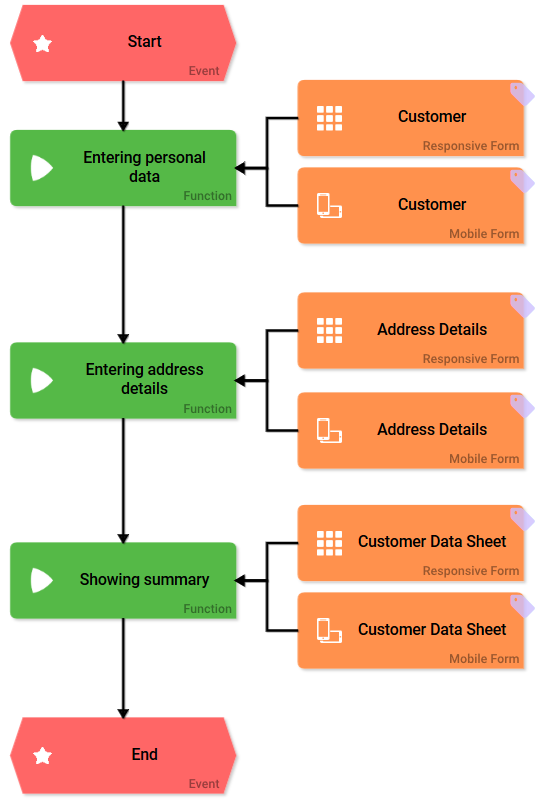
Therefore, no role-specific start links have been created in the app project Customer Database so far:
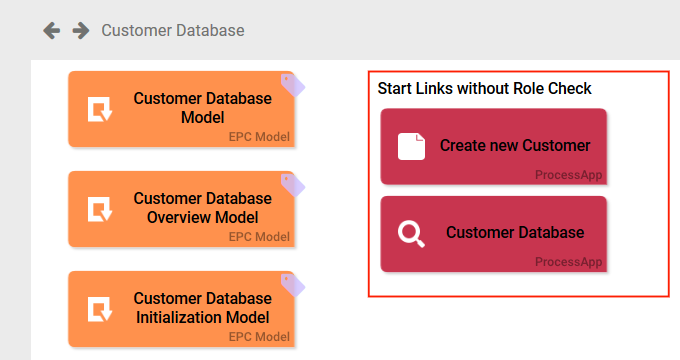
Creation of the App Link "Company"
Irene Adler want to reuse content from the Customer Database app in the Proposal Preparation app. So she creates the app link Company in the first form of the Proposal Preparation app and enters the name of the app project she wants to link in field App Project: Customer Database.
This makes the Proposal Preparation app the "parent app" and the Customer Database the "child app":

In order to test the app link, Irene uses the start link Create new proposal, which is configured for the role Employee. She is surprised to find out that she is not allowed to use the app link Company, but the following error message is displayed:
Could not find any Process App 'Overview'.
The error message appears because in the child app Customer Database a start link for the role Employee is missing - and this role therefore has not the right to access the linked app:
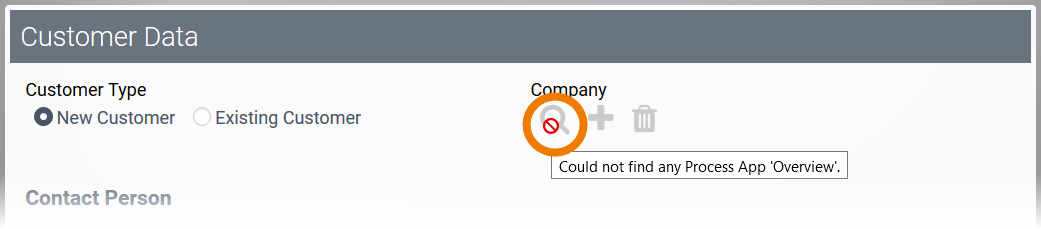
Creation of Role-specific Start Links
Irene opens the app project Customer Database to add the needed start links for the roles used in the app Proposal Preparation:
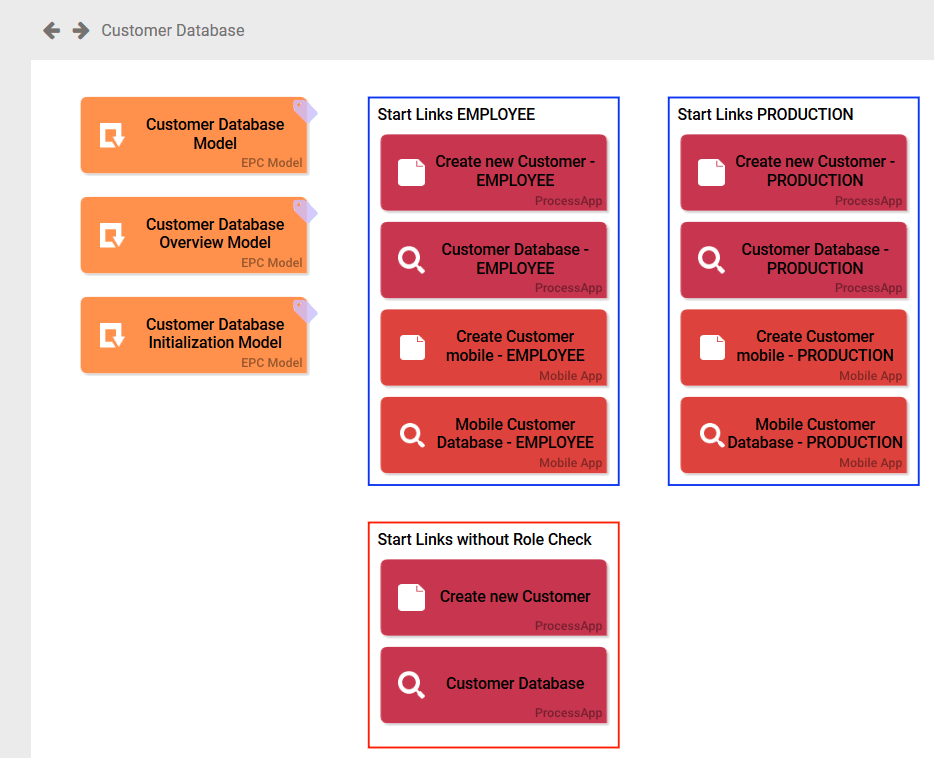
-
Create new Customer - EMPLOYEE: Enables users with role Employee to create new instances in the Customer Database.
-
Customer Database - EMPLOYEE: Gives the Employee role access to the overview of the Customer Database app.
-
Create new Customer - PRODUCTION: Enables users with role Head of Production to create new instances in the Customer Database.
-
Customer Database - PRODUCTION: Gives the Head of Production role access to the overview of the Customer Database app.
As Irene also uses Mobile Forms in the Customer Database, she needs to add Mobile Apps for both roles as well:
-
Create Customer mobile - EMPLOYEE
-
Mobile Customer Database - EMPLOYEE
-
Create Customer mobile - PRODUCTION
-
Mobile Customer Database - PRODUCTION
Irene will then test her Proposal Preparation app again. This time she is able to access the data of the Customer Database app:

Linked App with Role Check
If roles are also used in the linked app, the user must have access rights to both applications. In concrete terms, this means that the child app must contain role-specific Process App - Create and Process App - Overview start links for each role used in the parent app.
Initial Situation
Irene Adler decided to no longer allow every employee to create a new client datasheet. She therefore creates three roles the EPC of the app Customer Database. Only employees owning the following roles may now use the Customer Database app:
-
Head of Production
-
Head of Sales
-
Head of Accounting
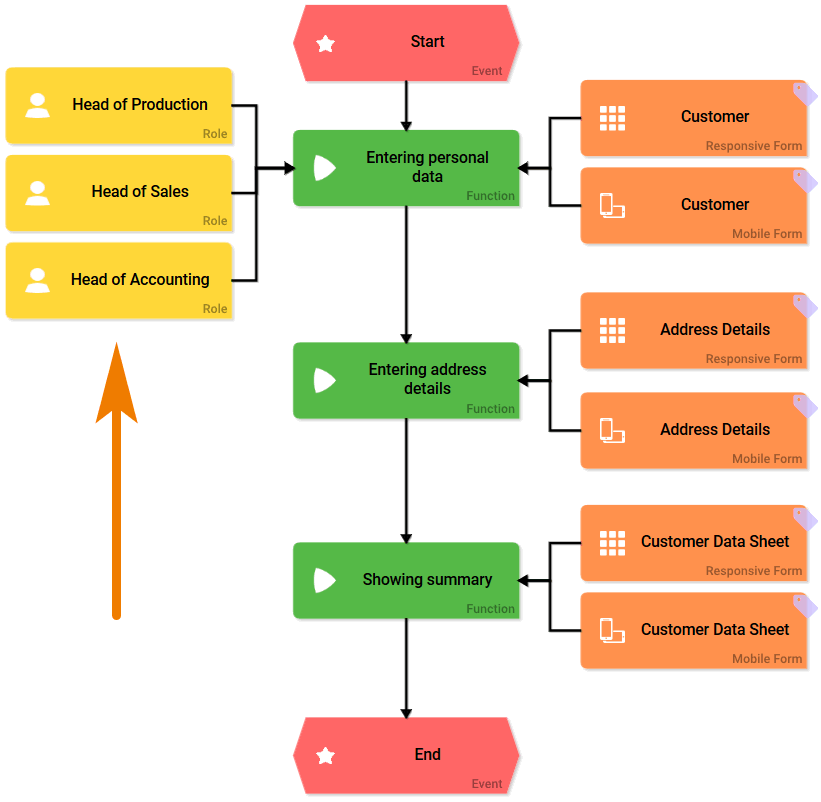
Then Irene creates the corresponding start links for the roles in the Customer Database app:
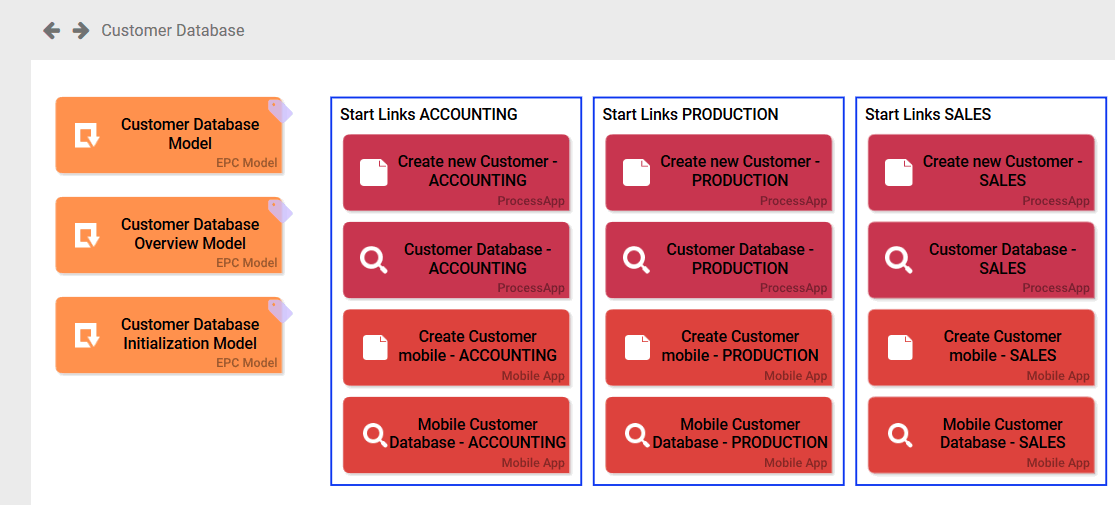
-
Create new Customer - ACCOUNTING: Enables users with role Head of Accounting to create new instances in the Customer Database.
-
Customer Database - ACCOUNTING: Gives the Head of Accounting role access to the overview of the Customer Database app.
-
Create new Customer - PRODUCTION: Enables users with role Head of Production to create new instances in the Customer Database.
-
Customer Database - PRODUCTION: Gives the Head of Production role access to the overview of the Customer Database app.
-
Create new Customer - SALES: Enables users with role Head of Sales to create new instances in the Customer Database.
-
Customer Database - SALES: Gives the Head of Sales role access to the overview of the Customer Database app.
As Irene also uses Mobile Forms in the app, she needs to add Mobile Apps for all roles as well:
-
Create Customer mobile - ACCOUNTING
-
Mobile Customer Database - ACCOUNTING
-
Create Customer mobile - PRODUCTION
-
Mobile Customer Database - PRODUCTION
-
Create Customer mobile - SALES
-
Mobile Customer Database - SALES
Effect on the App Link "Company"
The creation of new roles in the Customer Database app effects also the execution of the parent app Proposal Preparation:
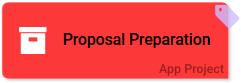
In the Proposal Preparation app, role Employee is allowed to open the form Ticket:
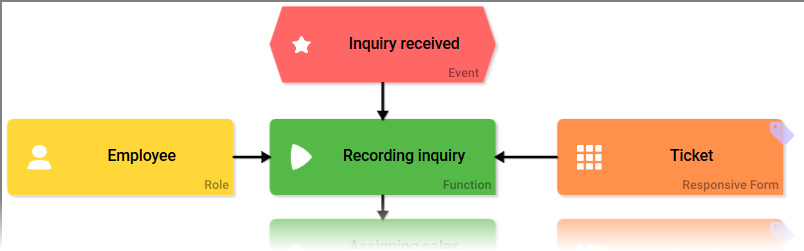
But if a user with Employee role tries to call up the Process App Link Company in the Ticket form, he gets the error message:
Could not find any Process App 'Overview'.
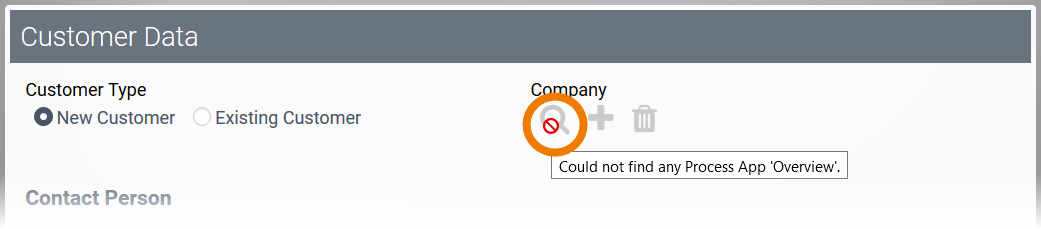
The error message appears because in the child app Customer Database a start link for the role Employee is missing - and this role therefore has not the right to access the linked app.
To enable users with Employee role to call up the app link Company, Irene has to create start links for this role in the child app Customer Database as well. As Employee users shall use the app link Company in the responsive form Ticket only, Irene creates no mobile start links for this role:
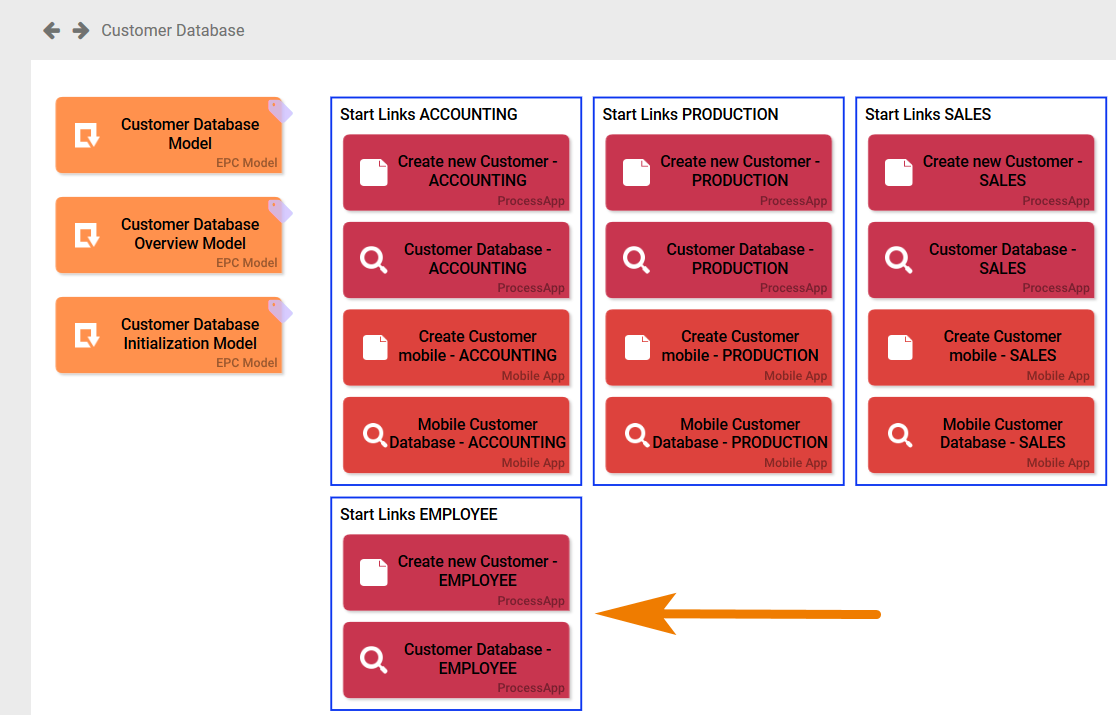
Irene configures the start links for the employee roles as follows:
-
Activate Role Check: She activates the role check for this start link.
-
Role for Link: She inserts the role employee for the start link.
As employees should not be able to execute the Customer Database app directly, she also activates the option Hide in Cockpit. Employees are not allowed to create start tiles for the Customer Database app in their BPaaS cockpit now:
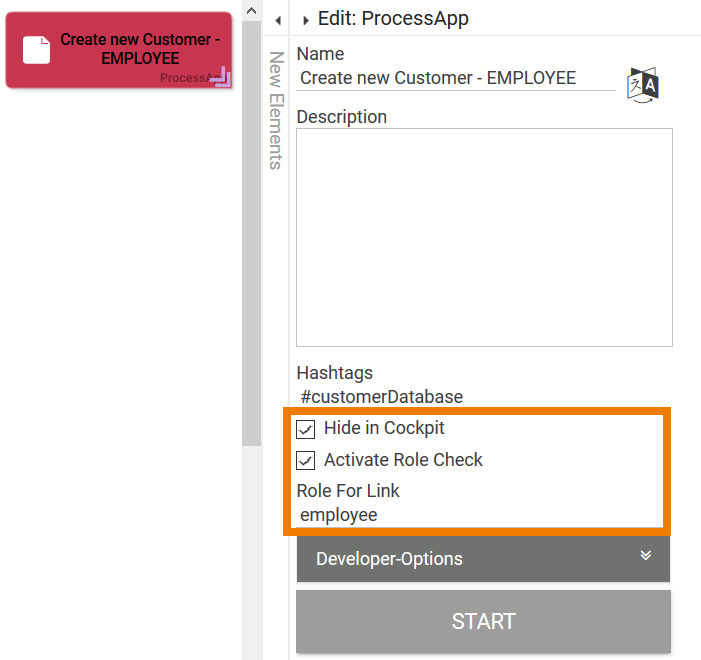
Users with the Employee role are now able to use the app link Company again:

However, they have no direct access to the Customer Database app.
Fallback Option
In the properties of Process App Links you will find the option Allow Usage of Start Link without Role Check. This option allows you to provide a fallback option: If no role-specific start link can be found in the linked app, start links without role check will be used - if available.
Use this option carefully! If a link without role check is used instead of a role-specific start link, the user may view all instances from the linked app.
In the Customer Database app, Irene has also created start links without role check in addition to the role-specific Process Apps. These links allow design users like Irene to run through the app in one go without having to change roles - for testing purposes, for example.
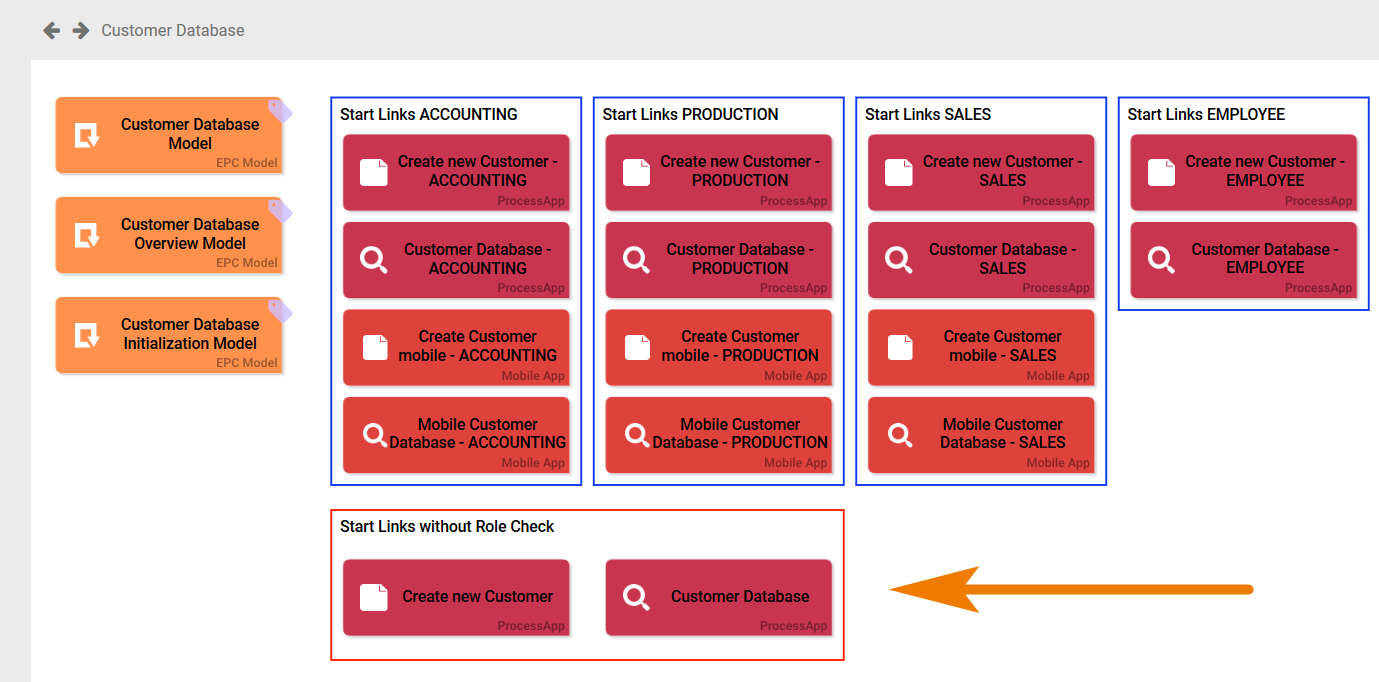
Irene wants to make sure that the app link Company in the Proposal Preparation app can be used in any case. As she already created start links without role check in the Customer Database app, she goes to the app link Company and activates the option Allow Usage of Start Link without Role Check. If the role-specific start link cannot be found for technical reasons, the app link Company now can be used anyway: