Bridge 6.0.55.2Runtime 2016.3Builder 6.0.17.2This page describes how to build RESTful HTTP service with the E2E Bridge. For more information on the concepts of REST refer to the Wikipedia pages of Representational State Transfer.
As of Bridge version 6.0.55.2 implementation of native REST services is available and implementing RESTful HTTP is deprecated. Please refer to REST Service for information on the new approach.
Specifying the Resource Path
Each <<E2EHTTPPortType>> contains the following tagged values:
|
Tagged Value |
Description |
|---|---|
|
path |
The tagged value path is used to define the service URL: |
In the example, the path is /supportcases. That is, the first part of the URL becomes http://localhost:12007/supportcases. (Whereas we assumed that the service runs on localhost.)
Be aware that the modeler is responsible to choose a value being unique within its xUML service.
The rest of the service URL derives from the <<RESTOperation>> within the <<E2EHTTPPortType>>.
Figure: <<RESTOperation>> getSupportCase
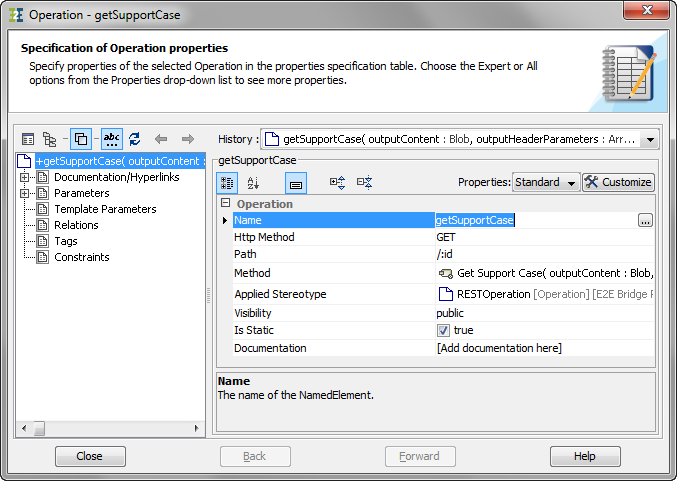
On the REST operation, you can specify a path parameter to match the REST resource path with that specific operation.
|
Tagged Value |
Description |
Values |
|
|---|---|---|---|
|
path |
Contains a path pattern. The overall path the REST operation is given by the path of the HTTP port plus this path.
|
Example: /test/:a/:b |
|
In the example, the complete path to a specific support case is http://localhost:12007/supportcases/<id of the support case> and that link will call the operation getSupportCase. (Whereas we assumed that the service runs on localhost.)
Accessing Path Parameters in Activity Diagrams
As mentioned in HTTP Service, the path parameters are going into the REST operation via a parameter pathParameters, which is of type Map. You can get the parameter values using the getMapValue() operation, e.g.
set id = pathParameters.getMapValue("id");
Accessing the Service via cURL Calls
You can test a RESTful HTTP service via cURL calls. The example project Basic Modeling/Frontend contains test cURL calls as batch files in folder cURL_test_calls. You only have to provide the host the example service is running on. Just make sure, that you have access to a valid cURL installation from your command shell. cURL is also delivered with the E2E Bridge and you can find a valid installation in your MagicDraw installation folder in plugins\ch.e2e.builder.plugin.magicdraw\bin.
POST Data
For example, the batch script create_support_case.bat localhost -v will invoke the following cURL call:
curl -X POST --upload "post_data/post_support_request_12345.json" -G "http://localhost:12007/supportcases" -v
The cURL POST needs a JSON input file containing the POST data. Option -v makes cURL logging more information on the HTTP input and output parameters.
This request results in the following answer:
* About to connect() to localhost port 12007 (#0)
* Trying 127.0.0.1...
* connected
* Connected to localhost (127.0.0.1) port 12007 (#0)
> POST /supportcases HTTP/1.1
> User-Agent: curl/7.27.0
> Host: localhost:12007
> Accept: */*
> Content-Length: 121
> Expect: 100-continue
>
< HTTP/1.1 100 CONTINUE
* We are completely uploaded and fine
* HTTP 1.0, assume close after body
< HTTP/1.0 201 Created
< Server: E2E-Bridge/2013.2
< Pragma: no-cache
< Location: http://localhost:12007/supportcases/00000002e99f3e0600000b1400001238960a4878
< Content-Length: 312
< Cache-control: no-cache
<
{"self":"http:\/\/localhost:12007\/supportcases\/00000002e99f3e0600000b1400001238960a4878",
"id":"00000002e99f3e0600000b1400001238960a4878",
"customerID":"12345",
"customerName":"Wishes unltd",
"date":"2013-10-24T08:40:29.446264Z",
"shortDescription":"This is a test support case.",
"status":"in progress"}* Closing connection #0
GET Data
For example, the batch script get_support_case.bat localhost 00000002e99f3e0600000b1400001238960a4878 -v will retrieve the newly created support case as follows:
curl -X GET -G "http://localhost:12007/supportcases/00000002e99f3e0600000b1400001238960a4878" -v
Option -v makes cURL logging more information on the HTTP input and output parameters.
This request results in the following answer:
* About to connect() to localhost port 12007 (#0)
* Trying 127.0.0.1...
* connected
* Connected to localhost (127.0.0.1) port 12007 (#0)
> GET /supportcases/00000002e99f3e0600000b1400001238960a4878 HTTP/1.1
> User-Agent: curl/7.27.0
> Host: localhost:12007
> Accept: */*
>
* HTTP 1.0, assume close after body
< HTTP/1.0 200 OK
< Server: E2E-Bridge/2013.2
< Pragma: no-cache
< Content-Length: 312
< Cache-control: no-cache
<
{"self":"http:\/\/localhost:12007\/supportcases\/00000002e99f3e0600000b1400001238960a4878",
"id":"00000002e99f3e0600000b1400001238960a4878",
"customerID":"12345",
"customerName":"Wishes unltd",
"date":"2013-10-24T08:40:29.446264Z",
"shortDescription":"This is a test support case.",
"status":"in progress"}* Closing connection #0
PUT Data
For example, the batch script resolve_support_case.bat localhost 00000002e99f3e0600000b1400001238960a4878 -v will update the corresponding support case as follows:
curl -X PUT -G "http://localhost:12007/supportcases/00000002e99f3e0600000b1400001238960a4878/resolve" -v
Option -v makes cURL logging more information on the HTTP input and output parameters.
This request results in the following answer:
* About to connect() to localhost port 12007 (#0)
* Trying 127.0.0.1...
* connected
* Connected to localhost (127.0.0.1) port 12007 (#0)
> PUT /supportcases/00000002e99f3e0600000b1400001238960a4878/resolve HTTP/1.1
> User-Agent: curl/7.27.0
> Host: localhost:12007
> Accept: */*
>
* HTTP 1.0, assume close after body
< HTTP/1.0 200 OK
< Server: E2E-Bridge/2013.2
< Pragma: no-cache
< Content-Length: 25
< Cache-control: no-cache
<
Support case is resolved.* Closing connection #0
