A process list is displayed in the content area of the Processes menu. The list shows all processes of your system that provide data to Process Mining:
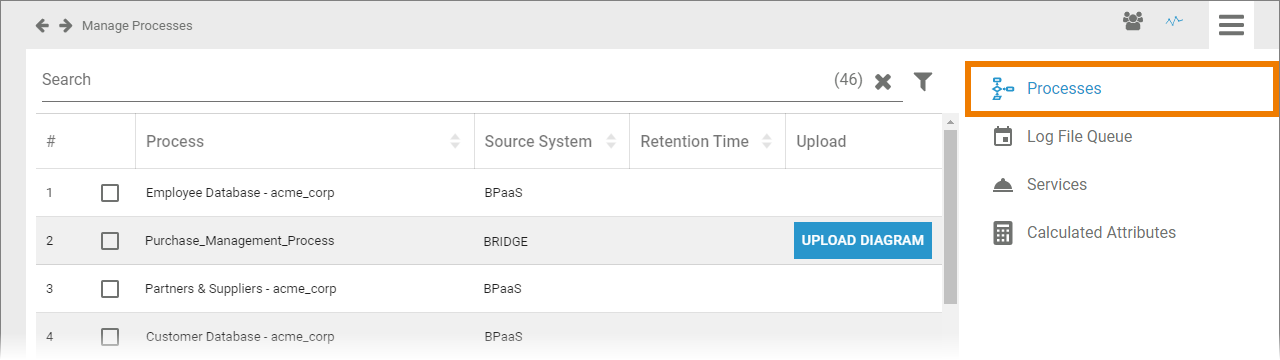
You may not want to keep the whole instance data of all your processes for use in Process Mining. Therefore, administrators can define a retention time for the instances of your processes in this list.
The process list contains the following information:
|
Column Name |
Description |
|---|---|
|
Process |
Name of the process in your system. |
|
Source System |
Name of the PAS component providing the data (BPaaS or Bridge). |
|
Retention Time |
Retention time set for the instances of this process.
|
|
Upload |
The Upload Diagram button allows you to add a BPMN diagram to Bridge processes.
|
Use the Filter to limit the content of the list.
Setting a Retention Time
Use the corresponding checkboxes to select the processes you want to set the retention time for. All chosen processes are displayed in the footer of the list:
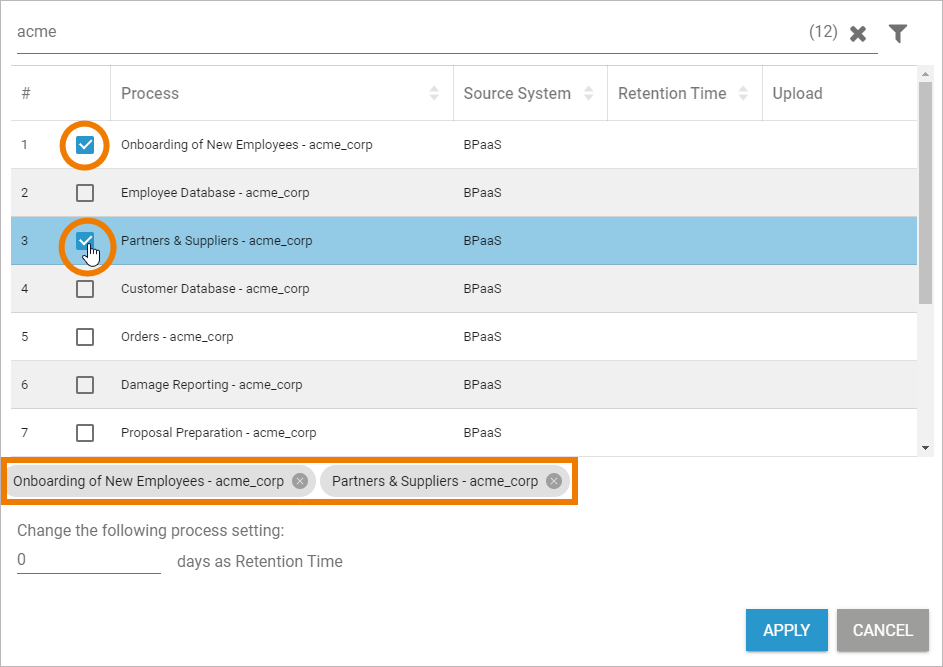
Now insert the desired retention time in days for the selected processes.
You can set a retention time between 0 and 9999 days. A value of 0 days keeps the data infinitely.
Confirm your input with the button Apply:
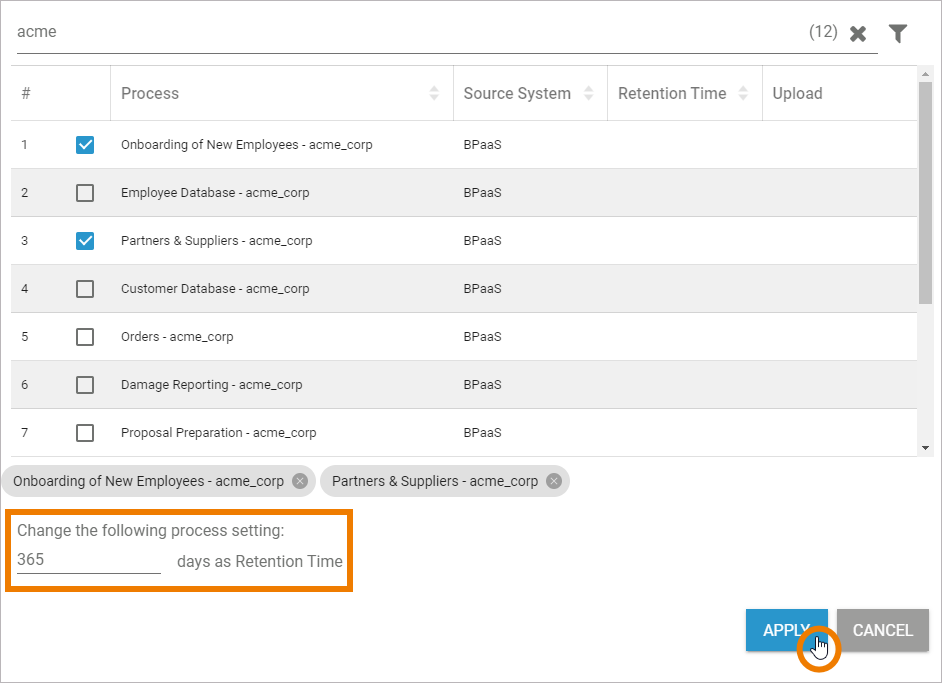
The process list is updated and the set retention time is displayed:
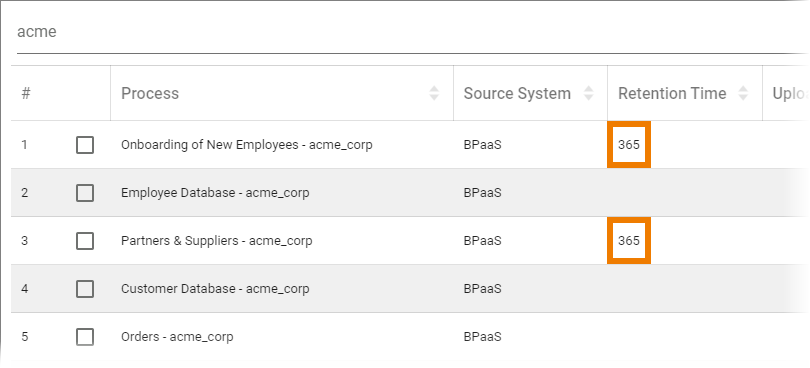
When the retention time has expired, the data is deleted and can no longer be used in Process Mining.
Related Content
Related Documentation:
