Only users with role Organization-User-Manager can add members to an organization and manage their role mapping.
Users with profile api_management_admin, so-called "superadmins" (refer to Administration), bypass all memberships and can manage the content in all organizations.
Every user must be assigned to at least one organization to be able to use the API Management. In the Members tab of an organization, you can manage the members.
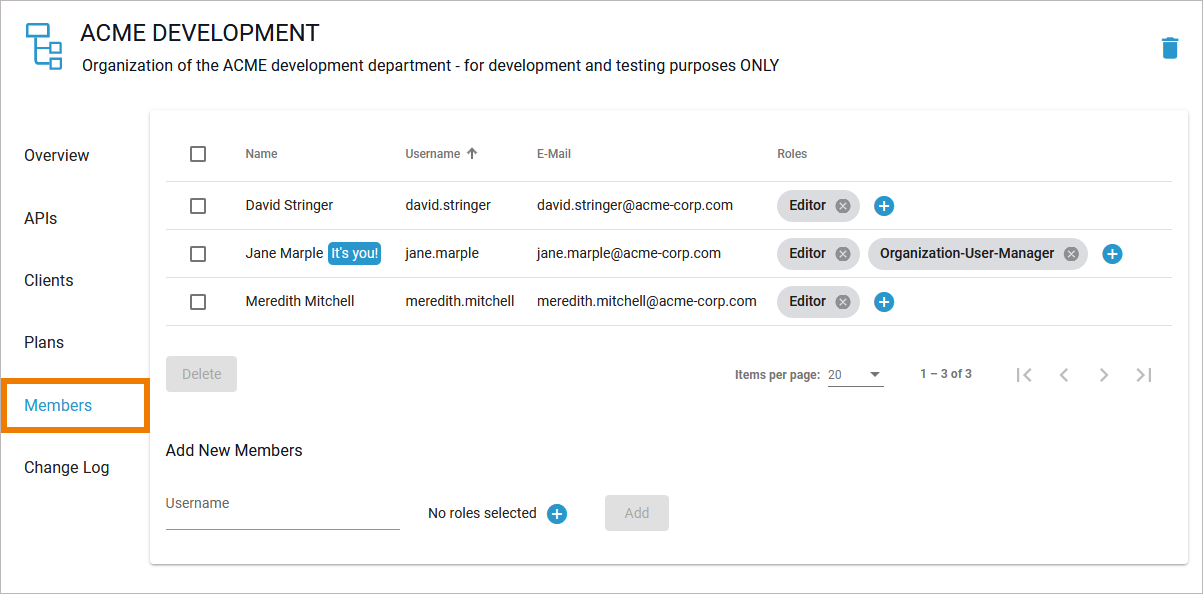
Applicable Roles
At least one role has to be assigned to API Management users. Scheer PAS API Management comes with the following standard roles:
|
Role Name |
Description |
|---|---|
|
Editor |
Authorizes the user to create, edit, delete and publish content. |
|
Organization-User-Manager |
A user with this role can add members to an organization and manage their role mapping. |
|
Viewer |
Grants the user the permission to view content. |
In API Management, a user can see all APIs for which he has explicit permissions (Viewer, Editor). The permissions are assigned in the corresponding organizations. In addition, a user can be assigned the profile api_management_admin in the user management (refer to Administration Guide) which makes him a "superadmin" who can see and do everything in API Management.
Adding a Member
To assign a new user to an organization, go to section Add New Members. In field Username search for a user and select the one you want to add from the displayed list:
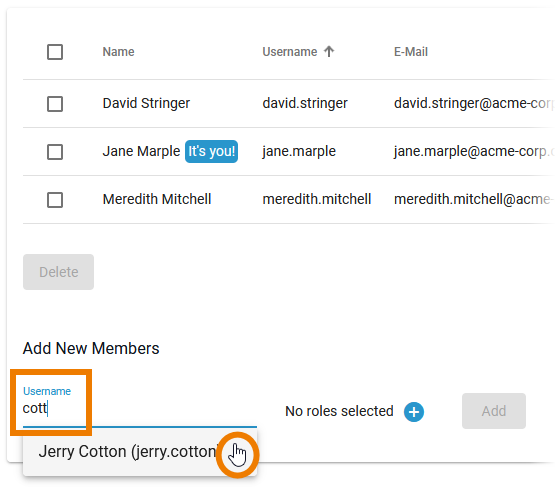
Before you can add the user, you must select the roles you want to assign to him:
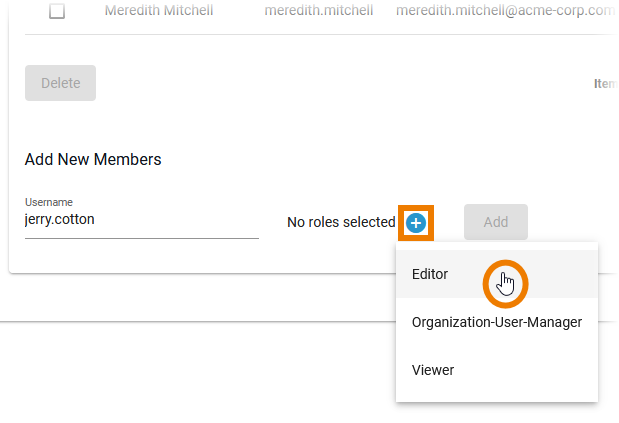
You can assign multiple roles. For each new role you have to click the plus button again. When you have selected all roles ypu want to assign, click Add:
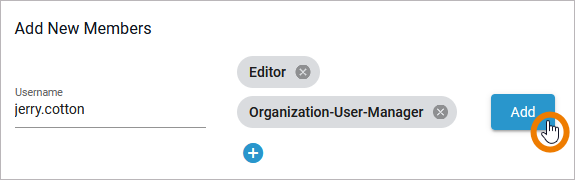
The user will be displayed directly in the list of members:
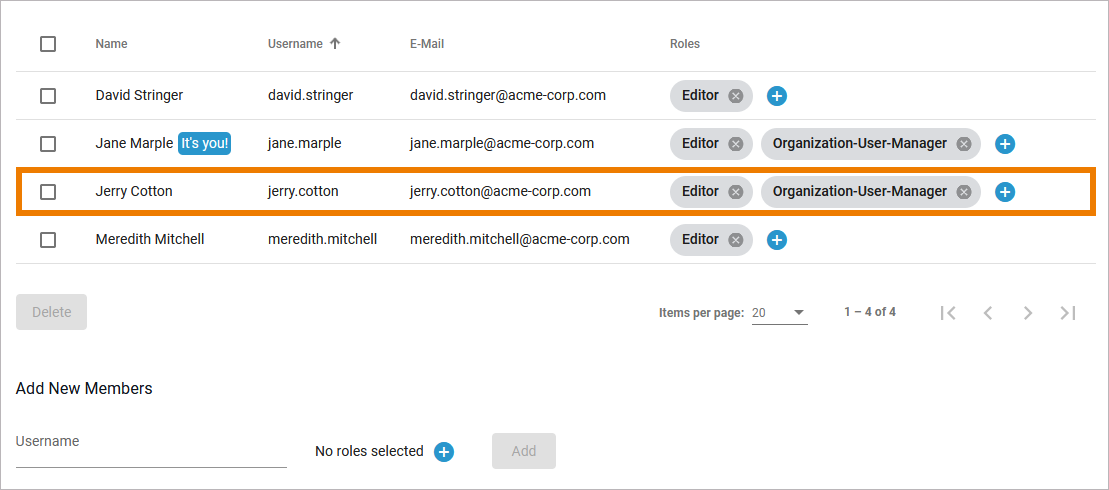
Removing a Member
Select the member (or members) you want to remove and click Delete:
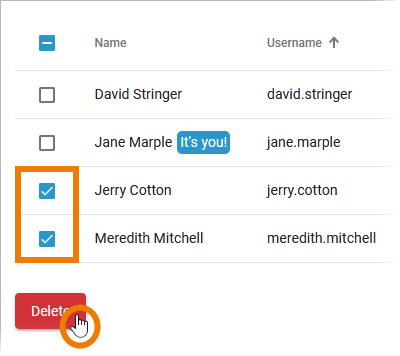
You need to confirm the deletion in a separate pop-up:
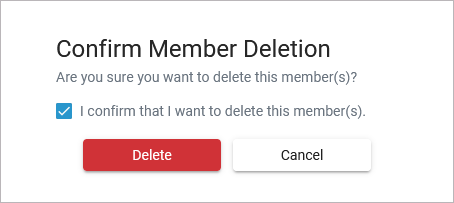
Managing Roles
All members of an organization are displayed in the Members tab. You can revise a user's role assignment directly in the list. If you want to assign more roles to a member, click the plus button to open the list of available roles:
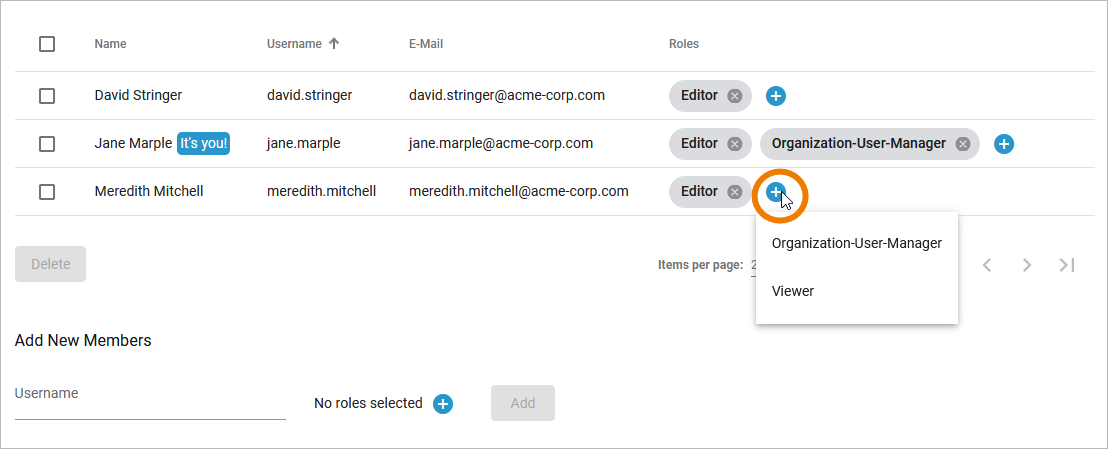
If you want to delete a role, click the X in the grey role label:
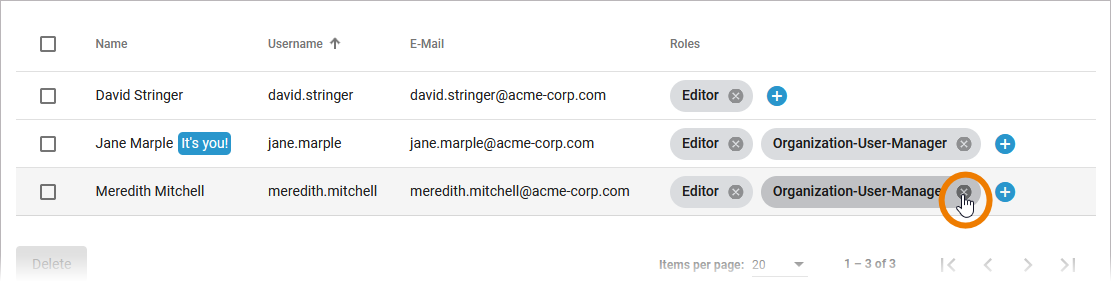
Be careful: If a member has only one role, the whole member is deleted directly.
