Roles are designed for usage in the PAS components Designer and BPaaS. Use roles in BPMN (Designer) and EPC (BPaaS) models to create approval workflows where designated user groups are only allowed to execute specific process steps instead of the whole process. New roles can be created during modelling as well as in the user management.
However, roles can only be maintained within the user management: In Menu Roles you can create, rename and translate roles. And the user management is also the place where administrators can assign roles to users.
Refer to the Designer Guide > Modeling BPMN for further information about the usage of roles in BPMN-based Designer services. In chapter Role-based Authorization Concept the application of roles is explained in detail.
Refer to the BPaaS Guide for further information about the usage of roles in EPC-based BPaaS applications.
Menu "Roles"
Menu Roles allows to create new roles and to edit existing ones. It contains the following menu options:
-
Roles
-
Add Role
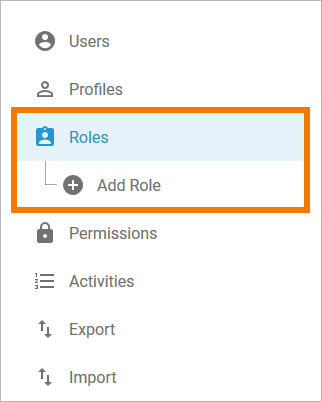
In the Roles menu, a list of all roles is displayed in the content area:
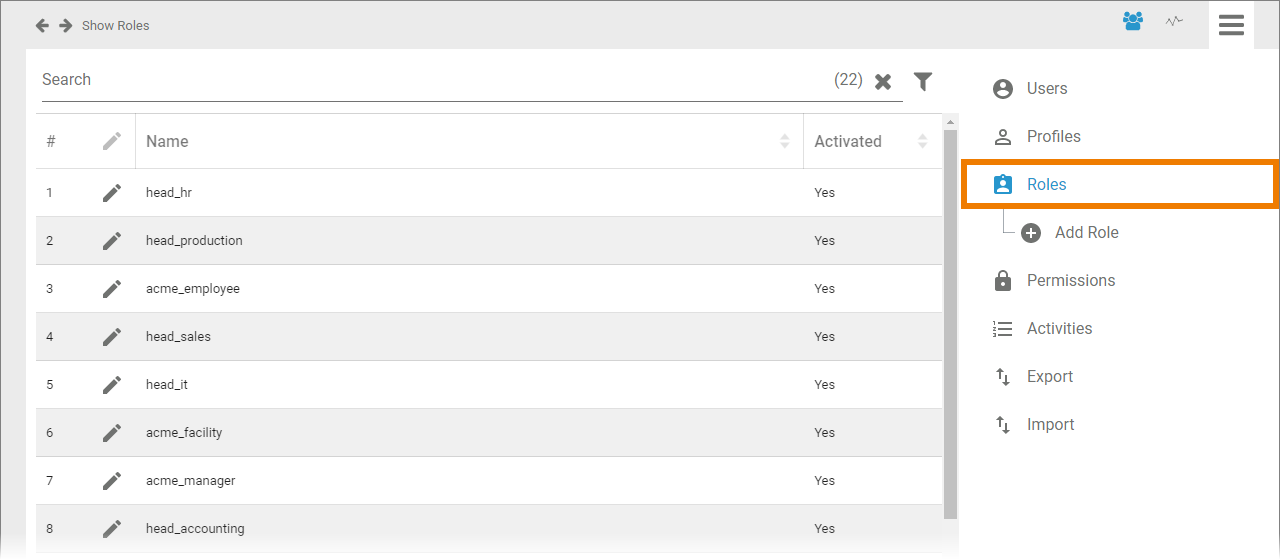
This list contains the following information:
-
Name
-
Activated (Yes/No)
Use the Filter to limit the content of the list.
Selecting Add Role in the sidebar menu. An empty role data sheet opens:
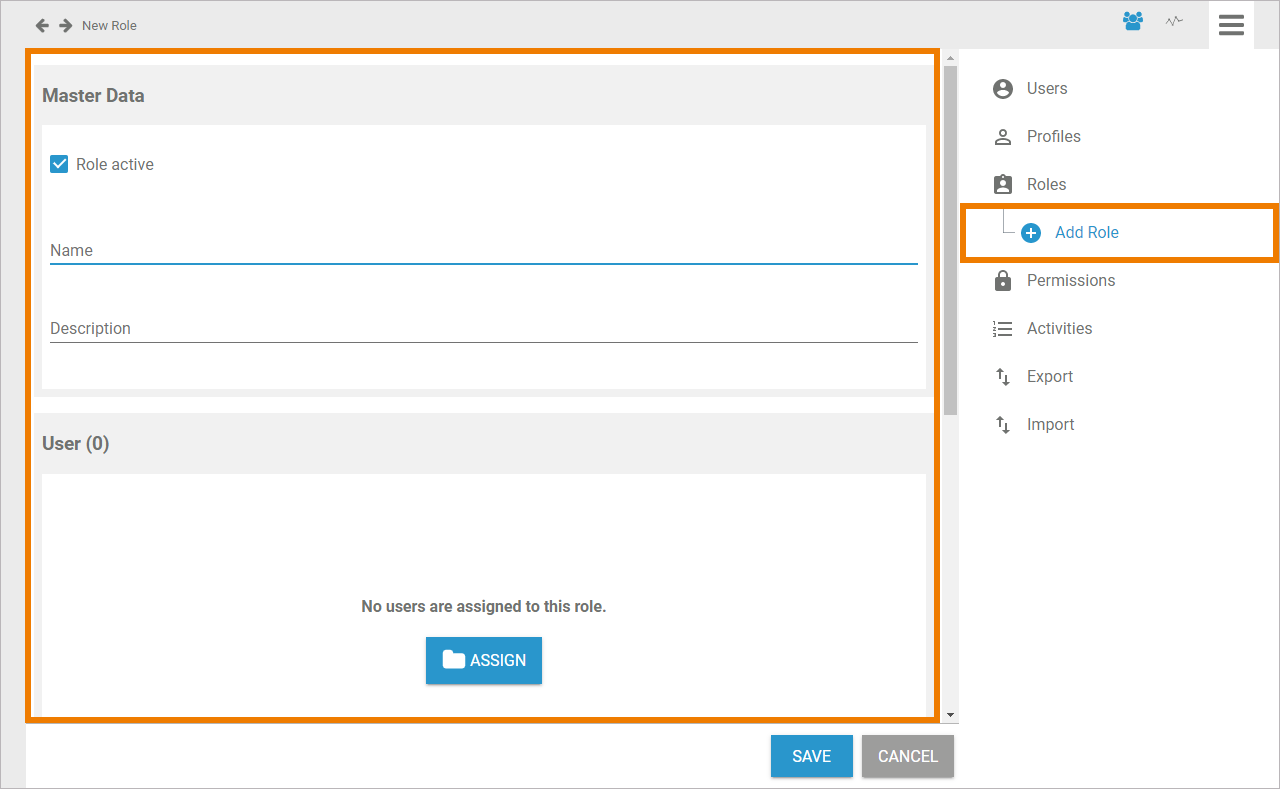
The Role Data Sheet
For every role one data sheet is created, containing the following sections:
Master Data
You can manage the basic data of a role in the Master Data section:
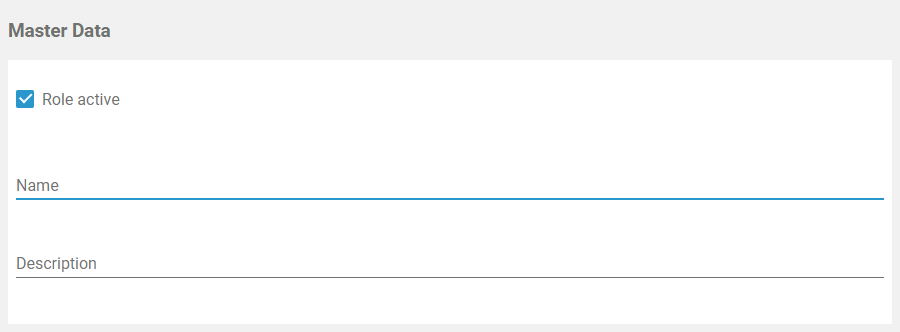
The checkbox indicates whether the role is activated or not. If you create a new role, default is active. Only active roles can be used in the PAS components such as Designer or BPaaS:
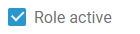
While creating a new role, field Name is mandatory. In this field, the technical name of the role is defined:

If you want to use different display names in Scheer PAS BPaaS, use window Translation.
Use field Description to insert an explanatory description of your role:

User
In the User section, the role can be assigned to all users who should be able to execute process steps limited to this role:
-
Assign: The button opens the list of available users. From the list, choose the users you want to assign to this role.
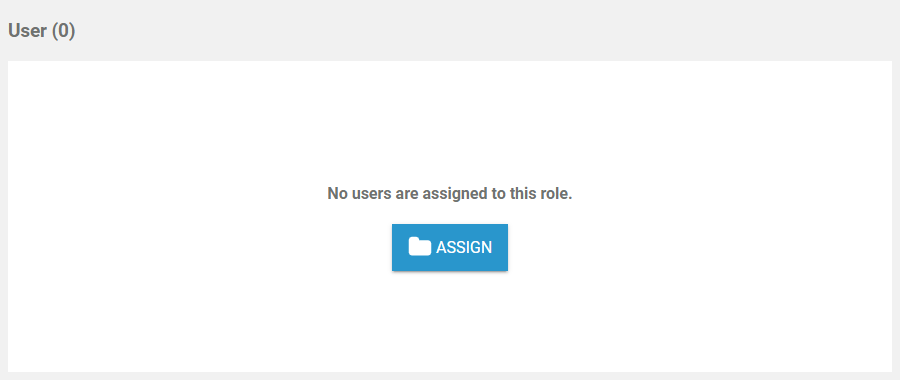
Translations
Use window Translations to insert the display name in different languages:

Clicking button Edit Translations will show the fields German, English and French:
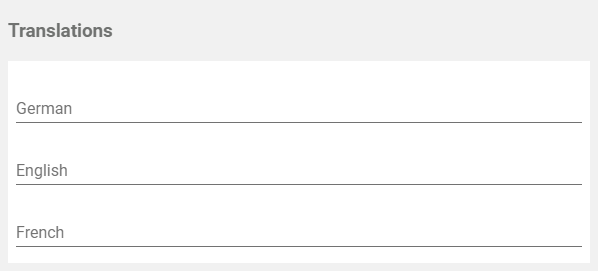
The names inserted in those fields will be shown in BPaaS according to the language selected for the user interface.
Meta
The Meta section contains a list of the roles' meta data such as:
-
UUID: The UUID allows to identify the role.
-
Created at: Contains the creation date of the role.
-
Modified at: Contains the date of the last modification.
-
Modified by Contains another UUID which allows to identify the last editor of the role.

The content of section Meta is for documentation purposes only: meta data cannot be changed.
Related Content
Related Documentation:
