The Element Integration
|
Element |
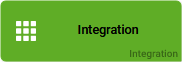
|
|
Function |
The element Integration documents the connection of an integration platform. This element can be created in both the Project Editor and in the Process Editor. You can open an Integration element by double-click. Within the Integration you can model how the communication to a third system shall occur. |
|
Verknüpfung |
Elements, that are saved to the work area of the Project Editor cannot be linked via connections. An Integration can also be used when modeling an EPC. Then the following rules apply: Predecessor: none
|
|
Example Project Element
|
When used as a project element the Integration SAP Integration lies on the work surface of the Project Editor. The elements sole purpose is in managing the corresponding EPC and it is not visually connected to any other element as for example the EPC model or the app projects. 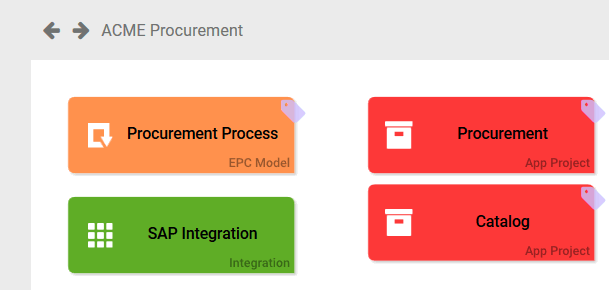
|
|
Example EPC Element |
In the ACME Procurement process, the procurement department shall receive the option to import their orders directly into the in-house ACME SAP ERP system. This makes a connection to the SAP system necessary. Therefore the integration SAP Integration is inserted into the model and connected with a function. The connection to the ACME SAP ERP system is modeled within the integration. 
|
Configuration Options
Edit the element via the Edit Sidebar.

|
Name Name of the element within modeling. |
|
|
ID The read-only field contains the model ID of the element. Designers can use the ID for example in the search to link the element in other models. |
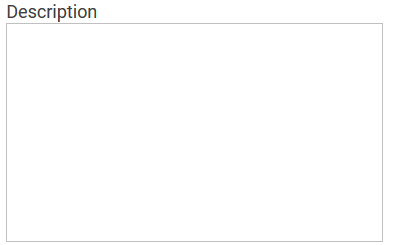
|
Description A commentary field for the modeler. Its content is invisible to users and its sole purpose is internal documentation. |

|
Hashtags Possibility to insert your own key terms . The leading hashtag sign # (hash) will be inserted automatically. Use the spacebar to insert multiple hashtags: 
One hashtag may be issued for multiple elements: 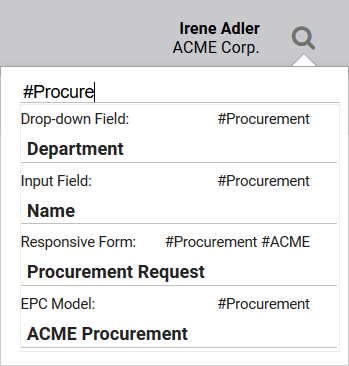
|

