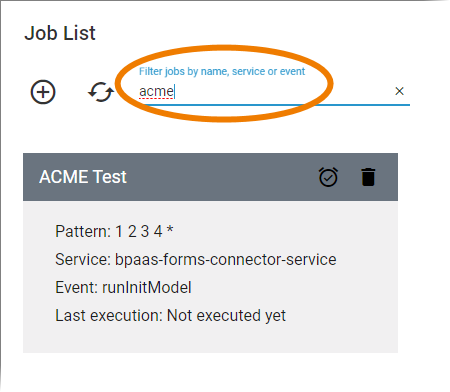Start Working with Cron Manager
To start working, you must first log in to the application. Go to the address of your Scheer PAS Cron Manager, for example https://scheer-solutions.com/acme-corp/app/cron/joblist and log in:
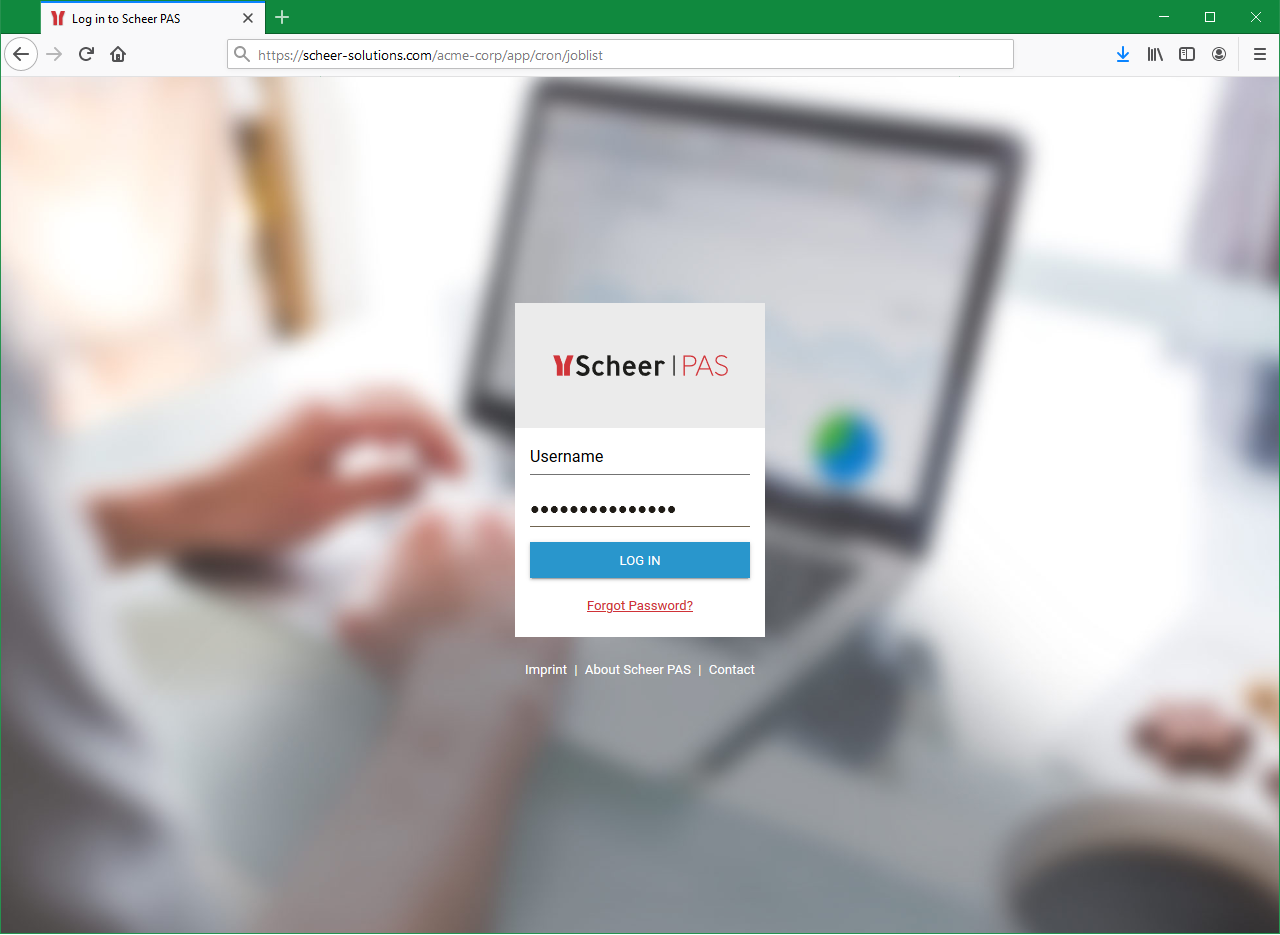
The cron jobs are executed in the user context of the logged-in user. Therefore we recommend to use a special cron user to use the application to ensure that the jobs always run in the same context.
The start page of the cron manager lists all available cron jobs.
-
Activated jobs are displayed in blue.
-
Inactive jobs are shown in grey.
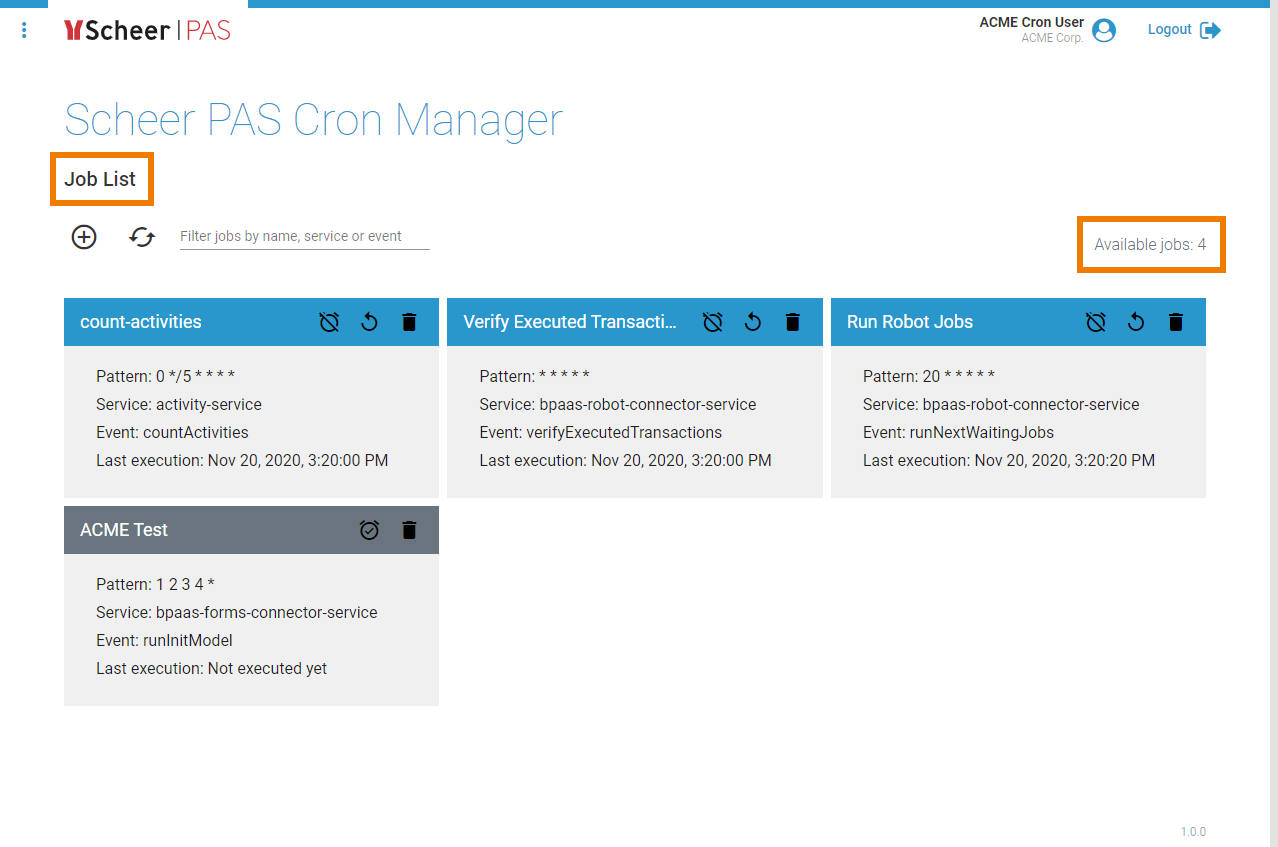
Users with cron permission have access to all available cron jobs.
In the navigation bar of the job list you can find three options:
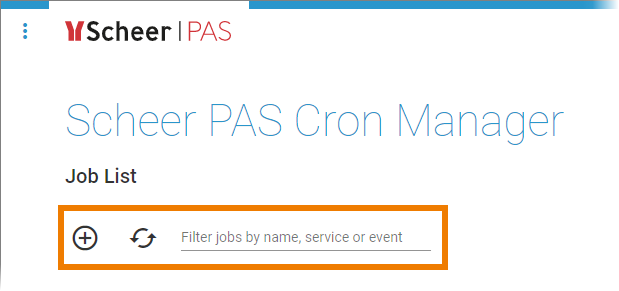
-
A button to create new jobs. See page Creating a Cron Job for details.
-
A reload button to refresh the job list.
-
A filter field to search the job list. See Filtering the Job List for details.
Managing Cron Jobs
The job list shows all available cron jobs. For each job, the main information is displayed:
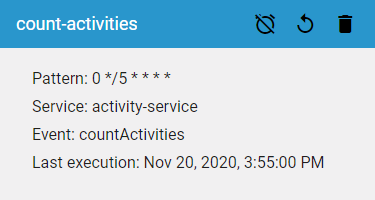
-
Name
-
Pattern
-
Service
-
Event
-
Date and time of the last execution
Next to the job name, you can find three options to manage the job:
-
A button to deactivate the job.
-
A button to reactivate the job.
-
A button to delete the job.
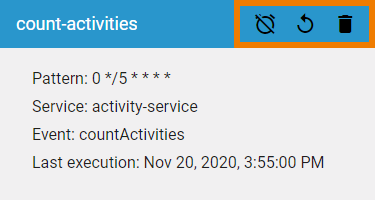
Inactive cron jobs show only two options:
-
The button to activate the job.
-
The button to delete the job.
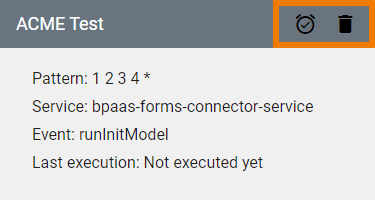
If you use button Delete, you will have to confirm your choice:
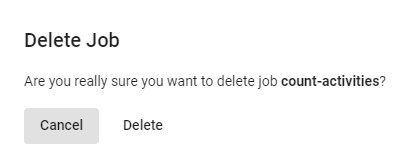
Filtering the Job List
Over time the job list can become very long. Use the filter field to search for a specific job. The filter applies to the name as well as to the content of the fields Service and Event: