With the URL adapter, it is possible to get and post messages from and to a web endpoint. The table below lists what you can do with the URL adapter and what protocols are supported.
|
Task |
Protocols |
Adapter Action |
Description |
|---|---|---|---|
|
Send a request to a server |
request
|
Send a request to a given URL using the given parameters. The response data is stored in memory. |
|
|
streamToFile |
Send a request to a given URL using the given parameters. The response data is stored to a file. Streaming is mostly relevant in FTP context. In order to avoid consuming too much memory, the URL adapter offers the option to receive data in little chunks. This mechanism is called streaming: After receiving a small data chunk from the server, it is immediately written to a file before receiving the next one. |
||
|
streamFromFile |
Send a request to a given URL using the given parameters. The request data is read from a file. Streaming is mostly relevant in FTP context. In order to avoid consuming too much memory, the URL adapter offers the option to send data in little chunks. This mechanism is called streaming: The request data is available as a file and send in small data chunks. |
The input and output of this adapter is always of type Blob to support all possible data types (e.g. binary for images, text with HTML code, XML messages, etc.).
Static and Dynamic Requests
URL request can be static or dynamic.
-
Static means that the whole backend information (host, path, protocol, etc.) is defined on the URL alias, and is not modified on the request action.
-
For dynamic requests, the default information provided by the URL alias can be overridden on the request action before sending the request to the host. This is sometimes required, for example, when URL parameters must be calculated or are known at runtime only. Refer to URL Adapter Reference for more information on the URL adapter parameters.
If large amounts of data have to be transferred, the URL adapter offers the possibility of streaming the data from or into a file so avoiding to utilize large memory chunks. Streaming FTP explains how to do this for the ftp protocol. Applying streaming to the other protocols works analogously.
Find an overview on all attributes and parameters of the URL adapter on URL Adapter Reference.
HTTP Headers
With xUML service adapter calls, the xUML Runtime adds the following outgoing HTTP headers containing correlation information to the request:
-
X-Transaction-Id or xTransactionId (in JMS context)
This header identifies the transaction the call belongs to. You can set the transaction id manually with setTransactionID. If not set, the Runtime will generate one.
This header will be passed through the callstack to identify all service calls that belong to a transaction. -
X-Request-Id
This header identifies the unique request. The Runtime generates a unique number for each adapter call. -
X-Sender-Host and X-Sender-Service
These headers contain the sender host resp. the sender service. They are set by the Runtime automatically.
Transaction id and request id will be logged to the transaction log on the adapter call (refer to Contents of the xUML Service Transaction Log in the Administration Guide for more details). Having this information, you can use this for error analysis or usage metrics.
Adding an URL Adapter Operation to a Diagram
Expand the path to the URL adapter in the service panel (Base Types/Bridge Base/Base Components/Add Ons/URL):
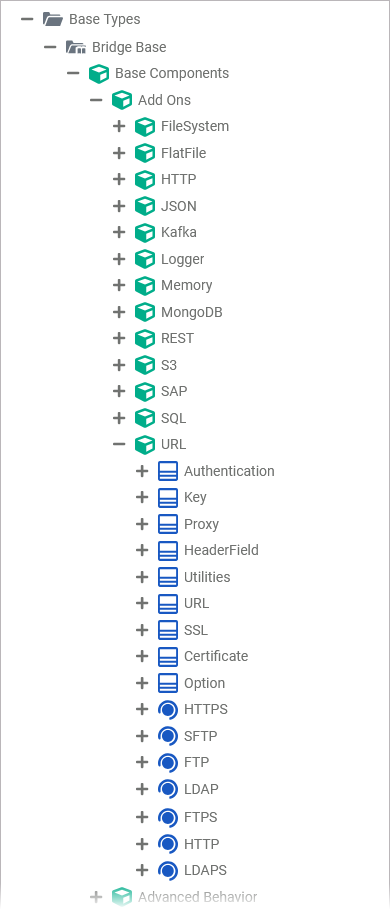
You can drag out operations from the data model to any diagram:
The example shows how to add an URL adapter operation to a BPMN execution diagram:
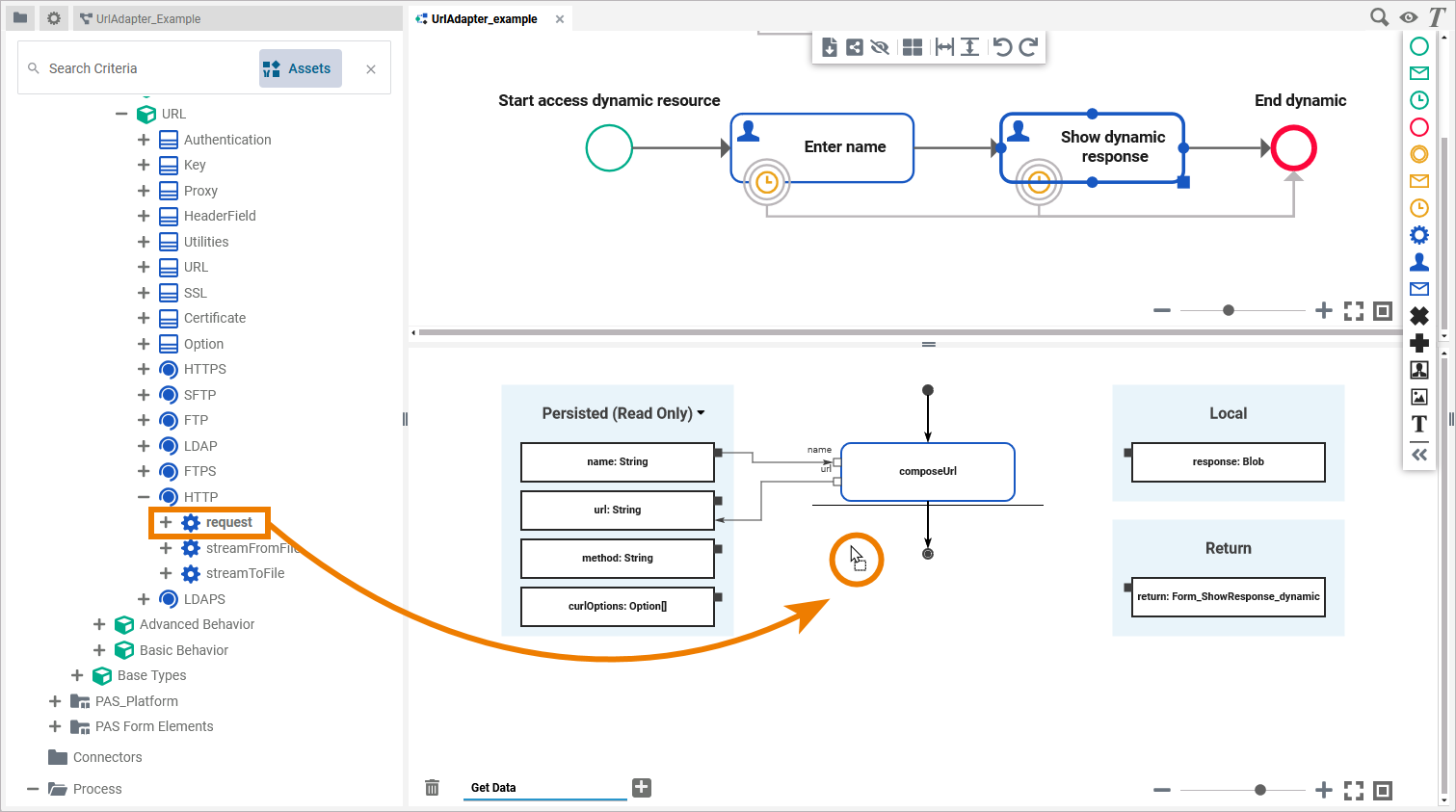
Configuring the URL Adapter Operation
Once an operation has been added to a diagram, it needs to be configured as an URL adapter.
Select the newly added URL adapter operation and switch to the Attributes panel:
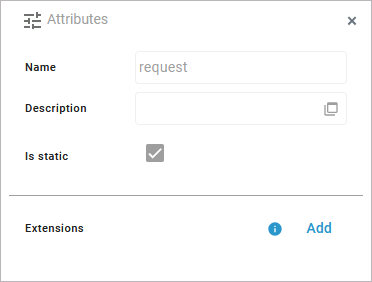
The following attributes are predefined and cannot be changed:
|
Attribute |
Description |
Allowed Values / Example |
|---|---|---|
|
Name |
The name of the URL adapter operation. |
request |
|
Description |
If provided, you can find a description of the operation in this field. |
|
|
Is static |
Indicates that the operation is static. |
|
Click Add in the Extensions line to define the selected operation as to be an URL adapter:

Search for the URL Adapter and select it from the list of available adapter extensions. Click Next:
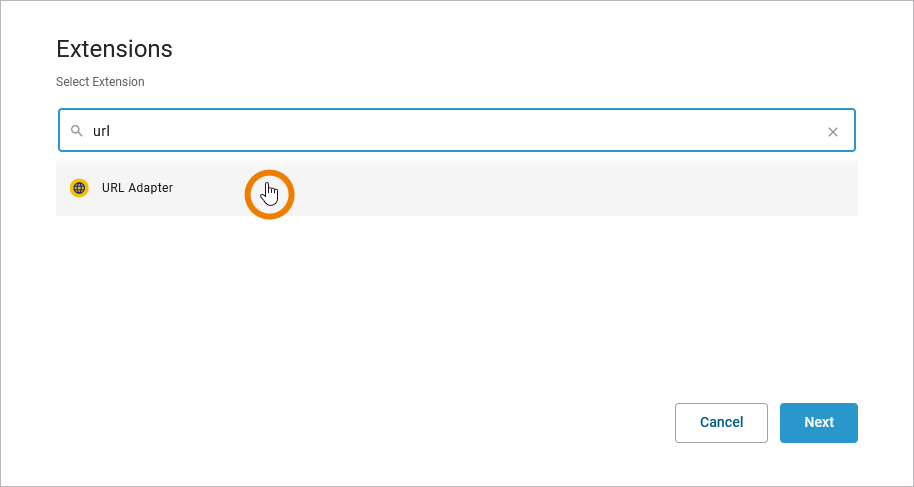
In the next window, you can configure the adapter. You have the following options:
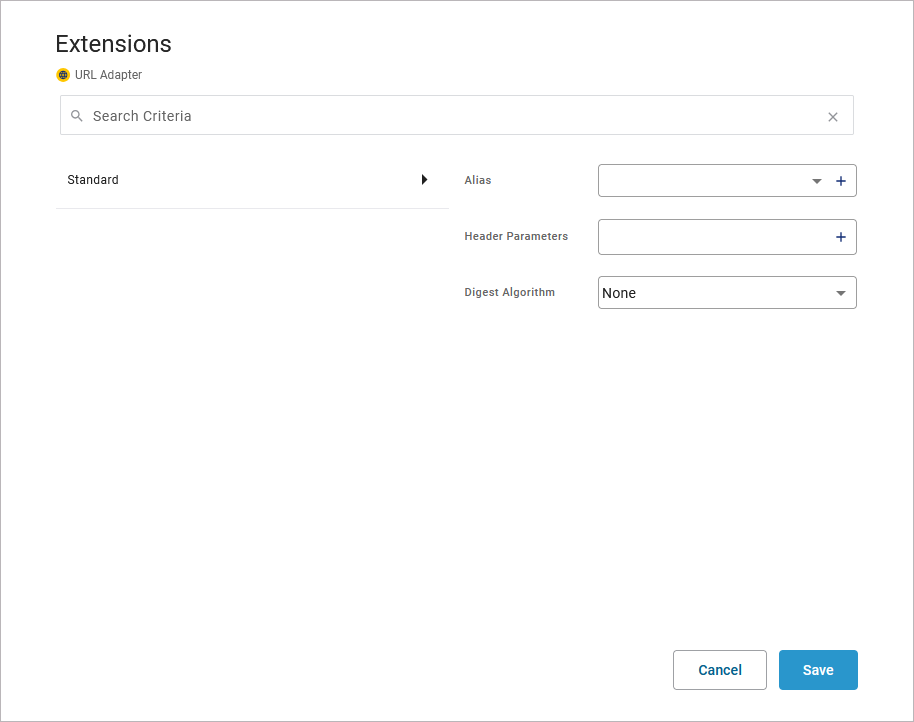
Alias: A URL adapter is configured via its alias (see Aliases for more information).
Header Parameters: Enter additional header information for the URL adapter call in form of name and value pairs. Refer to URL Adapter Reference for more details.
Digest Algorithm: Select an algorithm from the drop-down list. When applied, a digest header is generated using the specified algorithm, and sent with the request. Refer to URL Adapter Reference for detailed explanations of all options.
Regarding the alias, you have two options:
-
Use the drop-down list to select an available alias.
-
Use the + to create a new alias.
If you create a new alias, you can configure it in the following dialog:
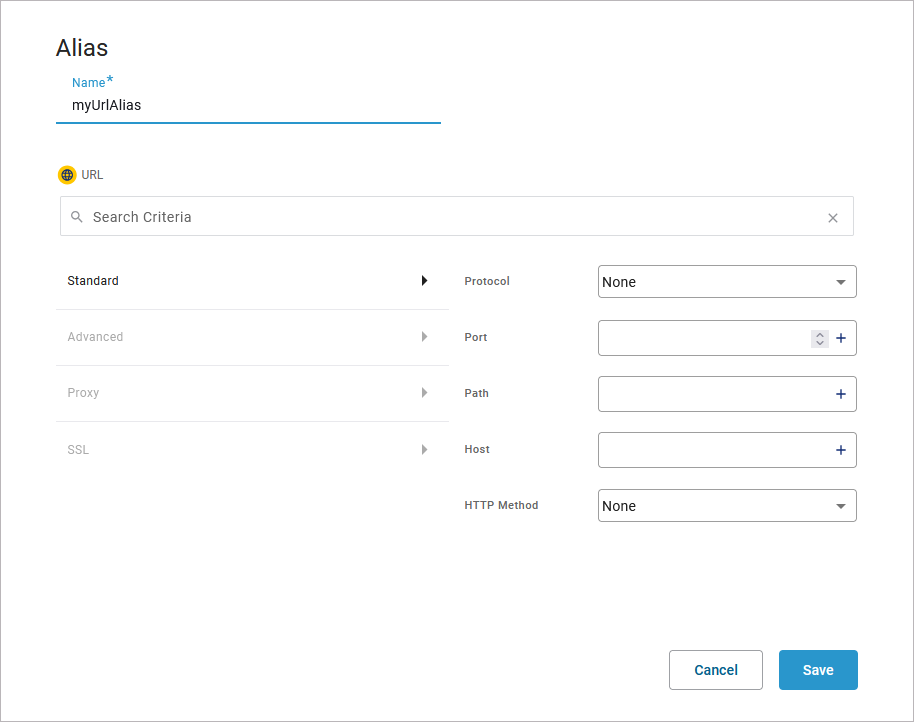
Refer to URL Adapter Reference for more information on the configuration options of this adapter.
Click Save to create the alias and add it to the extension.
Refer to Aliases for more information on how to create a new alias.
Save the adapter configuration. The Attributes panel now shows the added adapter extension.
If you want to remove an alias from an extension, select None from the drop-down list:
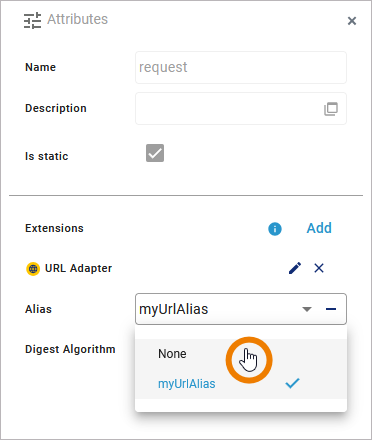
Deleting a selected digest algorithm works the same way: Select None from the selection list in field Digest Algorithm.
UrlAdapter_Example
Click here to download a simple example model that shows the usage of the URL adapter in Scheer PAS Designer.
UrlAdapter_AccessFile_Example
Click here to download a simple example model that shows how to access resources with the URL adapter in Scheer PAS Designer.
Related Content
Related Documentation:
