In addition to the standard panels that are active by default (like e.g. Attributes Panel or https://scheer-pas-doc.atlassian.net/wiki/pages/createpage.action?spaceKey=designer&title=%2825.3%29%20Validation%20Panel&linkCreation=true&fromPageId=623186998), the BPMN editor comes with an Overview panel. You can use this panel to navigate in your BPMN model. This is useful when the BPMN model is large and expands beyond the visible canvas.
The Overview panel is hidden by default. If you use the panel preset, you can find the icon of the overview panel in the right upper corner of the diagram pane. Click it to display the panel:
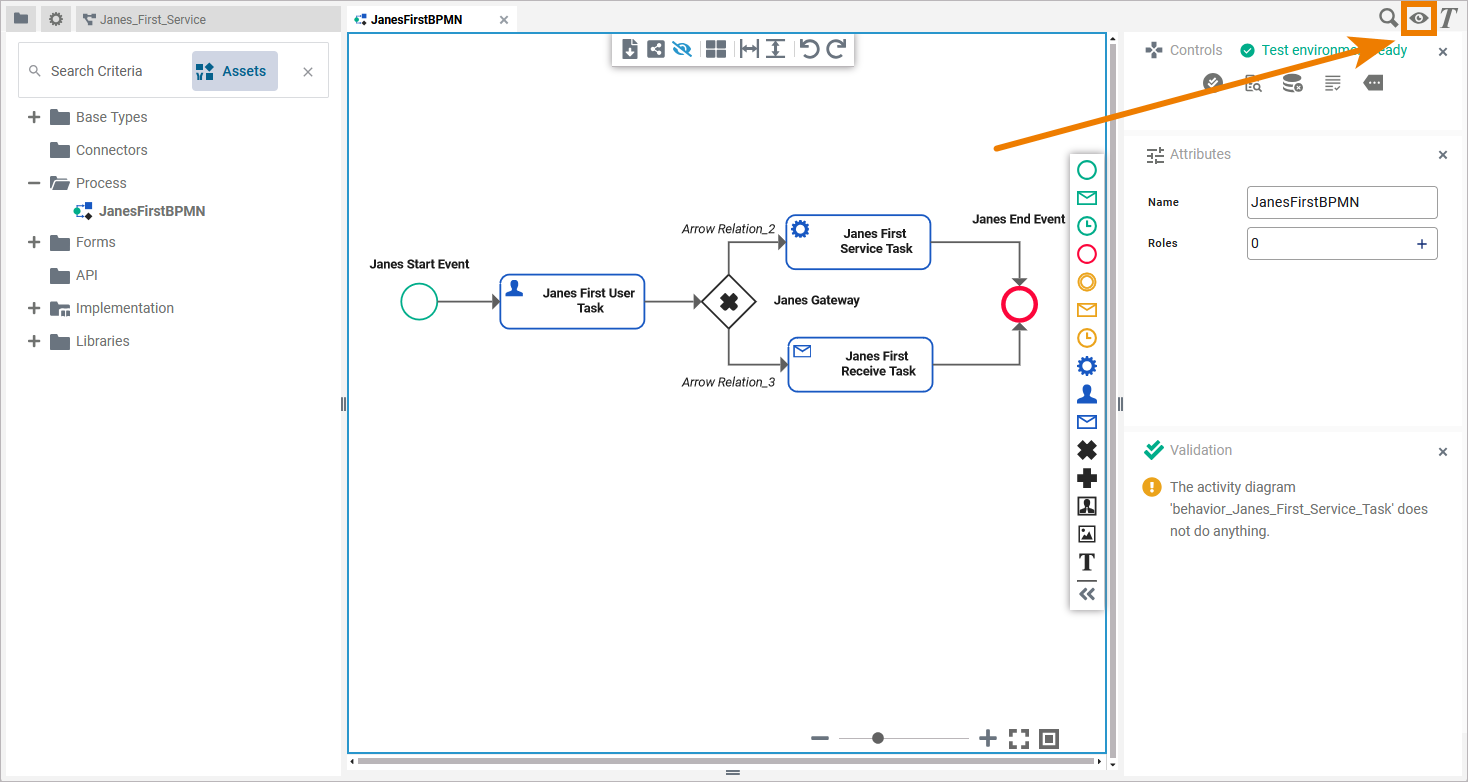
To return to the panel preset, go to the user preferences and use button Reset Panels.
The Overview Panel displays your model and a blue frame, representing the content shown on the diagram pane. If you wan to quickly change your working location in large models, you can move the frame to change the visible part of the model:
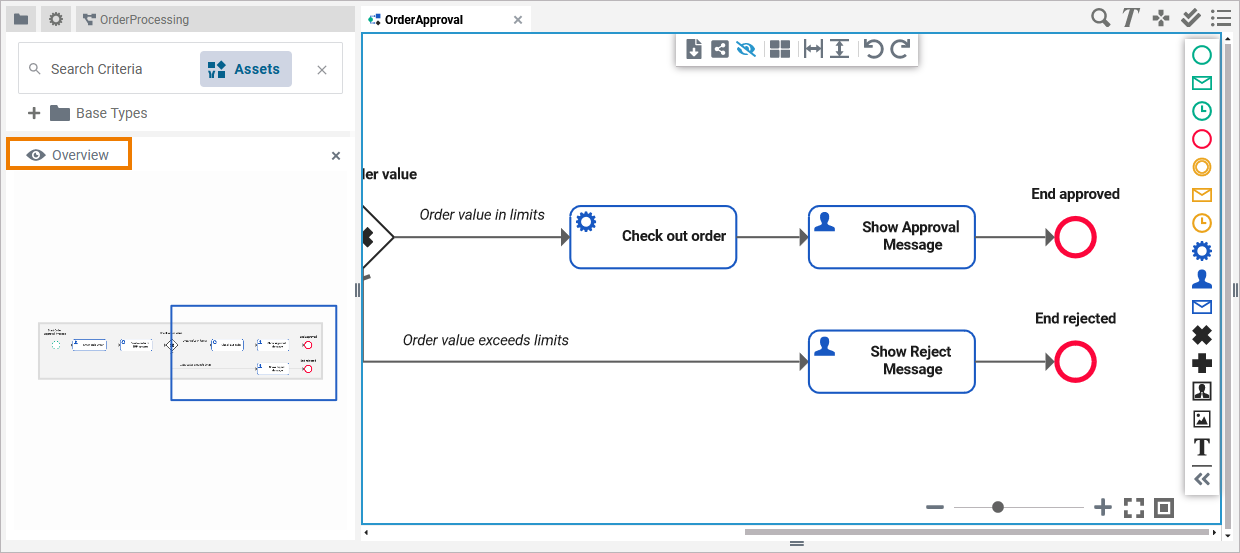
You can use the Overview panel to zoom in or out of the model. Hover over the right bottom corner of the blue frame. The cursor changes and you can resize the frame:
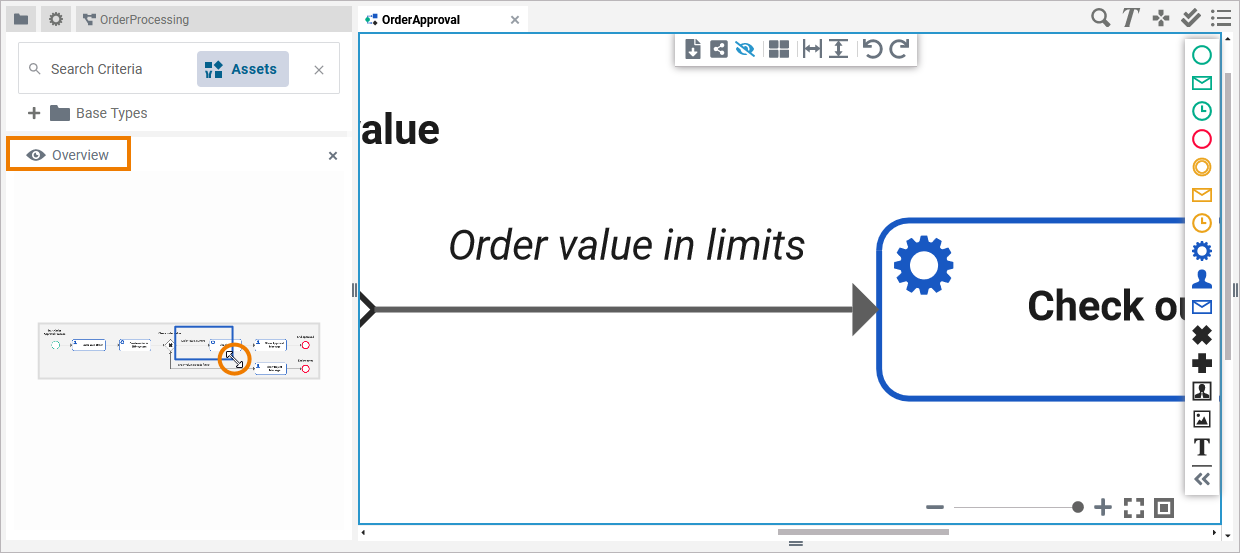
Refer to Customizing Editors and Panels for detailed information about panel management in general.
Related Content
Related Pages:
