In the Forms folder you can create new forms the user will have to fill during the execution of your application. If you create a new service in the Explorer, it automatically contains a Forms folder in the service panel.
Forms Folder Options
If you hover over the Forms folder, two quick action icons are displayed:
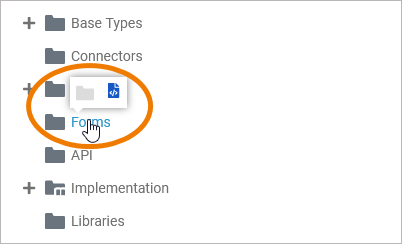
Right click a Forms folder to open its context menu:
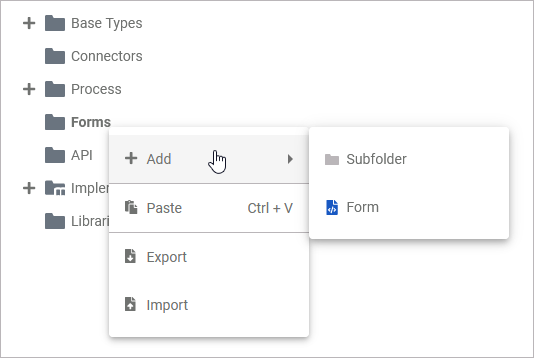
The context menu displays all options available for the Forms folder:
Adding a Folder
Use the quick action Add Folder to add another folder within a Forms folder:
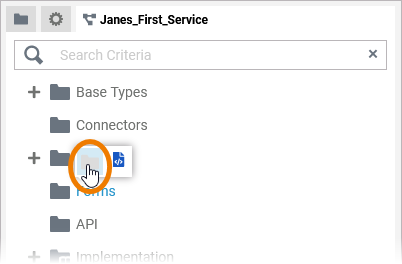
Alternatively, you can add another folder within a Forms folder via the context menu by selecting Add Subfolder:
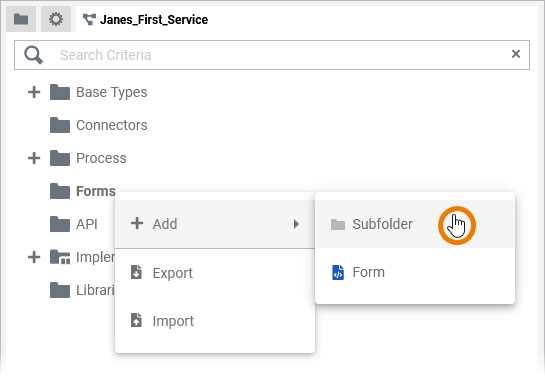
Enter a name for the folder in the pop-up window Create New Folder. Click Save:
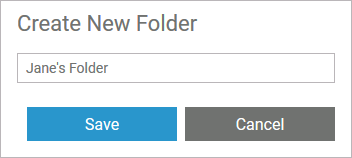
The new folder is created and displayed in the tree:
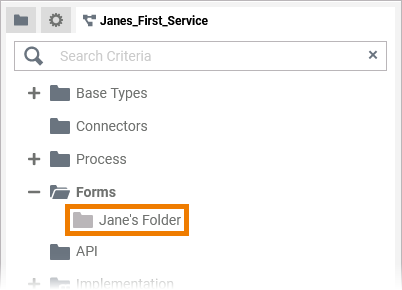
Adding a Form
In the Forms folder you can create your forms which can be linked to user tasks in your BPMN models. To create a form, hover over the Forms folder to display the quick action icons and use Add Form:
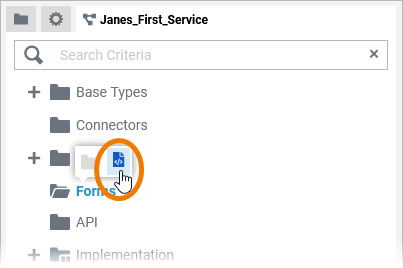
Alternatively, you can open the context menu of a Forms folder and select the option Add Form:
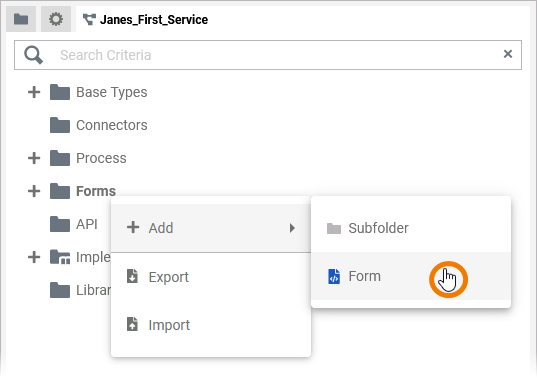
Enter a name for the form in the pop-up window Create New Form. Click Save:
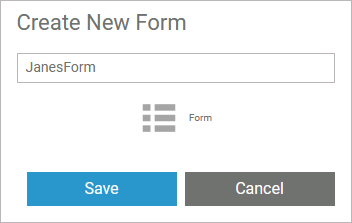
Restrictions on Element Names
A BPMN model name must be unique within one service. In addition, the following name restrictions apply to all service panel elements:
Element names...
-
... must not be empty.
-
... must not contain spaces.
Exception: Spaces are allowed in operation names. -
... must not start with numbers.
-
... must not contain a dot ( . ).
-
... must not contain any special characters.
Exception: Operation names may end with a slash ( / ). -
In addition, Action Script commands and some system-relevant strings (refer to Reserved Words) cannot be used as element names.
If the name you enter violates these restrictions, the field in the editor turns red and cannot be saved.
When you create a new form, it opens automatically in a new tab and you can directly start designing. Refer to Working with the Form Editor for detailed information.
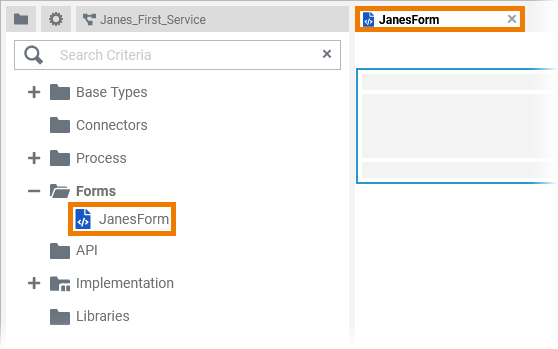
The new form is also displayed in the service panel and you can use option Open model to open it:
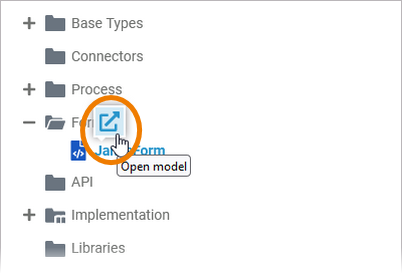
Exporting and Importing
You can export a whole forms folder and you are able to import whole folders or single forms to a forms folder.
Refer to Exporting and Importing Service Panel Contents for further information about the possible options.
Further Options
For detailed explanations of the item options in the Service panel, such as cut, copy, rename, and delete, refer to Service Panel.
