In case of a problem with API Management or the API Developer Portal refer to the list of tips and ticks below.
Troubleshooting API Management
|
Error Message / Problem |
Possible Reason |
Solution |
Further Information |
|---|---|---|---|
|
You cannot re-register a client (version). |
|
|
|
|
You cannot delete a contract. |
It is not allowed to delete contracts if the client has been modified. |
|
Troubleshooting API Developer Portal
|
Error Message / Problem |
Solution |
Further Information |
|---|---|---|
|
A client in your My Clients tab of the API Developer Portal is marked as Ready, while it must be Registered to use it. 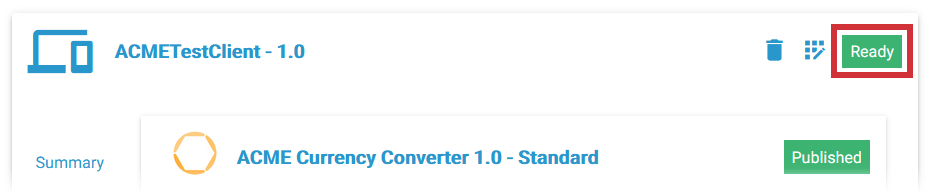
|
If a client is not yet registered, you will find the icon Register Client next to the label Ready. Click it to register the client. 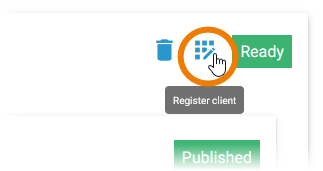
|
|
|
The Developer portal shows no data. The network tab from the development tools of your browser (accessible via F12) displays:
|
The current user is missing client role view-profile from the account group. To check this do the following:
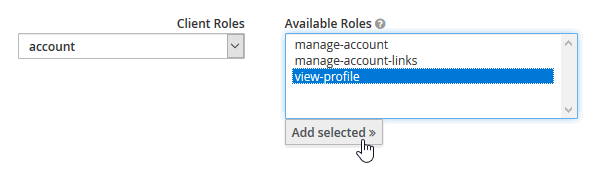
|
|
|
You have opened the documentation of an API in the Developer Portal, but clicking on the Authorize button does not show any available authorizations. |
The API uses a Keycloak or a JWT policy which has been applied before PAS 24.1. The used policy therefore contains an outdated URL. To solve the problem, open the API in API Management. Drop the existing Keycloak or JWR policy and add a new one. The correct URL is then automatically applied. Republish the API. Opening the documentation in the Developer Portal will now work as expected. |
Still Need Help?
-
First of all you can consult our complete technical documentation.
The documentation is divided into several guides:-
an API Management User's Guide
You can search this documentation using the search box on the left, in top of the content tree. -
Installation Guides for all modules
-
-
If you can't solve your problem with help of the documentation, you can file a ticket to our support team at support@scheer-pas.com.
All mails to our support mailbox will open a ticket in our service desk.
Optionally, you may use our service desk portal. There, you can manage your tickets and raise new support requests. Using the portal requires you to register your email address, which will not take much time. -
To help you with your problem, our Support team needs some information on your software and environment. Please refer to Information to Include in a Support Request for more details on this.
Related Content
Related Pages:
