Accessing the Platform Component Administration
This chapter explains the functionalities of the platform component Administration. To be able to access the administration application, your user must be assigned one of the following profiles:
-
administration_user (full access)
-
xuml_container_admin (access to xUML services only)
You can access the administration via the corresponding tile in the Scheer PAS Portal:
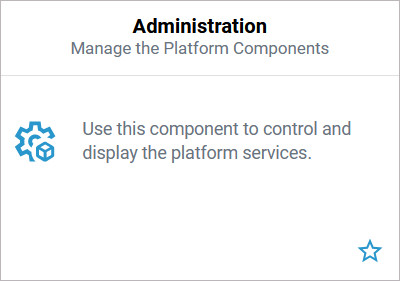
If you click on the administration tile, the application will open within the portal.
Overview on the Administration Start Page
The administration start page consists of two sections, with some functions differing between a Docker Setup and a Kubernetes Setup:
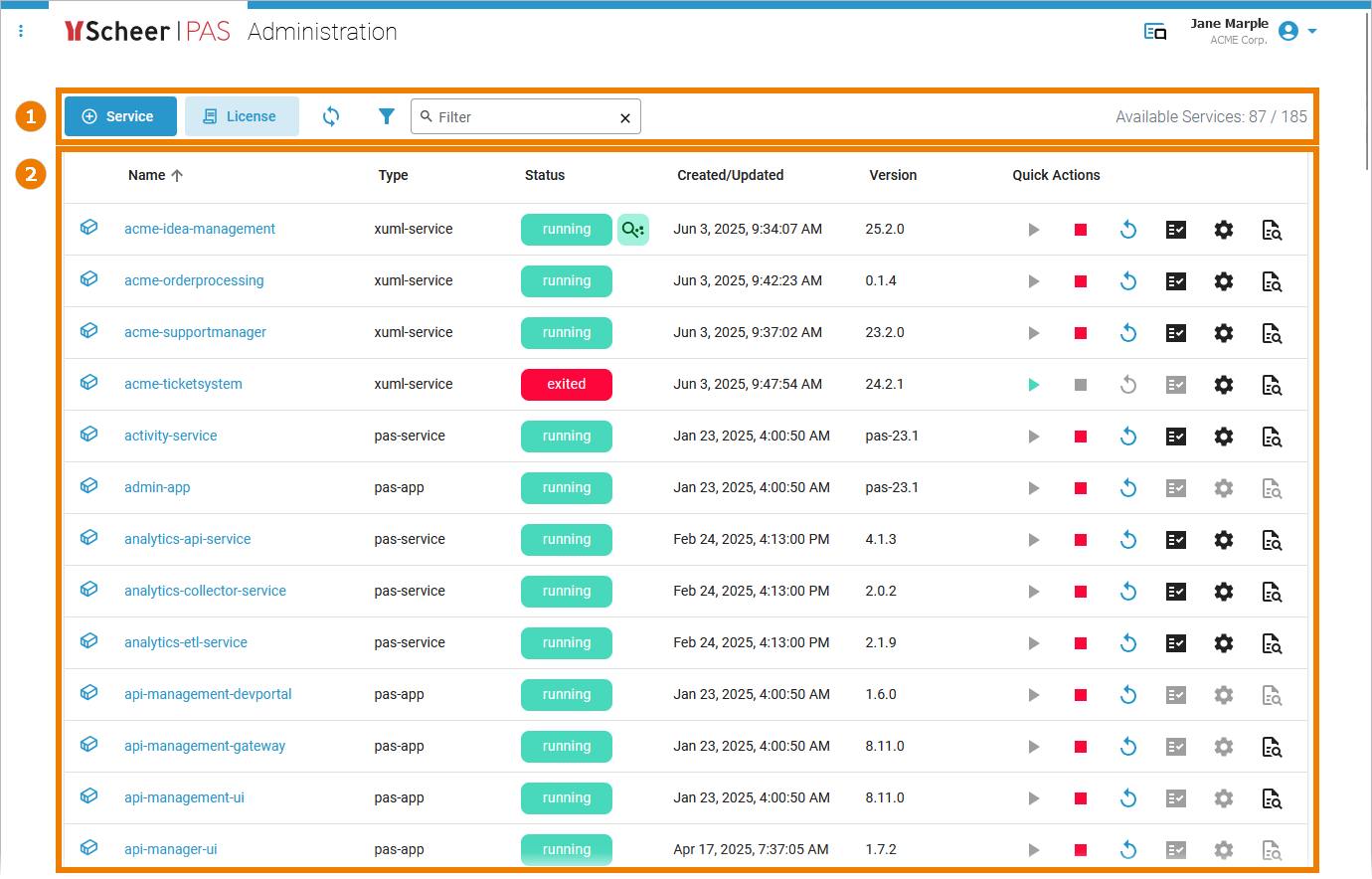
in a Docker setup[1]
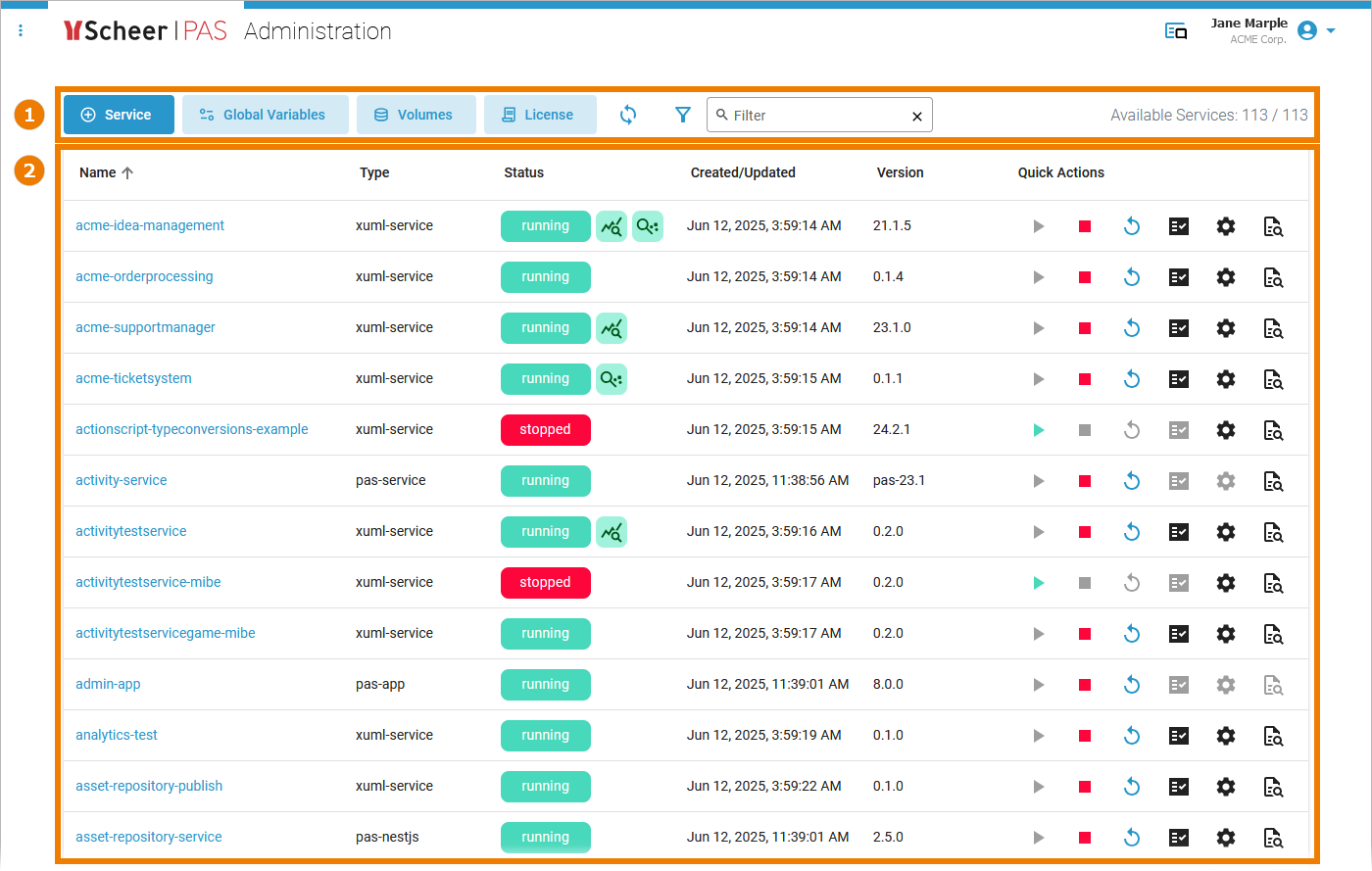
in Kubernetes setup[1]
|
(1) |
Navigation Bar: From the administration's navigation bar you can... ... open the deployment wizard. ... open the global variables view. [1] …open the volume management. [1] ... open detailed license information. ... reload the list of services. ... open the extended filter options. ... filter the list of services. ... view the number of available services. |
|---|---|
|
(2) |
Service List: The start page of the administration lists all available services and docker containers (see table below). |
We recommend using container deployment as the default deloyment target starting with PAS 23.1. For further information see:
Refer to Working With the Administration for detailed explanations of the navigation bar and service list options.
Footnotes
Differences between Docker and Kubernetes
Customers can run Scheer PAS on a Docker or a Kubernetes setup.
If the behavior of Kubernetes and Docker differs, we highlight the text in different colors to clarify the differences:
-
Kubernetes-related text is highlighted in green.
-
Docker-related text is highlighted in blue.
