You are working in Scheer PAS and have questions about a functionality, a UI element or an error message? Ask our Scheer PAS Chatbot!
You can find the chatbot in the navigation list on top right:

If the chatbot icon is missing, open the PAS component within the portal, not in a separate browser tab. To do so, click on the component tile in the PAS Portal or select the component in the component list (in the Portal on top left):
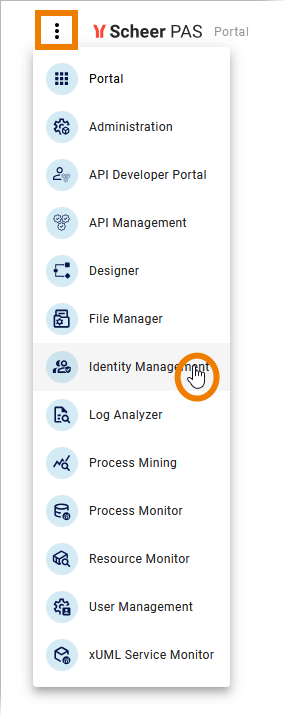
Click Open chatbot and enter your question to start a conversation:
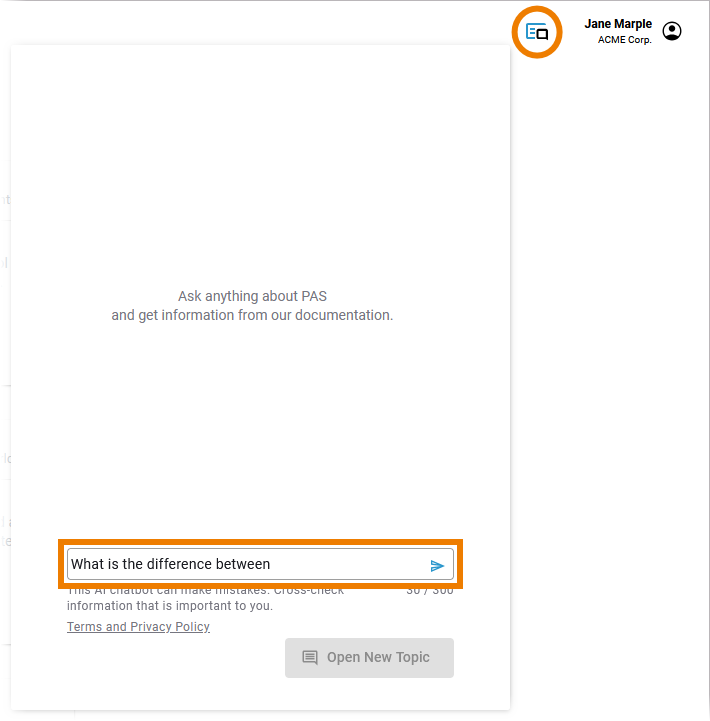
The chatbot answers your questions on the basis of our Scheer PAS online documentation. To do this, it uses the documentation of the component in which you have opened the chatbot, e.g. if you open the chatbot within the Designer, the answers will be based on the Designer Guide, if you open it within the PAS Administration, the answers will be based on the Administration Guide and so on.
The chatbot shows you the following:
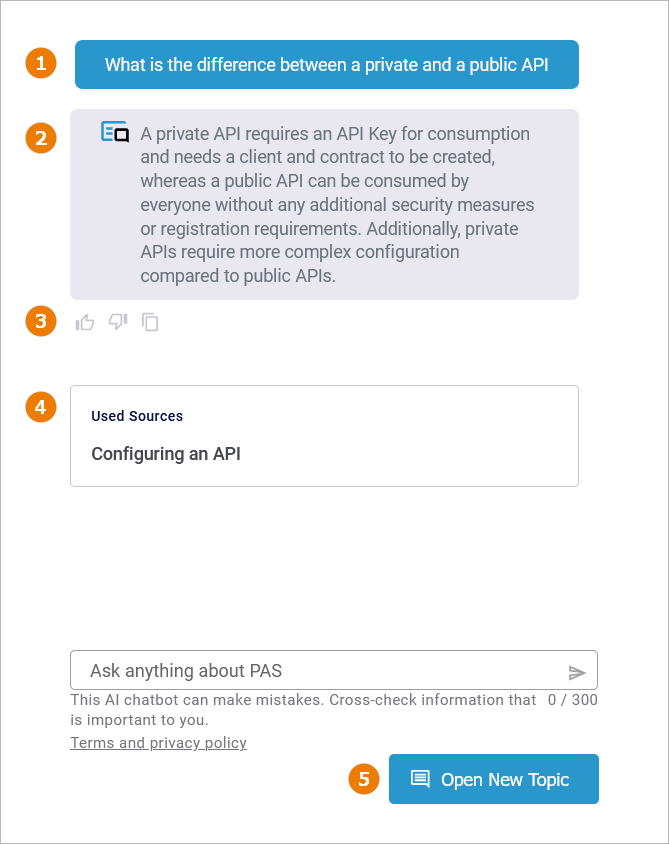
|
(1) |
Your question. |
|
(2) |
The chatbot’s answer. |
|
(3) |
If you use the Like / Dislike option, a feedback field will appear where you can enter more detailed feedback: 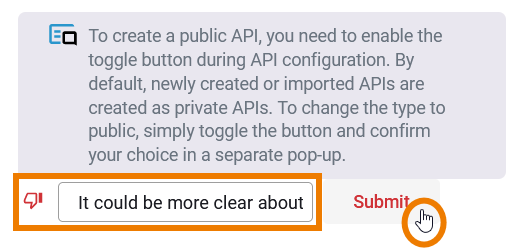
|
|
(4) |
The sources the chatbot used to answer your question. Click on a source to open the related documentation page in a new browser tab. |
|
(5) |
If you want ask a question within a new context, use Open New Topic to clear the chat.
|
The chatbot can only answer questions related to PAS. If you ask other questions or he cannot find an appropriate answer in our documentation, he will ask you to refine your question:
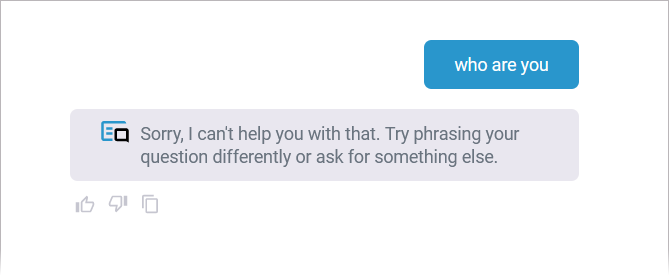
To close the chat, click the chatbot icon again:
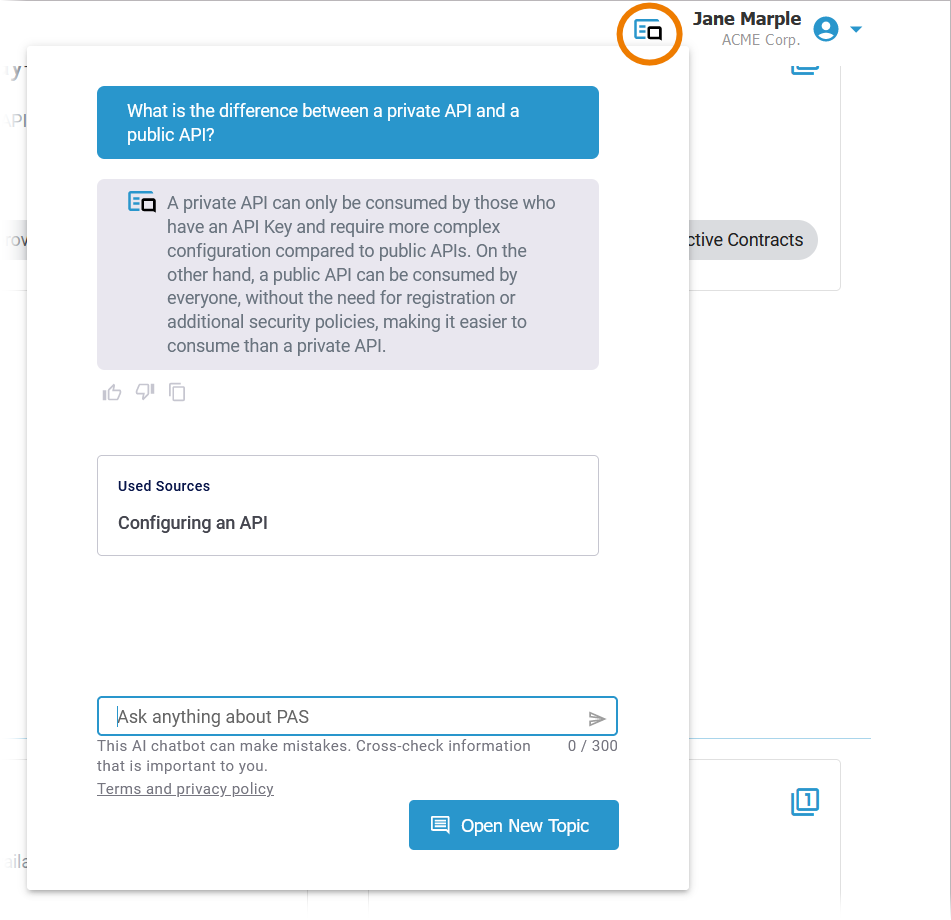
(Re-)Opening the chatbot without reloading the page will show the last conversation. If you want to start a new conversation, use Open New Topic.
