The Element Process App - Create
|
Element |
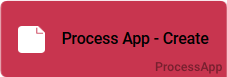
|
|
Function |
The Element Process App - Create is the start link into an app. Use this element to execute your process and to create new instances. The element can be edited via the Edit Sidebar. A double click on the element or a click on the start button in the element's sidebar starts the app execution. |
|
Connection |
Elements, that are saved to the work area of the Project Editor cannot be linked via connections. |
|
Example
|
In the app project Procurement the corresponding start links were created: Create New Procurement Request to record a request and Overview of Procurement Requests, where employees can search for previously created requests. 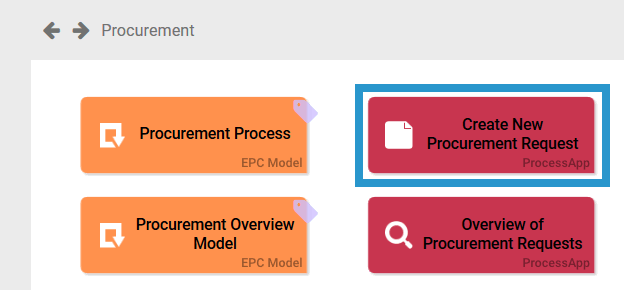
|
Configuration Options
Edit the element via the Edit Sidebar.

|
Name Name of the element within modeling. |
|
|
ID The read-only field contains the model ID of the element. Designers can use the ID for example in the search to link the element in other models. |
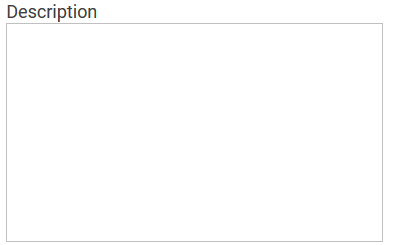
|
Description A commentary field for the modeler. Its content is invisible to users and its sole purpose is internal documentation. |

|
Hashtags Possibility to insert your own key terms . The leading hashtag sign # (hash) will be inserted automatically. Use the spacebar to insert multiple hashtags: 
One hashtag may be issued for multiple elements: 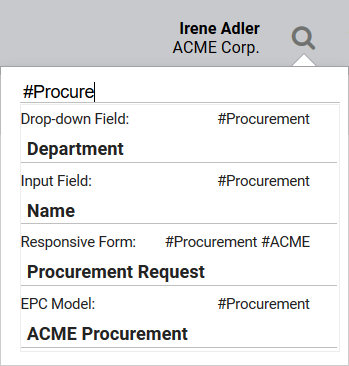
|
|
|
Hide in Cockpit If this checkbox is marked, this element will not be shown in the cockpit sidebar. It is also impossible to create a tile for this element in the cockpit. |
|
|
Activate Role Check You need to activate this option to verify during app execution if the user was assigned the necessary roles. For further information visit page Role-based Authorization Concept. |

|
Role for Link Insert the name of the role to receive app authorization here. The field Role for Link is supported by auto-complete and will list matching suggestions. Keep in mind to always issue two roles! Each role must be assigned to a Create and an Overview element. |

|
Start Use the Start button or double click on the element to execute the process app. |
Developer Options
Open the Developer Options menu to use functions for advanced PAS design users:


|
Initialization Model The Initialization Model defines process steps, that need to be finished prior to executing the app. The Initialization Model to be executed is defined globally in the element App Project. If an Initialization Model shall only be used for one certain new creation, then it may be entered in this field directly. This field uses auto-complete. Use the eye icon to open the underlying EPC. If you define a model directly in the Process App element, then the model assigned to the App Project will be ignored. |

|
Execution Model The Execution Model is defined globally in the App Project element. If you configurated an EPC Model, that shall be used with only this precise start link, please save its name here. This field uses auto-complete. Use the eye icon to open the underlying EPC. If you define a model directly in the Process App element, then the model assigned to the App Project will be ignored. |

|
Administration Model The Administration Model verifies that all users were assigned the necessary roles. The Administration Model is defined globally in the App Project element. If you configured an Administration Model to be used with only this precise start link, please save its name here. This field uses auto-complete. Use the eye icon to open the underlying EPC. If you define a model directly in the Process App element, then the model assigned to the App Project will be ignored. DEPRECATED with PAS 18.1 Deprecated with PAS 18.1 Do not use the Administration Model for role-based apps but manage roles centrally via Scheer PAS Administration. For further information visit Administrating BPaaS. |

|
Collection Name All app data is saved in its own namespace. In field Collection Name you can define sub-namespaces for the instances of this precise start link in the database. As soon as a collection's name is saved for a start link, its instances will no longer be saved in the same place as the data of the remaining start links of the project. We highly recommend to use this option for trial only. Preferably define the name of the collection on the App Project. |



