Note on Cron Users
-
Users with cron permission have access to all available cron jobs.
-
The cron jobs are executed in the user context of the logged-in user. Therefore we recommend to use a special cron user to use the application to ensure that the jobs always run in the same context.
Using the Job List
All available cron jobs are displayed in the job list on the cron manager start page.
-
Activated jobs are displayed in blue.
-
Inactive jobs are shown in grey.
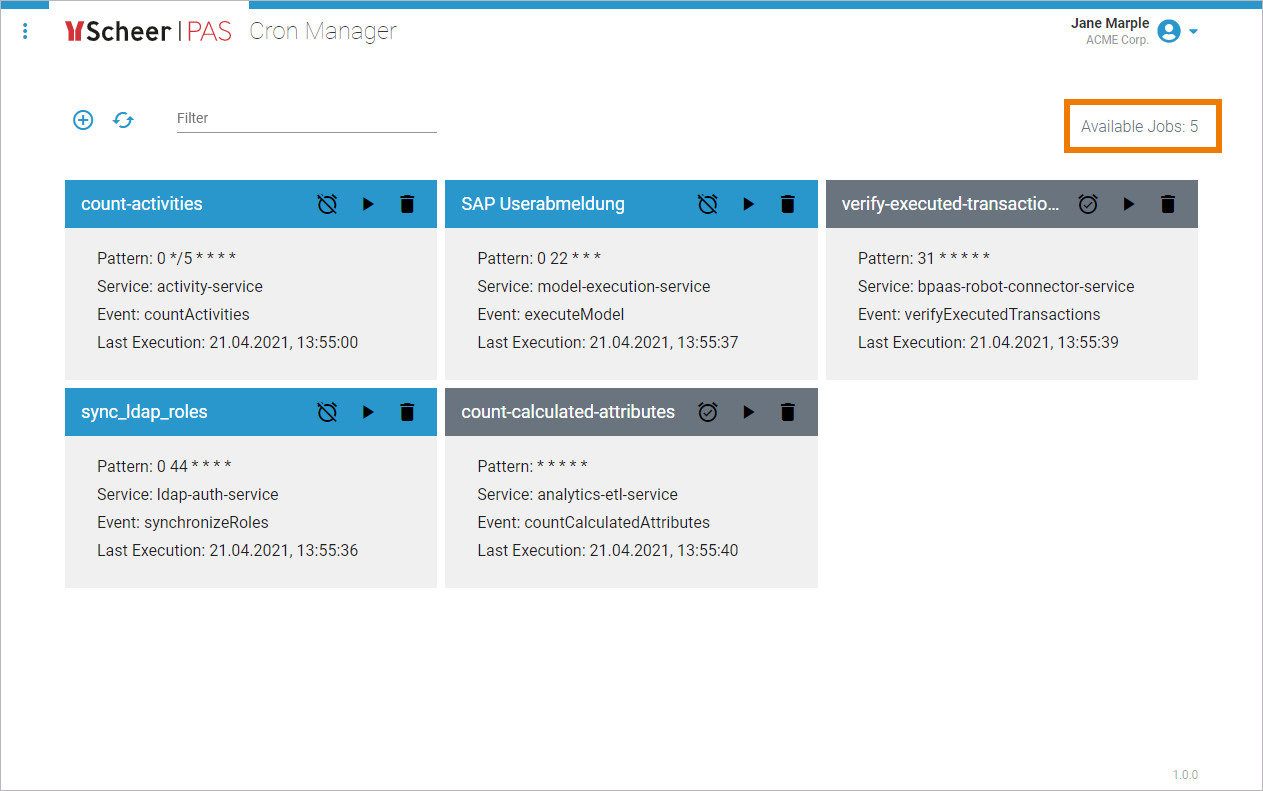
The options in the navigation bar of the job list support you during your work:
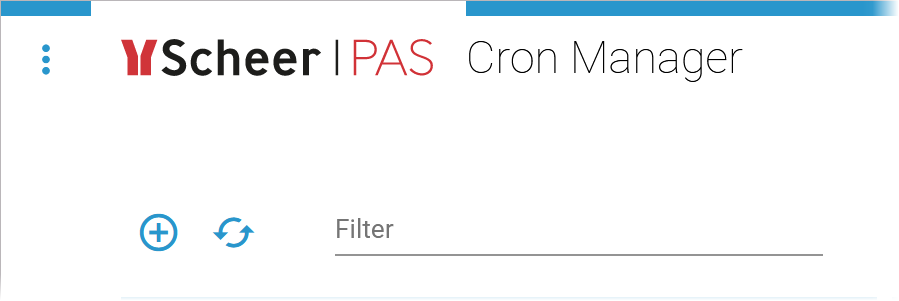
|
Icon |
Description |
|---|---|
|
|
Use this option to create a new job. Refer to Creating a Cron Job for details. |
|
|
Use this option to refresh the job list. |
|
|
A filter field to search the job list. See Filtering the Job List for details. |
Managing Cron Jobs
The job list shows all available cron jobs. A separate tile is displayed for each job, containing the main information of the job:
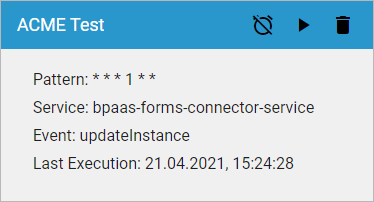
-
Name
-
Pattern
-
Service
-
Event
-
Date and time of the last execution
In the tile header of an active job you will find the following quick actions:
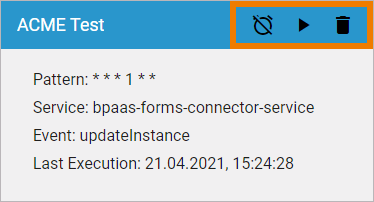
|
Icon |
Description |
|---|---|
|
|
Use this option to deactivate the job. |
|
|
Use this option to execute the job. |
|
|
Use this option to delete the job. |
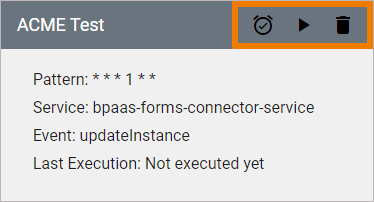
In the tile header of an inactive job you will find the following quick actions:
|
Icon |
Description |
|---|---|
|
|
Use this option to activate the job. |
|
|
Use this option to execute the job. |
|
|
Use this option to delete the job. |
If you use Delete on a cron job tile, you will have to confirm your choice:
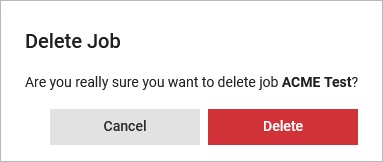
Filtering the Job List
Over time the job list can become very long. Use the filter field to search for a specific job. The filter applies to the name as well as to the content of the fields Service and Event:








