Aliases are stereotyped UML artifacts. Their purpose is to link adapters (defined in the activity diagram) with configuration settings of accessed backend systems. On the service details page you can create and manage the aliases of a service.
The Aliases section lists all aliases that have been defined on the service:
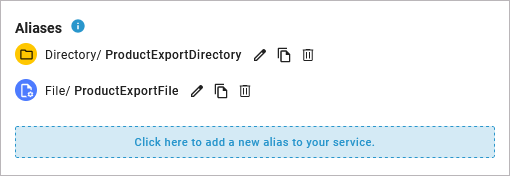
You can create aliases for the following adapters:
Additionally, you can create the following alias:
Creating a New Alias
Click into the blue section above the list of aliases to create a new alias:

You can also create a new alias by copying the definitions of an existing one. See Copying an Alias below for more information.
The Alias Wizard pops up to let you select the type of alias you want to create. Select a type from the list and click Next:
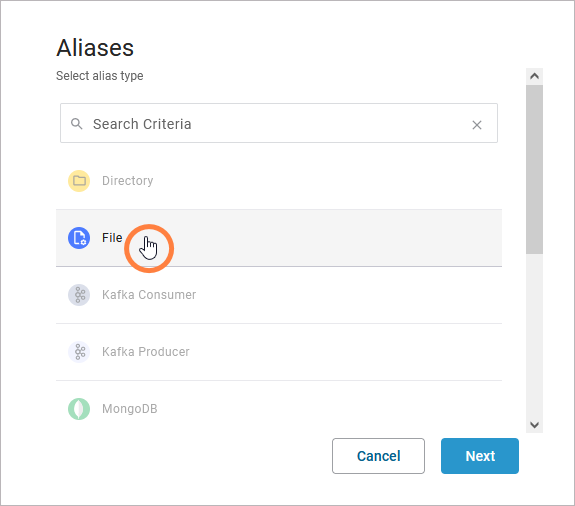
In the configuration dialog, assign a name and adapt the configurations to your need. Find more details on the different configuration possibilities per alias at Adapters pp. Click Save:

Alias names must be unique within the service.
The new alias is listed in the aliases section. Aliases of the same type are grouped together:
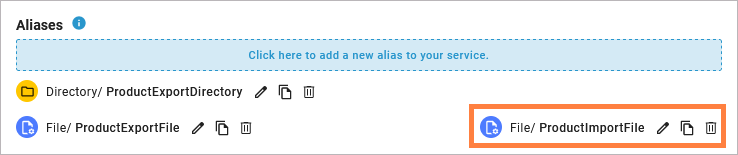
Copying an Alias
To copy the definitions of an alias to a new one, use option Copy on the alias:

In the configuration dialog, the attributes are already filled with the configurations from the source alias. Assign a name and adapt the configurations to your need:
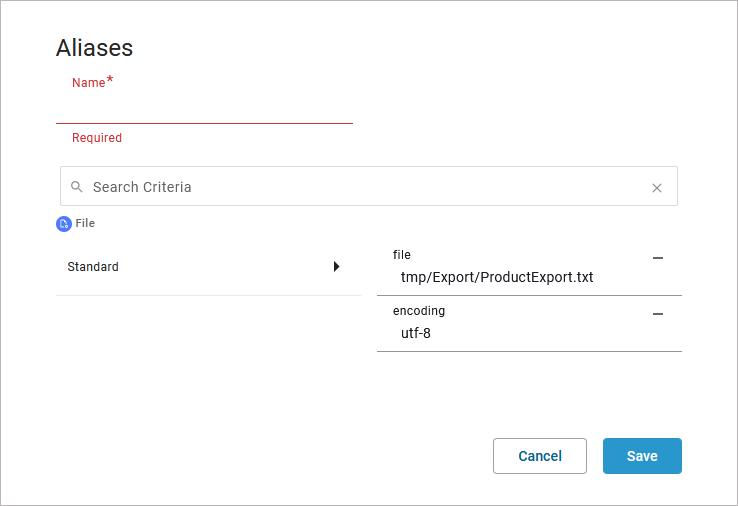
Alias names must be unique within the service.
Find more details on the different configuration possibilities per alias at Adapters pp. Click Save when you have finished.
Changing the Configuration of an Alias
If you want to change or see the configuration of an alias, use option Edit:
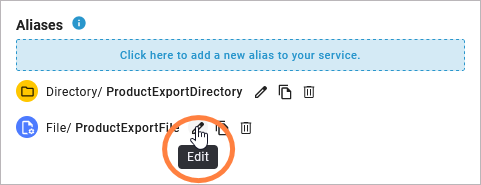
The alias details are displayed. Make your changes and click Save to apply them:
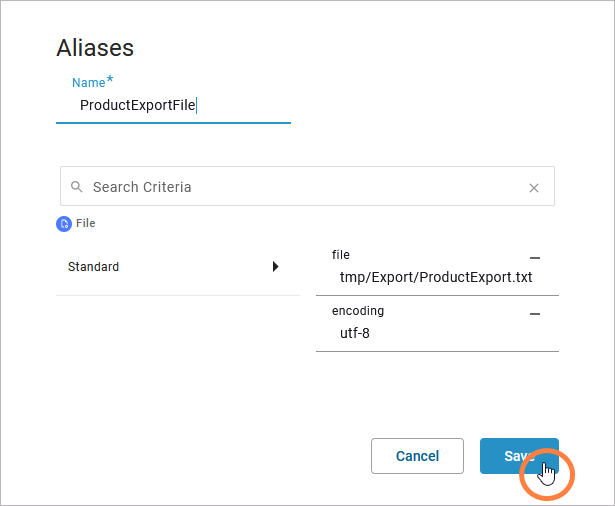
Find more details on the different configuration possibilities per alias at Adapters pp.
Deleting an Alias
If you want to delete an alias, use option Delete:
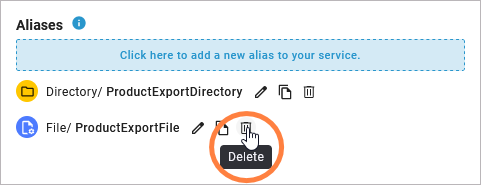
Confirm the deletion with Yes or click Cancel to abort:
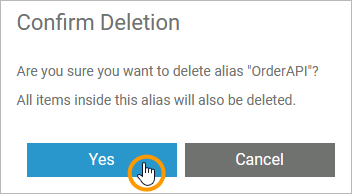
Related Content
Related Pages:
