Errors may occur while working in Scheer PAS. To facilitate troubleshooting, corresponding error and notification messages are displayed in the application. The overview of error messages allows you to identify possible causes and possible solutions. It also refers to documentation pages that contain further details.
We recommend using container deployment as the default deloyment target starting with PAS 23.1. For further information see:Designer Guide:Service Deployment DetailsAdministration Guide:Controlling Containerized xUML Services (Docker)Controlling Containerized xUML Services (Kubernetes)
Most validation messages indicate issues that you have to fix in the model. If you cannot find a solution, you can try the option Clear Compiler Cache before contacting the support. After clearing the compiler cache a validation is automatically triggered and validation messages are updated:
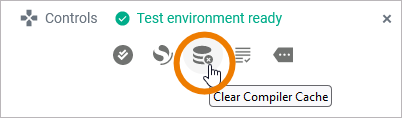
If you still meet errors during compilation or deployment after clearing the cache, export the Support Data and attach it to your support request:
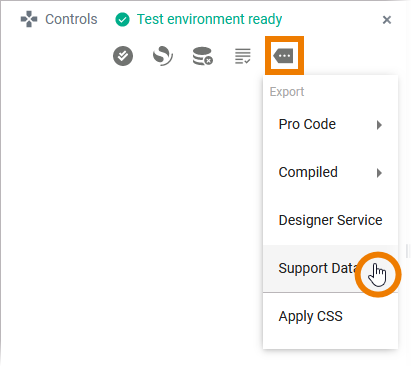
Validation Panel Messages
[data-colorid=vicrklslyv]{color:#97a0af} html[data-color-mode=dark] [data-colorid=vicrklslyv]{color:#505968}Sample data is displayed in gray.
|
Validation Panel Message |
Possible Reason |
Solution |
Further Information |
|---|---|---|---|
|
A sequence of more than one item is not allowed as the second argurment of … |
A persisted variable with the same name has been saved twice. |
|
|
|
An error has occurred during the compilation of the project |
This error is shown if the communication with the compiler failed. |
|
|
|
An error has occurred during the project data preparation |
This error is shown if the code preparing the zip file for the compiler encounters an error. |
|
|
|
An error has occurred during the project data preparation: Project data may be corrupt |
Check the service logs. If you see the following: This can happen in the following cases:
|
The (erroneous) instances on the database cannot be migrated automatically, you need to delete these instances manually in the service administration. |
Regarding the deletion of persistent state objects (erroneous instances) see - depending on your system setup: |
|
Found an element referencing a class that has not been imported. |
|
|
|
|
java.lang.OutOfMemoryError: GC overhead limit exceeded |
This error is shown when the compiler service cannot claim enough resources (memory) for itself. |
|
|
|
javax.ws.rs.ProcessingException: java.io.IOException: Error writing to server |
The deployment took to long and ran in a timeout. |
|
|
|
No data returned by function Accessor[array.arrayValue]. Reason: [array.arrayValue] is NULL |
An array value that is used in your model is NULL. |
|
|
|
REST interface classes: urn.AddressImplementation.Address.Public.Address, urn. Data_Model.com.Address share common class name 'Address' but class names in REST interface must be unique. |
There are duplicate class names in your model. |
Your BPMN model name (in our example: Address ) and a class of a BPMN message (in our example com.Address ) have the same name. Rename the BPMN or message class. |
|
|
There was an error creating a new devstack. |
No test environment (= devstack) could currently be created for the service. |
When a user works in a Designer service and auto-validation is enabled, the test environment (= devstack) is created automatically. But: The number of running devstacks is limited. The limit is set in the system configuration during your PAS installation. Possible solutions:
|
|
|
Trying to assign ‘<something>’ (type = ‘<a type>’) to ‘<a property>’ having the incompatible type ‘<another type>’. |
The type of a property from the used library has been changed. |
You need to adjust your implementation so that it takes the new type into account. |
|
|
Version of the project ('21.2') is not compliant with semver format (major.minor.patch). |
The version number of your service is not written in the correct notation. |
Change the version number of your service. The number must follow Semantic Versioning 2.0.0: Major.Minor.Patch. A pre-release tag is optional. |
|
|
[VALXUML] Attribute ‘@calledOperation’ on element ‘callActions’ has no (non-empty) value. |
A new parameter has been added in the used library. |
The operation is treated as changed operation because the interface has changed. You need to re-add the operation to the canvas with the new parameters. |
|
|
[VALXUML] Attribute ‘@calledOperation’ on element ‘nodes’ has no (non-empty) value. |
|
The library developer must fix the erroneous elements before re-importing the library.
|
|
|
[VALXUML] Attribute ‘<a property>’ is not defined on class ‘<a library class>’ |
|
|
|
|
[VALXUML] Attribute '@name' on element 'pins' has not a whitespace-less value. |
The name of an attribute in an imported library contains whitespaces. |
|
Deploying a Service to a Container
We recommend using container deployment as the default deloyment target starting with PAS 23.1. For further information see:Designer Guide:Service Deployment DetailsAdministration Guide:Controlling Containerized xUML Services (Docker)Controlling Containerized xUML Services (Kubernetes)
If the deployment from within the Designer keeps running into a timeout, you can try to deploy the compiled service directly to a container. Open the additional menu of the Controls panel and select the export option Compiled > Service. This will download a file in .rep format:
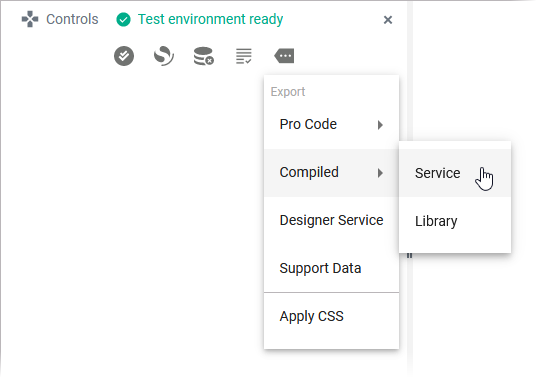
Open the PAS Administration and use the deployment wizard:
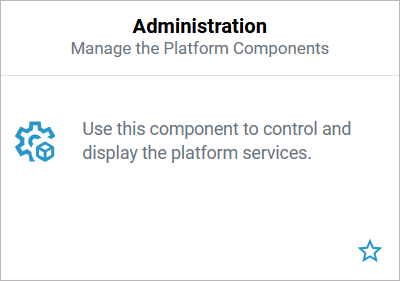
Refer to Working with the Deployment Wizard in the Administration Guide for further details.
Deploying a Service to the Integration Component
We recommend using container deployment as the default deloyment target starting with PAS 23.1. For further information see:Designer Guide:Service Deployment DetailsAdministration Guide:Controlling Containerized xUML Services (Docker)Controlling Containerized xUML Services (Kubernetes)
If the deployment from within the Designer keeps running into a timeout, you can try to deploy the compiled service directly in the integration component (Bridge). Open the additional menu of the Controls panel and select the export option Compiled > Service. This will download a file in .rep format:
.png?cb=9157ccc33daa8a7affdfb13d709e2579)
Open the PAS integration component (Bridge):
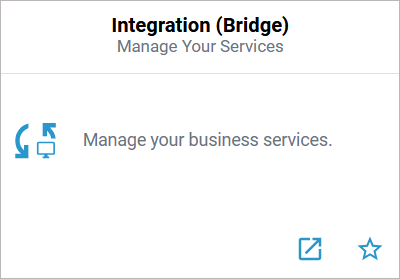
Select the menu option Deployment and choose the exported .rep file of your service for upload:
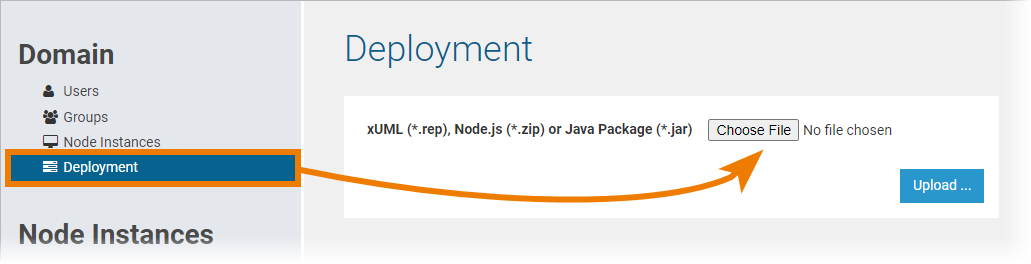
In the next step, you can define if the service should be started automatically after deployment. Click Deploy to start the deployment process. You will get a notification message when the deployment has been finished:
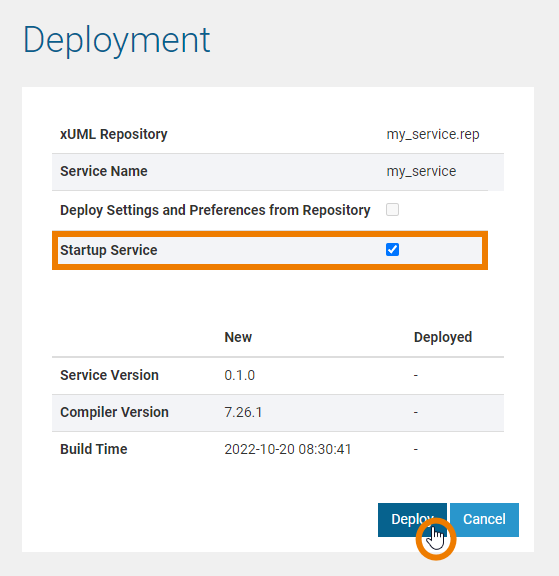
For more information on deploying xUML service repositories to the Integration (Bridge) and explanations on all options, refer to Deployment of xUML Services.
Related Content
Related Pages:
Related Documentation:
