All elements on the execution pane have attributes that describe their behavior in the service. In the Attributes panel, you can see and change the attributes of a selected execution element. If you use the panel preset, the attributes panel is displayed in the middle of the left sidebar:
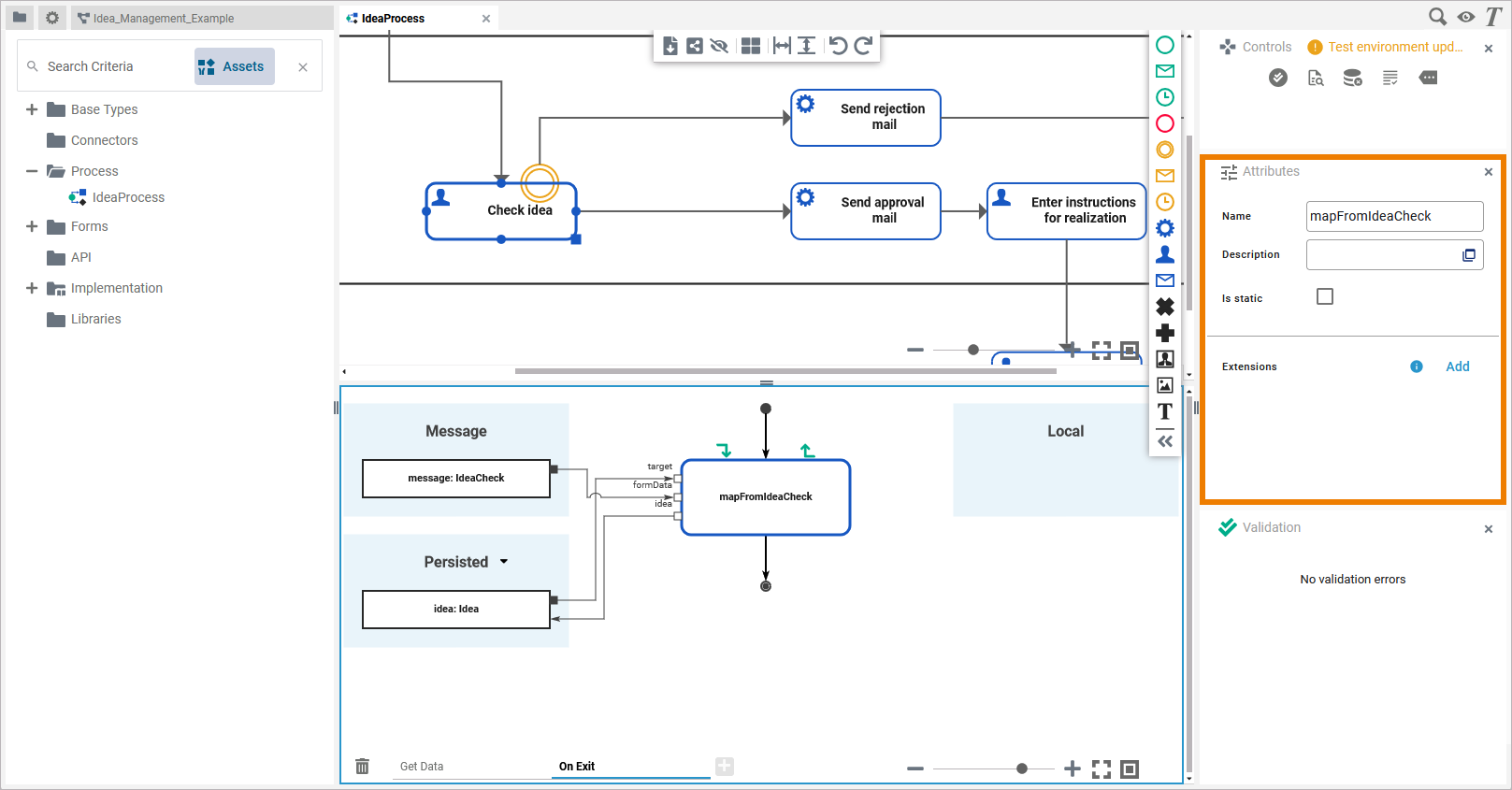
To return to the panel preset, go to the user preferences and use button Reset Panels.
Refer to Customizing Editors and Panels for detailed information about panel management in general.
Click an element on the execution pane to display its attributes in the Attributes panel:
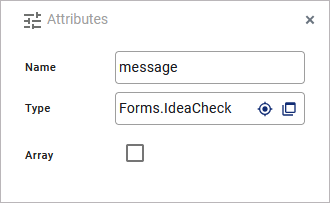
All elements have the following standard attributes:
-
Name
-
Type
Some elements have specific attributes:
-
Array
-
Default Value
-
Extensions
Standard Attributes
In the attributes panel, all attributes of the selected element are displayed. Some standard attributes are present for all elements.
|
Attribute Name |
Description |
Possible Values / Example |
Availability |
|---|---|---|---|
|
Name |
Click here to insert or change the Name of the related element. Generated elements (like e.g. message) cannot be renamed. Element names must follow certain naming rules. They
Operation names can also be changed by double-clicking the related element in the diagram. |
mapFromIdeaCheck |
All execution elements. |
|
Type |
Execution elements always have a Type. These can be basic types or user defined types. Users can define their own types in the Implementation folder or in a library. For variables, you can change the type by clicking option Change type and selecting a class from the list of available types. |
Base Types.String |
All execution elements. |
Specific Attributes
In the attributes panel, all attributes of the selected element are displayed. Some attributes are only available for specific elements (see column Availability below).
|
Attribute Name |
Description |
Possible Values / Example |
Availability |
|
|---|---|---|---|---|
|
Array |
Use the attribute Array to enable multiplicity. |
true |
The variable has a multiplicity of 0..*. |
|
|
false |
The variable has a multiplicity of 0..1 (default). |
|||
|
Default Value |
Specify a default value for the related variable here. Refer to Persisting Data for more details. |
a valid default value depending on the type of the variable |
||
|
Extensions |
To add an extension to an execution step, click Add in the Extensions line. By adding extensions, you can add additional properties to an element. For more information, refer to the related adapter pages. |
|||
