Errors may occur during modeling or when running apps. To facilitate troubleshooting, Scheer PAS BPaaS displays appropriate error and notification messages. On the following pages we have compiled an overview of the possible information and error messages in BPaaS. Each page contains a searchable table.
Error handling is available for the following BPaaS tools:
Notifications on the Login Page
If errors occur when logging in to your BPaaS system, corresponding notifications are displayed in the page header:
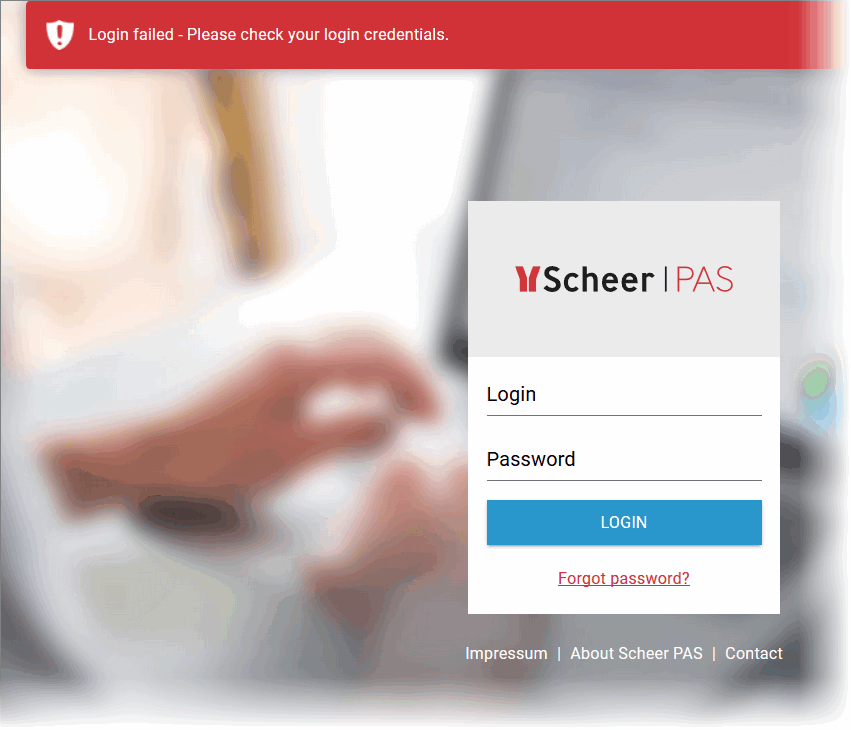
Refer to Error Handling Login Page for an overview on the possible notifications that may occur on the login page.
Notifications in the Cockpit
When working in the cockpit, notifications and error messages are shown as toast message at the bottom of the window.
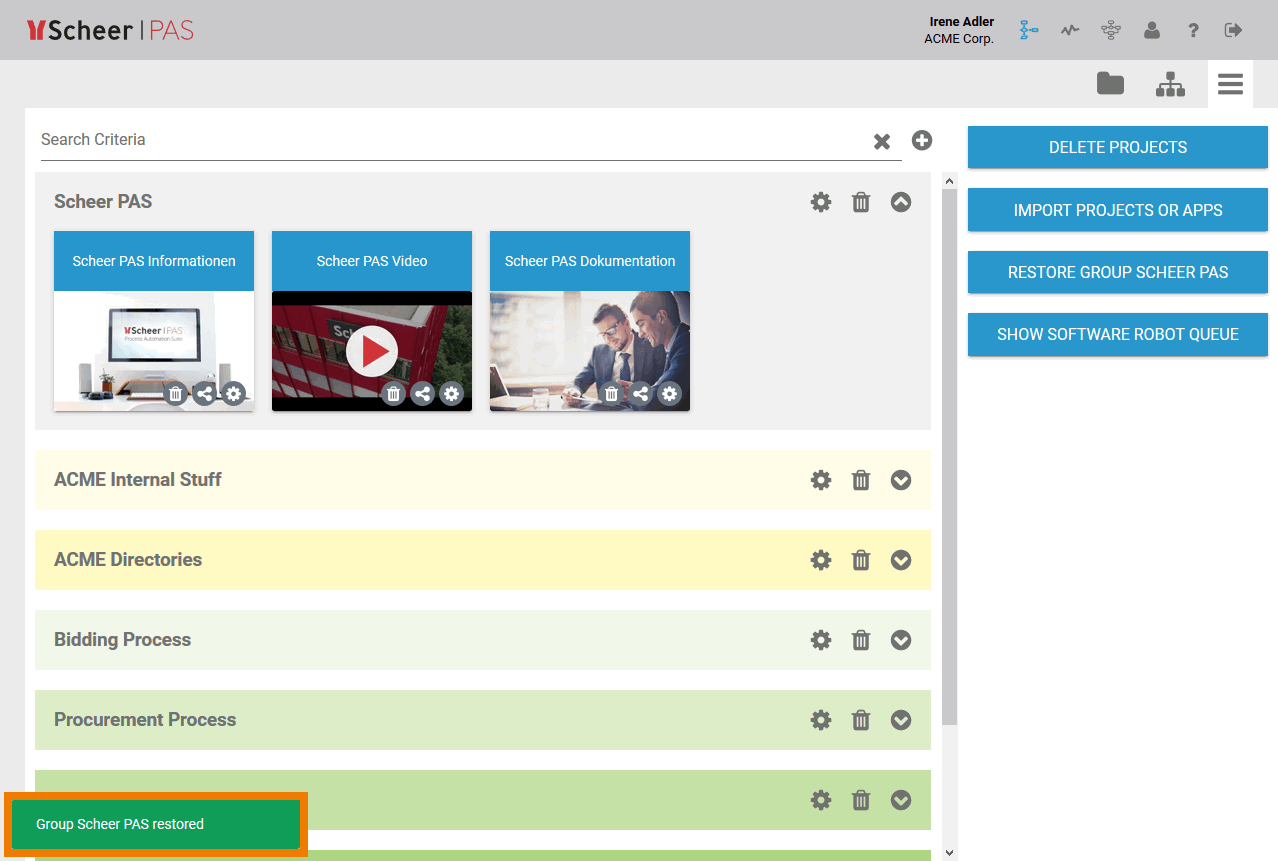
Refer to Error Handling Cockpit for an overview on all cockpit messages.
Notifications in BPaaS Editor
When modeling EPCs, notifications are displayed directly in the editor header:
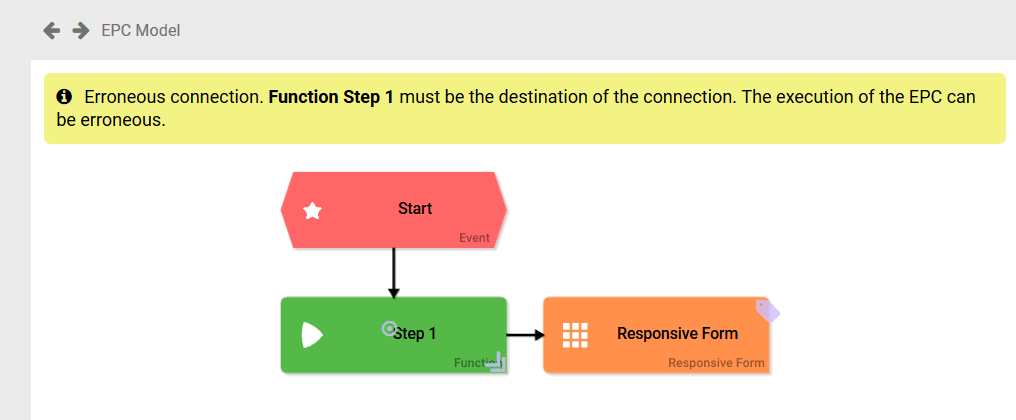
Refer to Error Handling BPaaS Editor for an overview on all notifications that may occur in BPaaS Editor.
User Notification in a Form
Specific information on the causes of errors and recommendations for action for the user are displayed directly in the form. These user notifications appear if it is not possible to switch to the next process step:
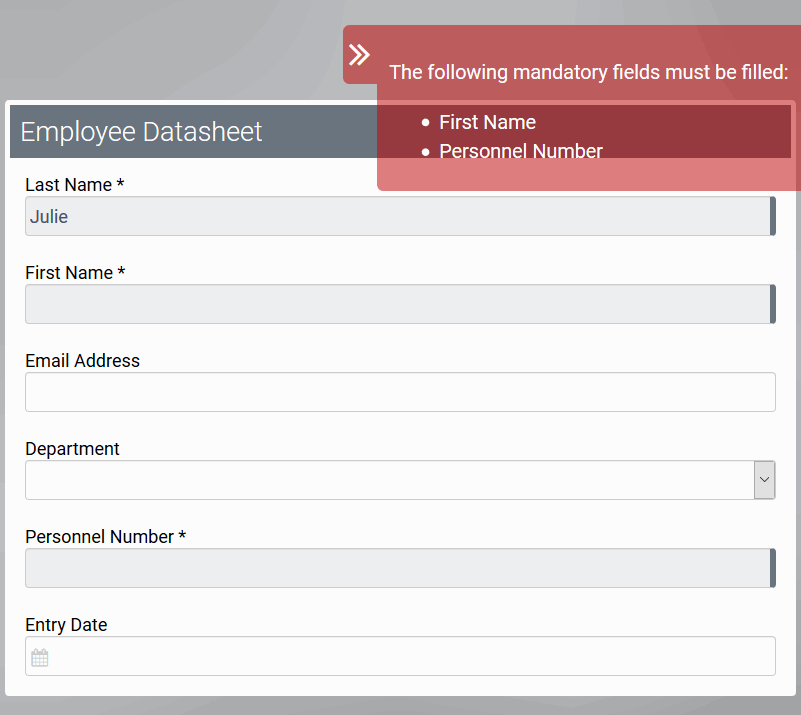
Refer to Error Handling App Execution for an overview on all error messages that may appear in forms and in the developer information window.
Developer Information for Faulty Execution
The Error during model execution window is shown if errors occur during model execution. It displays technical errors, for example due to erroneous modeling. Helpful information for design users and developers is displayed in the Developer Information tab that the user can expand with a click:
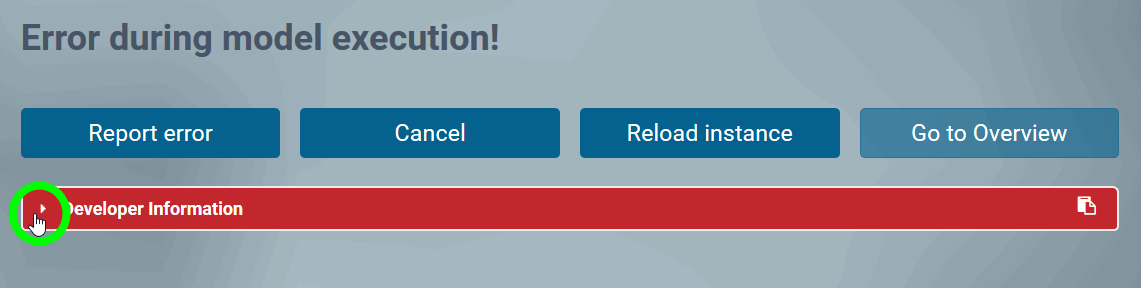
In the Developer Information tab you can find further information about the occurred error: See tabs errorMessages > title and errorMessages > content for further information:
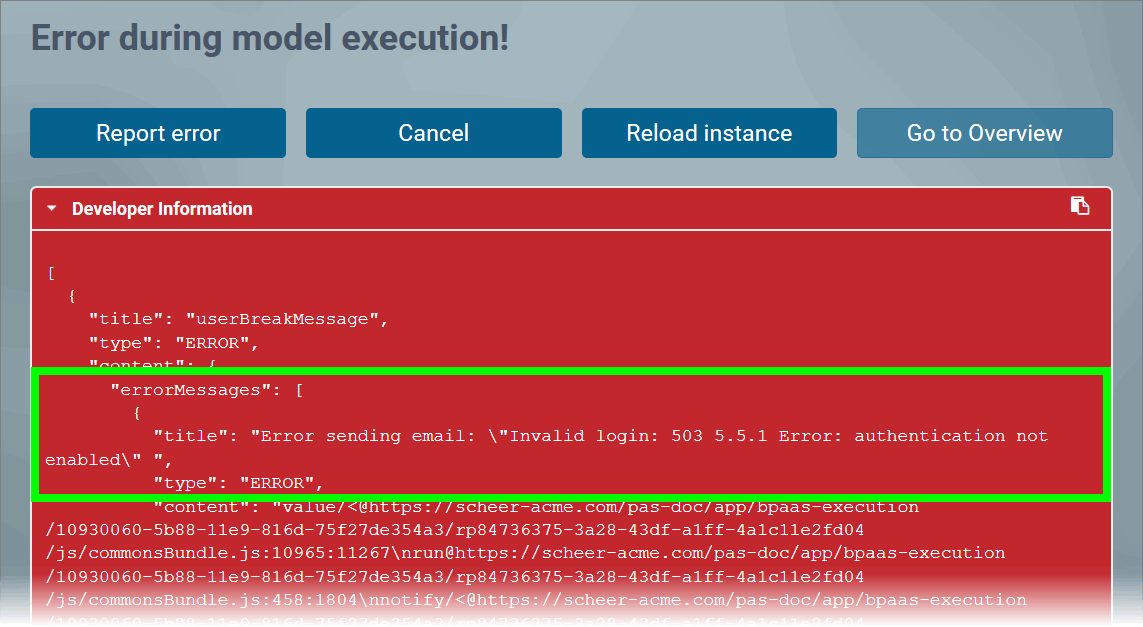
Using the four buttons, users have various options to react:
-
Report error: Press this button to inform your PAS design user or the PAS support about the error.
-
Cancel: Use this button to close the form and end the process at this point.
-
Reload instance: The current instance is reloaded. Use this option to exclude a technical error such as short-term connection problems etc.
-
Go to Overview: Use this button to switch to the overview to check whether the current instance is displayed there.
Refer to Error Handling App Execution for an overview on all error messages that may appear in forms and in the developer information window.
Related Content
Related Documentation:
