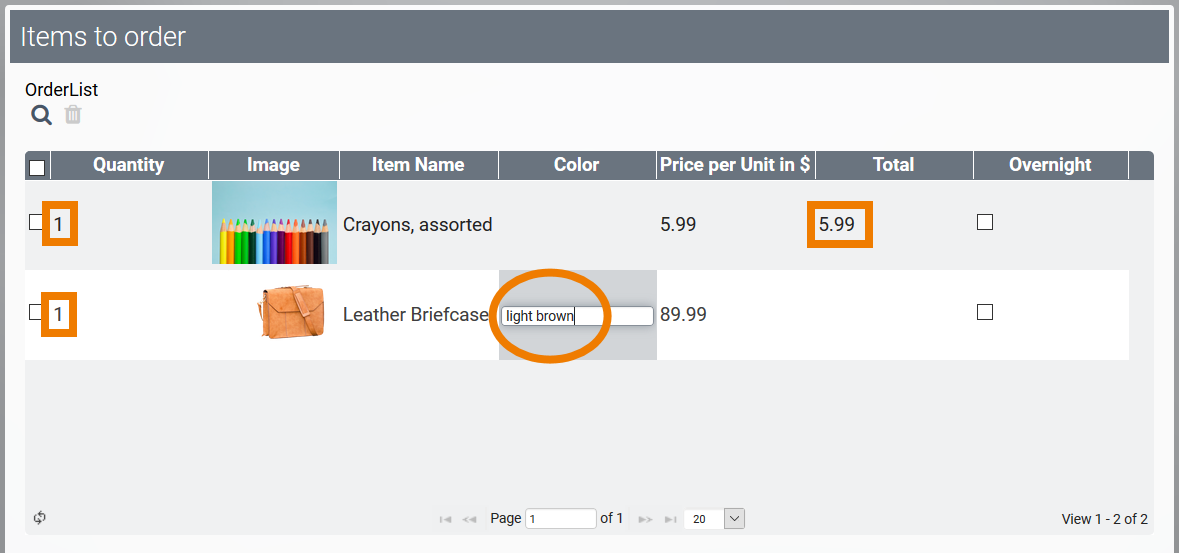App links enable you to reuse data from other apps. Therefore, the table of a Process App Link (multiple) normally contains only columns that match the contents of the referenced app. However, it is also possible to add your own, customized fields to an app link (multiple). These Custom Fields are not filled with content from the linked app, but can be filled manually by the user and can be displayed as additional information in the app link's table.
Custom fields are useful, for example, if you want to store additional information that should not necessarily be assigned to all instances in the linked app.
Adding Custom Fields
In ACME's Procurement Process, Irene Adler uses the Process App Link (multiple) OrderList to list ordered items. The app link refers to the app Catalog where the list of orderable items is managed:
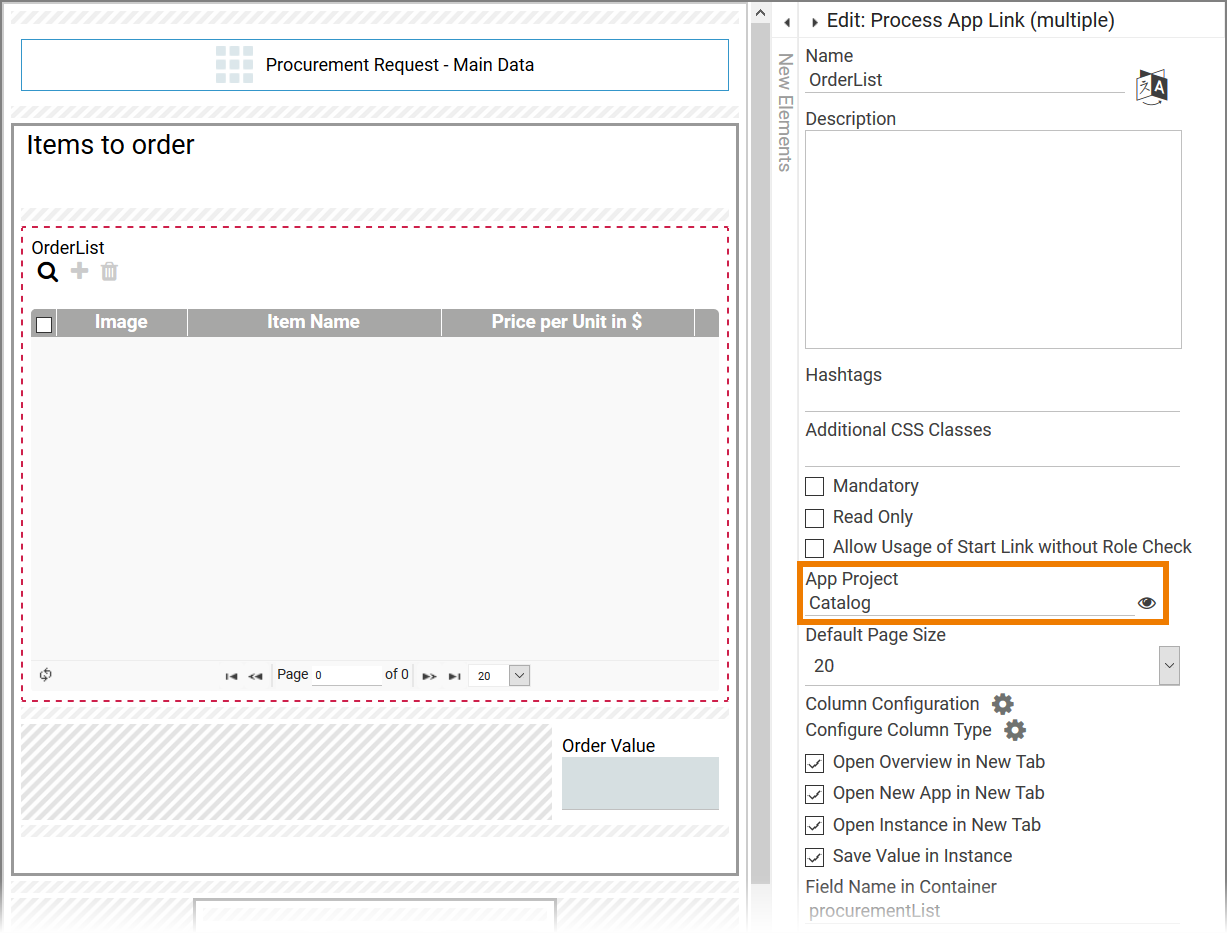
An instance in the catalog contains the following data:
-
Item Picture
-
Item Name
-
Price per Unit in $

Employees can select items from the catalog which are transfered to the table of the app link OrderList:

For Irene, however, important information about ordering is still missing in the app link OrderList. As the missing information is necessary for the order (parent app) and not for the items in the catalog (child app), Irene adds some Custom Fields to the app link OrderList:
-
Quantity: The employee should be able to add the number of items he needs.
-
Color: Some items are available in different colors, so the employee should be able to specify the desired color.
-
Total: As the app link table contains the information about Quantity and Price per Unit, Irene wants to show the total amount for each item also.
-
Overnight: Employees should be able to mark the order as urgent.
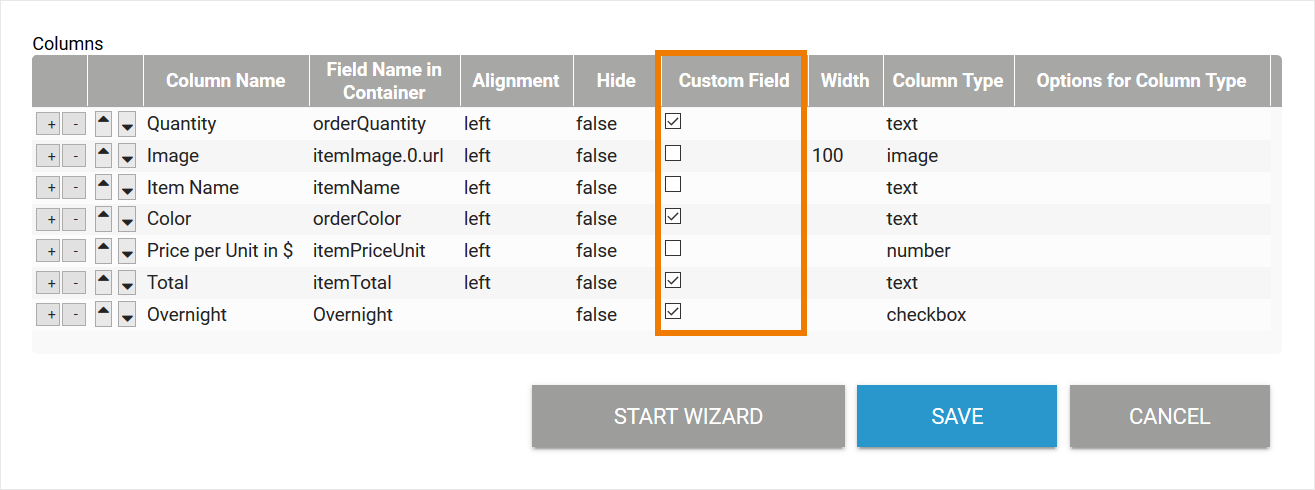
Now, the app link OrderList contains all the information the purchasing department needs to place an order:
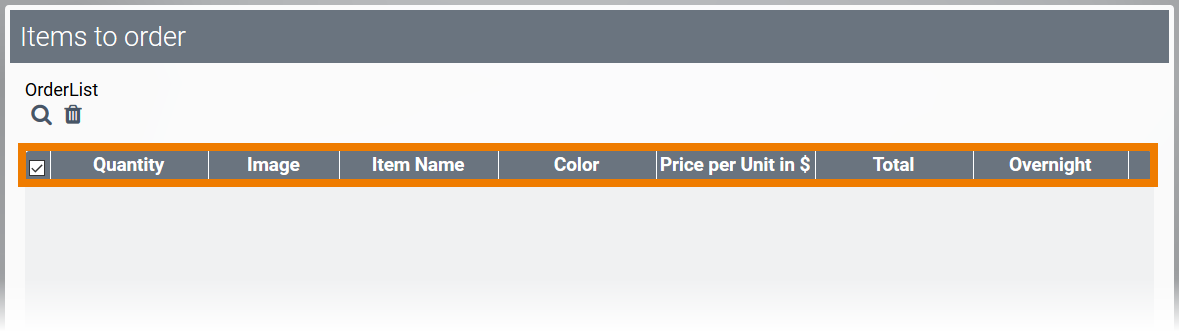
Custom Fields during App Execution
During app execution, the employee uses the app link OrderList to open the Catalog where he selects the items he wants to order:
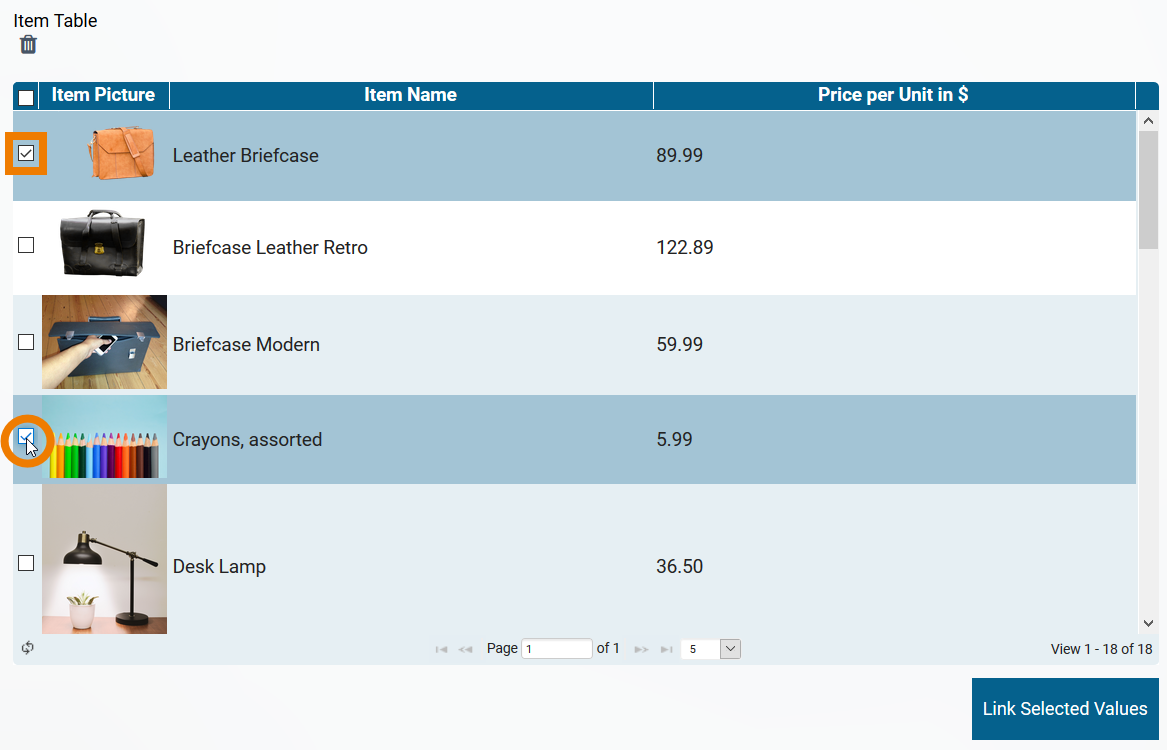
The selected items are displayed in the app link and the employee can now fill the custom fields with the information required for his order: