You can add parameters to operations directly in the Mapping Editor.
You can add parameters only to custom operations, not to operations of Connectors and Libraries.
Alternatively, you can add parameters via the Service Panel.
When you hover over a custom operation, options for creating an input parameter and for creating an output parameter appear above the element:
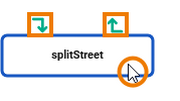
Click the corresponding option of the parameter direction you want to create:
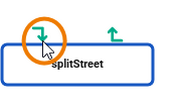
A mapping relation is automatically dragged out. Drag it to a connector of a property you want to use as parameter. This property defines name and data type of the parameter to be created. All valid connectors are displayed in blue:
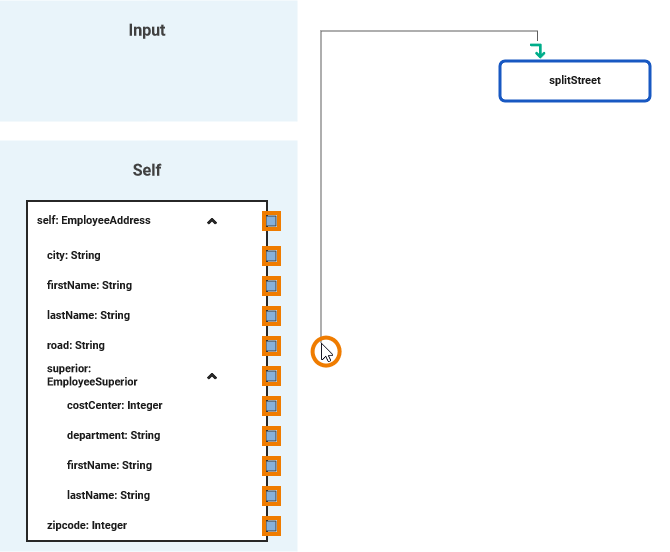
Drop the mapping relation on the connector of the selected property. The parameter is created and and the corresponding mapping relation is connected. The newly created parameter automatically gets the same name and type as the property it is connected to:
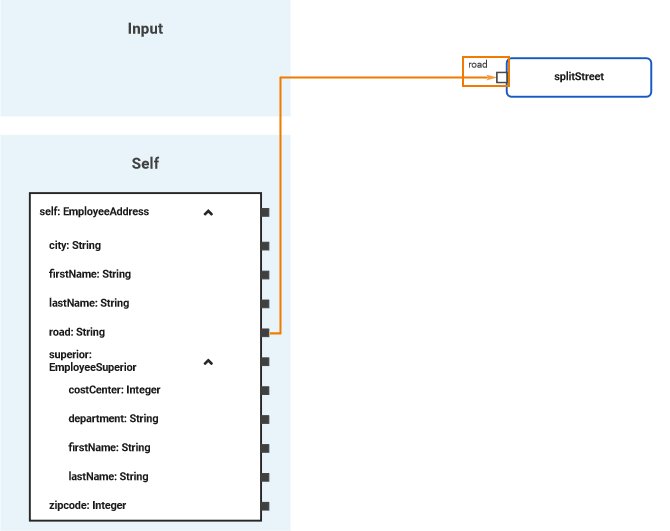
You can also start the mapping relation by clicking on the connector of the property you want to use as a parameter template. Drag it to the corresponding icon of the parameter direction you want to create and click it.
The new parameter is also visible below the related operation in your data model:

Deleting Parameters
If you want to delete a parameter of an activity operation you have the following options:
You can delete a parameter in the implementation folder of the service panel using the Delete option of the context menu or the Del key:

Confirm the security prompt in the pop-up window with Yes to delete the selected parameter from the operation:

Alternatively, you can delete a parameter via the context menu of the corresponding parameter pin in the mapping editor. Use option Delete from the context menu or the Del key on your keyboard:
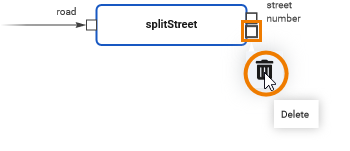
The parameter will be deleted without further confirmation.
The parameter is deleted from the operation:
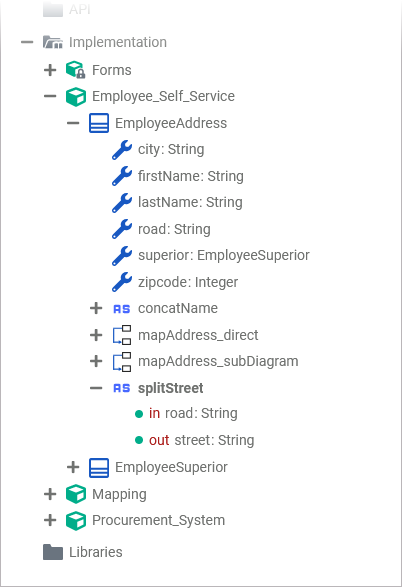
Related Content
Related Pages:
