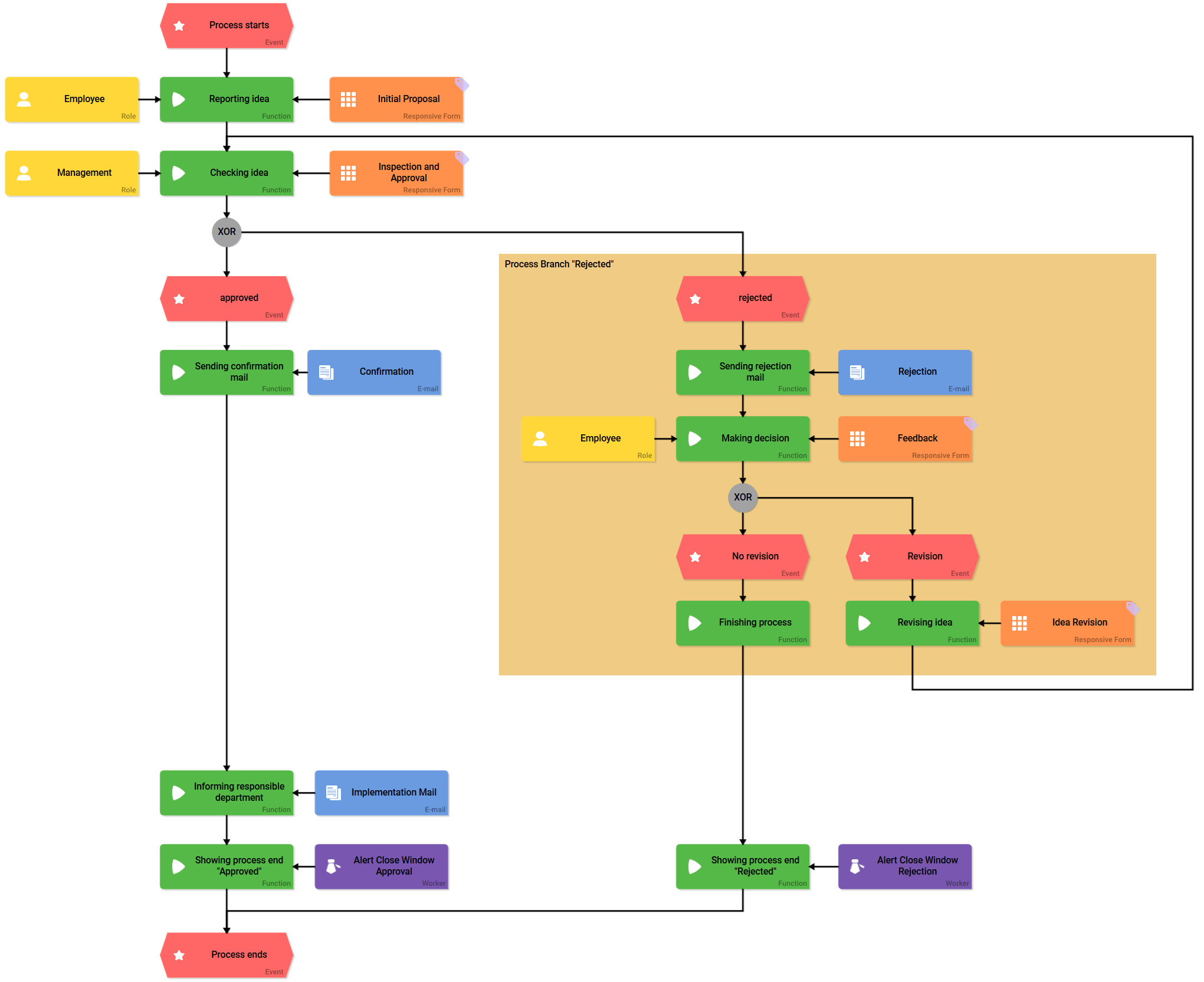You can use the element Frame to visually group EPC elements. This could be helpful for example to clarify correlations in processes or to visually accentuate interrelated elements.
Example: Highlighting a Process Branch
Two possible process branches exist in the ACME Idea Management Process: A submitted proposal can be accepted or rejected.
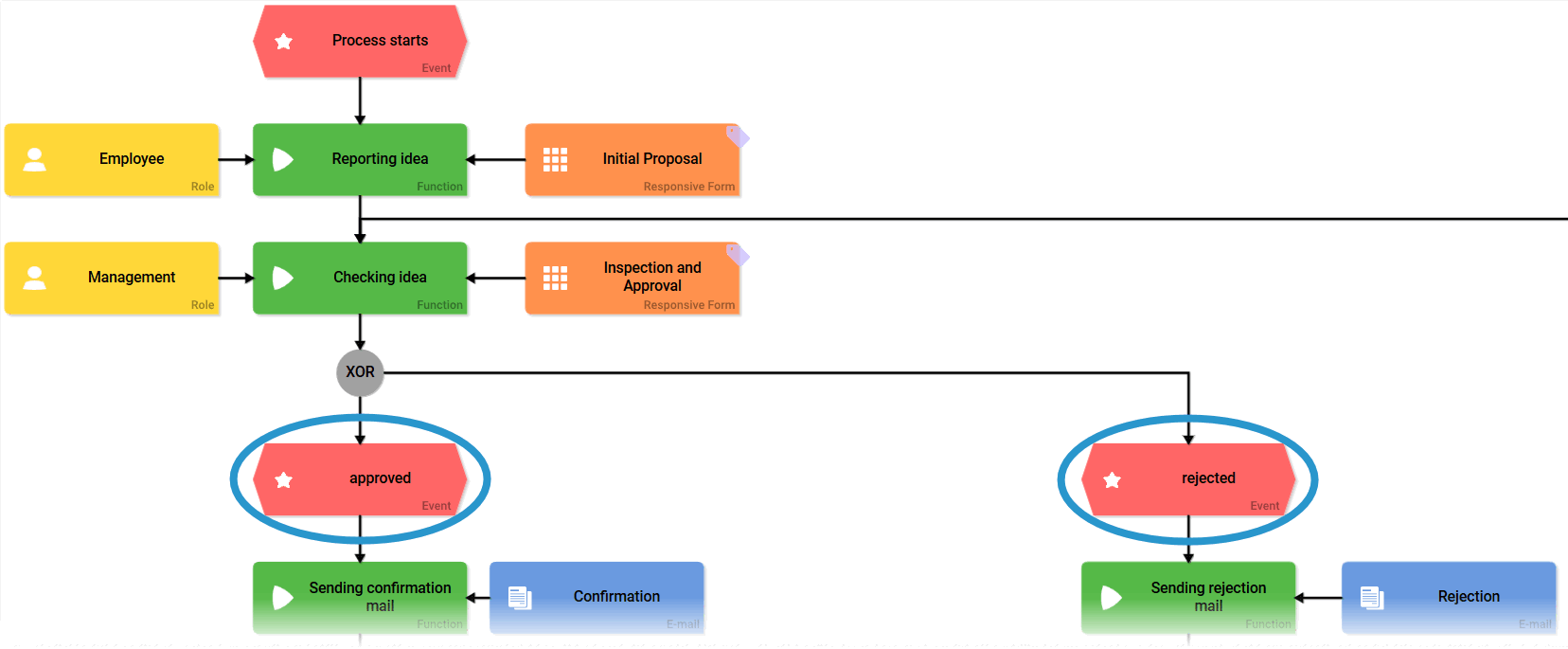
The process branch rejected includes multiple steps, since the employees receive the opportunity to review and edit their proposal. Irene Adler would like discern immediately, which partial steps belong to this process branch. This is why she creates a frame:
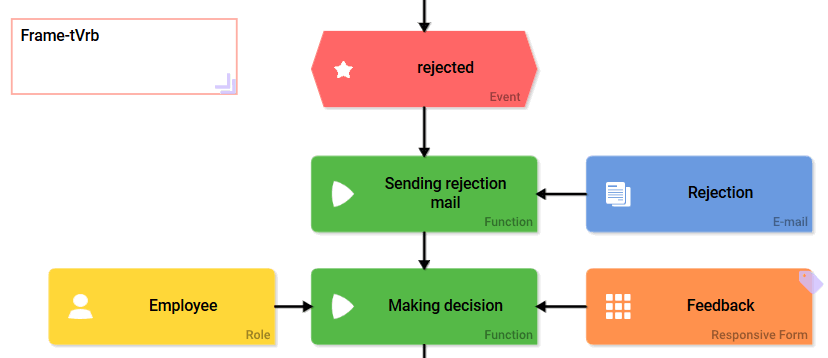
Only a selected frame can be edited. Therefore click on the edge of the frame. You recognize a selected frame by the displayed indicator in the bottom right corner:
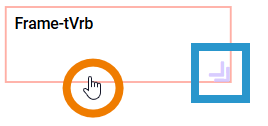
After Irene selected the frame, she can now start editing via the Edit Sidebar. She changes the name and color of the frame:
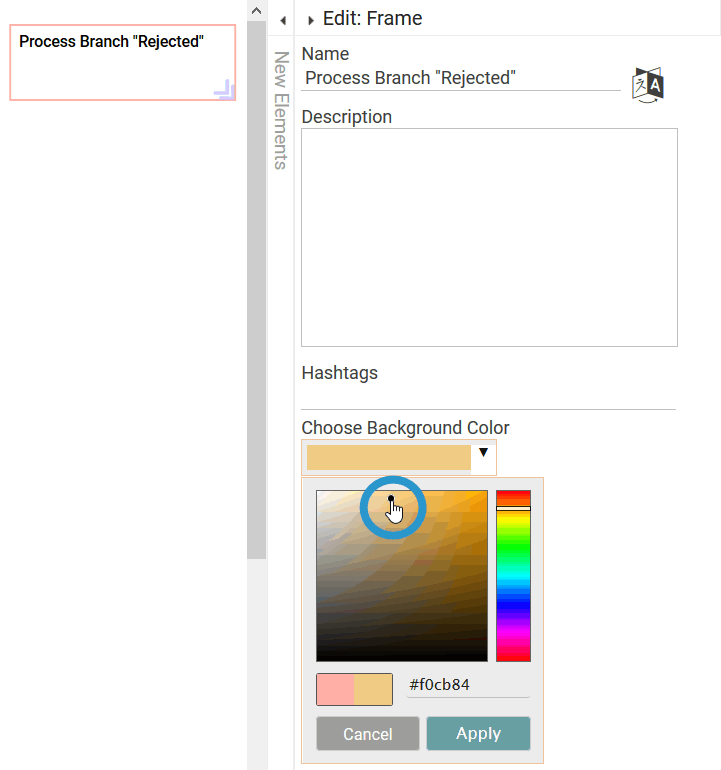
Irene can increase the frame's size using the indicator of the element:
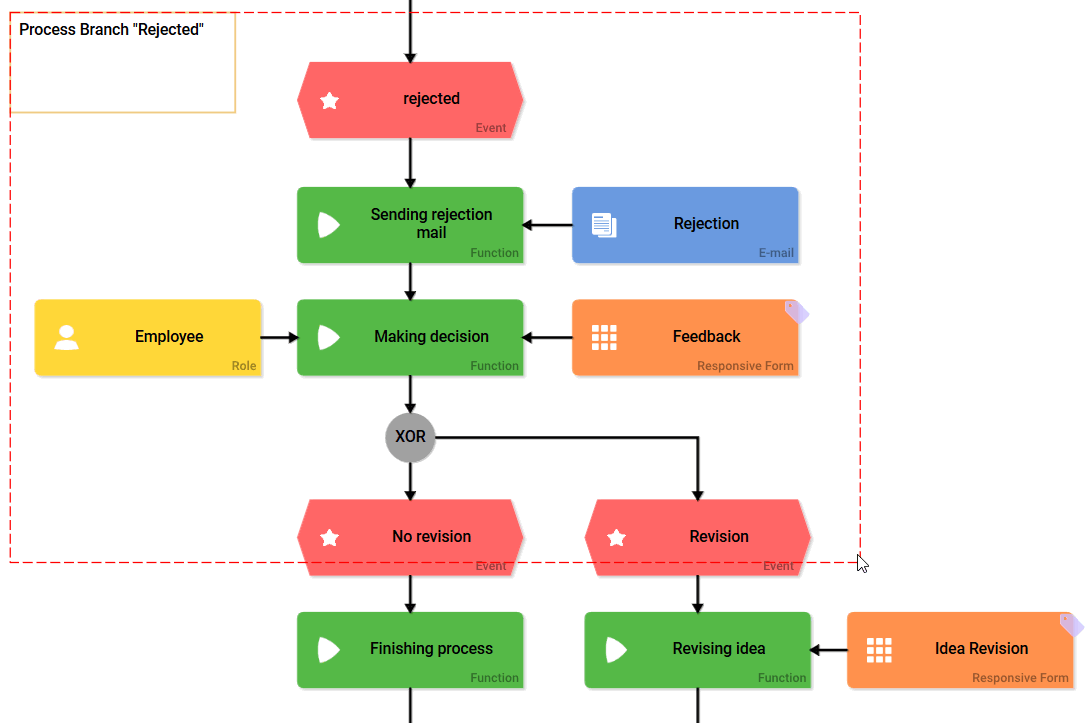
To move the frame Irene has to click on the frame once more. Now she can move the frame on the work area:
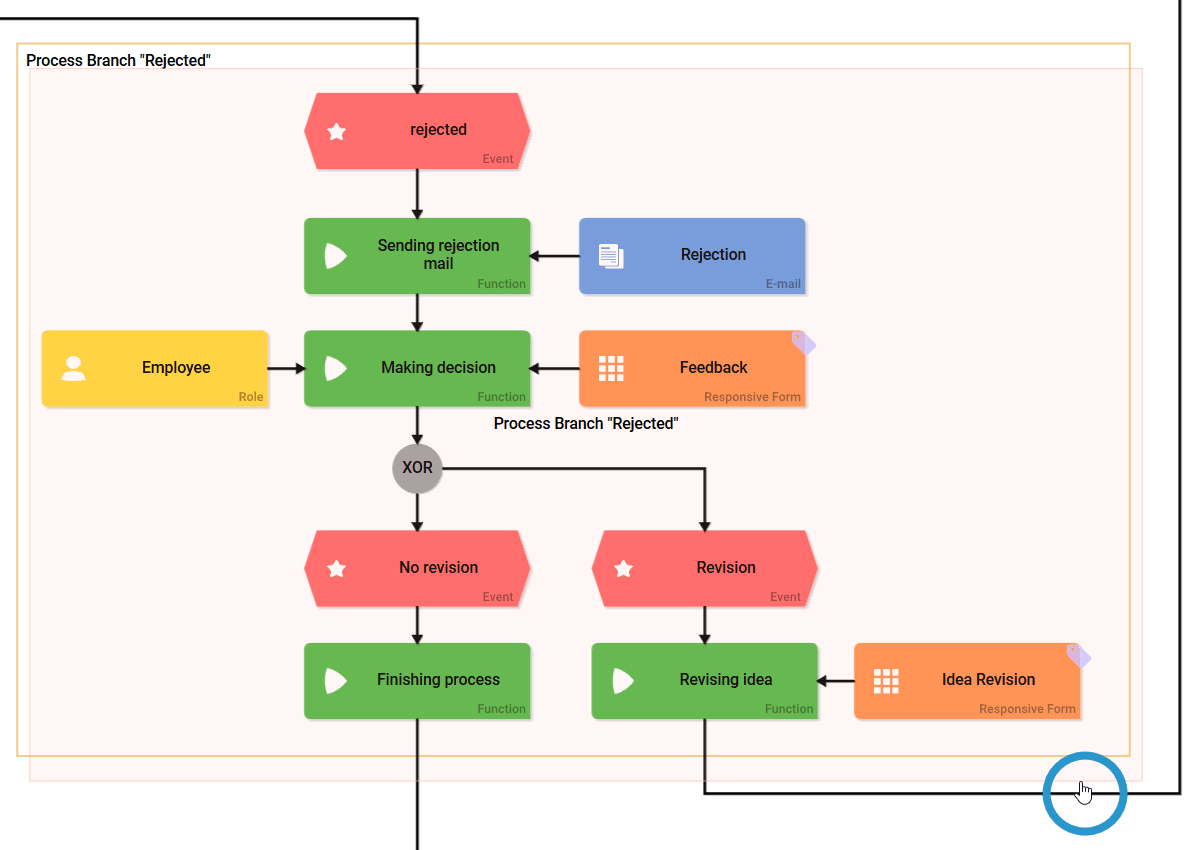
Just a frame alone is not sufficient highlighting for Irene. She therefore deactivates the option Draw Border only. Now the whole frame is filled with the chosen background color:
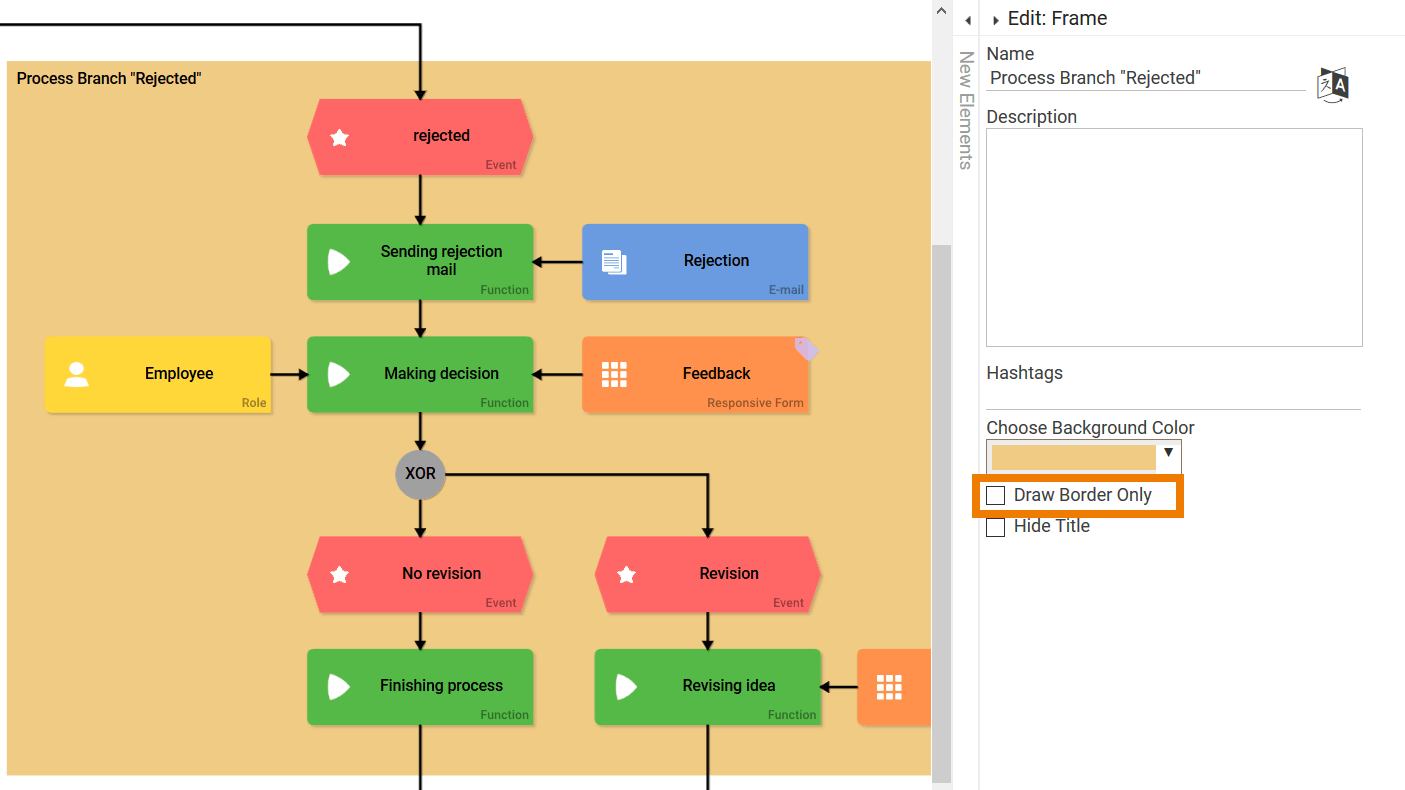
If you wish to edit the content inside a frame element, you may use the selection frame:
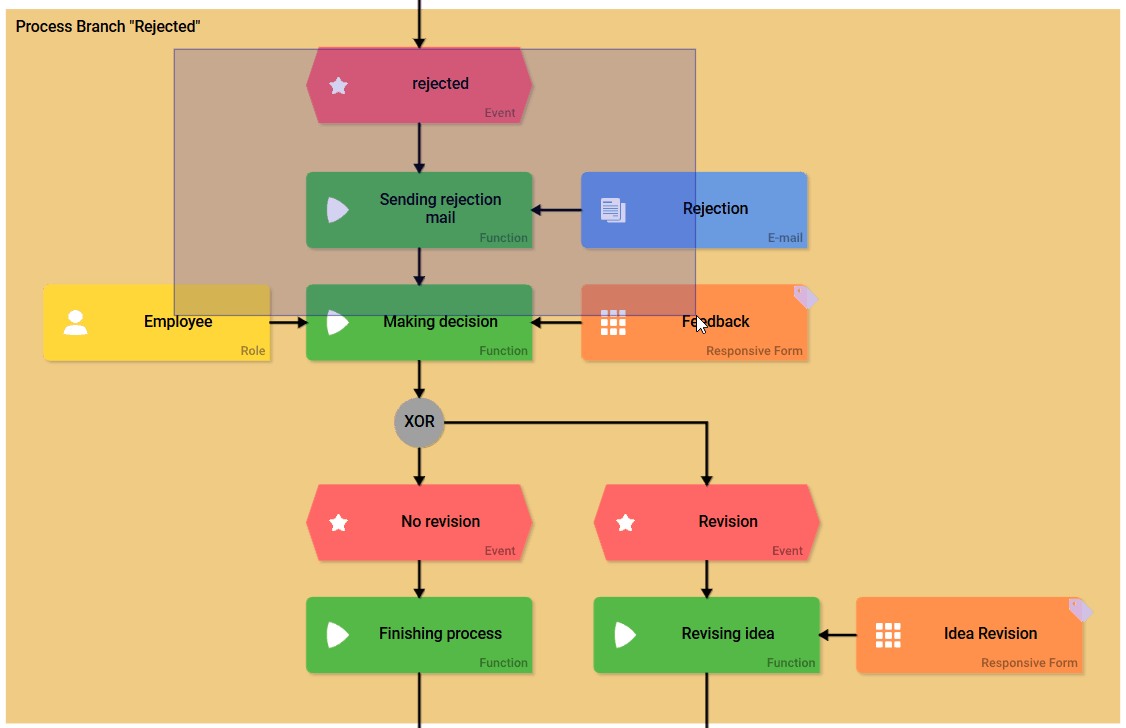
The selection frame will not select the frame element itself but only its content:
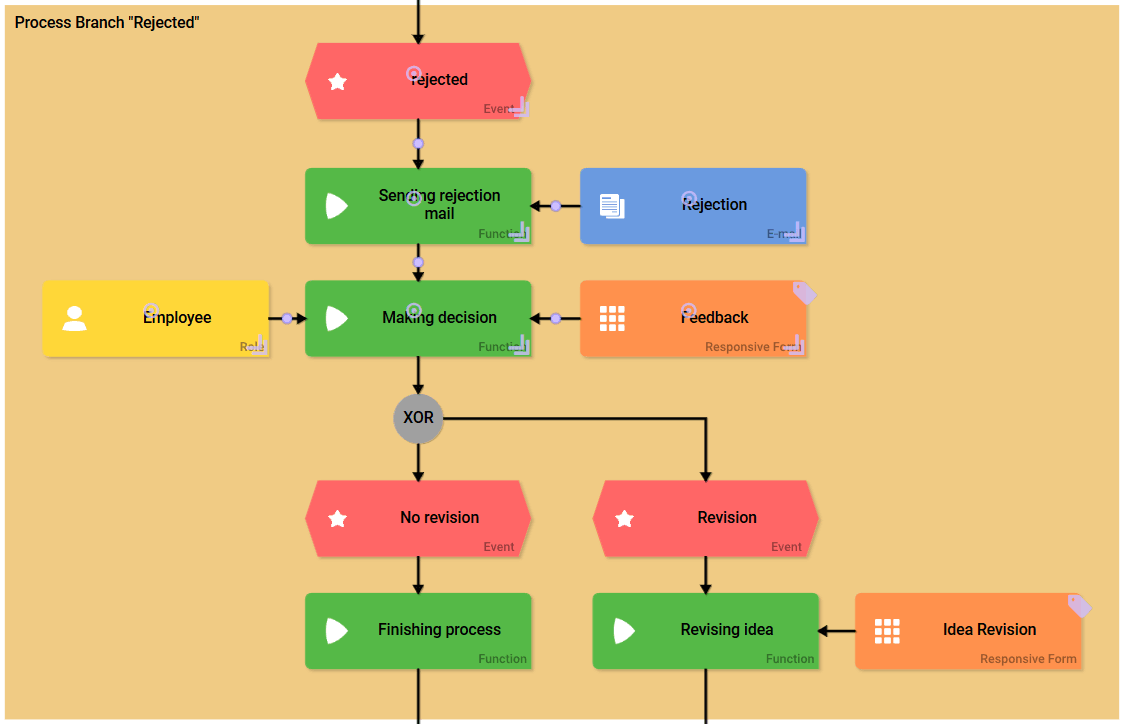
Now the process branch rejected is immediately recognizable: