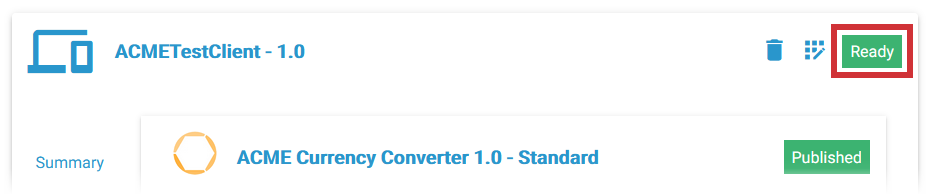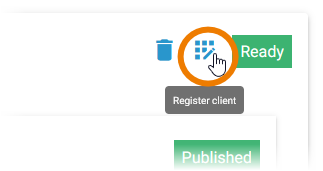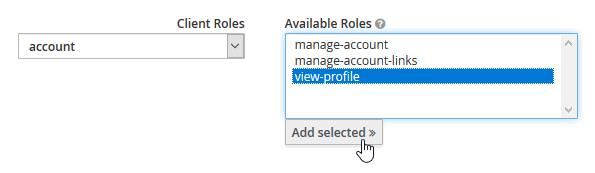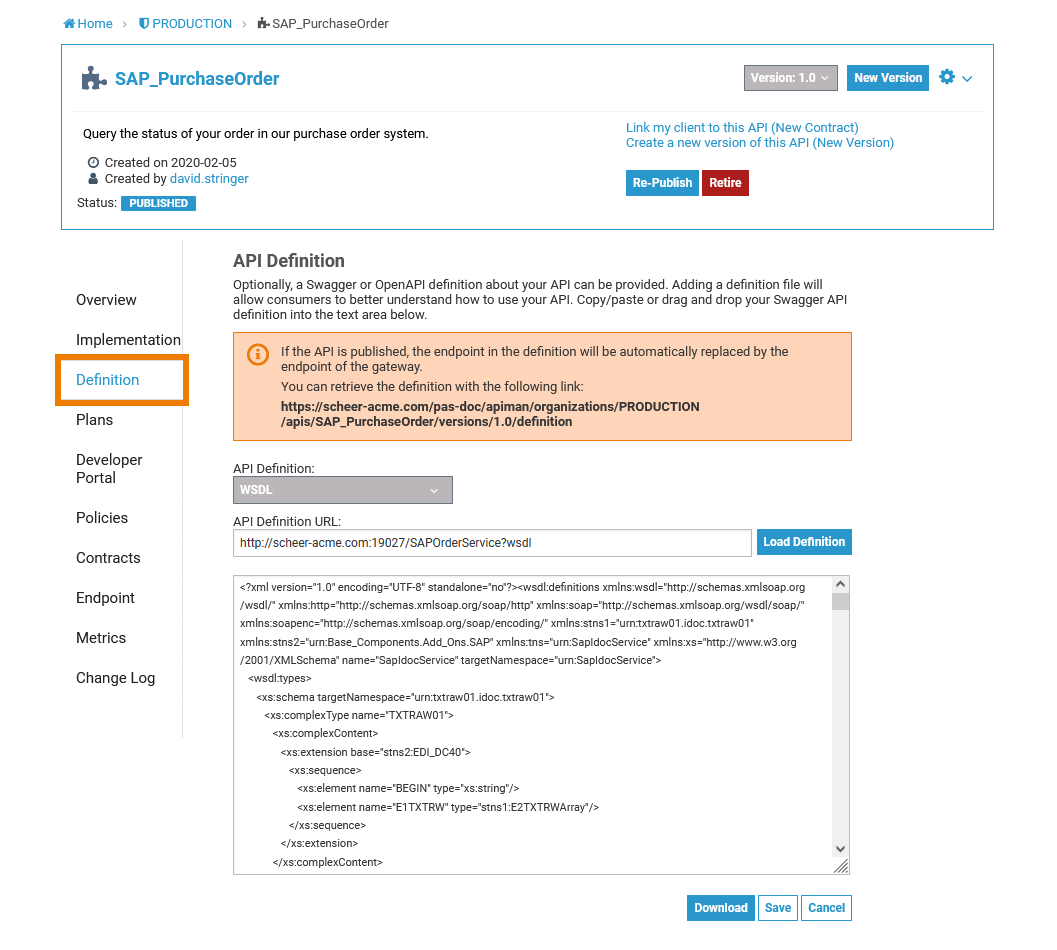Troubleshooting API Management from 23.2
|
Error Message / Problem |
Possible Reason |
Solution |
Further Information |
|---|---|---|---|
|
You cannot re-register a client (version). |
|
|
|
|
You cannot delete a contract. |
It is not allowed to delete contracts if the client has been modified. |
|
Troubleshooting API Developer Portal
|
Error Message / Problem |
Solution |
Further Information |
|---|---|---|
|
A client in your My Clients tab of the API Developer Portal is marked as Ready, while it must be Registered to use it. |
If a client is not yet registered, you will find the icon Register Client next to the label Ready. Click it to register the client. |
|
|
The Developer portal shows no data. The network tab from the development tools of your browser (accessible via F12) displays:
|
The current user is missing client role view-profile from the account group. To check this do the following:
|
|
|
You have opened the documentation of an API in the Developer Portal, but clicking on the Authorize button does not show any available authorizations. |
The API uses a Keycloak or a JWT policy which has been applied before PAS 24.1. The used policy therefore contains an outdated URL. To solve the problem, open the API in API Management. Drop the existing Keycloak or JWR policy and add a new one. The correct URL is then automatically applied. Republish the API. Opening the documentation in the Developer Portal will now work as expected. |
Troubleshooting API Management up to 23.1.1
|
Error Message / Problem |
Solution |
Example |
Further Information |
|---|---|---|---|
|
Failed to register client. |
Remove the old contract (API version 1.0). Afterwards, you will be able to re-register your client. Best Pratice If you break the contract to API version 1.0, the end user will not be informed anymore that the API has been retired.
{"responseCode":404,"message": "No contract found between Client Test-Client and Test-API."} Thus, we recommended to create a new version of the client and register the new client to the new version of the the API. |
This is mostly caused by the fact that a contract to an API that has been retired. Imagine you have a contract to an API in version 1.0. After retiring the API, the contract is still active. The end user will get a message like this: {"responseCode":410,"message": "API Test-API in Organization RD has been retired."} This will lead to the mentioned error: |
|
|
The API requires an API-Key header. This header is not passed from Swagger UI to the API because it is replaced automatically with the X-API-Key required for API Management. |
Use the API-Key-Policy to make API Management pass the API-Key to the API. Refer to API Key to read more about how to configure this policy. |
||
|
You have imported a BRIDGE xUML service via the API Catalog. You know that the WSDL of a service is accessible on the BRIDGE via a link something like <service link>?wsdl. You try to use this method with API Management, and you add ?wsdl to the API endpoint of the service. |
The service's WSDL is also imported from the catalog, namely to the API definition of the service. You can access the WSDL via the dedicated link provided by API Management (see orange box). |
||
Still Need Help?
First of all you can consult our complete technical documentation.The documentation is divided into several guides:an API Management User's GuideYou can search this documentation using the search box on the left, in top of the content tree.Installation Guides for all modulesIf you can't solve your problem with help of the documentation, you can file a ticket to our support team at support@scheer-pas.com.All mails to our support mailbox will open a ticket in our service desk.Optionally, you may use our service desk portal. There, you can manage your tickets and raise new support requests. Using the portal requires you to register your email address, which will not take much time.To help you with your problem, our Support team needs some information on your software and environment. Please refer to Information to Include in a Support Request for more details on this.
Related Content
Related Documentation: