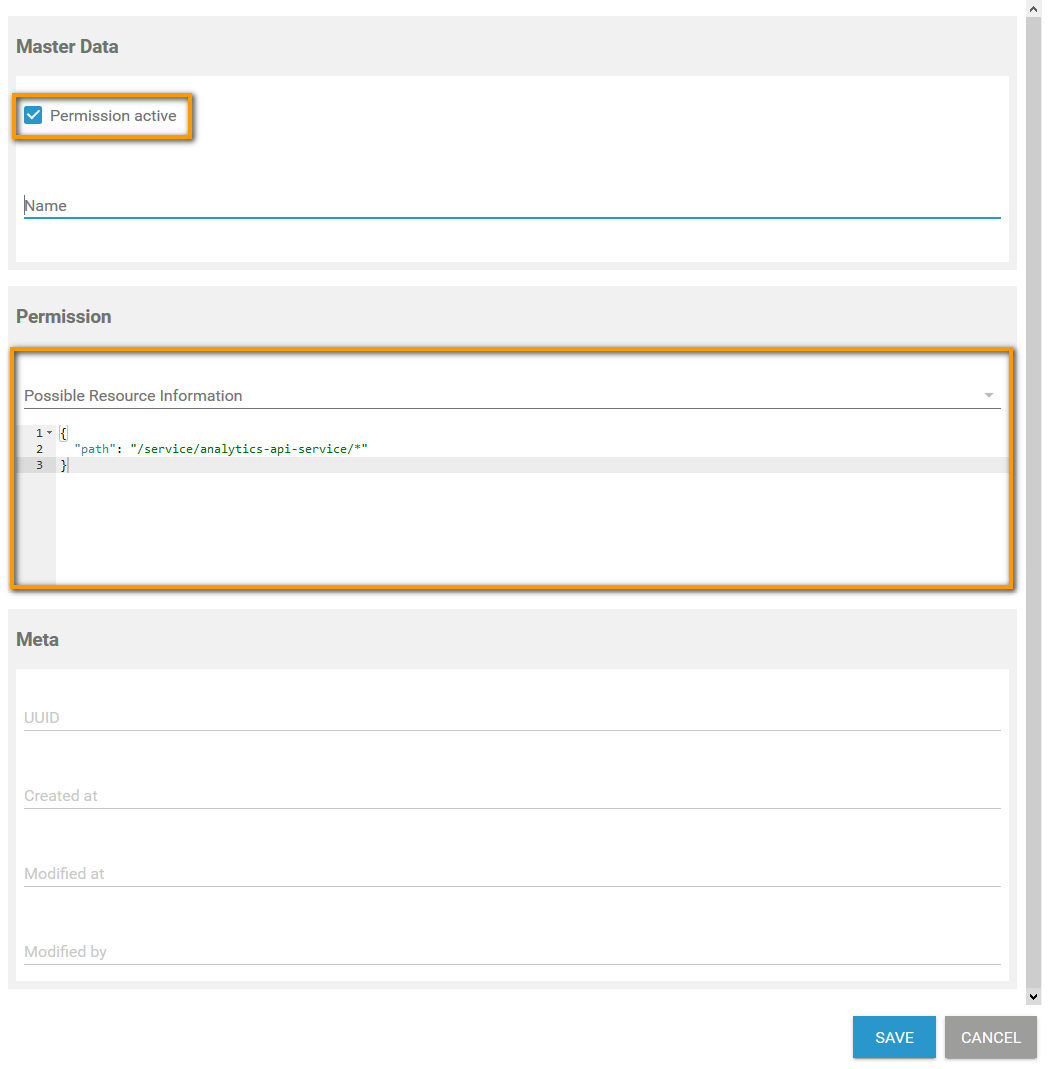The data sheets of users, profiles, roles and permissions contain a button Create Copy. This button is displayed as soon as you open a data sheet for editing:
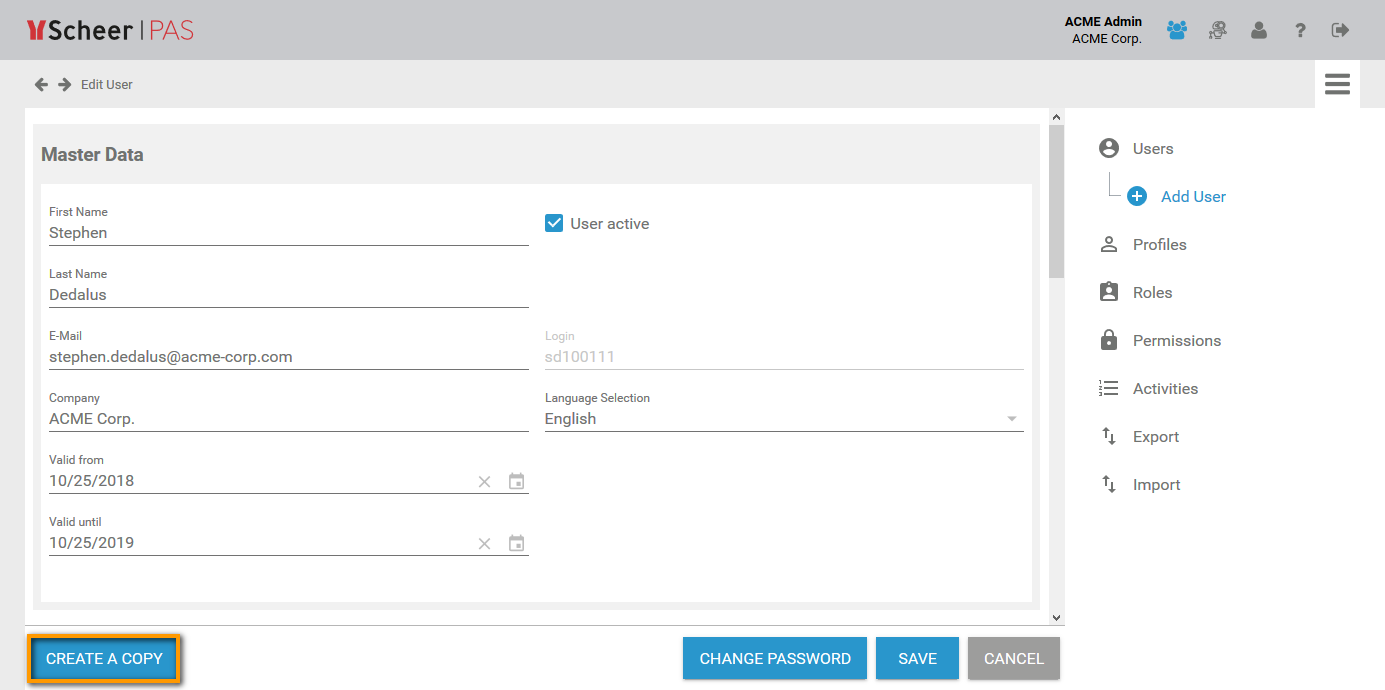
Administrators can use the Create A Copy button if they want to create similar elements. The basic data of the current element is transferred to a new data sheet. The element specific data is ignored and can be added if necessary.
Copying Users
If you copy a user data sheet, only the user specific data is deleted. All other data is transferred to the new data sheet. You can edit the copy as usual. It is helpful to copy a user data sheet, e.g. if you need to create several users from the same department.
|
Section |
Transferred |
Deleted |
|---|---|---|
|
Master Data
|
|
|
|
Profiles |
|
|
|
Additional Data |
|
|
User Data Sheet
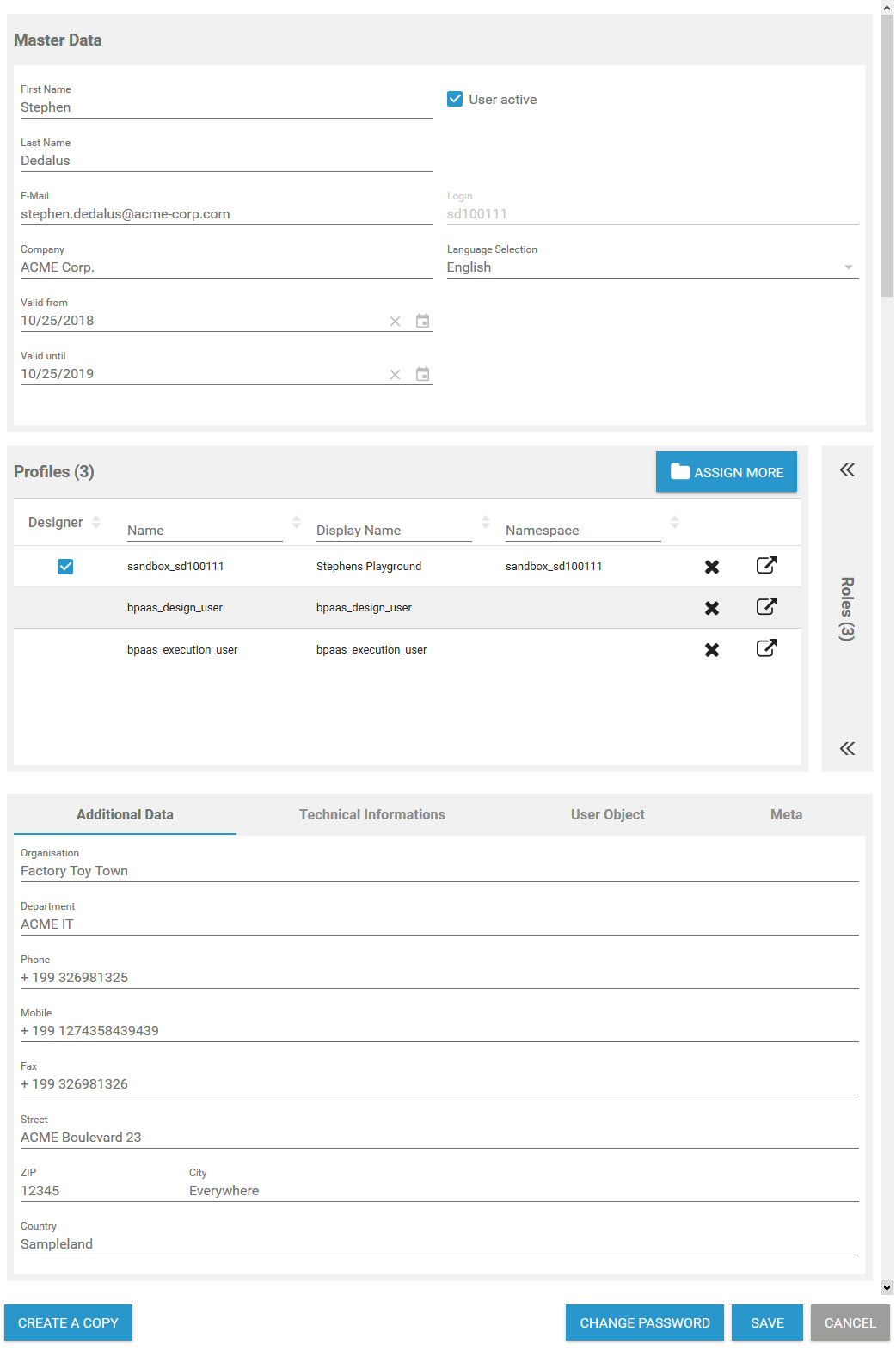
User Data Sheet Copy

Copying Profiles
Use the Create Copy function on a profile data sheet if you want to create a profile with similar permissions. This saves you from assigning all necessary permissions individually.
|
Section |
Transferred |
Deleted |
|---|---|---|
|
Master Data
|
|
|
|
Permissions |
|
|
|
User |
|
|
|
Translations |
|
|
Profile Data Sheet
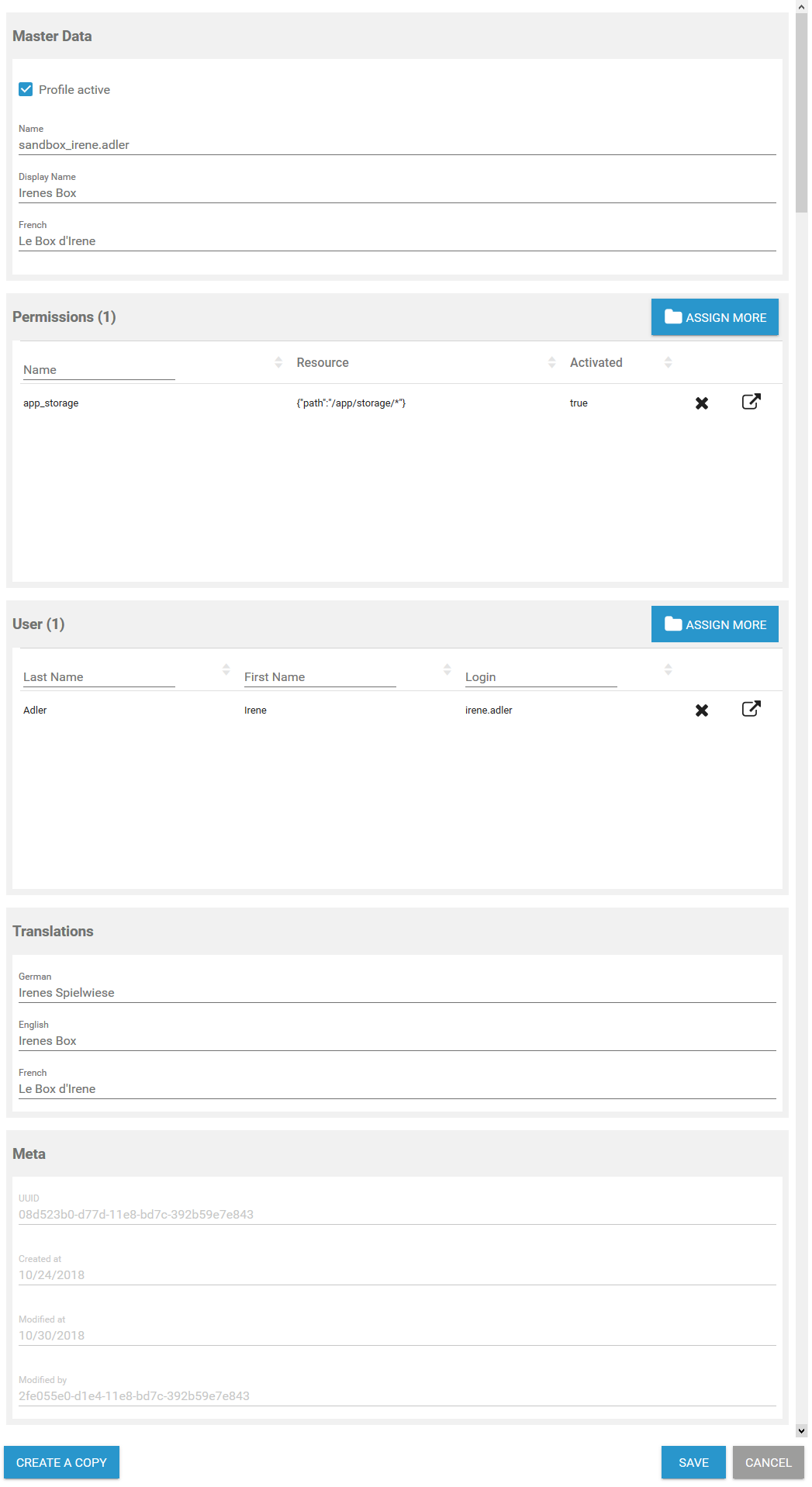
Profile Data Sheet Copy
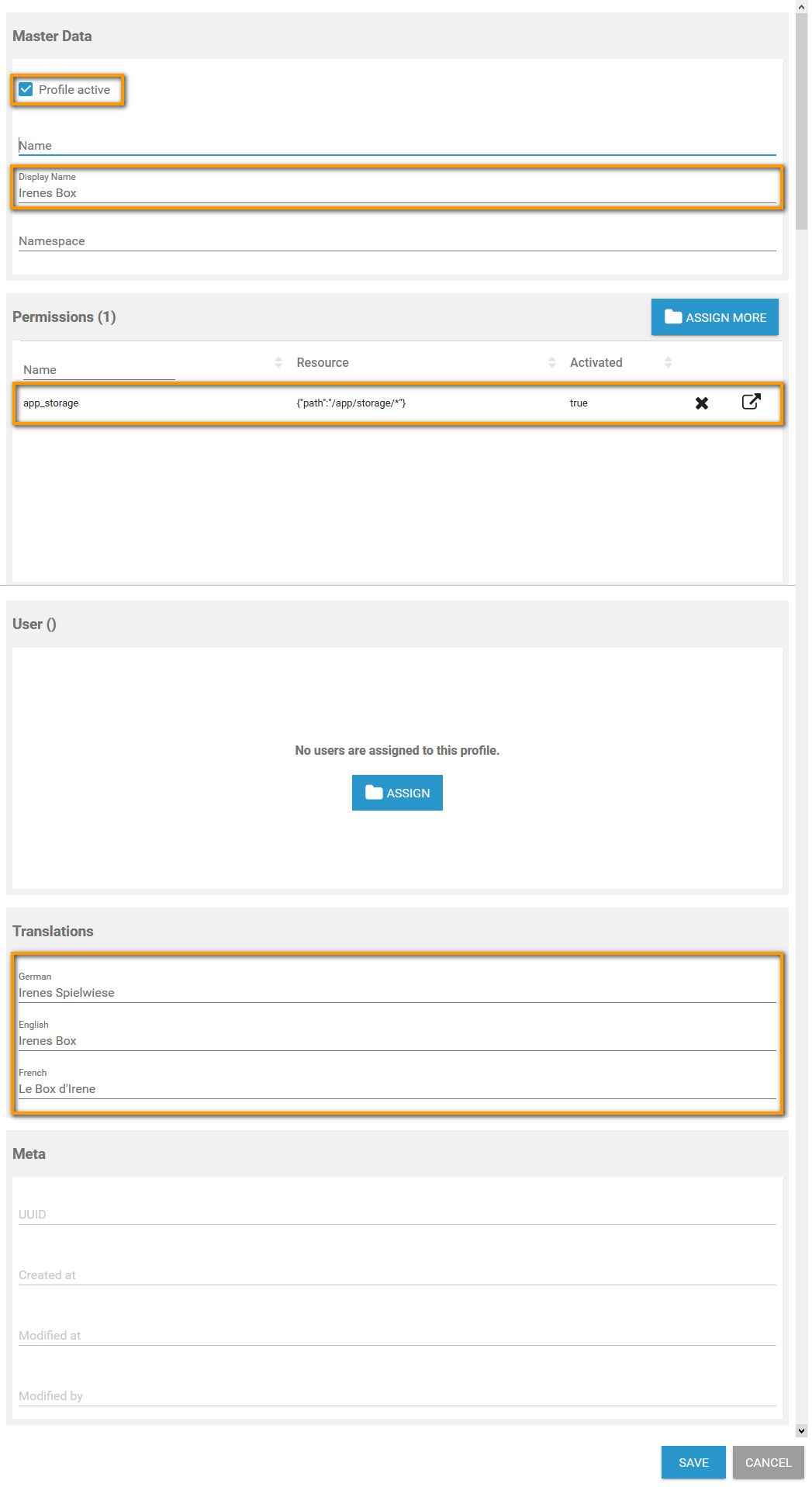
Copying Roles
The name of any role has to be unique. Therefore, the name of the role is deleted if you copy a role data sheet. The status of checkbox Role active is transferred.
|
Section |
Transferred |
Deleted |
|---|---|---|
|
Master Data
|
|
|
|
User |
|
|
|
Translations |
|
|
Role Data Sheet
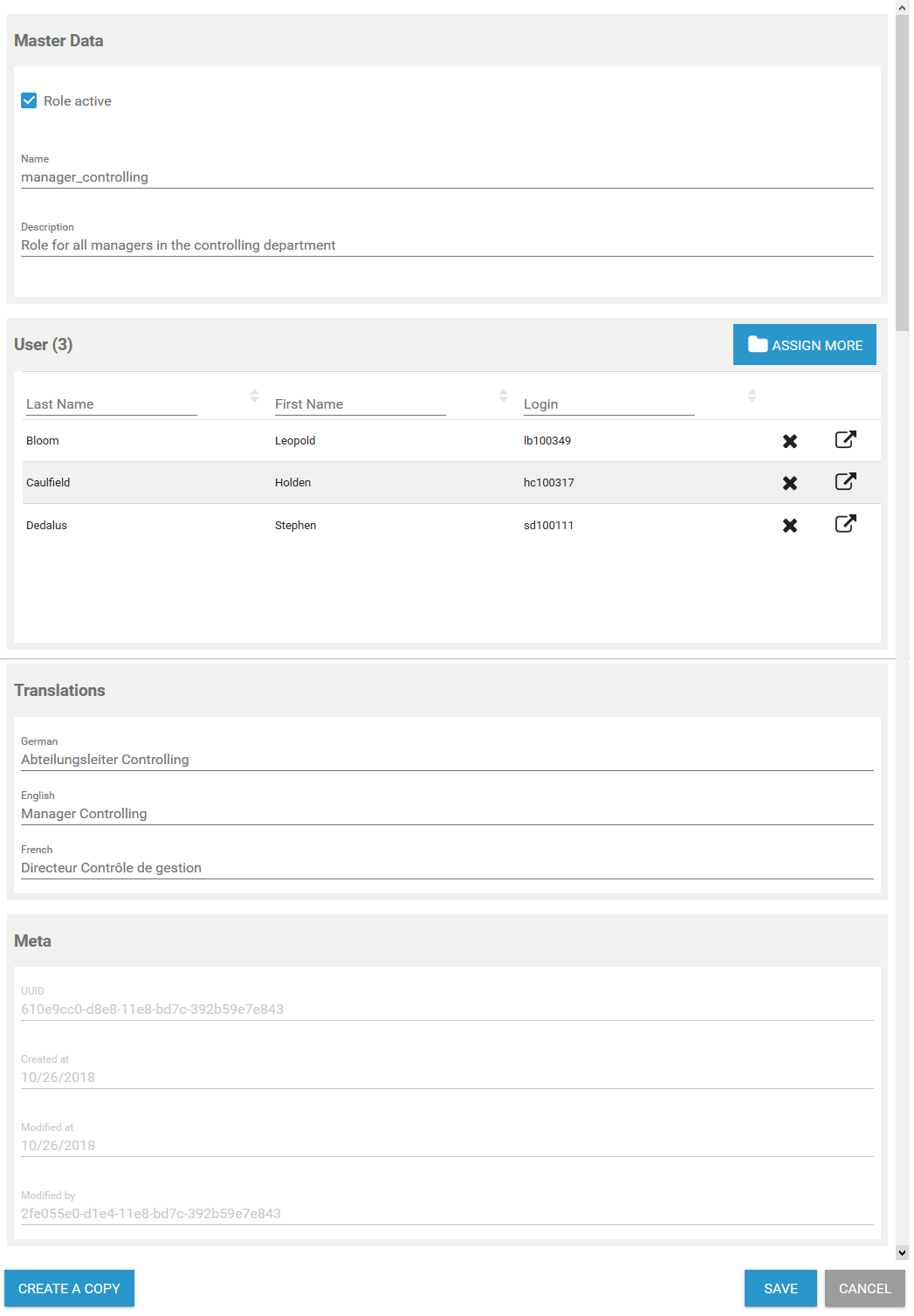
Role Data Sheet Copy
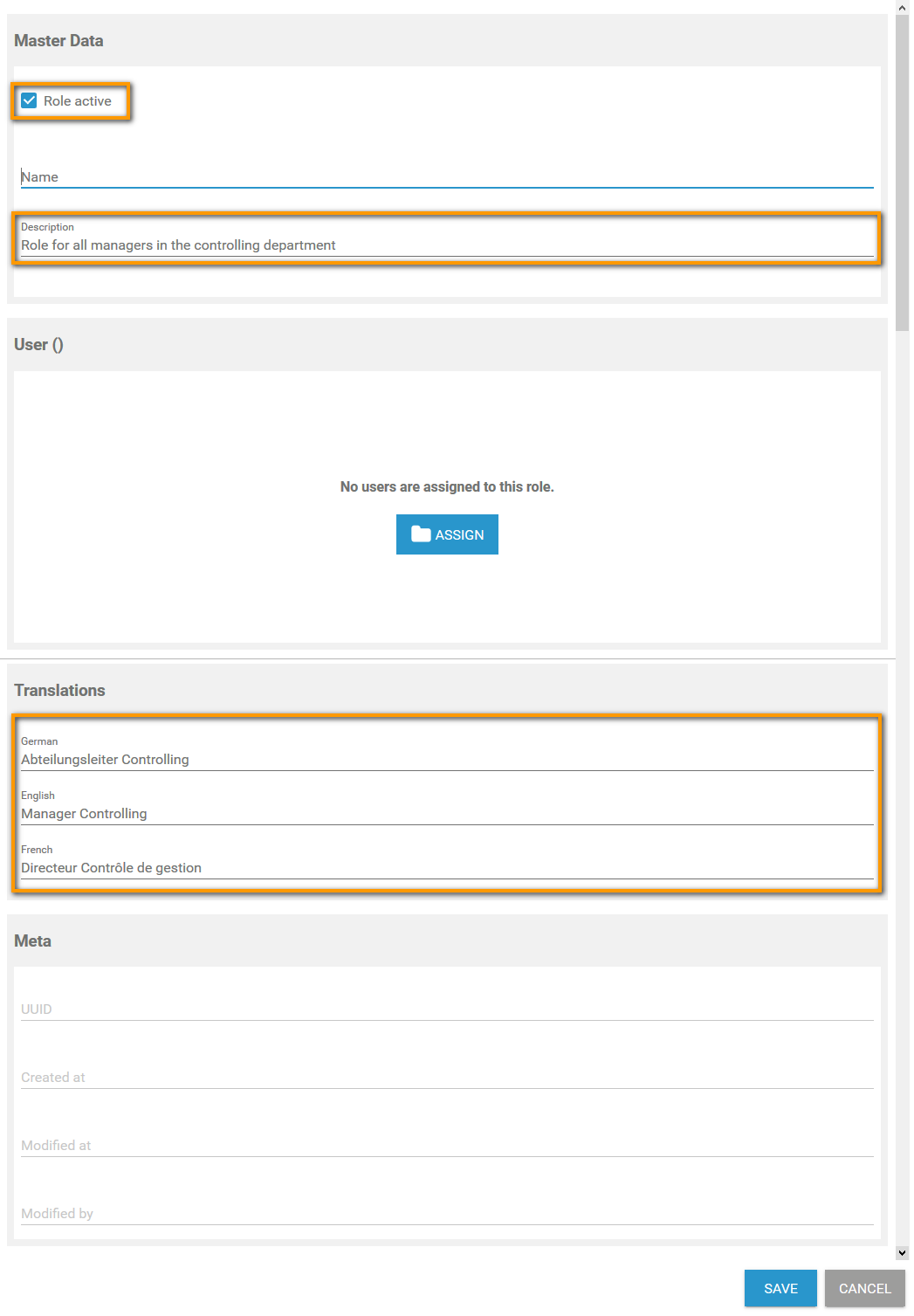
Copying Permissions
Create a copy of a permission data sheet if the new permission should base on the current one, because the resource is transferred to the new data sheet.
|
Section |
Transferred |
Deleted |
|---|---|---|
|
Master Data |
|
|
|
Permission |
|
|
Do not change or create permissions without any knowledge of JSON.
Permission Data Sheet
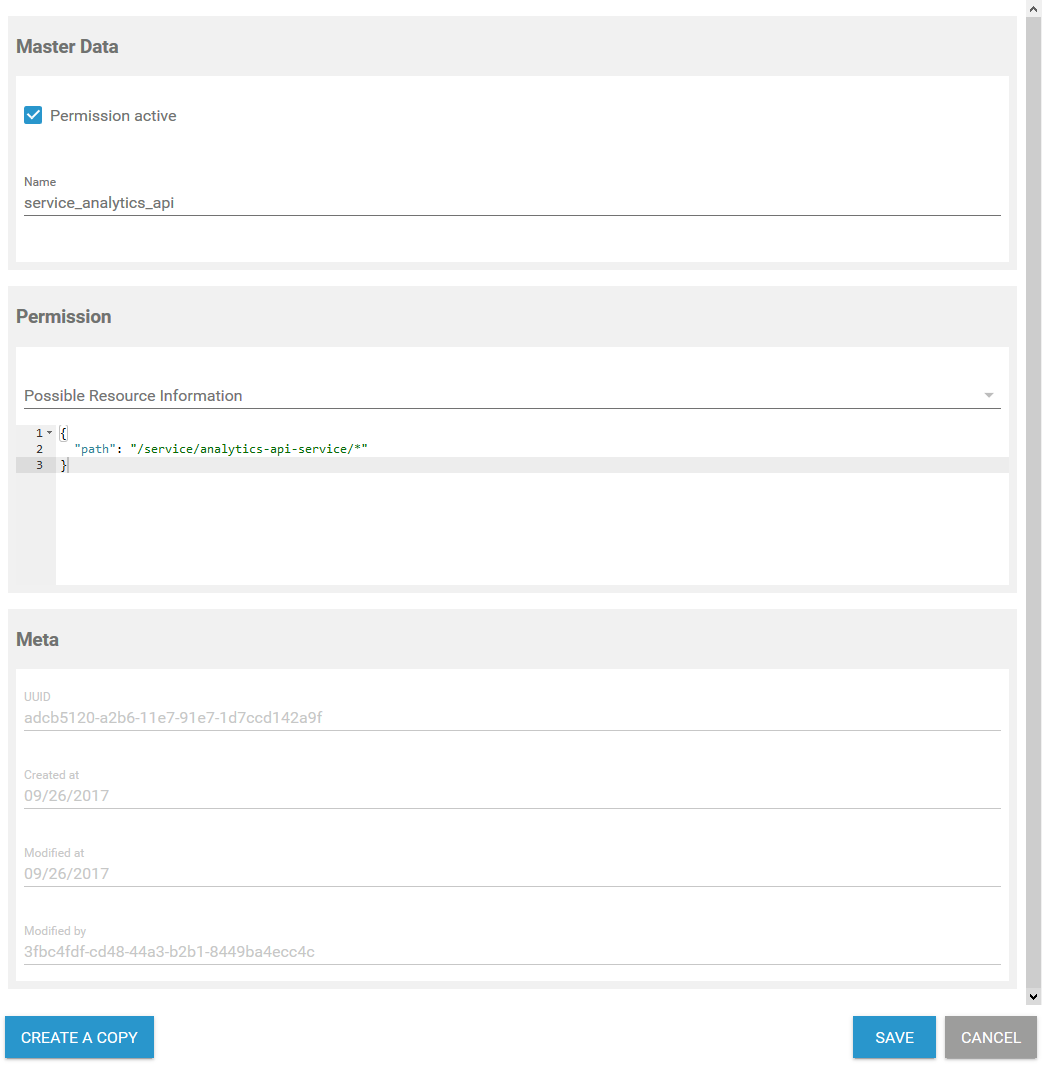
Permission Data Sheet Copy