With PAS 21.1.4 the xUML monitoring service has been integrated in the platform.
If you are using the monitoring base service within a Bridge installation already and you want to use the new xUML Service Monitor, please contact our support team. We will then transport your configuration so that you can use the new user interface in the portal.
With PAS 23.1.1 the xUML monitoring service can also be used to monitor containerized xUML services.
Accessing the xUML Service Monitor
Scheer PAS contains a standard monitoring for xUML services. The monitoring services catches all thrown exceptions and, by default, reports them by email and/or JIRA. Each distinct exception (distinction per service - error category - error code - error type) will be reported once in 24 hours.
The xUML Service Monitor allows further customization of the monitoring service per exception, like custom notification or defining different recipients for certain errors. This chapter explains how to use the service monitor. Only users with profile xuml_monitor_user are able to use the application.
Containerized xUML services are available automatically. For xUML services that run in the integration component (Bridge), you need to adapt the configuration, see below.
Usage for xUML Services Running in the Integration Component (Bridge)
Before you can use the xUML service monitor, you have to open the integration component (Bridge) and enter the URL for SOAP monitoring:
-
http://xuml-monitoring-service:19000/Services/MonitoringService/MonitoringPortType/MonitoringPort
You can access the xUML service monitor via the corresponding tile in the Scheer PAS Portal:
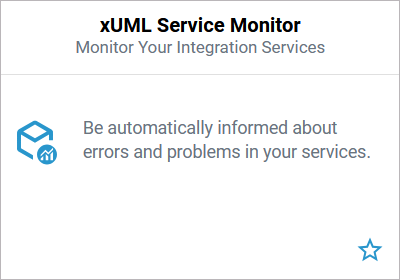
If you click on the service monitor tile, the application will open within the portal:
You can also open the service monitor in a separate browser tab. To do so, use option Open in new browser tab in the lower right corner of the tile:
Overview on the xUML Service Monitor Start Page
The process monitor start page consists of two sections:
|
(1) |
Navigation Bar:
|
|---|---|
|
(2) |
List:
|
Related Content
Related Documentation:
-
For usage of monitoring service in a stand-alone Bridge:
