Find answers to frequently asked questions about Process Mining.
Do you have questions? We have answers!
Below you will find answers to frequently asked questions about PAS Process Mining. In addition to these FAQs, please feel free to search our extensive online documentation or ask our chatbot - it is integrated in the PAS UI and you can find it in each PAS component in the top right:
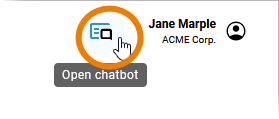
You have some basic questions about PAS, for example about technical requirements or data modeling concepts? Visit page FAQ about PAS for answers.
If you still cannot find an answer to your question, check also https://doc.scheer-pas.com/support/troubleshooting-process-mining - or contact us.
Custom values are missing. What can I do?
Check the following:
-
Did you use the LogKPI library to log the custom values? If not, use this library to implement the logging of custom values. Refer to PAS Standard Libraries and Working with the Asset Drawer in the Designer Guide.
-
Have you implemented the logging correctly? Note that is not possible to implement the logging for custom values with the following Designer elements: Start Event, Message Start Event, Timer Start Event, End Event. Refer to Analyzing Process-specifc Values from Designer Services in the Process Mining Guide.
-
Go to the PAS Administration and check if the logs have been processed correctly (refer to Working with the Administration). If you don’t have the necessary administration rights, ask a PAS administrator to
-
check if the analytics-process-trace-api is up and running.
-
check if the analytics-etl-service is up and running.
-
check whether the connection to the SQL database is up and running.
-
How can I enable the collection of logfiles to use my data in Process Mining?
For detailed information on how to enable the log collection in the administration, refer to Collecting Logs in the Administration Guide.
How can I log custom values?
Use the LogKPI library that is provided in the Asset Drawer of the Designer (refer to PAS Standard Libraries and Working with the Asset Drawer in the Designer Guide). The LogKPI library is a Designer library that provides the means to log custom KPIs of a process that can be evaluated with Process Mining. Add the library to your service and check the library documentation for detailed information.
How can I use custom values in new analyses?
If custom values are logged and available in the service, they will be displayed in step 3 of the Create New Analysis wizard. You can just drag & drop the values from the list of instance attributes to the x- and y-axis. Refer to Creating an Analysis in the Process Mining Guide for details.
How can I display custom values in the instance list?
If custom values are logged and available in the service, they will be displayed in the dialog Select Columns in the instance list. Just select them in the dialog, apply your changes and they will be displayed in the instance list. Refer to Configuring the Instance List Designer in the Process Mining Guide for details.
What can I do if the LogFileQueue is stuck in ETL state and not being processed?
You can check the following:
-
Go to the PAS Administration and check if the logs of the analytics-etl-service contain any errors. Refer to Working with the Administration in the Administration Guide. If you don’t have the necessary admin rights, ask a PAS administrator to check the service logs for you.
-
Check the ETL state in the Process Mining administration.
-
If it is not running, try to restart it with the play button.
-
If this does not help, try to restart the analytics-etl-service in the PAS Administration.
Refer to Monitoring the ETL Process State and Working with the Administration in the Administration Guide.
-
-
Check your BPMN model for errors.
What permissions do I need to use Process Mining?
The following profiles grant access to Process Mining and the necessary data:
-
analytics_user
-
_dashboard_access_processes
-
_dashboard_access_transactions
If you want to be able to create and manage your own templates in Process Mining, you also need profile analytics_admin.
Refer to Defining a Profile Set for Standard Users and Overview of Standard Profiles for detailed information about the profiles that need to be assigned to your user.
Why do I not see any processes to choose from in the "Create New Analysis" wizard?
If you do not see any processes in the second step of the Create New Analysis wizard (refer to Creating an Analysis in the Process Mining Guide for details), you should check the permissions of your user. If you don’t have administration rights, ask a PAS administrator to verify the profiles and permissions assigned to your user.
You are able to select processes in the Create New Analysis wizard if your user is assagined the profiles the processes are stored in. In addition, you need the profiles that grant access to Process Mining (refer to Overview of Standard Profiles in the Administration Guide):
-
analytics_user
-
_dashboard_access_processes
-
_dashboard_access_transactions
If the profiles and permissions are correct, an administrator can also try to restart the analytics-api-service (refer to Working with the Administration in the Administration Guide for more information).
Why is my analysis not showing any data?
There may be various reasons for this:
-
The axis allocation of your analyses does not match any content.
-
The axis allocation of your analyses does not make sense.
-
The set filter does not match any content.
In these cases, change the axis allocation/filter of your analysis.
Other possible reasons:
-
Your user is not (or no more) permitted to use the process data.
In that case, contact a PAS administrator and let him verify the profiles and permissions assigned to your user. -
The process data could not be loaded.
In that case, try to reload the analysis. If this does not help, contact a PAS administrator. He can try to restart the analytics-api-service (refer to Working with the Administration in the Administration Guide for more information).
