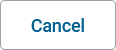Each application offers two basic functionalities during execution: The user can start a process (and create a so-called process instance) and he can view the existing instances that have not yet been completed. These "instances in progress" are displayed in the instance list. For each BPMN model, a dedicated instance list is generated. During modeling, you can freely define which data should be displayed in the instance list.
For each BPMN model a dedicated instance list is generated. To access the instance list editor, open the context menu of the corresponding BPMN model and select option Instance List:
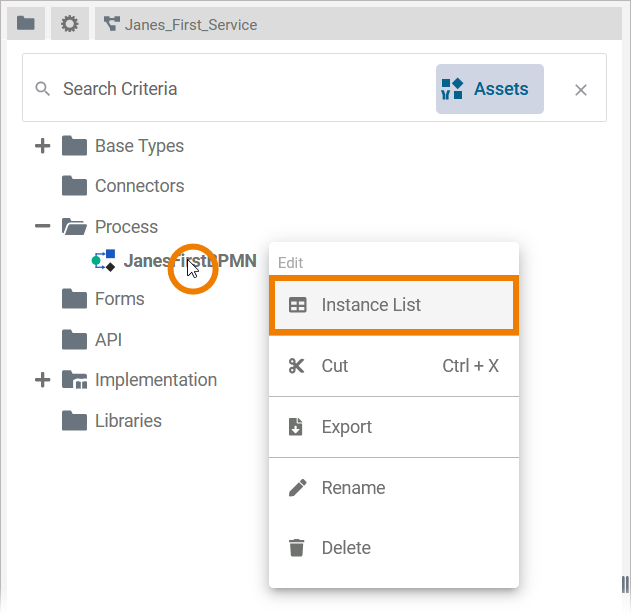
The instance overview opens in a new tab. It is a special form. By default, the instance overview is given the name of the BPMN model, to which _Overview is appended as a suffix.
Example:
-
The BPMN model name is JanesFirstBPMN.
-
The name of the form is JanesFirstBPMN_Overview.
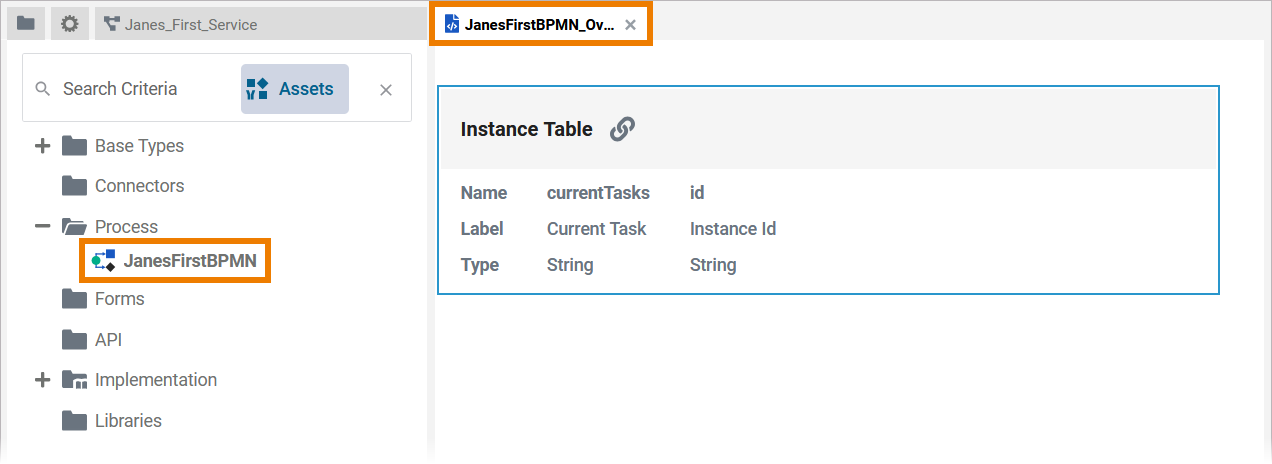
The instance list is a list within the instance overview. It is a special data table. As with any other form element, you can configure its properties in the Attributes panel (refer to Data Table for detailed information).
You can define the content of the instance list in the Column Configuration. You have two options to open the column configuration:
-
The icon in the instance table on the canvas:
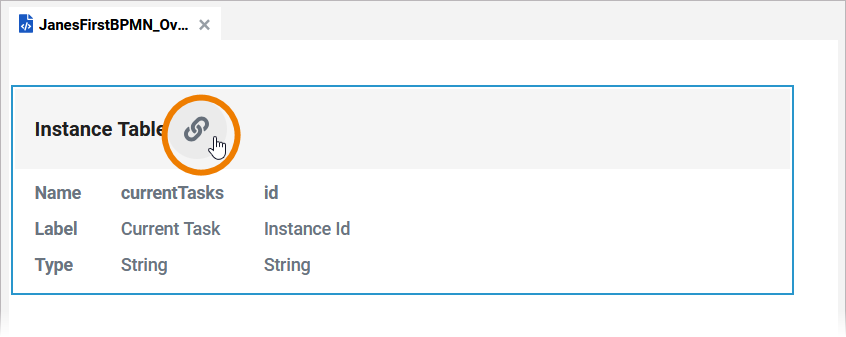
-
The attribute Column Configuration in the Attributes panel:
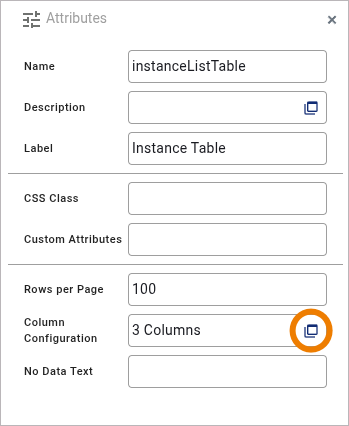
The instance list of a newly created BPMN model initially contains the following default columns:
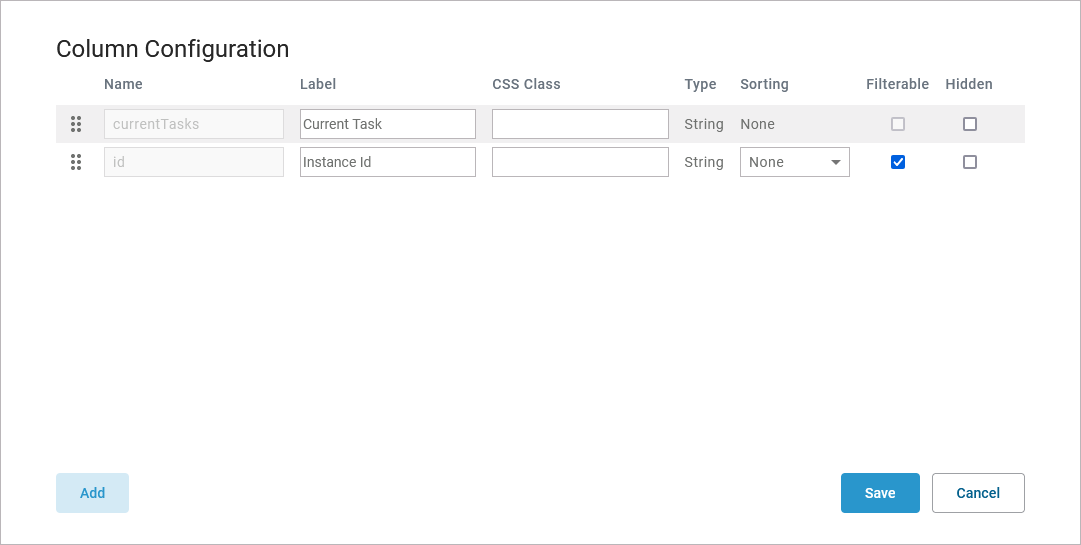
-
currentTasks displaying the name of the task in which the instance is currently located. This is a special column for which only the options Label, CSS Class and Hidden can be adjusted.
-
id displaying the automatically generated identifier of the instance.
You can not delete the default columns. If you do not want to display them in the instance list, you can hide them (see below for details).
Each row in the column configuration represents a column in the generated instance table.
Column Configuration Options
Use the Column Configuration editor to add and manage the content of your instance list:
|
Editor Option |
Description |
||
|---|---|---|---|
|
|
Use Add to add a new column. |
||
|
|
Use Save to save your changes. |
||
|
|
Use Cancel to discard your changes. |
||
|
|
Use this area to move the columns by drag and drop. |
||
|
Configuration Option |
Description |
Values |
|
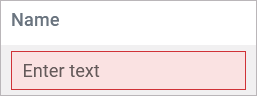
|
Technical identifier for data processing. Not visible for the end user. The input in this field is mandatory. The name field is an autocomplete field that suggests all persisted variables from the process. |
The instance list can only show one value per field. Each variable you want to display in your instance list must be individually available in the Persisted section of your execution diagram. Refer to Modeling Execution for further information. Note that each persisted variable can only be used once per instance table. |
|
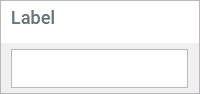
|
The input in this field is displayed as header of the column. If this option is not set, the Name will be used as a label. |
|
|
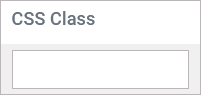
|
Enables a field-acurate layout customization. |
|
|
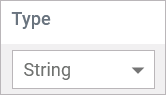
|
Type displays the data type used in the respective column. It is not changeable and it is determined by the corresponding persisted variable. |
You can use persisted variables of the following types in the instance list:
|
|
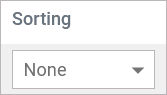
|
Use this option to specify how the content of this column should be sorted by default. You can choose a sorting direction for only one column in the instance table at a time. |
None
|
No sorting (default). |
|
Ascending |
The column is sorted in ascending order. |
||
|
Descending |
The column is sorted in descending order. |
||

|
With this option you can define whether the respective column can be filtered. |
checked |
The table data can be filtered by the contents of this column (default). |
|
unchecked |
No filtering enabled for this column. |
||

|
Activate this checkbox to hide this column during execution. |
checked |
The column content will be displayed as a link. |
|
unchecked |
The column does not contain links (default). |
||