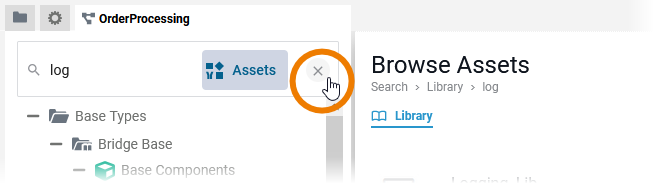Developers can share assets like libraries with all colleagues working on the same PAS system (refer to Publishing Assets for details). Other users have access to these published assets via the Asset Drawer, which is directly accessible from within the service panel.
You can open or close the asset drawer from within the search box of the service panel:
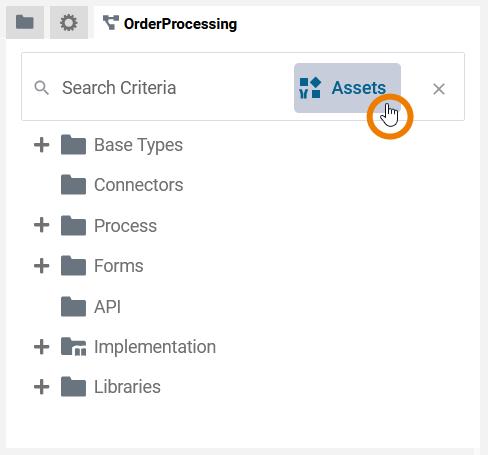
Via the asset drawer you can
(1) remove assets from a service
(3) access the documentation of an asset (if available)
(4) manage the version of an asset used in a service
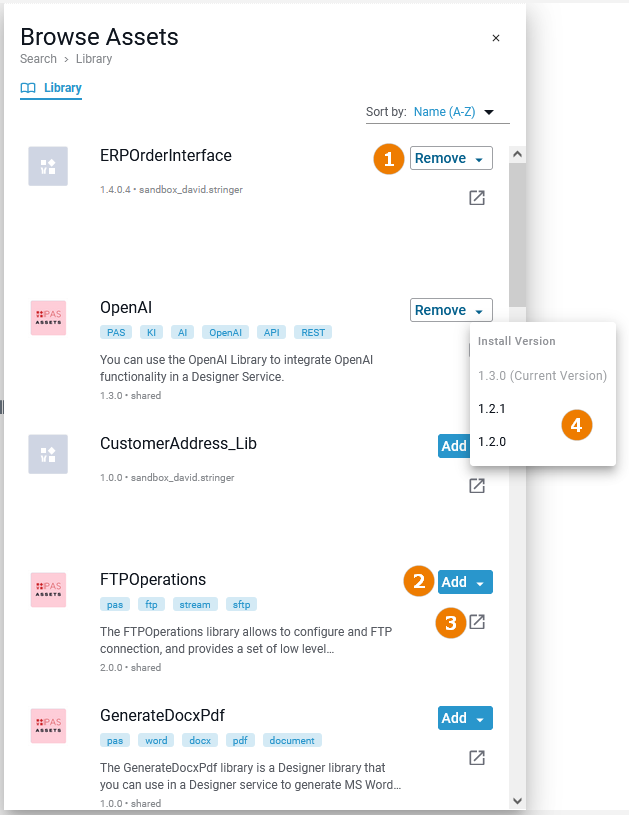
The contents of the asset drawer are ordered alphabetically. In addition, the following sorting applies:
-
Used assets (indicated by enabled option Remove)
-
Unused assets (inidcated by enabled option Add)
Searching the Asset Drawer
With the search box on top of the service panel you can search not only the panel itself, but also the asset drawer for specific contents. Click into the search box and enter your search term:
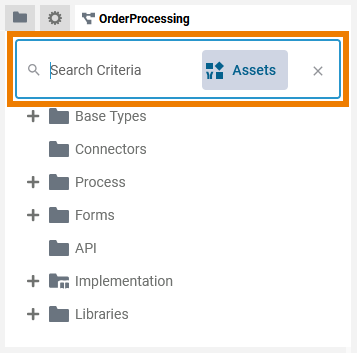
While typing, matching search results are displayed. On the left-hand side matches for the service panel, on the right-hand side matches for the asset drawer:
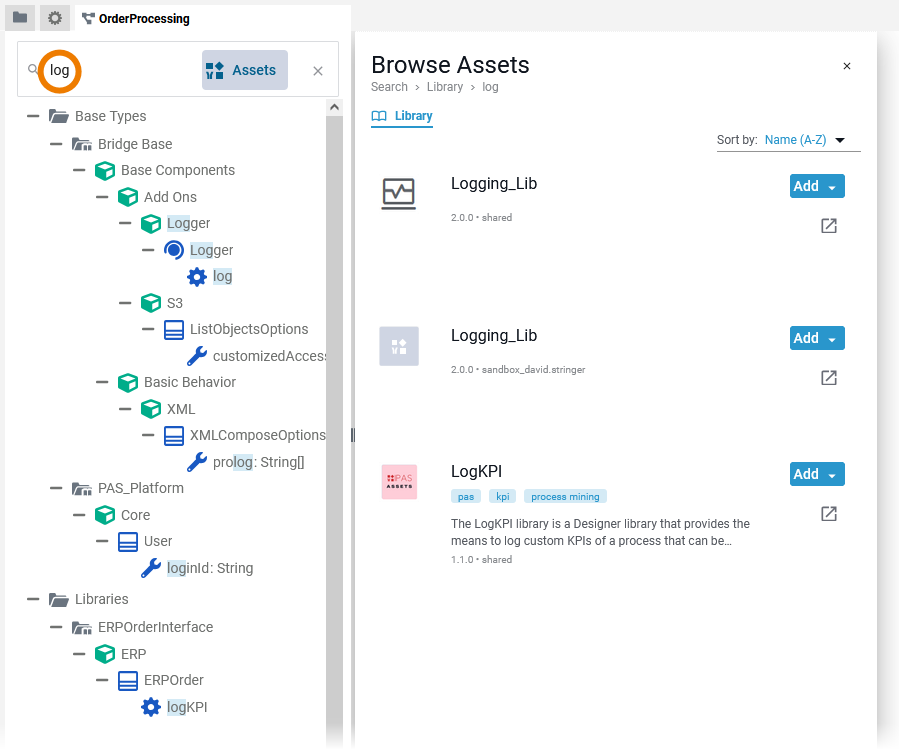
Use Clear search to reset the search box: