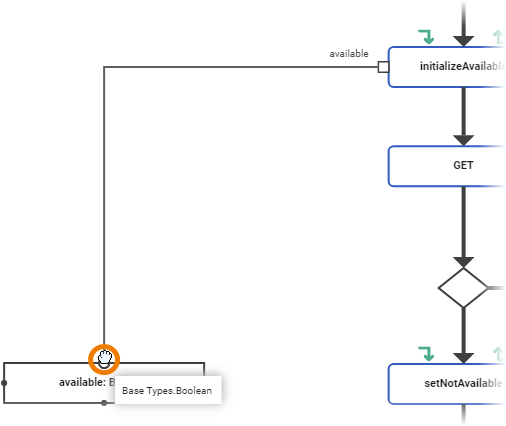In UML, object nodes are connected to action nodes via an object flow.
Activities are modeled in activity diagrams. Refer to Modeling Activities for more information on how to create an activity diagram.
Select the element you want to start the object flow from. This must be an object node or a pin. Click a connection point and start dragging out an object flow:
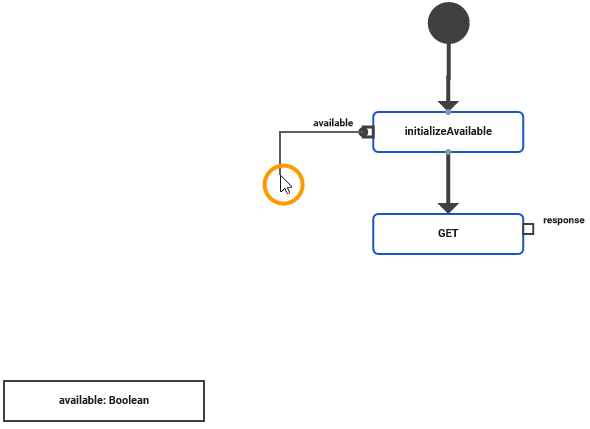
Drag the object flow to the element you want to connect to, and click to connect it. The Designer automatically routes the path of the relation:
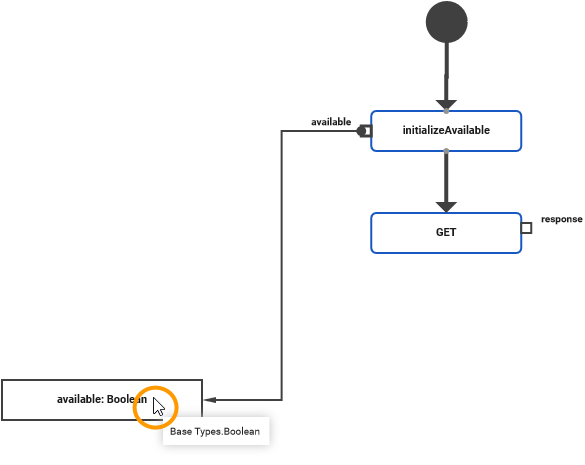
Object nodes have connection points on the border of each side to connect an object flow to or start an object flow from. You can drag out object flows from all connection points:
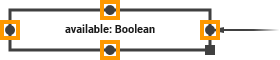
You can extract the value of a single attribute from a complex type object node respectively output pin, and transform the value to an input pin respectively an object node. For further information refer to Transforming Data on an Object Flow.
You can re-route the path of the object flow if the generated path does not fit your needs. Select the object flow you want to change. Each bend of the flow has a handle. You can drag these handles to change the path of the flow:
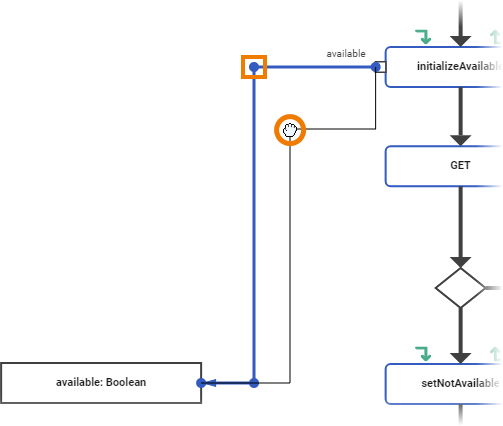
Release the mouse to drop the path to its new position.
You can also detach an object flow from a connection point of one element and reattach it to another connection point of the same element or to another element. Select the object flow you want to reattach. Drag the handle at the end of the flow to the connection point of the element you want to reattach the flow to and release the mouse.
In the example, the object flow is detached from the connection point on the right side of the local variable available and reattached to the connection point on the upper side of this variable: