Previously created form elements can also be deleted. Open the context menu to do so. Open the context menu on a form element. One of the available options will be Delete:
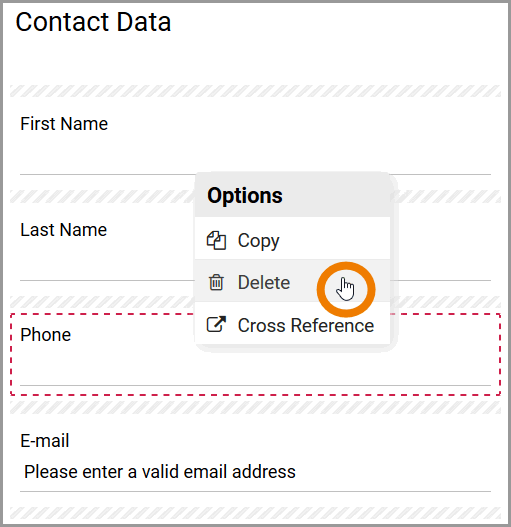
Chosing this option triggers a confirmation prompt to pop up. Once you confirm the prompt using the Delete button, the element is erased from the database:
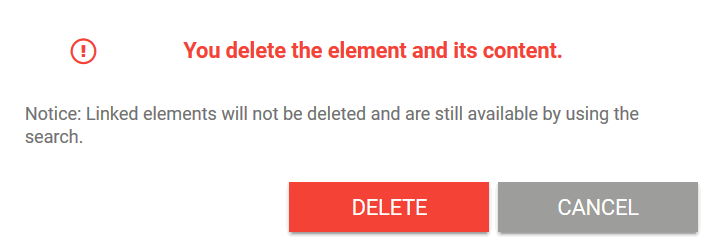
If this element is linked to other forms, then only the current element is deleted. The links remain untouched.
If you are not sure where the selected element is still used, open the context menu on the element. Choose the option Cross Reference:

A pop-up opens in which all models are listed, that are currently using the highlighted element. Use the displayed links to open the corresponding models:
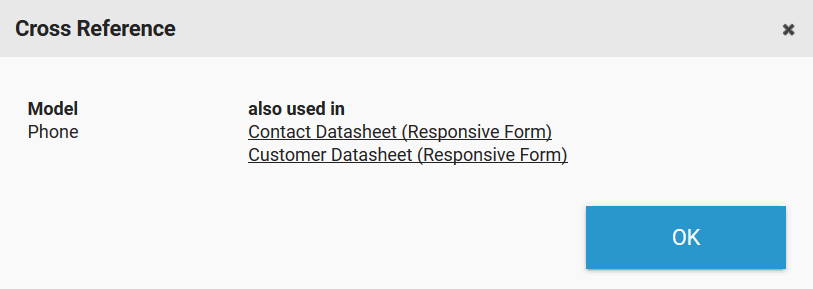
Click OK to close the pop-up.
Deletion Behavior of Responsive Elements
If you delete a responsive element, it is erased from your work area including all content. While the responsive element will also be erased from your database, its content can still be found and used via the search function.If the responsive element was linked prior to deleting, then only the current element is erased. The linked elements remain intact and can be found via the search function.
