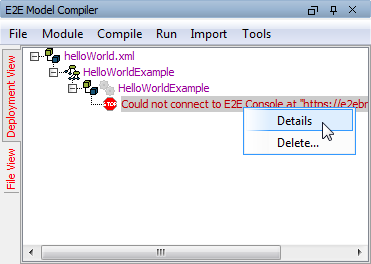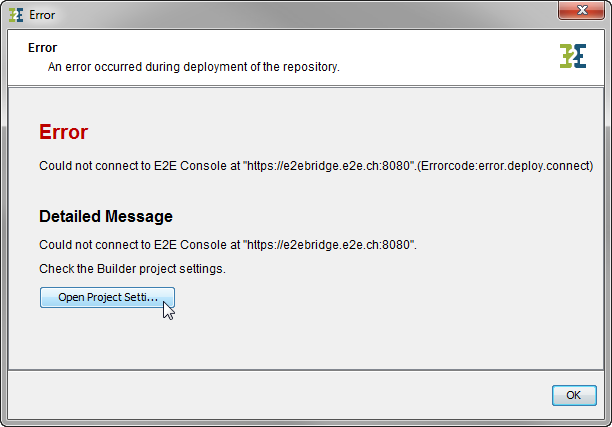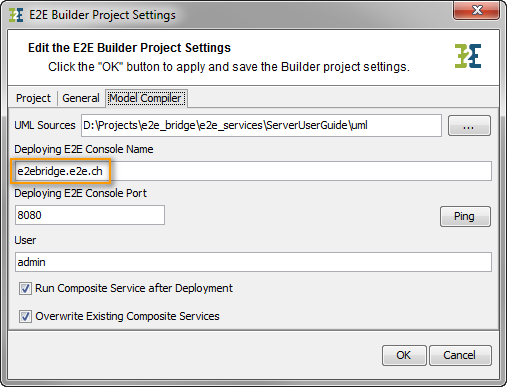No Connection to the Web Interface
|
Problem |
Possible Reason |
Solution |
|---|---|---|
|
The Bridge cannot be started in the browser. |
The Windows service (E2E Console) respectively the E2E Console background daemon has not been started yet (see section Bridge Web Page cannot be displayed). |
|
|
The E2E Console background daemon does not start. |
On UNIX systems, the Bridge system user needs a shell to start the E2E Console background daemon. Change the Bridge system user as to have a shell. |
|
|
You are using current versions of Chrome, Firefox, or Internet Explorer with a Bridge version 6.0.52.5 or lower and get one of the following error messages: Chrome:
Firefox:
Internet Explorer:
|
Please note: This is a global option in Firefox and applies to all connections. |
|
|
You updated your Bridge installation to version 6.0.53 or higher without deleting file e2e_bridge_prog/servlets/server.xml (see E2E Bridge Release Notes). Firefox error:
Chrome error:
|
Stop the Bridge, delete file e2e_bridge_prog/servlets/server.xml, and re-run the same update. |
|
|
The browser is not supported. |
The excerpt 'supported_browsers' was not found in the space 'BRIDGE' or you may not have the necessary permissions to access it. If you're experiencing issues please see our Troubleshooting Guide. |
|
|
The URL https://localhost:8080 does not open the Bridge. |
The proxy is not bypassed for localhost. |
|
|
The Bridge cannot be started in the browser resp. no security alert relating the installed default certificate has been displayed.
|
The browser's security policy does not allow displaying the web site without a certificate whose certifying authority is trusted. |
Check the browser's security or privacy settings. |
|
If you are connecting the web site via a proxy or a firewall, the content may be filtered due to the default certificate whose certifying authority is not trusted. |
Ask your network administrator to not filter content for the used Bridge URL. |
Bridge Web Page cannot be displayed
Problem
When you start the browser in order to open the Web-based user interface of the Bridge) and enter the URL https://localhost:8080 or https://<your host name>:8080, the following page is displayed:

Solution
Most likely the Windows / UNIX / AIX service E2E Console to run the Bridge has not been started.
If your system is mainly used to run the Bridge, we recommend to start-up the service automatically. This option can be set during installation of the Bridge or, using Windows, in the Services application (Startup Type: Automatic). Do not change the Logon as value, otherwise the Bridge might not start anymore due to missing or wrong permissions.
|
Unknown Attachment |
On Windows platforms, check the Windows service E2E Console. Navigate to the Windows services administration tool.
|
|
|
On UNIX platforms you will find the shell script e2e_console in the directory /etc/init.d/ (on AIX /etc/rc.d/init.d/). This script enables you to start and stop the service E2E Console, and to check its status. You need to login to the system as root in order to run the script.
|
|
|
Enter the command |
|
|
If the service is not running, you need to enter the command |
Connection Error Messages in Model Compiler
Problem
If the service E2E Console is not started on the machine, on which the deploying Bridge is installed, you will get an error when deploying xUML services with the Builder for MagicDraw. In the following screenshot of the Model Compiler, the error message is displayed in red color.
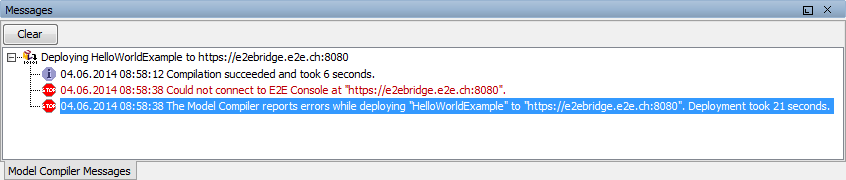
Solution
|
|
Select Details from the context menu of the error message in the Model Compiler window. |
|
|
Check the Builder project settings by clicking Open Project Settings.. |
|
|
Switch to tab Model Compiler.
|