The Element User Role Administration
The following usage description of roles is deprecated.
Starting with version PAS 18.1 we urgently recommend to create apps with central role management. Starting with version PAS 18.1 please only use the element Role.
|
Element |
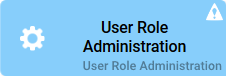
|
|
Function |
In the element User Role Administration you assgin the various roles to your users. A pop-up window, in which users and available roles are displayed opens via double click on the element. |
|
Connection |
Elements, that are saved to the work area of the Project Editor cannot be linked via connections. |
|
Example
|
Deprecated with PAS 18.1 |
Configuration Options
Edit the element via the Edit Sidebar.

|
Name Name of the element within modeling. |
|
|
ID The read-only field contains the model ID of the element. Designers can use the ID for example in the search to link the element in other models. |
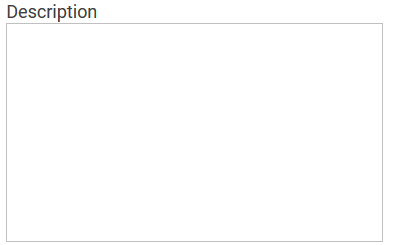
|
Description A commentary field for the modeler. Its content is invisible to users and its sole purpose is internal documentation. |

|
Hashtags Possibility to insert your own key terms . The leading hashtag sign # (hash) will be inserted automatically. Use the spacebar to insert multiple hashtags: 
One hashtag may be issued for multiple elements: 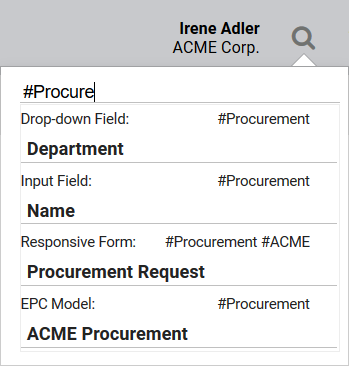
|
|
Empty:
Containing Content: |
User Role Assignment Click on the gear wheel User Role Assignment to open an editor in which you may assign roles to users: 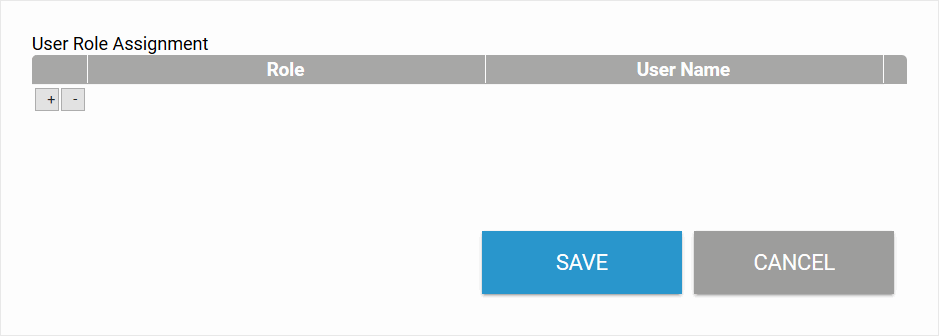
The field Role uses auto-complete: 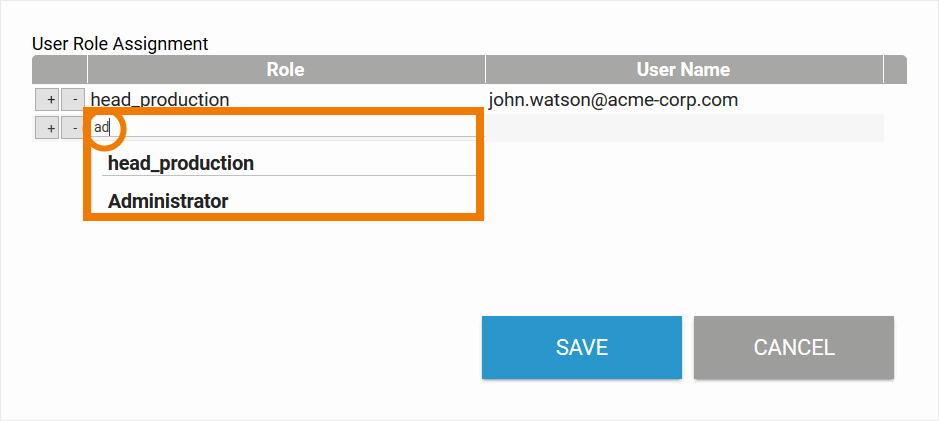
In field User Name you need to enter the e-mail address of the respective user. Use the e-mail address which has been saved in the users account in the Scheer PAS Administration. Each role may be assigned to multiple users. The color of the gear wheel shows, whether an element is empty (light grey) or if content has already been saved (dark grey). Double-click on the element to open the editor. |
Editor User Role Assignment
|
|
|
|
The field Role uses auto-complete: Entries matching any roles created in the organzational chart or in apps will be displayed and may be chosen from the results list. |
|
|
In field User Name you need to enter the e-mail address of the respective user. Use the e-mail address which has been saved in the users account in the Scheer PAS Administration. |
|
|
New input fields may be created via the Plus button, existing entries can be deleted via the Minus button. |
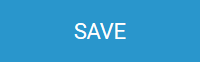
|
Use the Save button in the pop-up window to save changes. |
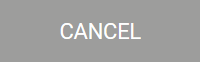
|
You can leave the pop-up window via the Cancel button. Caution: In that case, changes will not be saved! |
Additional information regarding creating role based apps can be found on page Role-based Authorization Concept.






