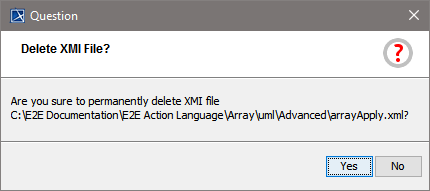Switch to the Model Compiler window. The window provides two vertical tabs on the left border. Select the File View tab and expand some of the files in the tree.
The file view lists all XMI files of the Builder project (see also E2E Builder > Open E2E Model). If the Builder projects consists of a lot of files, you can also structure the files into subfolders as displayed on the right:
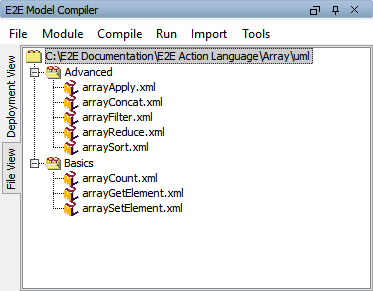
To create the subfolders, use a file management tool like Windows Explorer, or adjust the structure while saving the UML model in MagicDraw.
Context Menus
Apart from the regular menu, the Model Compiler also features context menus. Click an item with the right mouse button to open its context menu.
Within File View, you can also compile XMI files by using the regular menu item Compile in this window or the context menu on the XMI file. If errors or warnings are reported, use the right mouse button to open the same context menu as in the Deployment View:
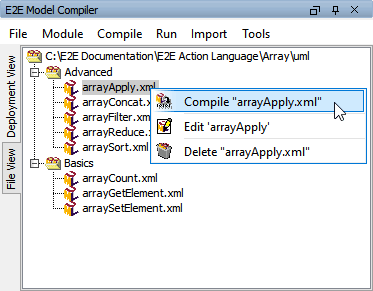
The Compile function in the File View checks the XMI file for errors and warnings. However, as no specific deployment can be chosen in this view, no WSDL file and no service repository will be created.
Additionally, the File View is also used for maintaining files in the Builder project. Files can be opened for editing or be deleted:

|
Edit |
If an error occurs while compiling the XMI file, you probably need to re-edit the model. To do so, select the XMI file with the right mouse button to open its context menu, and click Edit. The XMI file will be opened in MagicDraw. Edit is the default action in this view, so you could also have double-clicked the filename to open it. |
|
Delete |
Every XMI file in the project can be deleted. |
The Builder will always ask you whether you really want to delete the file. Short-cut to file deletion is Del.
The delete function will not only delete the .xml file of the model, but also all other model files as the .xml.bak or .mdr file: