The API folder stores all APIs of your Designer service. Here, you can enhance the API of your service and model e.g. a REST API in the form of resources with RESTful interfaces.
Refer to API Implementations for more information on how to implement an API.
API Folder Options
In a newly created service, the API folder is empty:

Adding an API
To create new APIs within the folder, hover over the API folder and use the quick action to create e.g. a REST API:
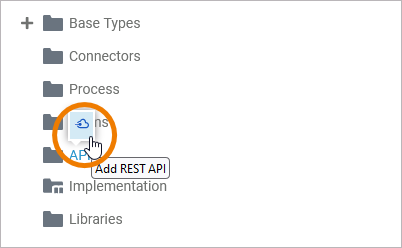
Alternatively you can create a new API via the context menu:
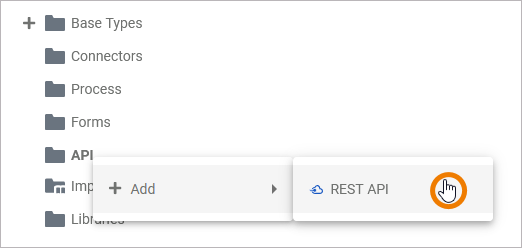
A pop-up window opens where you need to enter a name for the API. Click Save to create the new API:
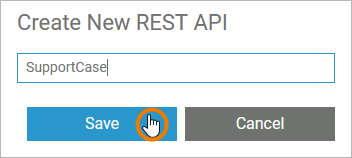
Restrictions on Element Names
A BPMN model name must be unique within one service. In addition, the following name restrictions apply to all service panel elements:
Element names...
-
... must not be empty.
-
... must not contain spaces.
Exception: Spaces are allowed in operation names. -
... must not start with numbers.
-
... must not contain a dot ( . ).
-
... must not contain any special characters.
Exception: Operation names may end with a slash ( / ). -
In addition, Action Script commands and some system-relevant strings (refer to Reserved Words) cannot be used as element names.
If the name you enter violates these restrictions, the field in the editor turns red and cannot be saved.
The API is added to the tree in the API folder:
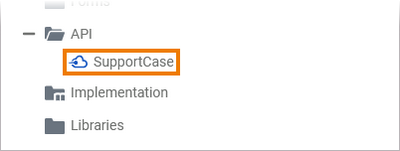
Adding a Port
Before defining the actual API, you need to add a port to the API that connects the API to the interface description. When you hover over the API, you can create a Port within the API using the quick action that appears, e.g. a Rest Port:
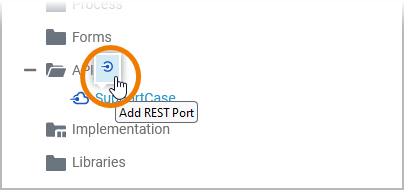
Alternatively you can create a new port via the context menu:
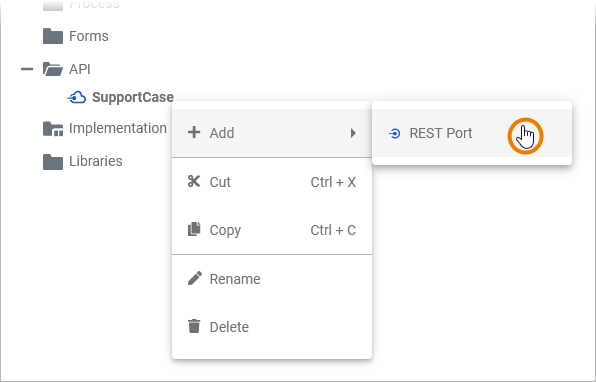
A pop-up window opens where you need to enter a name for the port. For information on naming restrictions, see above. Click Save to create the new port:
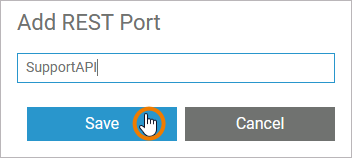
The port is added to the tree in the API folder below the API:
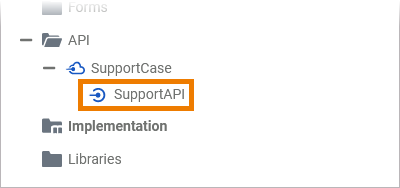
Via the context menu of the port you can create further elements (classes and interfaces) within the port. Furthermore it offers you other element options such as renaming and deleting the port:
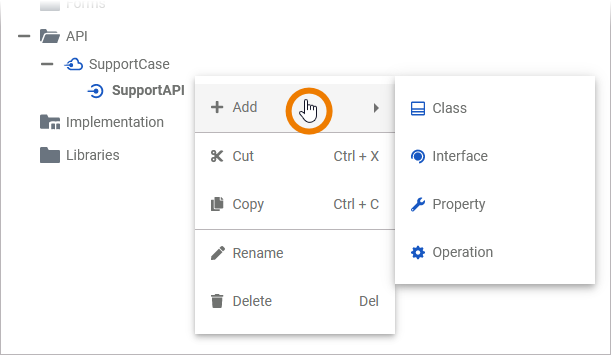
The possible quick actions and context menu options for all elements within a port are explained in detail on page Modeling APIs.
Further Options
For detailed explanations of the further item options for an API and a Port, such as cut, copy, paste, rename, and delete, refer to Service Panel.
Related Content
Related Pages:
