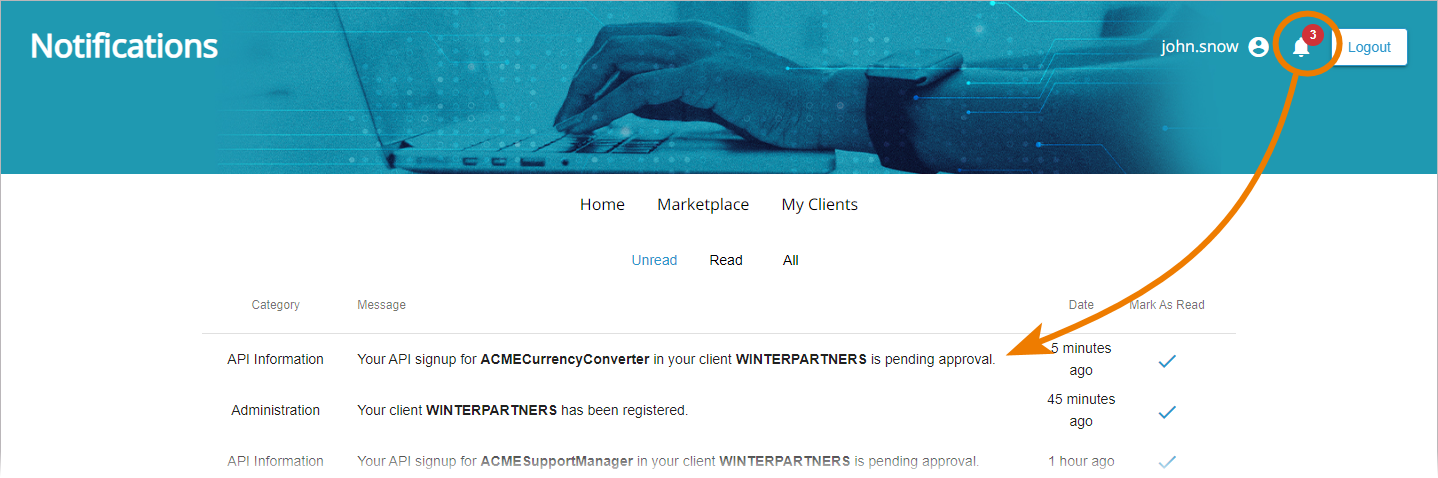Private APIs are only accessible for known consumers, called clients. The relation between client and API is defined via a contract and a plan. Every client has an individual key to access the API. Contracts are created and managed in the API Developer Portal.
To create a contract, open the API Developer Portal and search for the API you want to consume:

You can also use the link Click here to create a new contract in the API Developer Portal. It is displayed in tab Contracts of a client's details page as long as no contract exists for this client:
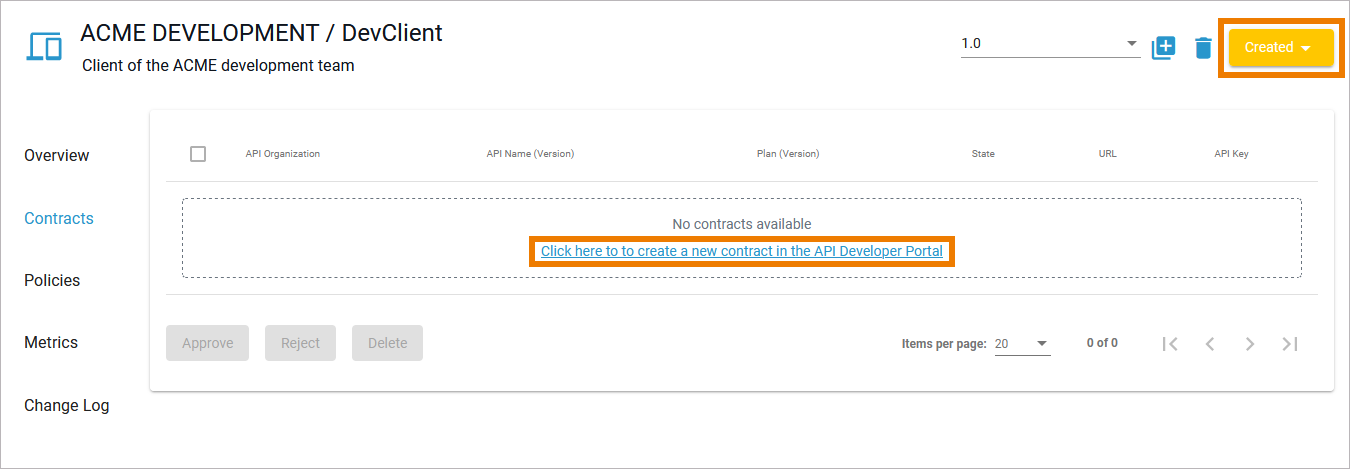
Using the link will redirect you to the Developer Portal and if you start the contract wizard (see below), the client is then already prepopulated.Click Learn More on the API that you want to consume. This will open the API's details:
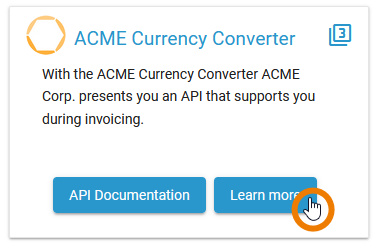
In the Plans section, you find all available plans for the API and information on whether approval is required for a plan. Click Sign Up on the plan you want to register for:
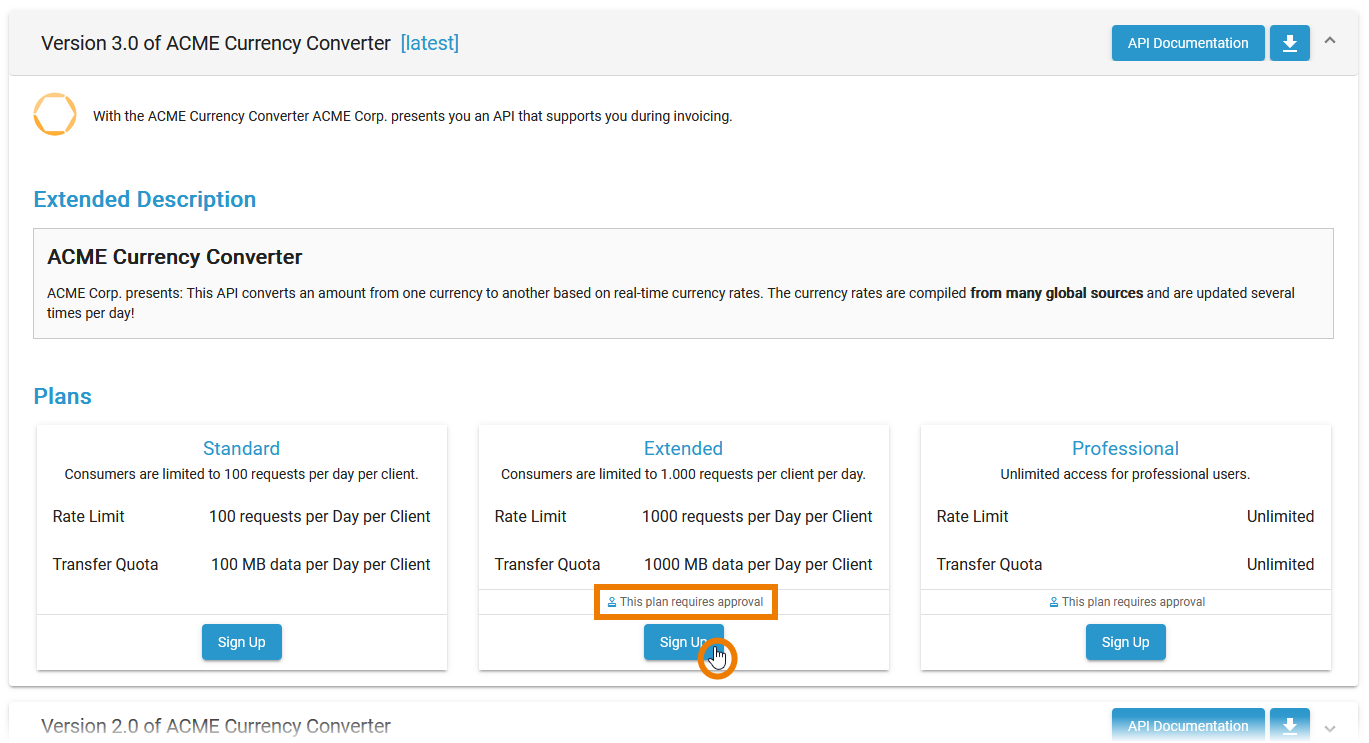
Now follow the wizard through some simple steps:
-
Create a new client: Enter the name of your client in field Search or create.
Click Create:
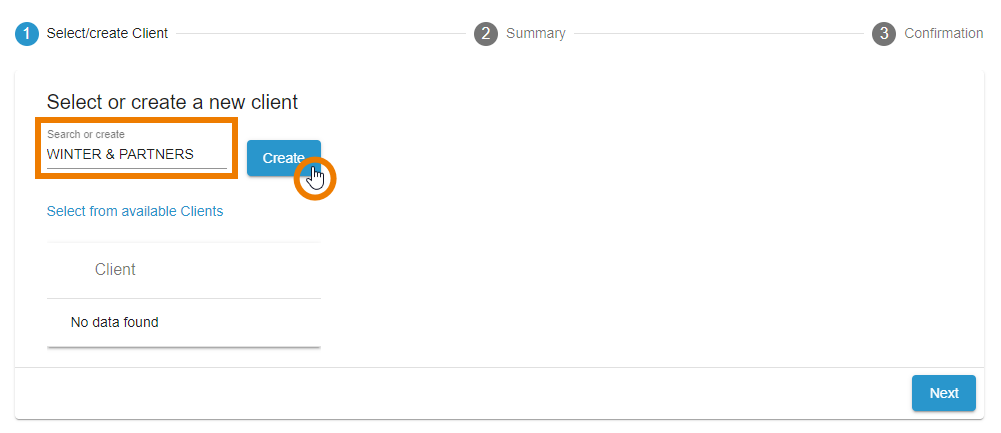
After a successful creation, your client is displayed in the box below. Click Next to continue:
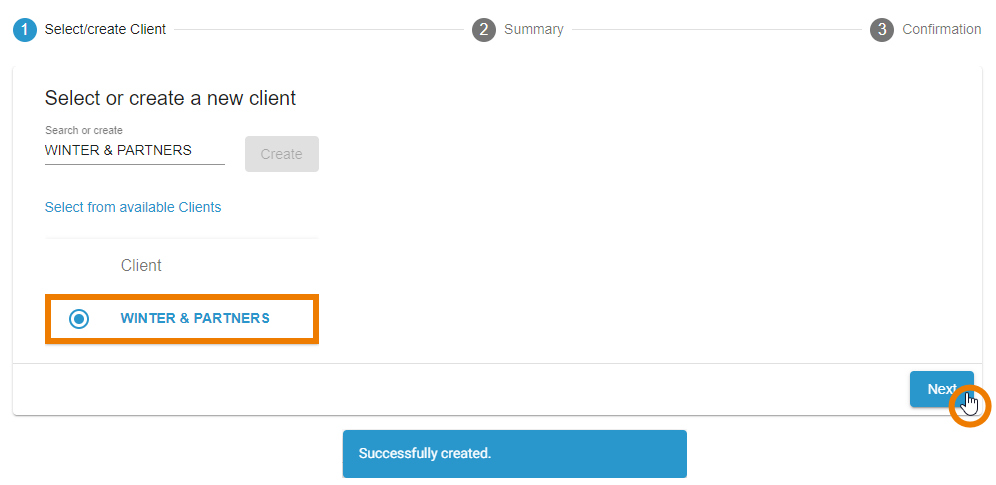
If your user has permission to use or create clients in various organizations, a different view will be displayed:
-
Field Organization is a drop-down and you can select the organization you want to create a new client in.
-
Below, the list of available clients for your user is displayed and you can select one directly.
-
If a client has more then one version, you can also select the client version from a drop-down list.
Click Next to continue:
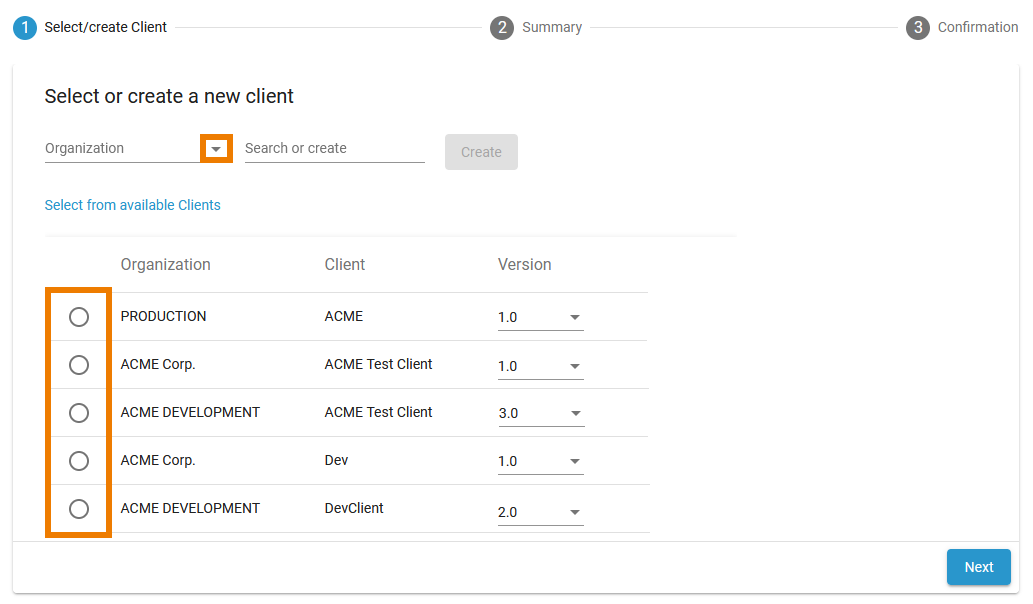
In step 2, the summary displays the API-related information. Click Confirm to send your request.
API Key and Endpoint will be provided to you after your request is approved.
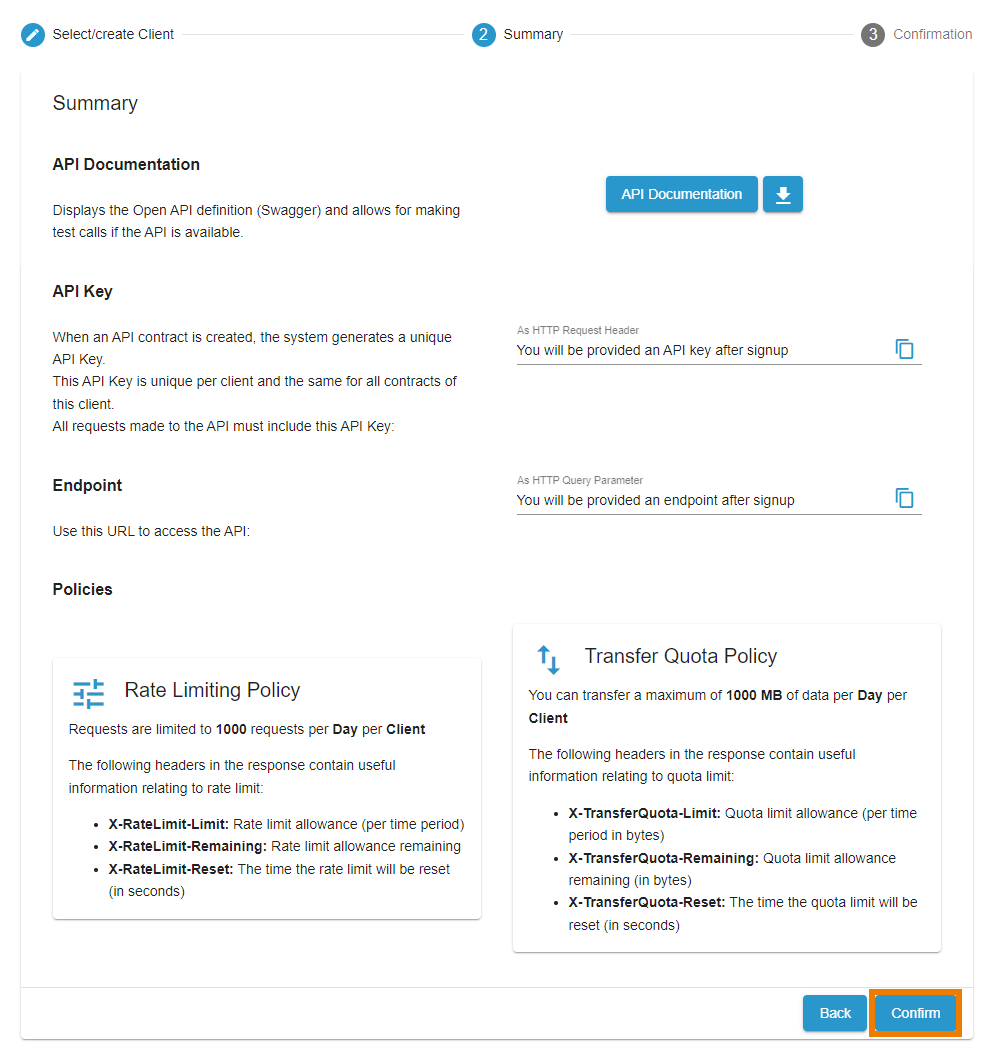
A success message is displayed in the Developer Portal.
-
If approval is required for the API you subscribed to, you now have to wait for the approval.
-
If approval is not necessary to use the API, you have now access to it.
If you want to check your newly created client, switch to the My Clients tab.

Tab My Clients displays an overview of your clients and their contracts. Your new client is displayed and labeled as Awaiting Approval.
Refer to Handling Approval Requests for detailed information about the approval process in API Management.
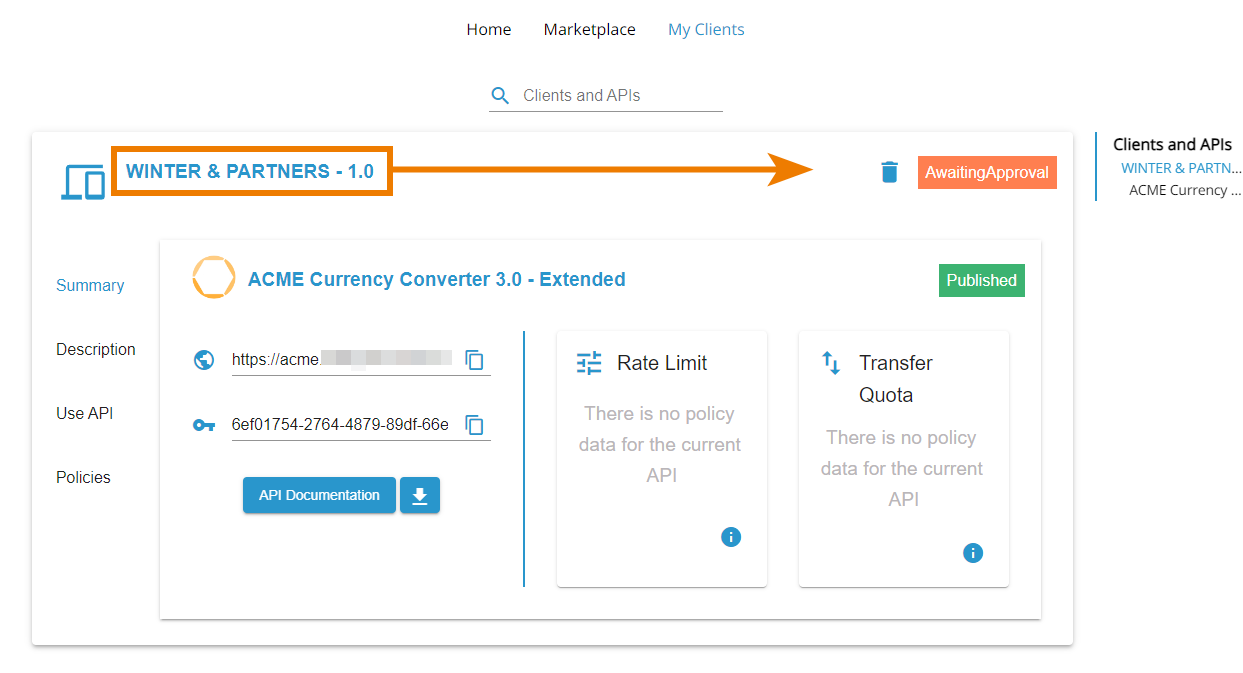
As soon as an administrator approved your request, you will get a notification. Now you can start using the API.