The Trace Analyzer tab can be used to manage the imported WSDLs and the corresponding test cases, and to run tests.
Contents of the Trace Analyzer Tab
The Trace Analyzer tab is divided into two parts:
-
The upper part contains a tool for synchronous testing of services.
-
The lower part contains a tool for asynchronous testing of services.
Contents of the Synchronous Part
In the upper part of the Trace Analyzer tab of the Overview window, you find a tree structure representing the WSDL definition of each service.
The following items are displayed for each WSDL definition:
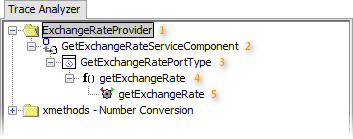
-
Name of the WSDL file (deployed xUML service)
-
Name of the service
-
Name of the port type
-
Name of the operation
-
Name of the created test case
In the content pane on the right, you will find the corresponding information clicking an element of the tree:

Selecting the test case tree node you will get information on SOAP requests, SOAP responses, and dynamic UML diagrams that are used for tracing:
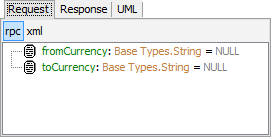
For more information on test case functionality, refer to:
Contents of the Asynchronous Part
In the lower part of the Trace Analyzer tab of the Overview window, you find a tree structure representing the WSDL definition of each service, similar to the one for synchronous testing.
The following items are displayed for each WSDL definition:
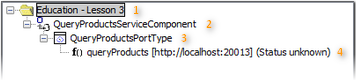
-
Name of the WSDL file (deployed xUML service)
-
Name of the service
-
Name of the port type
-
Name of the operation, including information on the service location and the tracing status
No test cases can be defined for asynchronous testing, as this contradicts this testing method. For more information on asynchronous testing refer to Testing Non-SOAP Services. In the content pane on the right, you will find the corresponding information clicking an element of the tree. Selecting the operation tree node, you will get information on the trace settings specified for this service operation.
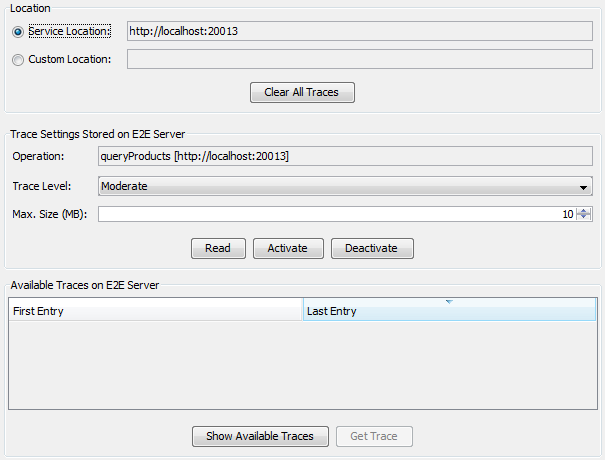
Renaming WSDL Definitions
In the Overview window of the Trace Analyzer, select a WSDL definition. Open the context menu by clicking the selected WSDL with the right mouse button and select Rename Imported WSDL from the context menu:
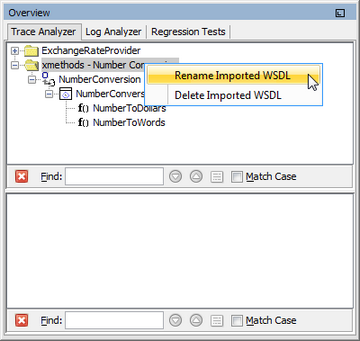
Only the imported WSDL will get renamed. The deployed service is not changed in any ways.
A corresponding entry in the asynchronous part of the Trace Analyzer will get renamed accordingly. Type in a new name and click OK:
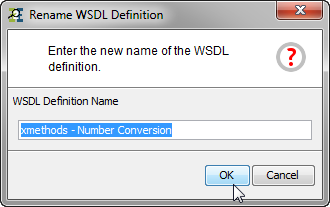
Deleting WSDL Definitions
Deleting a WSDL from the Synchronous Part
In the upper part of the Overview window of the Trace Analyzer, select a WSDL definition.
To remove the selected WSDL
-
press Del or ...
-
...open the context menu by clicking the selected WSDL with the right mouse button and select Delete Imported WSDL from the context menu:
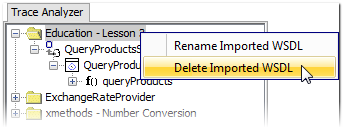
Only the imported WSDL will be deleted from the Trace Analyzer. The deployed service is not changed in any ways.
Confirm the deletion or cancel:
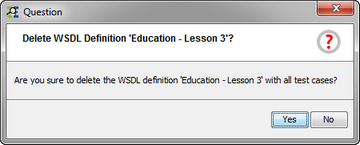
Confirm whether you also want to delete the corresponding test definition from the asynchronous part of the Trace Analyzer:
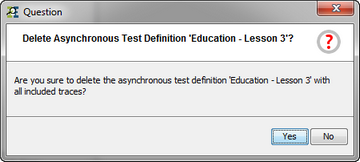
Clicking No does not affect the first deletion.
Deleting an Asynchronous Test Definition
In the lower part of the Overview window of the Trace Analyzer, select a test definition (corresponding to an imported WSDL definition).
To remove the selected definition
-
press Del or ...
-
...open the context menu by clicking the selected definition with the right mouse button and select Delete from the context menu:
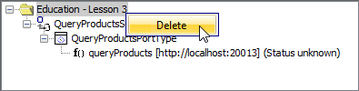
Only the imported WSDL will be deleted from the Trace Analyzer. The deployed service is not changed in any ways.
Confirm the deletion or cancel:
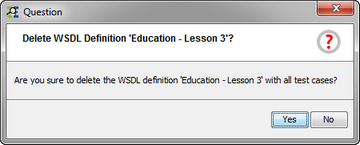
Confirm whether you also want to delete the corresponding WSDL definition from the synchronous part of the Trace Analyzer:
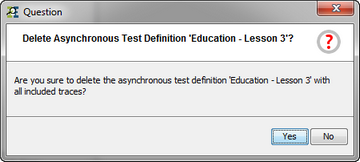
Clicking No does not affect the first deletion.
