The Process Mining interface consists of three areas:
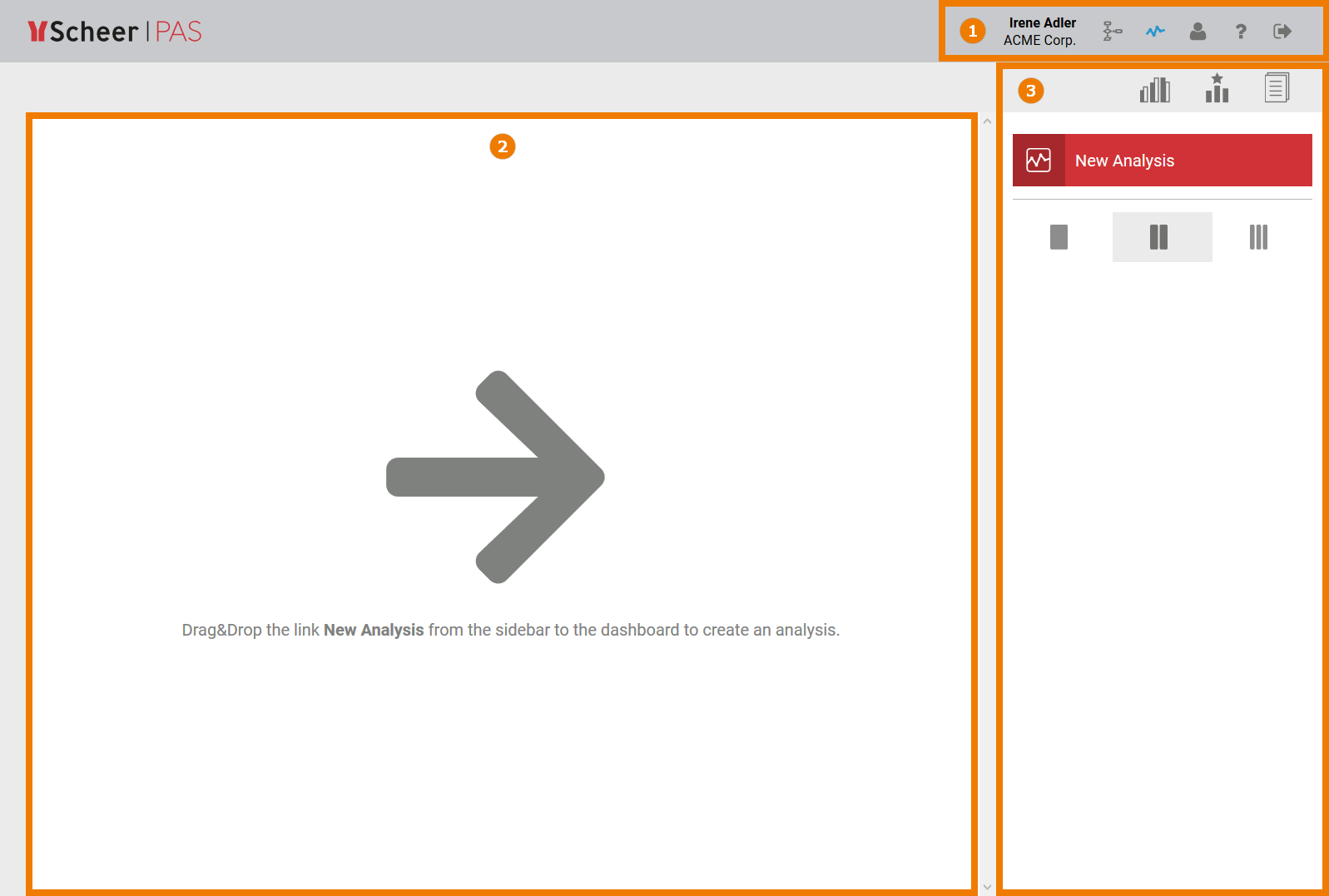
(1) Navigation Bar: The navigation bar includes the button for the Process Mining / cockpit view, user settings, the help button and the logout button.
(2) Process Analyzer: Analyses are created and managed in this area. When Process Mining is opened, an overview of currently configured process evaluations is available immediately.
(3) Sidebar: The Process Mining sidebar consists of three menus:
|
Sidebar Icon |
Description |
|---|---|
|
|
The analyses sidebar is used to create new charts and manage existing analyses. |
|
|
The variants sidebar opens the Process Explorer. This enables users to analyse processes in greater depth by means of the variant view. |
|
|
Open the templates sidebar in order to create custom templates. |
Process Mining area functions are described in the following pages.
Cockpit Views
In the Process Mining area you can manage evaluations of your key process data. Alongside the Process Mining view, the Scheer PAS cockpit is also available. Use the options in the header to switch between the process mining view and the cockpit view:
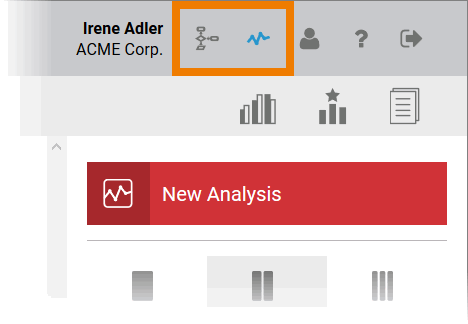
Projects and process apps are managed in user-defined groups via the cockpit; interface tiles allow direct access to the apps. The creation of external links also makes direct access to external websites possible from the cockpit: For example, one’s own integration component (Bridge) can be opened directly from the cockpit with just one click.
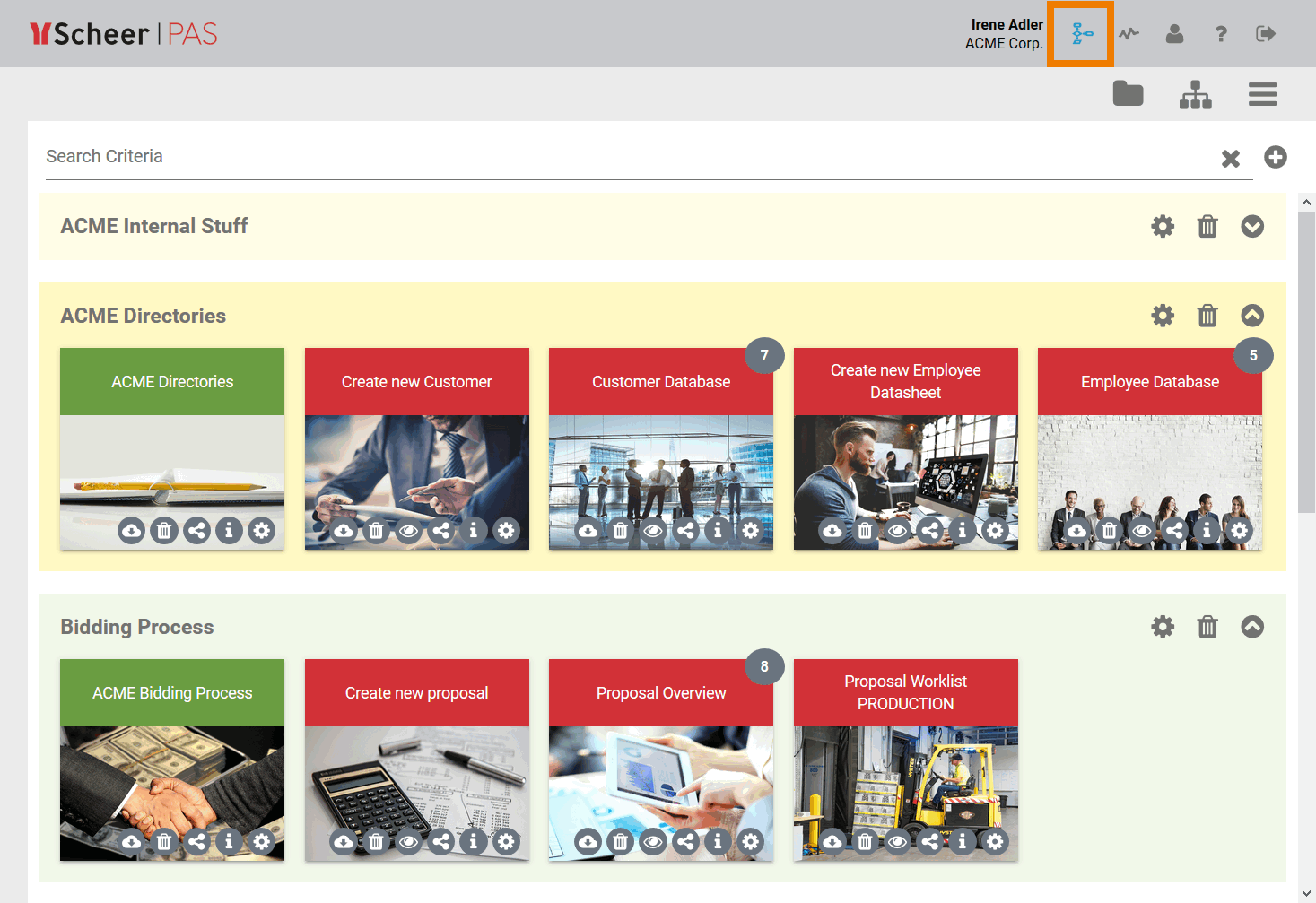
Related Content
Related Pages:



