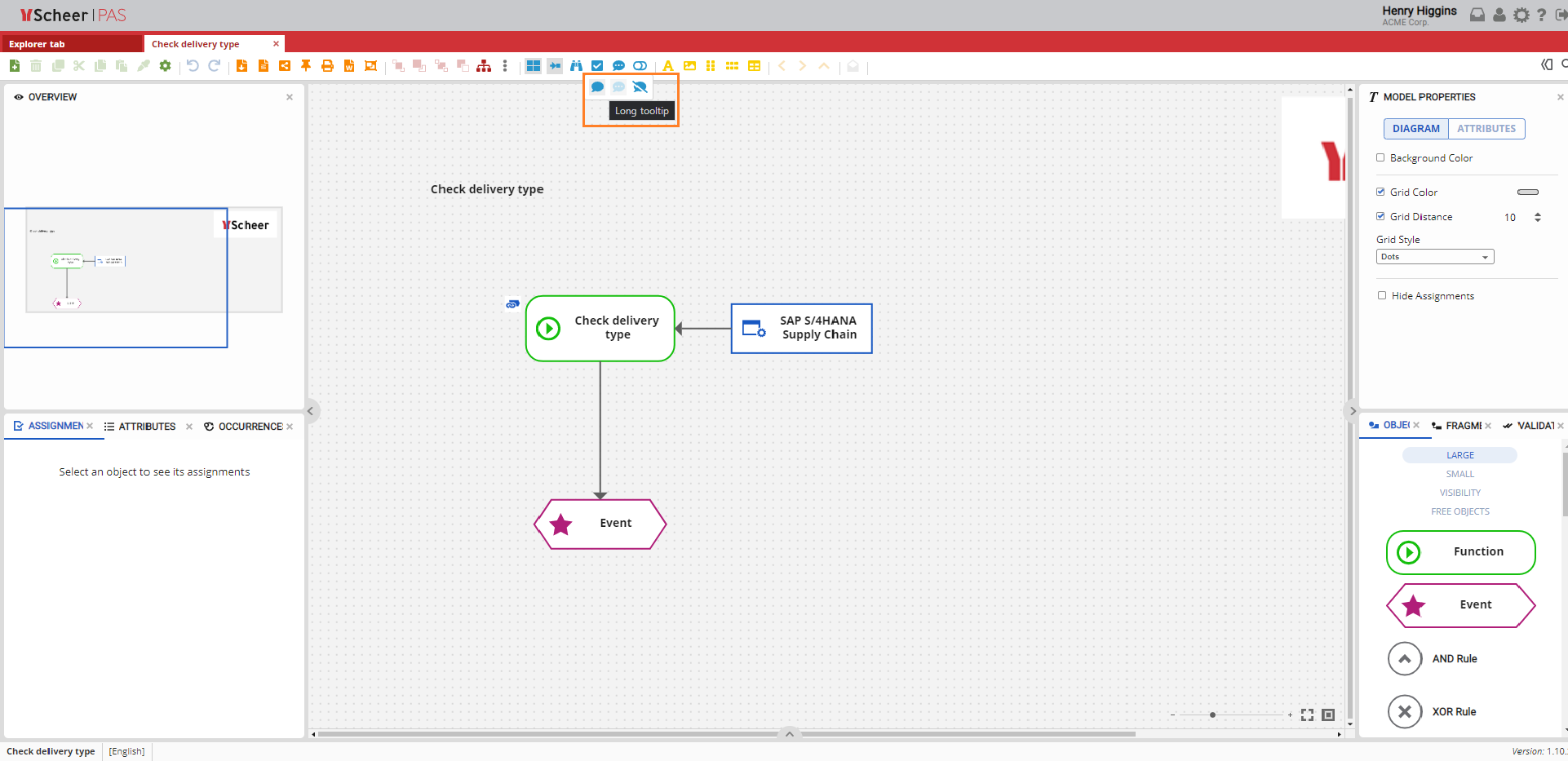Assignments Panel Position
The Assignments Panel is positioned by default on the bottom left corner between Attributes and Occurrences.
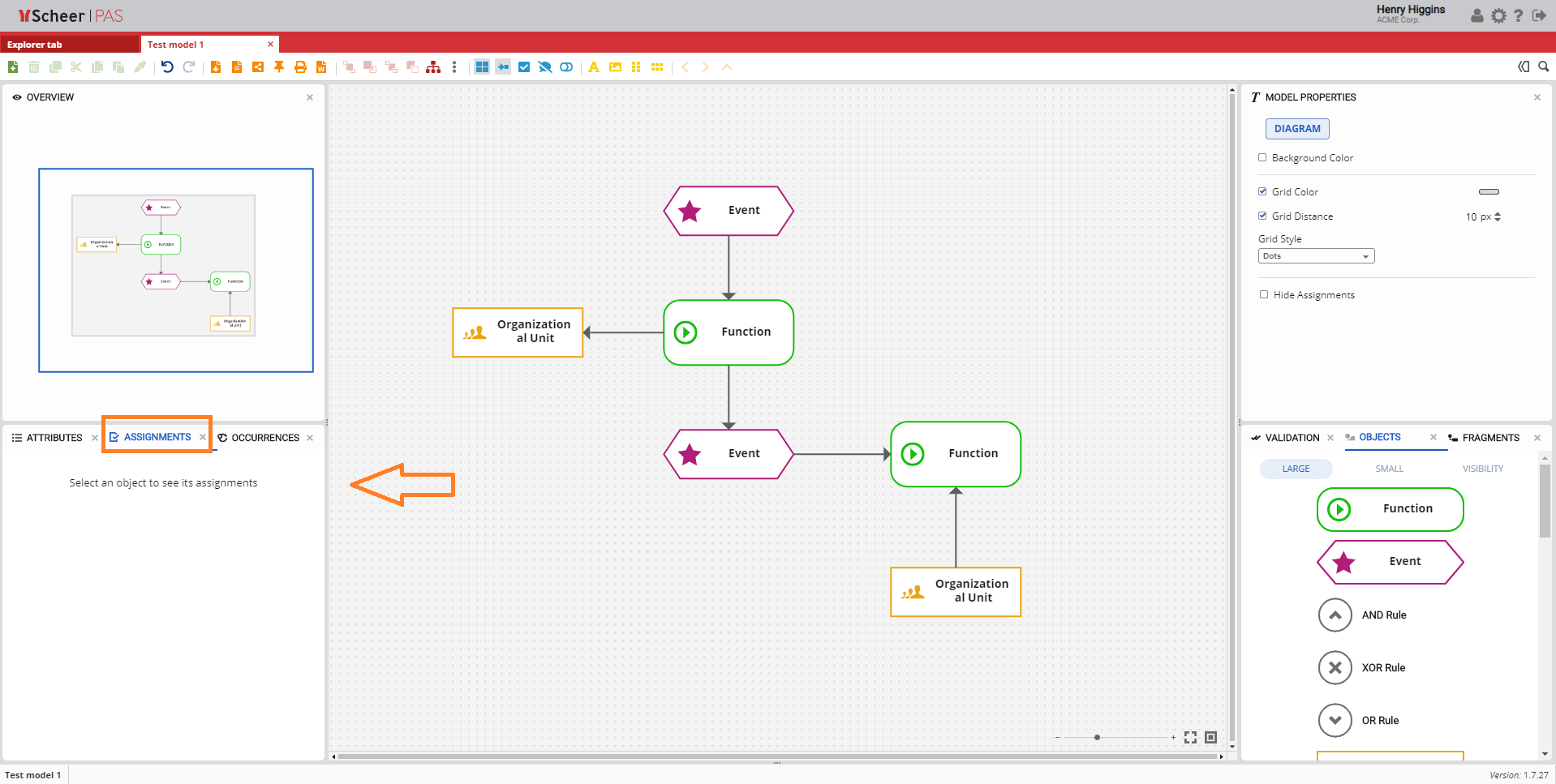
Assignments Panel Overview
The Assignments Panel shows the model which is currently linked to the selected object.
On the bottom of the same panel, there are two options for linking a model. You can choose to link to a new model or an existing one.
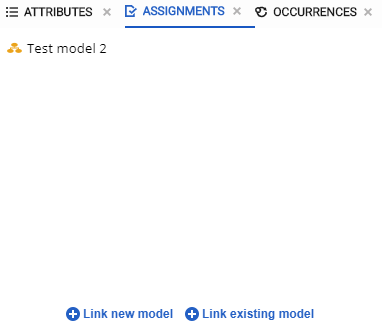
If you click on Link new model link, a popup for the creation of a new model opens.
Enter a name for your model and choose a model type. The model name is by default set to match the name of the object to which it is linked to.
There are two additional options at the bottom of the pop-up window:
-
Open model after creation - Check if you want to open your model after you have finished creating a new model. Click Save button and you will be redirected to a newly created model.
-
Create object occurrence - Check if you want to create the occurrence of the object with which the model is linked in the newly created model.
For more details on occurrences visit page Reusing Objects and Occurrences.
Click Save to create the model in the selected folder.
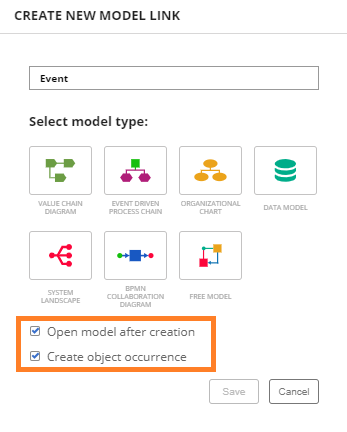
If you click on Link existing model link, a popup window showing all models appears.
Select the model with which you want to link the currently selected object.
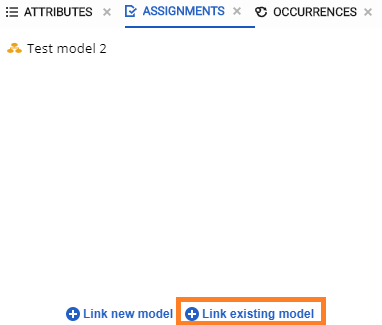
In addition to linking the object, you can link the current model with another, new or existing model. For more details visit the Navigation Symbol section within the Objects page.
Assigned model preview
If the object has an assignment, there will be an Assignments icon next to it.
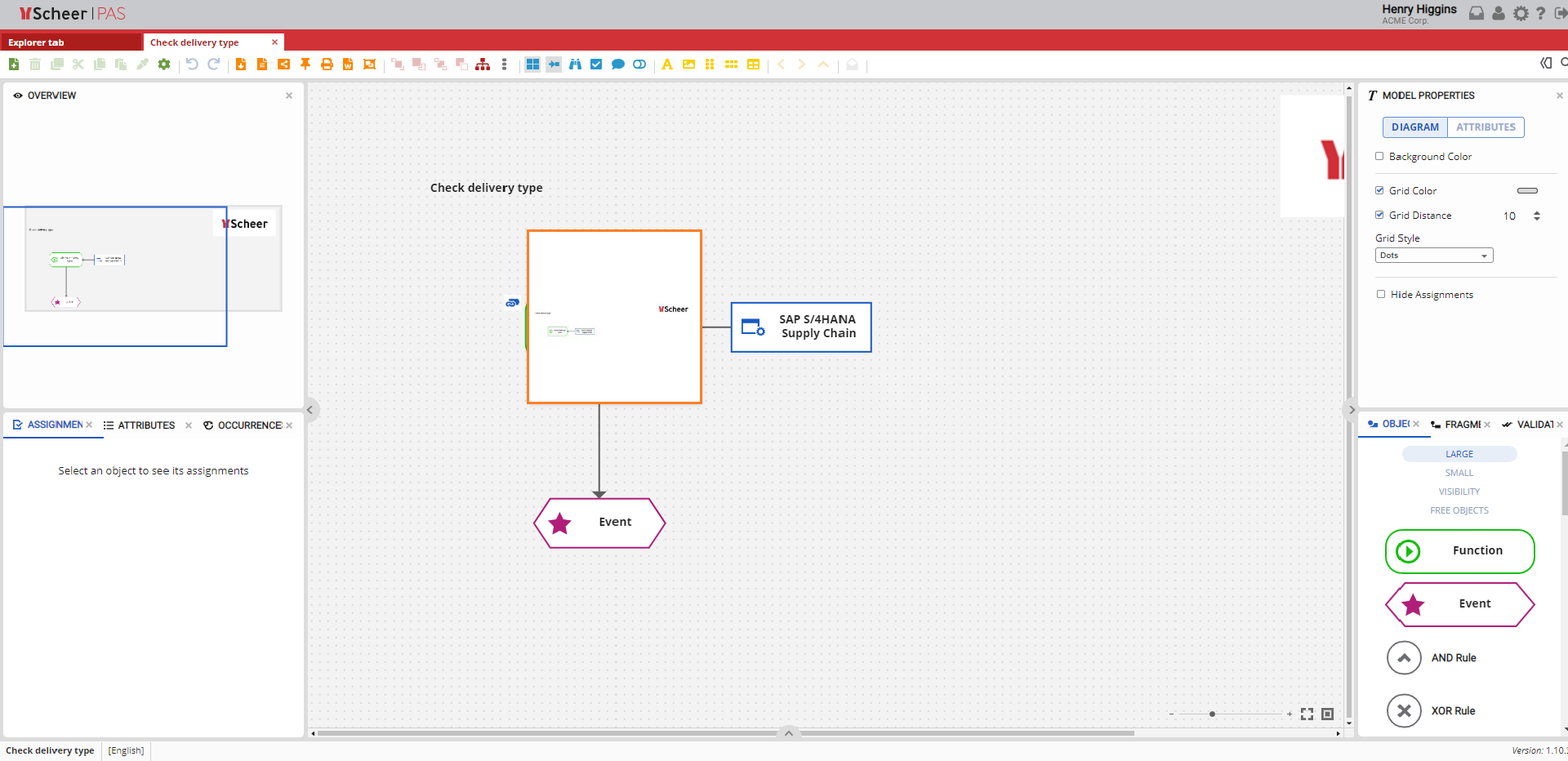
Note that this icon is visible only if the Hide Assignments checkbox inside the Model Properties Panel is left unchecked.
When you move the mouse over the Assignments icon, a preview of the linked model will appear.
Model preview will only be displayed if the Long tooltip option in the Toolbar is enabled.
Tooltip button is explained at Model Toolbar section.
When you click Assignments icon, the linked model opens in the current tab. If you want to open the linked model in a new tab, hold down CTRL while you click Assignments icon.