The ACME sales department regularly receives customer enquiries. The sales employees answer these requests by sending an offer if sufficient capacity is available for the order. Irene Adler would like to automate and simplify the process of preparing offers. Therefore, she designs the app Proposal Preparation.
To design and manage the process, Irene Adler creates the project ACME Bidding Process in her cockpit:
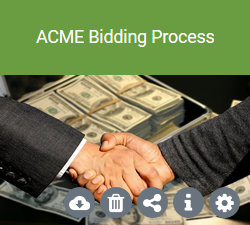
Within the new project, Irene creates the app project Proposal Preparation to design her app. When creating an offer, employees must also access customer addresses and the service database. Therefore, these two databases are also created as apps:
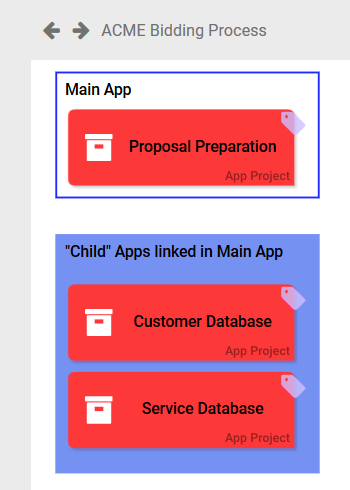
The Bidding Process
If a customer enquiry arrives at the ACME sales department, it goes through various sub-processes before an offer is sent:
-
Ticket Creation:
-
The customer request is first recorded as a ticket.
-
Created tickets are then assigned to a sales representative.
-
In a third step, the responsible sales representative calculates the effort that a corresponding order would entail.
-
-
Disposability Check:
-
This is followed by a two-step disposability check:
-
For inquiries with an effort of less than five days, an offer can be created without further examination.
-
Inquiries requiring more time are sent to the production manager. He has to check whether the necessary capacities are available and whether an offer can be submitted or not.
-
-
-
Sending Rejection:
-
If the production manager rejects the request due to lack of capacity, a rejection is sent by email and the process ends.
-
-
Creation of Proposal:
-
If the time required for an inquiry is less than five days or if the head of production signals his agreement in the case of a higher effort, an offer will be prepared for the customer.
-
-
Sending Proposal:
-
Once the offer has been created, it is sent by email and the process ends.
-
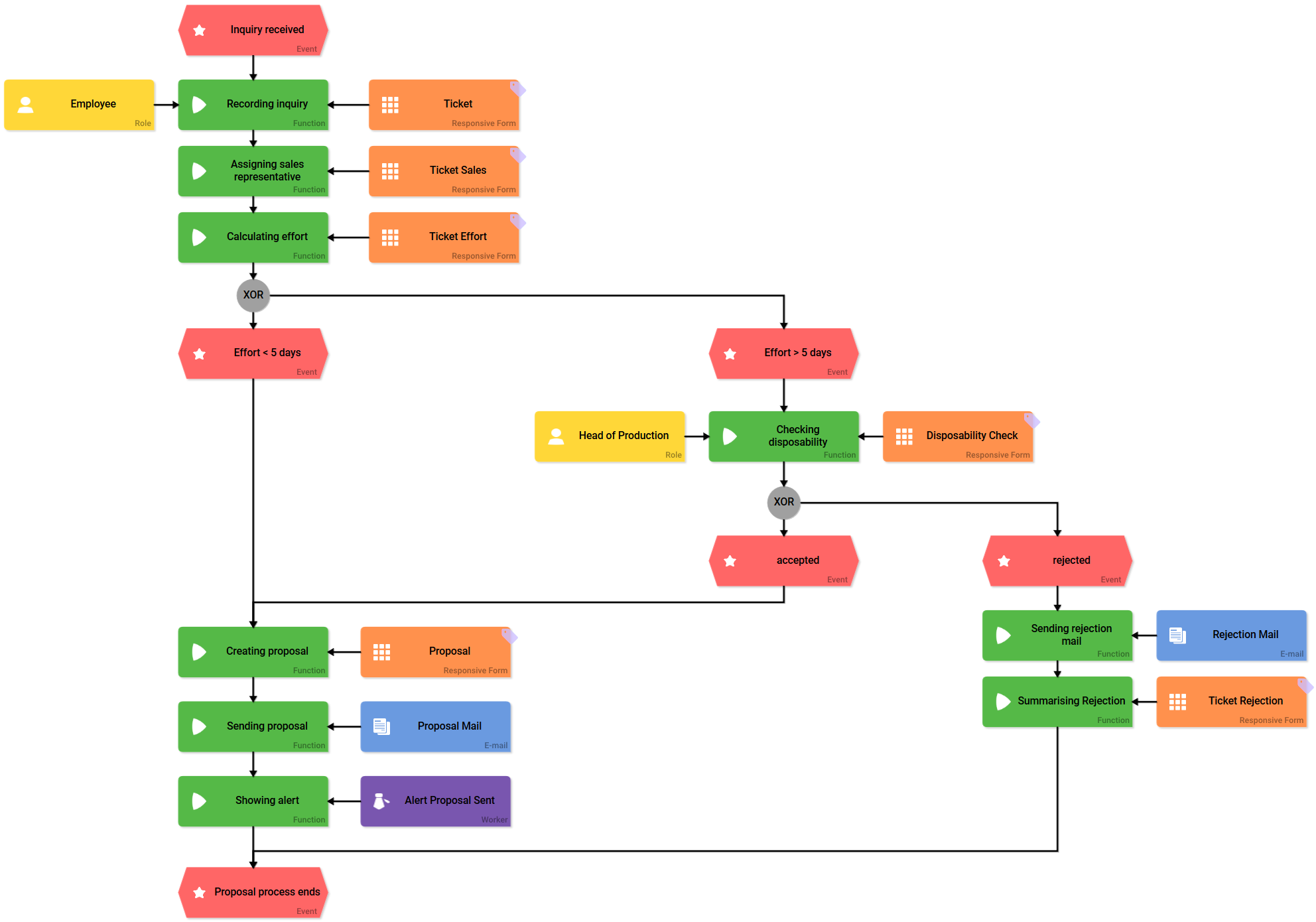
Ticket Creation
When a new customer inquiry arrives, a sales representative starts the Proposal Preparation app. The first process step Recording inquiry is linked to the Ticket form:
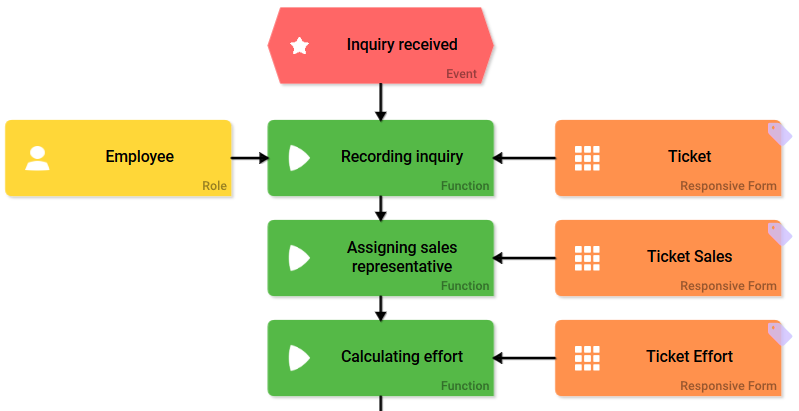
In this form the employee records the customer request as a ticket. A Ticketnumber is assigned. The name of the employee who opened the form is automatically entered in the field created by. The field Request Date is also preset with the current date. The employee has to fill the fields Product and Request.
The customer data is managed in the app Customer Database, therefore the contents of this app can be accessed in the Ticket form:
-
Using the app link Company, the employee can link the data of an existing customer directly from the app Customer Database. He clicks the magnifier icon to open the Customer Database overview and can select the customer he wants to use.
-
If it is a request from a new customer, the employee can add this customer's data to the Customer Database. He clicks the plus icon to open the input form of the Customer Database app and can insert the new customer's data directly. The data will be transferred to the Customer Database as well as to the Ticket form when the employee confirms his input using the Save button.
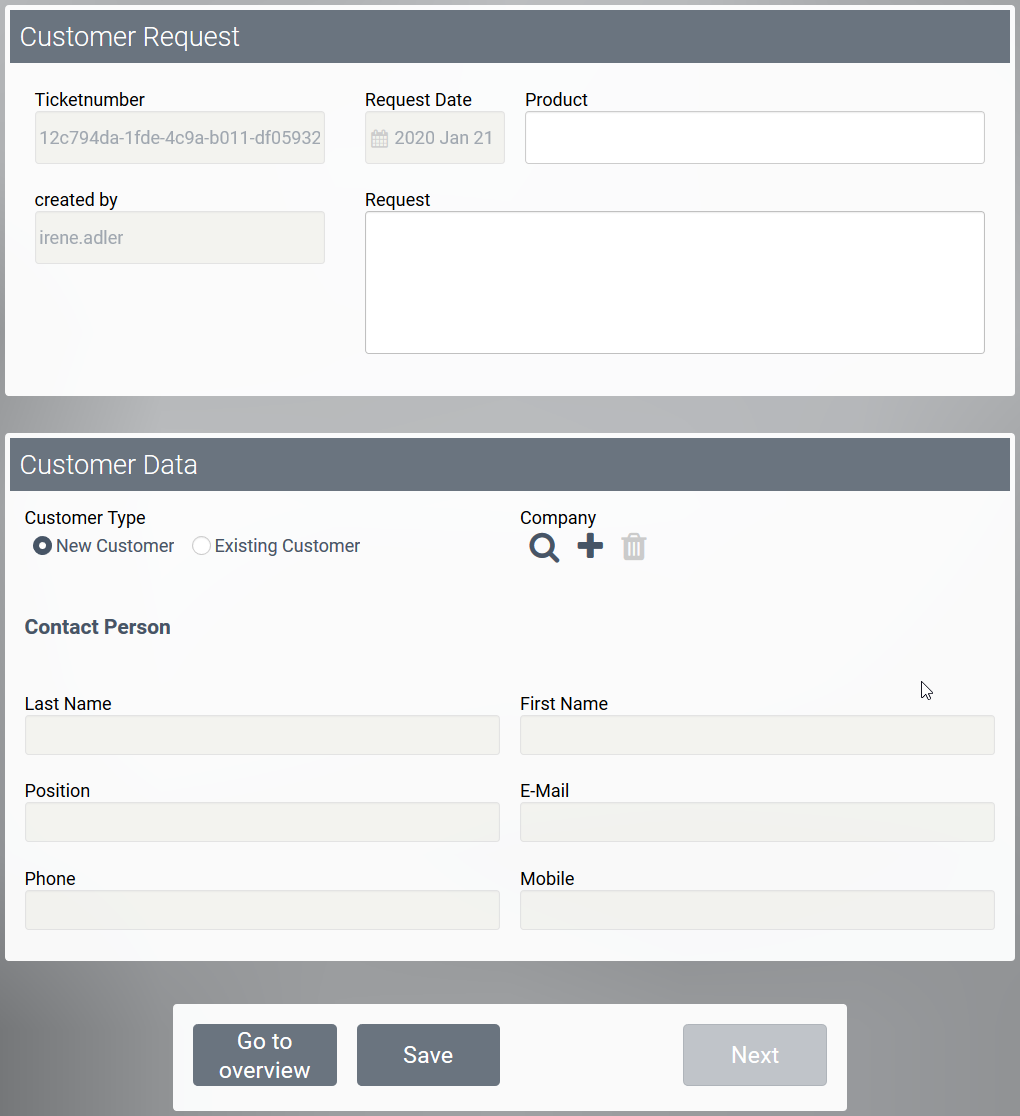
The sales employees process the tickets created. When a salesperson opens a ticket that he wants to process, he selects his name in field Sales Representative. In doing so, he declares himself to be the responsible person for this ticket:
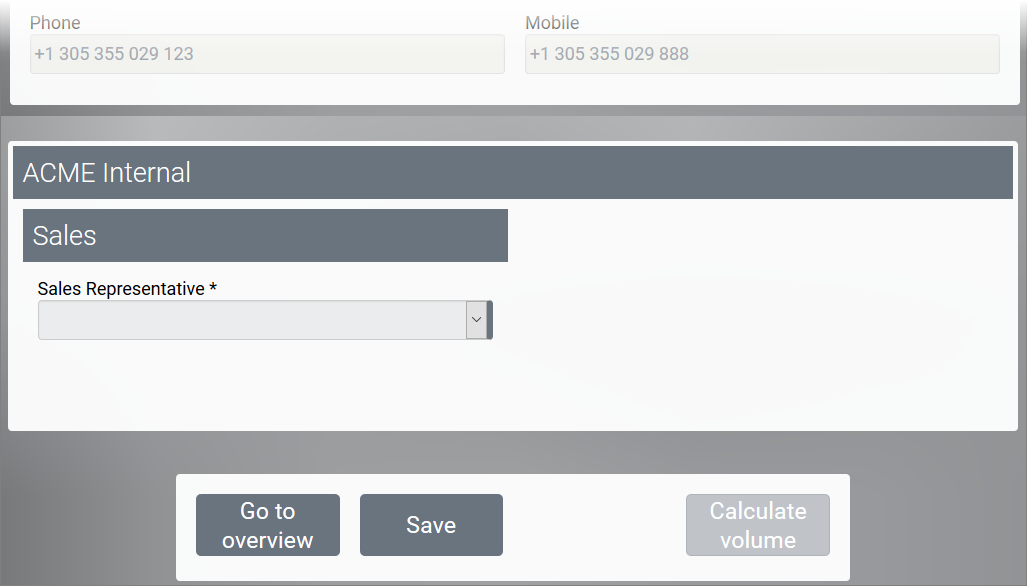
In the next form, the sales representative must enter the result of his effort calculation in field Estimation (in days). Instructions on how to correctly calculate the effort are available for download if an employee needs to check the calculation bases. Once the estimated effort is entered, the quotation process runs into the disposability check:
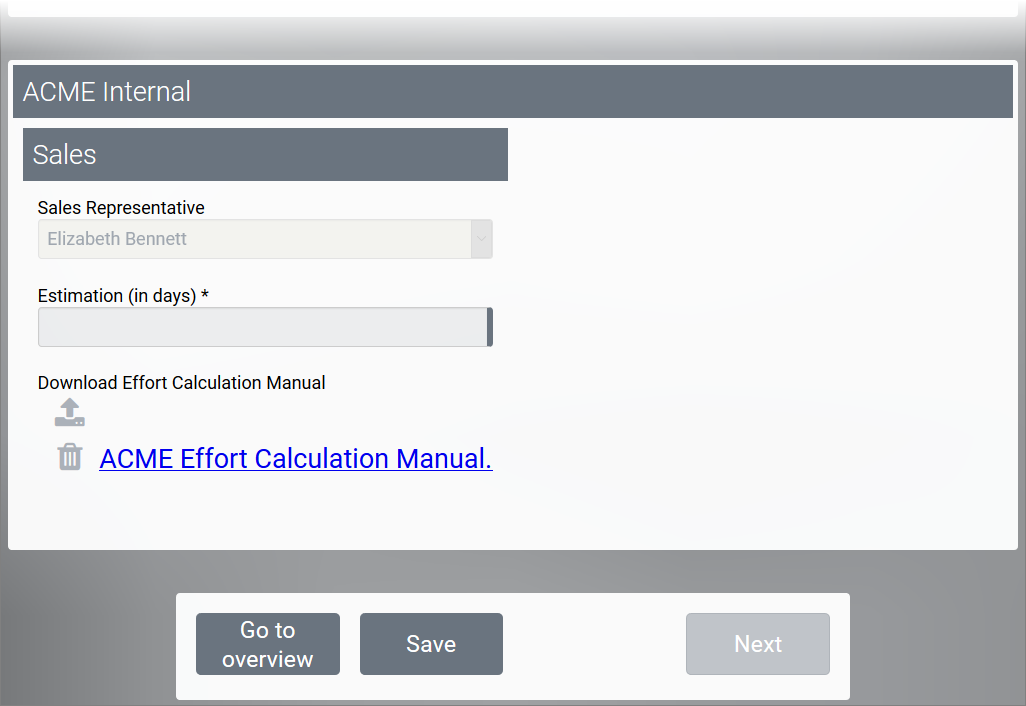
Disposability Check
Part of the offer process is a two-stage disposability check:
First, the XOR branch is used to check whether the effort is less than or more than five working days. Inquiries for orders with a duration of up to five working days do not require any further checking; the process continues directly into proposal creation at this point.
Inquiries for orders that take more than five working days to process require an additional check: They are sent to the Head of Production.
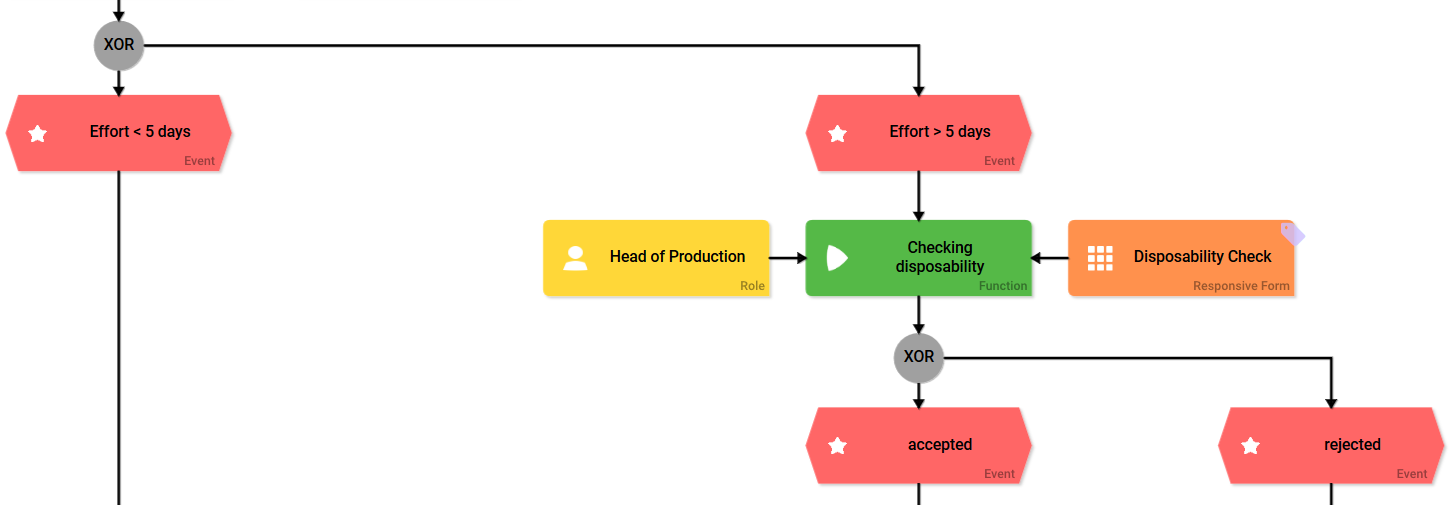
The head of production checks whether the company's capacities are sufficient to be able to submit an appropriate offer. He enters his feedback in the form Disposability Check.
-
Once he has accepted the request, the process continues with the creation of the proposal.
-
If he rejects the request, the subprocess Sending Rejection is triggered.
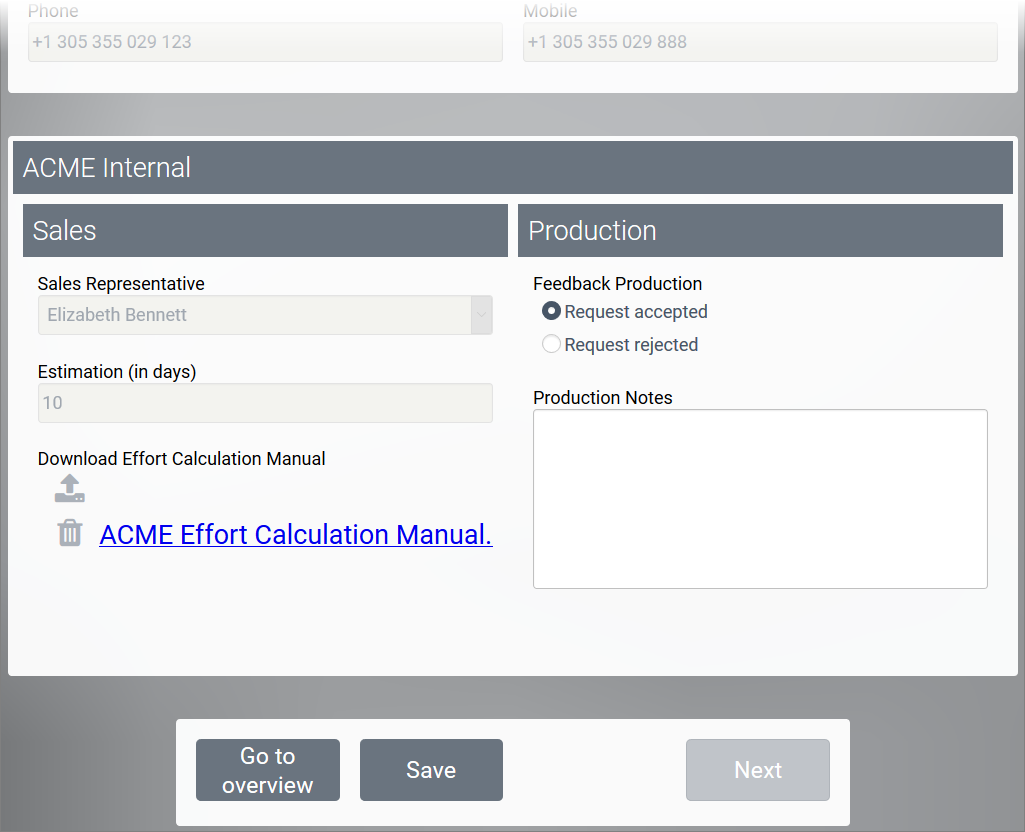
Sending Rejection
The rejection by the head of production leads to the sending of the Rejection Mail:

The Ticket Rejection form is then displayed. When the form is displayed, the offer process ends at this point.

Creation of Proposal
If the effort for a potential order is less than five days or if the head of production agrees to the submission of a quotation in case of a higher effort, the sales representative can prepare a proposal:
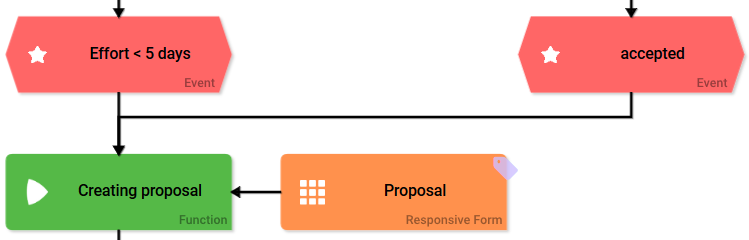
The offer is created the form Proposal. The proposal number is assigned automatically. The employee can enter further details in the Notes field:

Since all services of ACME Corp are managed in the Service Database app, the data is accessible when creating the offer. The app link Services offered links to the contents of the Service Database.
-
If the user wants to link an available service, he clicks on the magnifier icon to open the overview of the Service Database app to select one ore more services from the table.
With the transfer of the data from the Service Database, the data for the proposal is complete and can be sent to the customer.
Sending Proposal
After the quotation has been created by a sales representative, it can be sent by email:
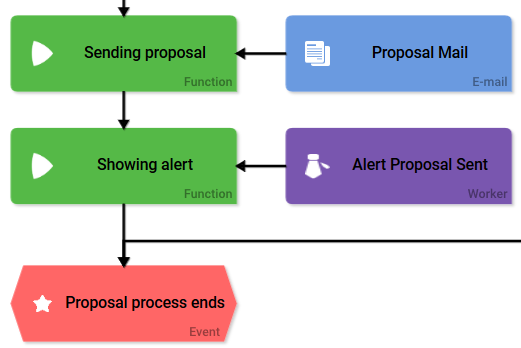
The quotation process ends when the Alert Proposal Sent is displayed. The bidding process of ACME Corp ends with the dispatch of the proposal.
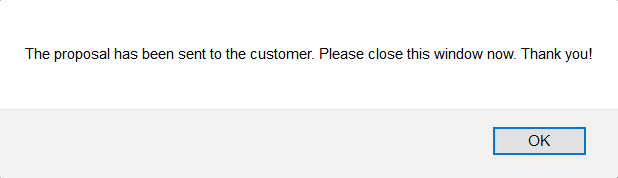
The App Customer Database
The customer data of ACME Corp is administered with the help of the app Customer Database. The app is based on a linear process including three input forms. Since Irene Adler wants to enable her employees to save customer data also on site, all process steps contain also a Mobile Form:
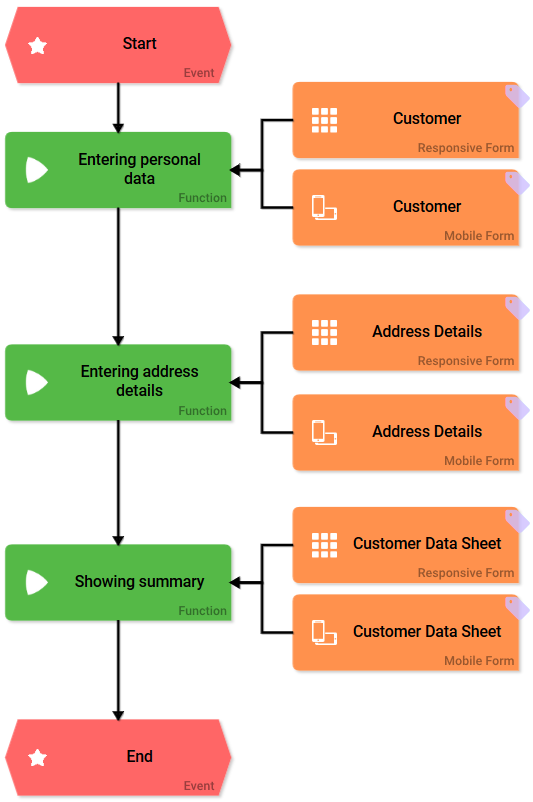
In the first form Customer employees can enter the name of the company and the name of the contact person at the customer including his function in the company:
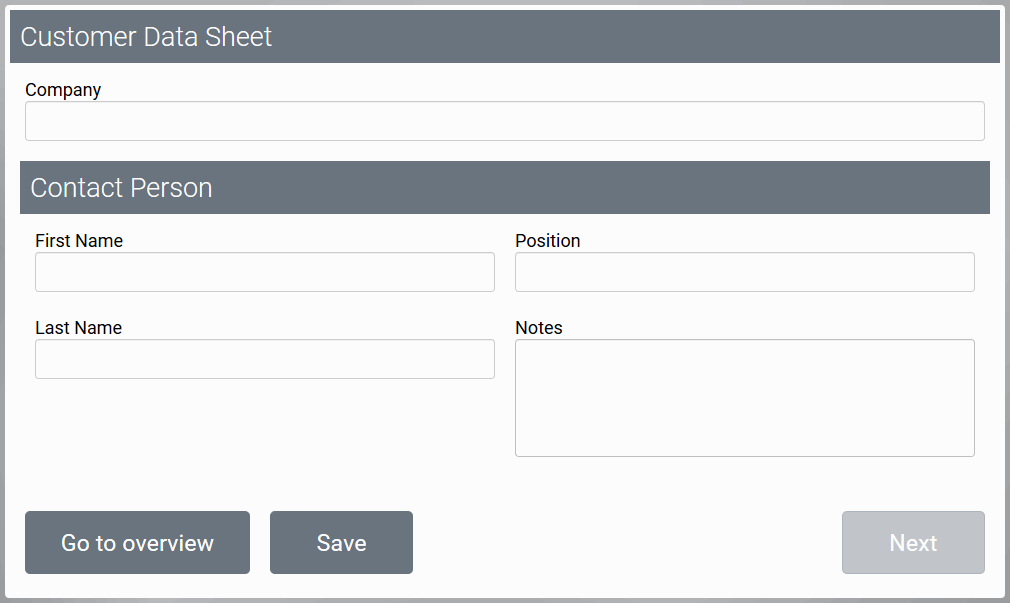
In the form Address Details the existing data is supplemented by the company address and further contact details such as phone numbers, email and internet address:
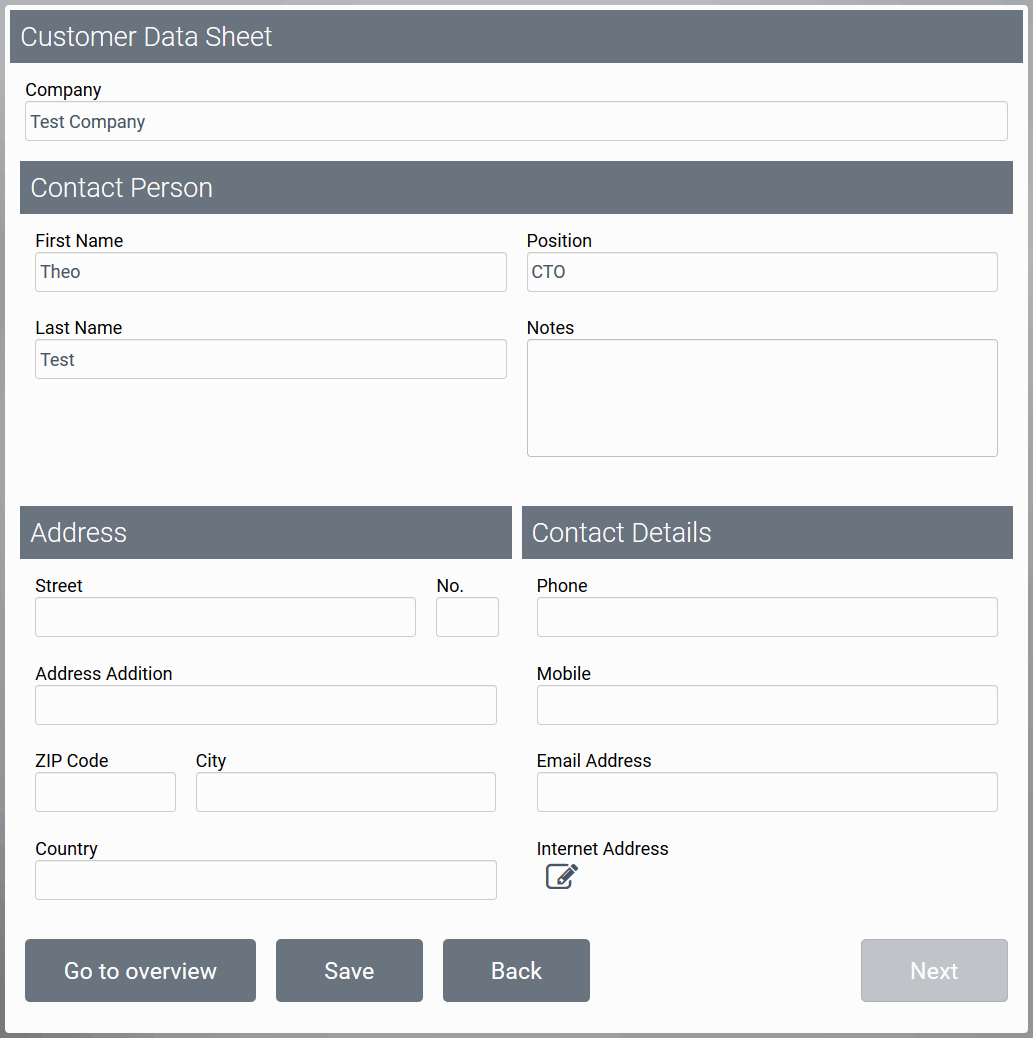
The last process step displayed the Customer Data Sheet including all information saved for this customer using the form element Instance View:
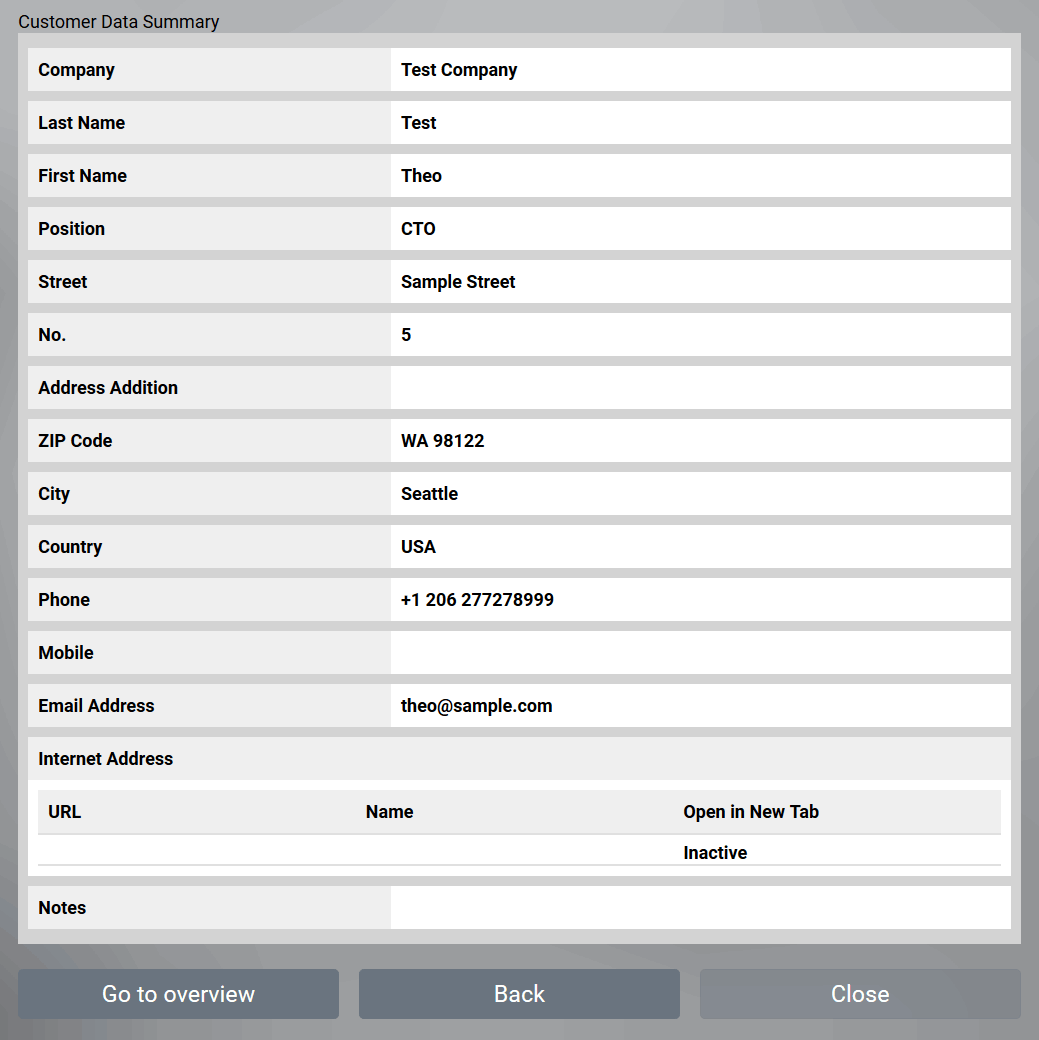
A Back button allows to switch back to the Address Details form in case that the customer data must be updated.
The App Service Database
ACME Corp offers various services. These are managed in the Service Database. The associated process consists of only two steps:
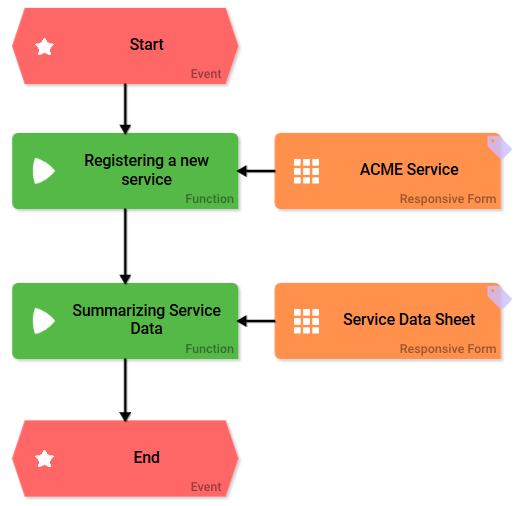
By creating a new instance in the app, the ACME Service form is called up. Employees are able to enter a service with name, price, responsible contact person and the possible discount:
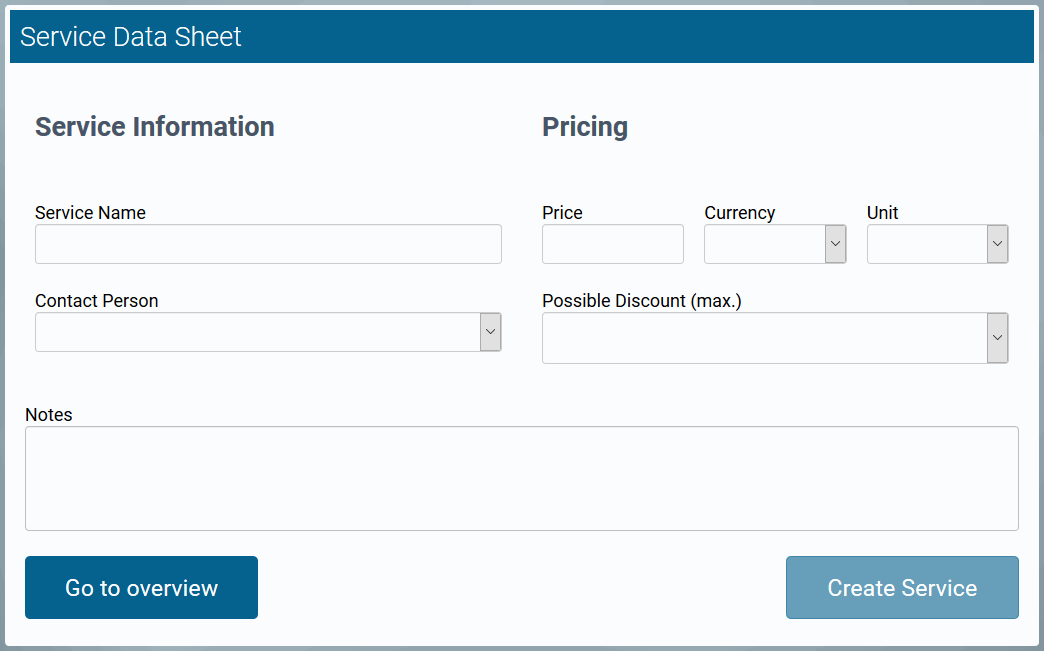
In the second step, the data sheet of the service is displayed containing all information saved for this service using the form element Instance View :
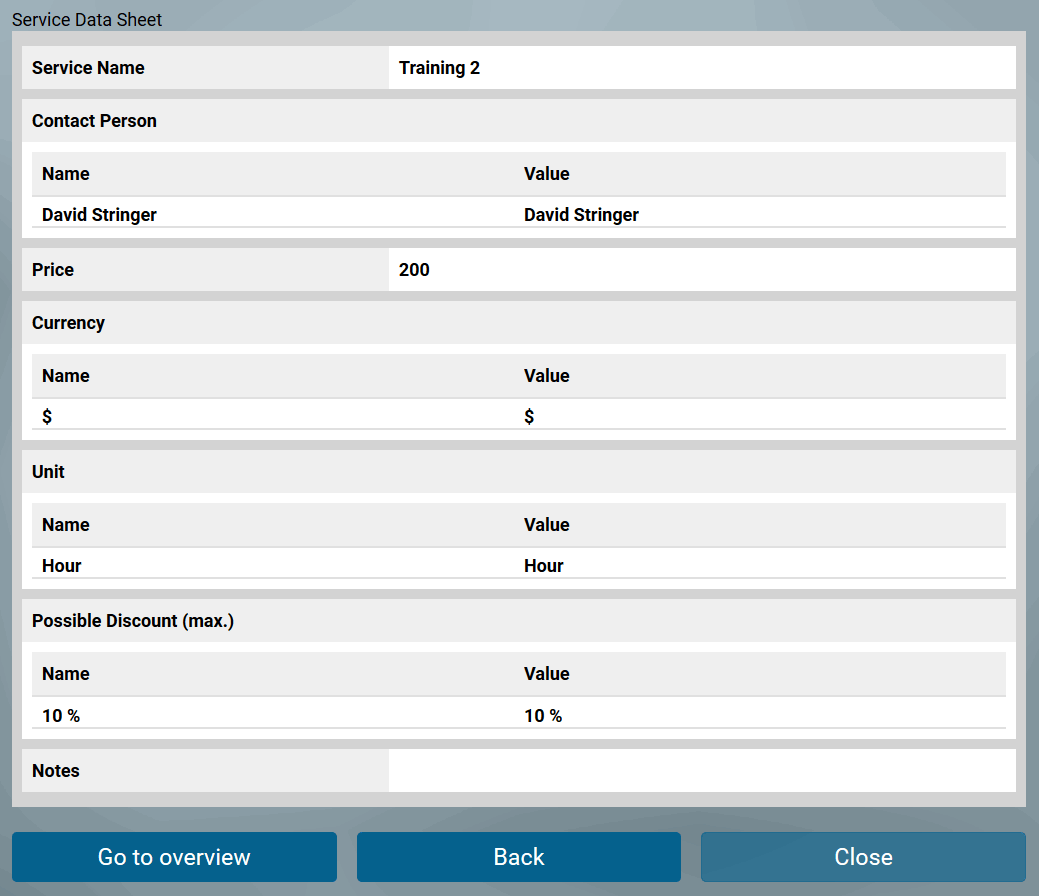
A Back button allows to switch back to the ACME Service form in case that the service information has to be updated.
