The Element Function
|
Element |

|
|
Function |
The element Function is the most used EPC element, since it represents a task or action, for example Filling Form. A Function can therefore be connected with all other EPC elements. |
|
Connection |
Predecessor: All EPC elements
|
|
Example |
A business process intends a form to be first filled out and then sent an e-mail. The form cannot fill itself and the e-mail cannot send itself - they therefore need to be connected to the corresponding function which symbolizes the action. 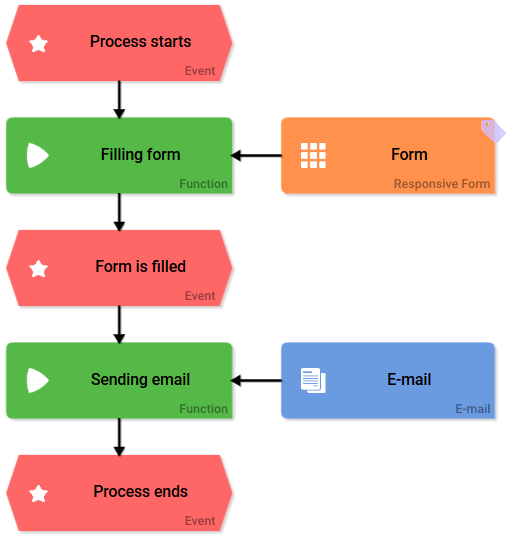
|
Avoid linking functions (for more information about reusing functions via the search or context menu, see Copying EPC Elements). Linked functions within an EPC or sub-EPC will lead to errors during process execution.
Configuration Options
Edit the element via the Edit Sidebar.

|
Name Name of the element within modeling. |
|
|
ID The read-only field contains the model ID of the element. Designers can use the ID for example in the search to link the element in other models. |
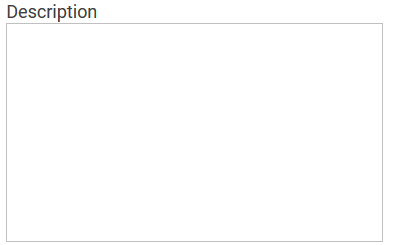
|
Description A commentary field for the modeler. Its content is invisible to users and its sole purpose is internal documentation. |

|
Hashtags Possibility to insert your own key terms . The leading hashtag sign # (hash) will be inserted automatically. Use the spacebar to insert multiple hashtags: 
One hashtag may be issued for multiple elements: 
|
|
|
Check Authorization and Save A process step can also produce values that are not generated using form fields, but are put in the container using worker code or form functions, for example. If this option is activated, such values are also saved in the container. An authorization check will always be performed while saving. |
|
|
Special Case: Role Rights The option Role Rights only appears in an EPC once a Role element was attached to a Function element: 
A click on the gear wheel or double click on the Function opens a pop-up window with an overview of all assigned roles as well as their read and write rights: 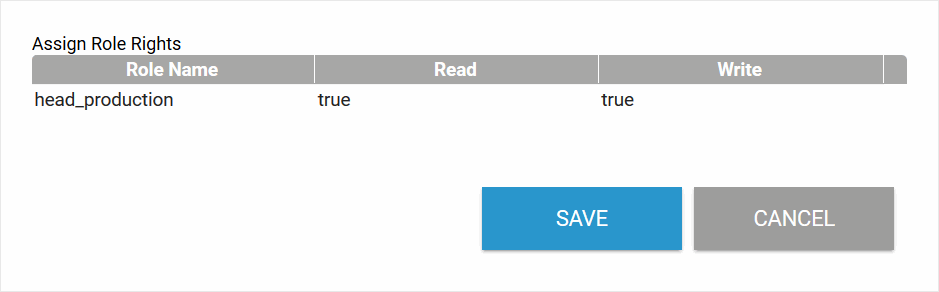
The options Read and Write can be changed via checkboxes: 
|
Caution when deleting process steps out of a (productive) EPC
-
Instances, which are situated in this process step can not be opened again after deletion. When trying to open an affected instance an error message will be displayed in the overview. The message contains name and ID of the deleted process step.
-
Every function has its own ID in the database. A new function with the same name cannot therefore replace a deleted function.



