The Bridge provides the flexibility to directly modify xUML service settings that have been defined with the Builder in component or activity diagrams without re-deploying the xUML service. After the first deployment of the xUML service, the settings can be overwritten on the Settings tab.
Switch to the Settings tab in the information/working area.
Users with administration rights are allowed to view and modify the xUML service settings of any xUML service. Users who are member of a group, to which the role MODELER has been assigned, are only allowed to view and modify them, if they themselves or a member of the same group deployed the xUML service.
Users who do not have the permission to view the settings cannot see the Settings tab at all. This prevents unauthorized users accessing sensitive information like passwords, etc.
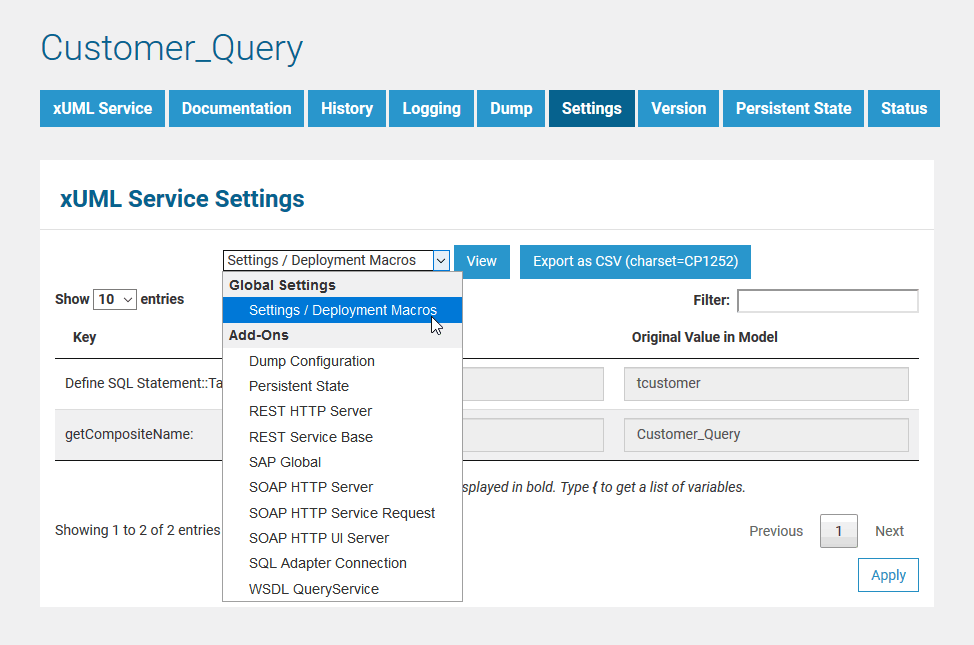
The settings are grouped. Initially, the Bridge displays the settings of the first settings group Settings/Deployment Macros.
Select the group of settings you want to change.
The settings are categorized into the following:
-
Global Settings
In this category, you can change setting values that are global to the xUML service. Deployment information retrieved with deployment macros can be overwritten in this category, too (see xUML Service Settings > Global Settings below).
-
Add-ons
In this category, the settings comprise add-on related values like tagged values, interface URIs, and others. For instance, data of the SQL adapter, File System adapter, Timer, or SOAP service request may be overwritten. For more details, refer to the example in xUML Service Settings > Add-on Settings.
Within a settings category, select a settings group you want to modify settings in.
Change settings and click Apply to apply your changes. Click View to refresh the working area. Click Export as CSV to Exporting Settings.
You can only modify settings of xUML services, which have been stopped.
Once you have overwritten values of an xUML service on this page, they will be used permanently even when re-deploying the configuration with updated values. Setting values on this page will always overrule values that will be deployed with the xUML service afterwards. This rule also applies when updating or reinstalling the Bridge (by keeping the deployed xUML service). This does not apply if you remove the xUML service first and redeploy it again.
Global Settings
If you want to define settings that can be used in multiple services, refer to Using Global Setting Variables.
Settings / Deployment Macros
|
Setting |
Description |
Allowed Values |
|
|---|---|---|---|
|
Service Composite |
|||
|
getCompositeCategory |
Value returned by xUML Action Language macro getCompositeCategory(). Initial value of this setting is the composite category from the xUML model (see Frontend Components).
|
any string |
|
|
getCompositeName |
Value returned by xUML Action Language macro getCompositeName(). Initial value of this setting is the composite name from the xUML model (see Frontend Components).
|
any string |
|
|
getCompositeVersion |
Value returned by xUML Action Language macro getCompositeVersion(). Initial value of this setting is the composite version from the xUML model (see Frontend Components).
|
a version string |
|
|
PAS Platform |
|||
|
AuthenticatorEnabled |
Specify whether users are allowed to identify themselves using an x-pas-user header instead of a bearer token. For compatibility reasons true (x-pas-header allowed) is the default option but this is deprecated and may lead to security issues. If you do not rely on the x-pas-header, we recommend setting this option to false. |
true |
Allow using an x-pas-header or a bearer token for authentication (default). |
|
false |
Authentication only by bearer token. |
||
|
AuthService::minimalAccessTokenLifeSpan |
Define when a refresh token should be triggered. Default is 30 (if the token last less than 30 seconds it will be refreshed before it is used). In general there is no need to change the default of 30 seconds. |
any integer
|
|
|
KeycloakInstance::clientId |
Specify the clientId to use when authenticating the service. Default is keycloak-clientId. The clientId is defined in Keycloak, it should be changed in production to define specific authorization for this service. |
any string
|
|
|
KeycloakInstance::clientSecret |
Specify the clientSecret associated to the clientId. Default is keycloak-clientSecret. The clientSecret is defined in Keycloak, it should be changed in production to define specific authorization for this service. |
any string |
|
|
KeycloakAlias:Location:host |
Specify the hostname (domain) of the Keycloak SSO system. Default is keycloak-host. |
any string |
|
|
KeycloakAlias:Location:basePath |
Specify the subpath of the Keycloak system. Default is keycloak-basePath. |
any string |
|
|
KeycloakAlias:Location:port |
Specify the port of the Keycloak system. Default cannot be changed. |
8080 |
|
|
KeycloakAlias:Location:protocol |
Specify the protocol of the Keycloak system. Default cannot be changed. |
http |
|
|
PasSecurityService::allowAnonymous |
Specify whether anonymous users (no PAS users) should be allowed to send requests to the PAS BPMN service. In contrast to anonymous users, PAS users are identified by a bearer token or x-pas-user header). If this setting is set to false, requests of unauthenticated users will return HTTP error 401. This setting does not disable any role configuration within the BPMN. If there are lanes configured in the BPMN, the service can only be accessed by authenticated users. |
true |
Allow anonymous access (default). |
|
false |
Access for identified users only. |
||
|
Service |
|||
|
<service settings> |
In your xUML model, you can define name-value pairs with the setting macro in an activity diagram, or initial values of class attributes having the tagged value setting set to true. Having defined settings in the xUML model like that, you can modify these values on the Bridge here. Refer to xUML Service Settings > xUML Service Settings below for more information. |
|
|
xUML Service Settings
You can define name-value pairs with the setting macro in an activity diagram, or initial values of class attributes having the tagged value setting set to true. Having defined settings in the xUML model like that, you can modify these values on the Bridge here.
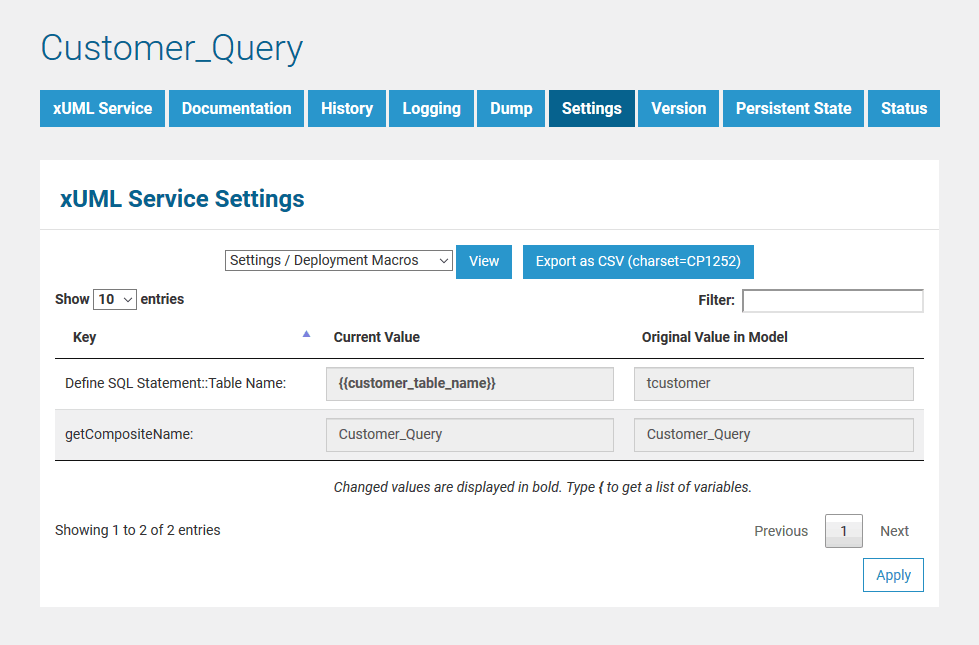
Click Apply after you have changed the values.
Changed values are displayed in bold. The original values coming from the UML model are displayed in a separate column for you to compare the original value and the changed value.
Refer to the example mentioned below for more details.
You can only modify settings of xUML services that have been stopped.
Add-on Settings
Each xUML service adapter has its own settings that are initialized in the xUML model and can be changed here. The general context of the add-on settings is explained with the SQL ODBC example.
If you are running an xUML service that is connecting to a database backend, you can modify the tagged values of the database interface respectively dependency (see picture below). In this example, the key values displayed on this page correspond to the tagged values that have been defined in the UML model.
Before starting a deployed xUML service that connects to a database backend, you may want to redefine required database parameters on the Bridge.
SQL Adapter Connection Settings
Select the xUML service in the navigation on the left (in this example CustomerQuery). Switch to tab Settings and select the option SQL Adapter Connection in the Add-ons category from the drop-down list.
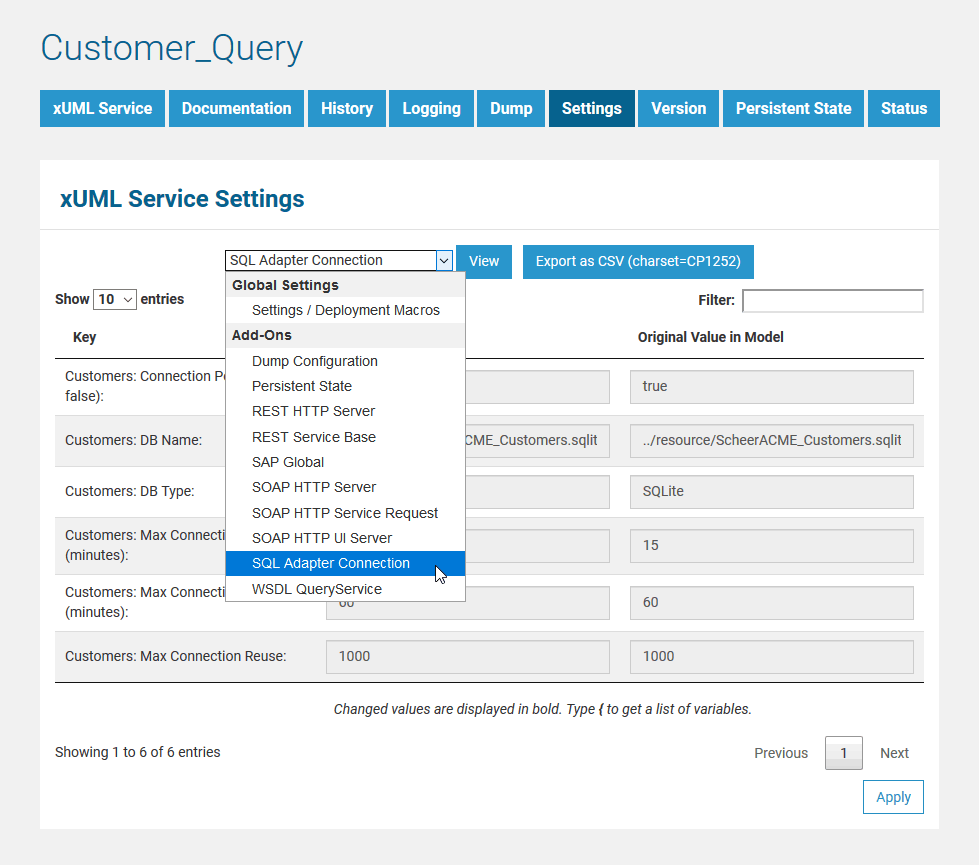
The default parameters are defined in the component diagram of the xUML service (see example ODBCExample below). The connection is defined by the xUML named ODBCExample and the SQL Alias named customers. The database user and password are defined in the tagged value user on the alias.
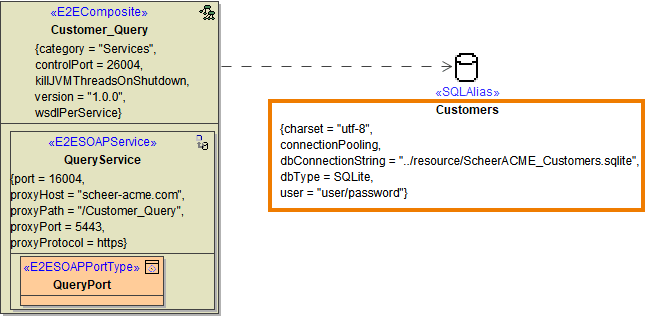
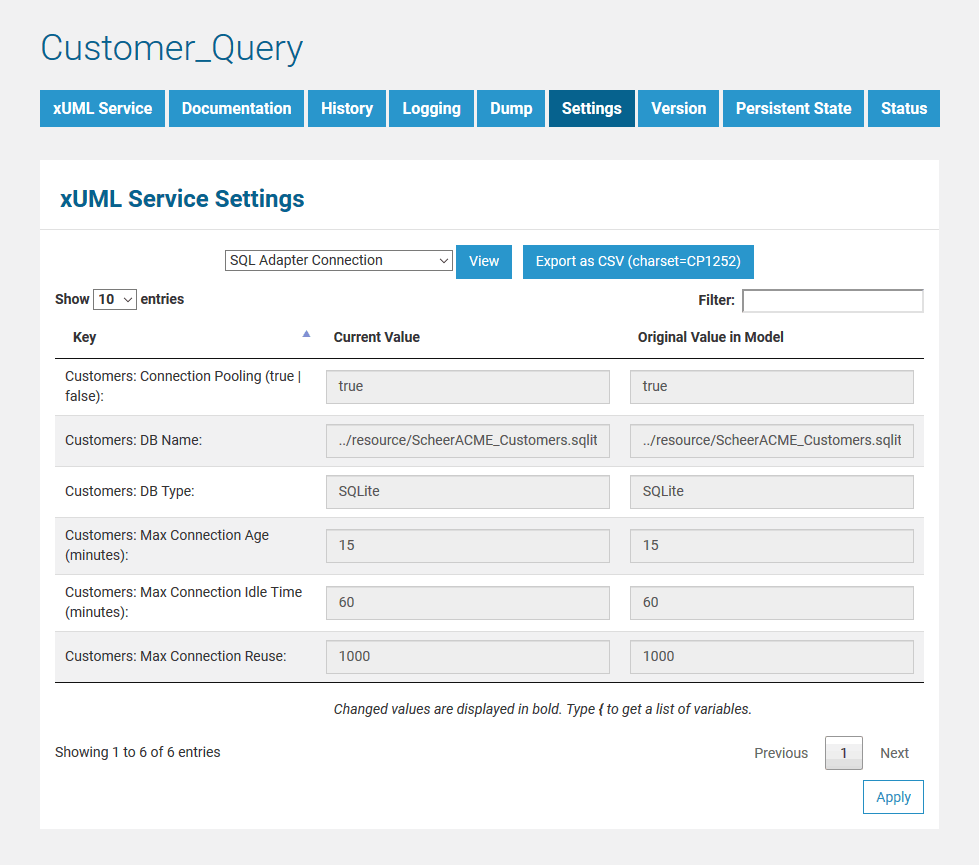
|
Key |
Value |
|---|---|
|
customers:DBType |
Name of the SQL Service component, e.g. SQLite |
|
customers:DBName |
Name of the database, e.g. ScheerACME_Customers |
|
customers:Connection Pooling |
Added in Builder 5.1.8.58 Runtime 5.1.82.0 This tagged value controls the connection pooling. If true, each connection is put into a pool after use. If an SQL adapter requires a connection, it is taken from the pool. If no connection is available, a new connection is being created and put into the pool after use. The time the connection is kept in the pool depends on the other pooling parameters. |
|
customers:Max Connection Reuse |
This tagged value controls how often a connection can be re-used. After the connection has been re-used for maxConnectionReuse, it will be closed and not put back into the pool. This feature has been introduced because some databases had problems if the connection was re-used too often. Value -1 means the connection will be re-used forever. In this case you should define reasonable values for maxConnectionAge or maxConnectionIdleTime (see above). Note that the pooling is implicitly switched off, if maxConnectionReuse is set to 0. |
|
customers: Max Connection Age |
After a given connection age (in minutes) the connection will be closed and removed from the pool. |
|
customers: Max Connection Idle Time |
Connections not used for the time specified (in minutes) will be closed and removed from the pool.
|
For more information on the SQL adapter settings (other tagged values, default values, ...) refer to SQL Adapter Reference.
For each SQL adapter alias found in the activity diagrams of a UML model, you will find the SQL adapter connection settings as described above.
SQL Adapter Authorization Settings
Now, select SQL Adapter Authorization from the list.
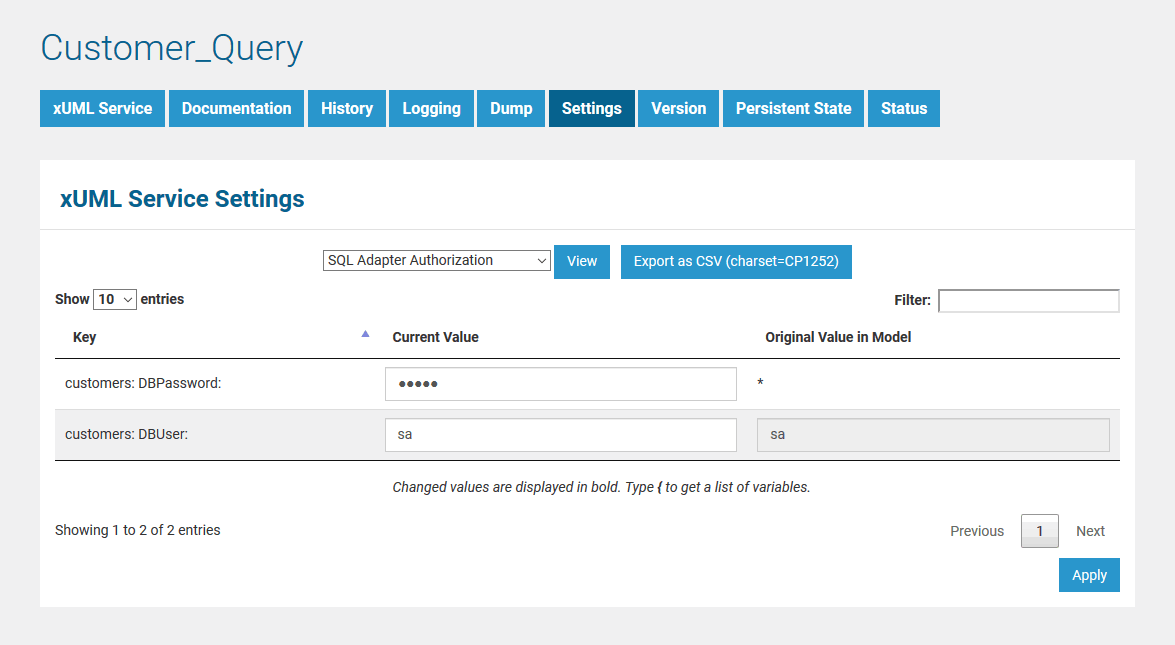
These settings allow you to adapt the SQL database user and password of the xUML service.
|
Key |
Value |
|---|---|
|
customers: DBUser |
Database user |
|
customers: DBPassword |
Database password |
Once you have overwritten values of an xUML service's deployment on this page, they will be used permanently even when re-deploying the service with updated values. Setting values on this page will always overrule values that are deployed with xUML services later. This does not apply, if you remove the service before deploying it again.
Overview on Other Add-on Settings
Generally, most of the add-on settings that are related to an Adapters have a corresponding tagged value in the component diagram (xUML Service Settings > Add-on Settings). Have a look at the documentation pages of the corresponding adapter for these settings.
Find below a list of other add-on settings and their description. For the sake of completeness, we also mentioned settings coming from the model for some setting groups (see column Specified in Model on).
Dump Configuration
|
Setting |
Description |
Allowed Values |
|
|---|---|---|---|
|
Caught Error Code |
Only dump errors with the specified code.Specify a Bridge user defined error code. This setting takes no effect if Dump not Caught Errors/Dump Context on Error is disabled. |
a string |
|
|
Caught Error Domain |
Only dump errors of the specified error domain. Specify a Bridge user defined error domain. This setting takes no effect if Dump not Caught Errors/Dump Context on Error is disabled. |
a string |
|
|
Dump Caught Errors: enabled |
Enable/Disable writing an error dump file for errors that have been caught in the xUML service model. This setting takes no effect if Dump not Caught Errors/Dump Context on Error is disabled.
|
true |
Create a service dump for caught errors. |
|
false |
Disable service dump for caught errors (default). |
||
|
Dump not Caught Errors: enabled |
Enable/Disable writing an error dump file at all. This setting corresponds to the xUML service preference Dump Context on Error (see Preferences of an xUML Service). |
true |
Create a service dump for not caught errors (default). |
|
false |
Disable service dump for not caught errors. This disables error dump at all. |
||
Persistent State
|
Setting |
Description |
Allowed Values |
|---|---|---|
|
Owner |
Change the name of the persistent state object owner here. Each persistent state object is owned by a persistent state engine. If you change the owner setting, all subsequently created persistent state objects will belong to the new owner. All existing persistent state objects of the old owner will not been processed anymore by this service as they belong to a different owner now. |
|
|
Worker Limit |
Specify the worker limit. Workers defines the maximum number of parallel threads used to process pending events. The default setting is 5, which is used if none or 0 workers are configured. The implications of more or less workers are discussed in (25.3) Performance Considerations of Persistent State.Each active worker requires one license slot (concurrent connection) to process activities. For more information on licensing and concurrent connections, refer to (25.3) License for Running xUML Services. Specified in model on: Frontend Components |
|
REST Service HTTP Server
|
Setting |
Description |
Allowed Values |
|---|---|---|
|
Descriptor: Cache Control: value |
Specify the Browser caching options for the YAML file by setting a value for HTTP header |
|
|
Test Tool: Cache Control: value |
Specify the Browser caching options for the Swagger UI by setting a value for HTTP header |
|
REST Service Base
|
Setting |
Description |
Allowed Values |
|
|---|---|---|---|
|
<your service name>: enabled |
Switch the service port on / off. When the service port is deactivated, it will not accept any request anymore. This setting corresponds to the Activation checkbox on the Preferences of an xUML Service. Specified in model on: |
true |
Service port is active (default). |
|
false |
Service port is deactivated. |
||
|
<your service name>:JSONComposerOptions: compact |
Specify the JSON compose option for the REST request/response. When jsonCompact is true, the JSON composer will generate compact JSON, otherwise it will generate pretty JSON. jsonCompact defaults to true - also on re-compile of an older model with Builder as of 7.0.0-beta3. Specified in model on: REST Service Reference |
true |
Generate compact JSON (default). |
|
false |
Generate pretty JSON. |
||
|
<your service name>: JSONComposerOptions: keepNulls |
Specify the JSON compose option for the REST request/response. When jsonKeepNulls is true, attributes of the REST response object having NULL values will be rendered to the REST response, otherwise they will be left out completely (see also chapter NULL Values). Specified in model on: REST Service Reference |
true |
Render attributes with NULL values to the REST call. |
|
false |
Leave out attributes with NULL values in the REST call (default). |
||
|
<your service name>: MaximumConnections: |
Change the maximum number of parallel requests to the service port. |
|
|
|
<your service name>: Port |
Change the port the xUML service listens to. The original value comes from the SOAP service component. |
a valid port number |
|
|
<your service name>: ResolveHostnames |
Define whether the host name is logged to the service logs instead of the IP address. |
true |
Resolve the IP address to the hostname in the service logs (default). |
|
false |
Write the IP address to the service logs. |
||
SOAP HTTP Server
|
Setting |
Description |
Allowed Values |
|
|---|---|---|---|
|
Allow Tracing |
Switching tracing on / off.
|
true |
The Runtime returns tracing information on request (default). |
|
false |
The Runtime does not return tracing information. |
||
|
Maximum Connections |
Change the maximum number of parallel requests to the service port. |
|
|
|
ResolveHostnames |
Define whether the host name is logged to the service logs instead of the IP address. |
true |
Resolve the IP address to the hostname in the service logs (default). |
|
false |
Write the IP address to the service logs. |
||
|
<your service name>Port |
Change the port the xUML service listens to. The original value comes from the SOAP service component. |
a valid port number |
|
SOAP HTTP Server Request
|
Setting |
Description |
Allowed Values |
|
|---|---|---|---|
|
<your service name>: <your port type>: enabled |
Switch the service port on / off. When the service port is deactivated, it will not accept any request anymore. This setting corresponds to the Activation checkbox on the Preferences of an xUML Service. |
true |
Service port is active (default). |
|
false |
Service port is deactivated. |
||
|
<your service name>: <your port type>: URI |
Change the service URI. The default value comes from the component diagram of the xUML service. Specified in model on: Frontend Components |
|
|
SOAP HTTP UI Server
|
Setting |
Description |
Allowed Values |
|---|---|---|
|
Library Cache Control: value |
Specify the Browser caching options for the UI files (HTML, CSS, ...) by setting a value for HTTP header |
|
WSDL: <your service name>
|
Setting |
Description |
Allowed Values |
|
|---|---|---|---|
|
WSDL: <your service name> host |
Specify the host name of the server for the xUML service WSDL. |
|
Name of the Bridge node instance the service is deployed to. |
|
a fully qualified system name |
|
||
