This page explains the Filesystem Adapter in Bridge context. If you were looking for the same information regarding the PAS Designer, refer to Filesystem Adapter in the Designer guide.
Parameters of Action "append"
NameTypeDirectionDescriptionnameStringinFully qualified file name of the file you want to write, including the path.When using the Windows style with backward slashes "\" you have to be aware that you have escape this character. The escape character is also the "\".To avoid this, use forward slashes with Windows as well.dataBlobinContent you want to write to the file.lengthIntegerinLength (in Bytes) of the data you want to append, if you want to only write part of the Blob.
Defining a "append" Action
To append data to a file with the file system adapter, you need to define an append action on an action having the stereotype <<FileSystemAdapter>>. You can do this manually (refer to Figure: The Specification Dialog of the File System Adapter) or with the help of the E2E Action Wizard (see context menu of the action node).
Figure: Appending to a File
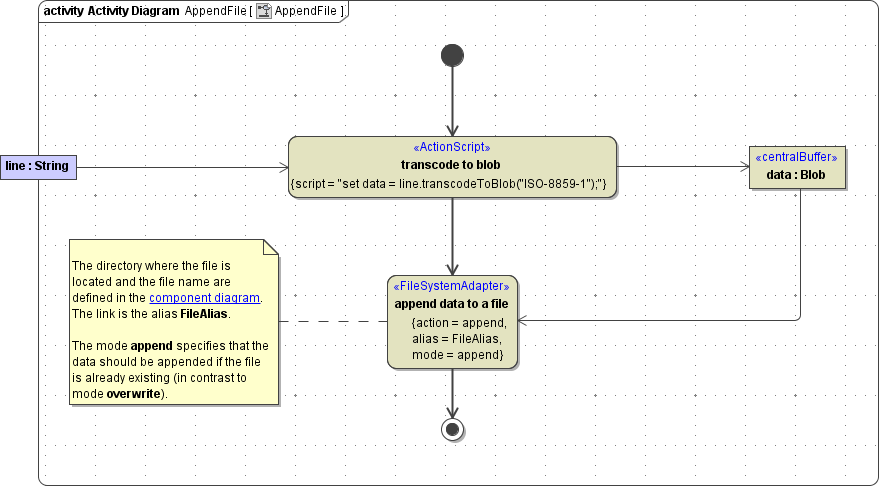
The file content needs to be provided as input of type Blob. The input object buffer must be named data.
The directory where the file is located and the file name are defined in the component diagram. The link from the activity diagram to the physical information is established by an alias (in the present example: FileAlias). See (25.3) File System Components for more information on file system aliases.
For information on how to access a file or directory dynamically refer to (25.3) Dynamic File System Access.
Modes of Action "append"
To action append, two modes can be applied:appendIf mode is empty or set to append, the content stored in data will be appended to the file specified in name. If the file does not exist, it will be created.overwriteIf mode is set to overwrite, the file specified in name will be overwritten with the content stored in data. If the file does not exist, it will be created.overwrite will only be applied to the first append. All subsequent appends (e.g. in a loop) automatically get mode append.
