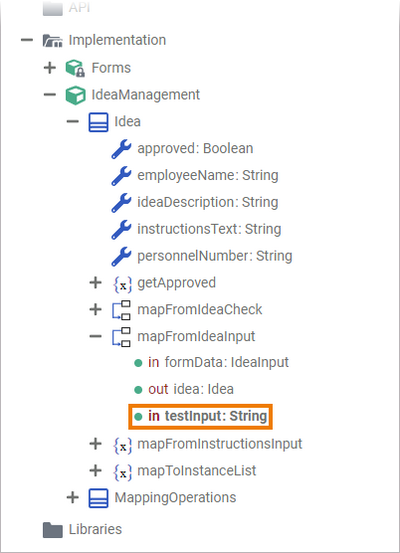You can add parameters to operations directly in the Execution Editor.
You can add parameters only to custom operations, not to operations of Connectors and Libraries.
Alternatively, you can add parameters via the Service Panel.
When you hover over a custom operation, options for creating an input parameter and for creating an output parameter appear above the element:
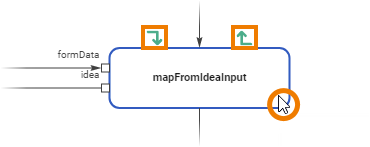
Click the corresponding option of the parameter direction you want to create:
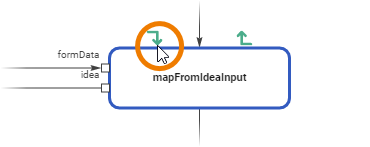
An object flow is automatically dragged out. Connect the object flow to a variable that defines the parameter type. All valid pins of the variables you can connect the object flow to are marked in blue:
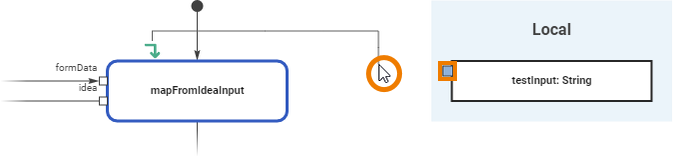
You can use variables from the Persisted or Local section. Refer to Adding Variables for more information on variables and the difference between persisted and local variables.
Click on the pin of the selected variable. The parameter is created and the corresponding object flow is connected:
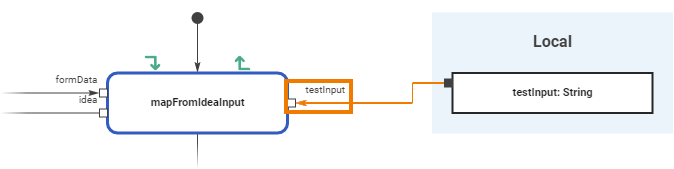
You can also start the object flow by clicking on a pin of a variable you want to use as a parameter template. Drag it to the corresponding icon of the parameter direction you want to create and click it.
The newly created parameter automatically gets the same name and type as the variable it is connected to. They are displayed when hovering over the parameter pin:
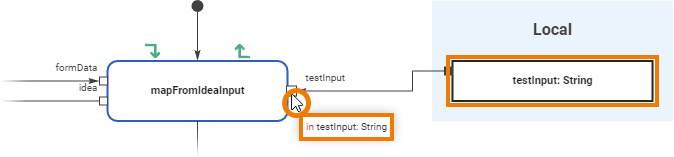
The new parameter is also visible below the related operation in your data model: