Navigating Within API Management
The main elements of API Management are Clients, Plans and APIs which need to be grouped by an Organization (refer to The Concepts of API Management for details). Since you mainly work with these four elements, API Management makes it easier for you to search and navigate within them.
The first page after logging in is the My APIs page. It shows a list of all APIs your user is allowed to see. On top of the page, you find the navigation bar with links to all other My... pages.
Wherever you are in API Management, you can always navigate to the list of all your…
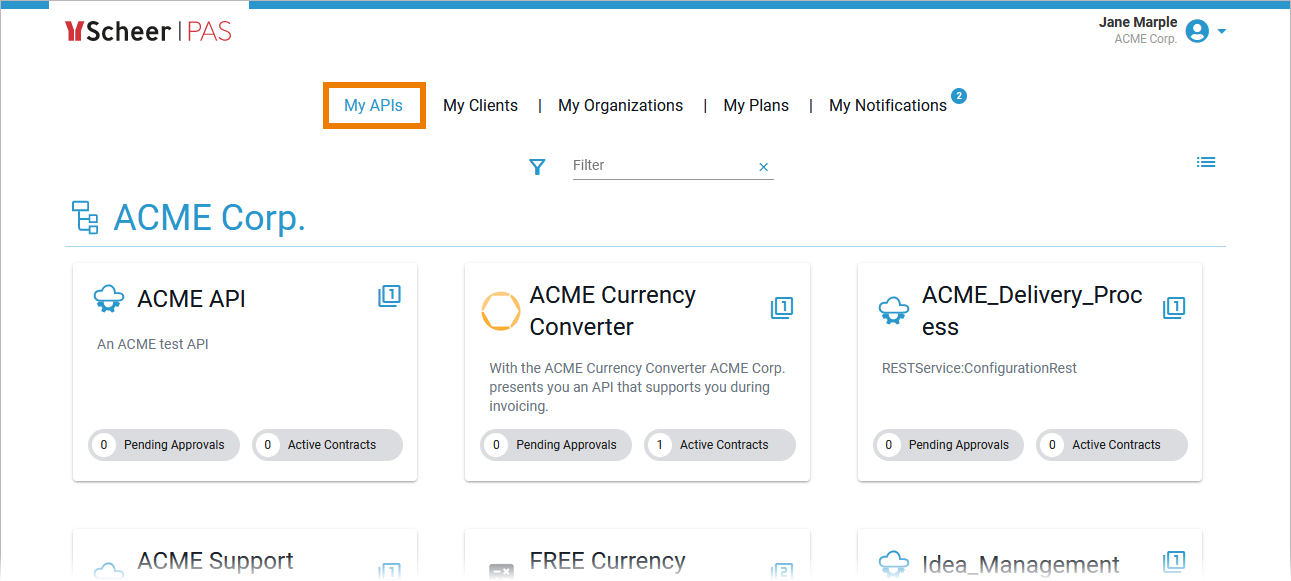
Depeding on which display you prefer, you can use the view icon to switch between tile and list view:
|
Icon |
Description |
|---|---|
|
|
Click Show as list to set the list view. |
|
|
Click Show tiles to set the tile view. |
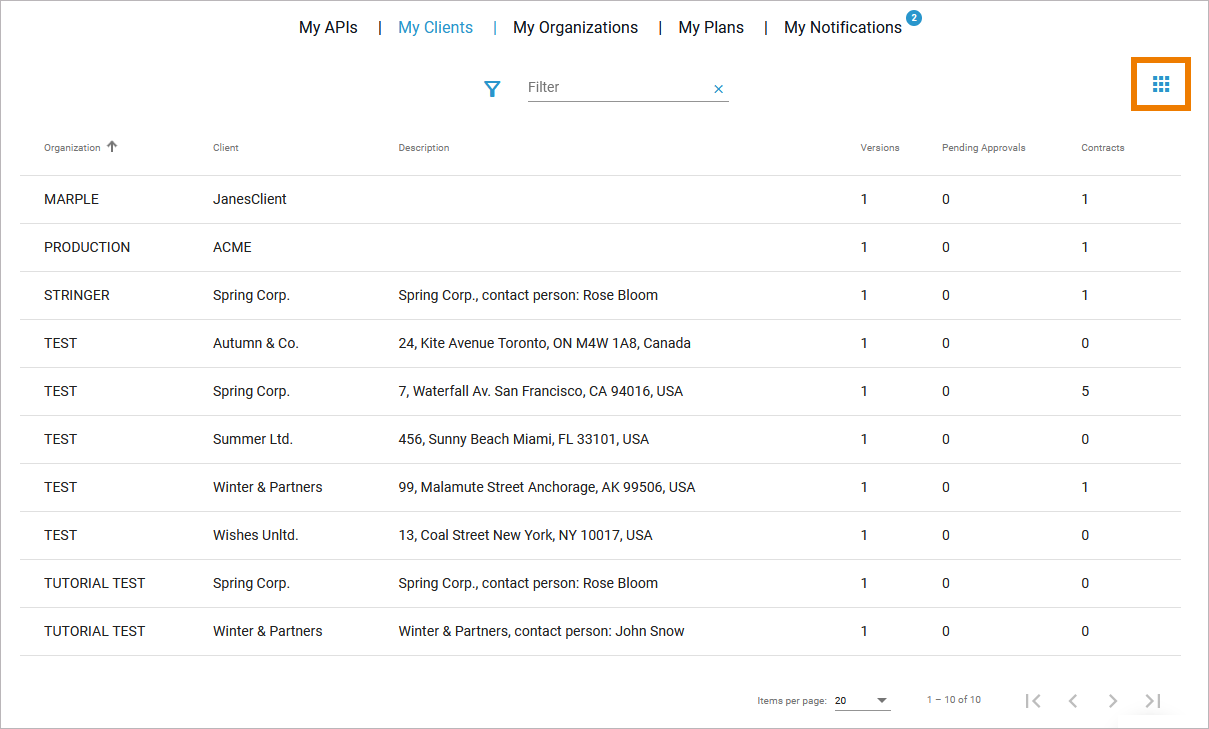
If you click on a tile, the corresponding element (API, client, organization or plan) will open:

You can also open the related details directly if you click one of the displayed grey labels.
For detailed information about the available settings of each element go to:
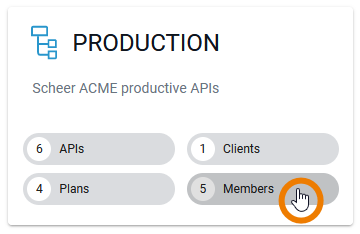
Filtering the Content
For each list, you can use the filter to search for an already existing element:
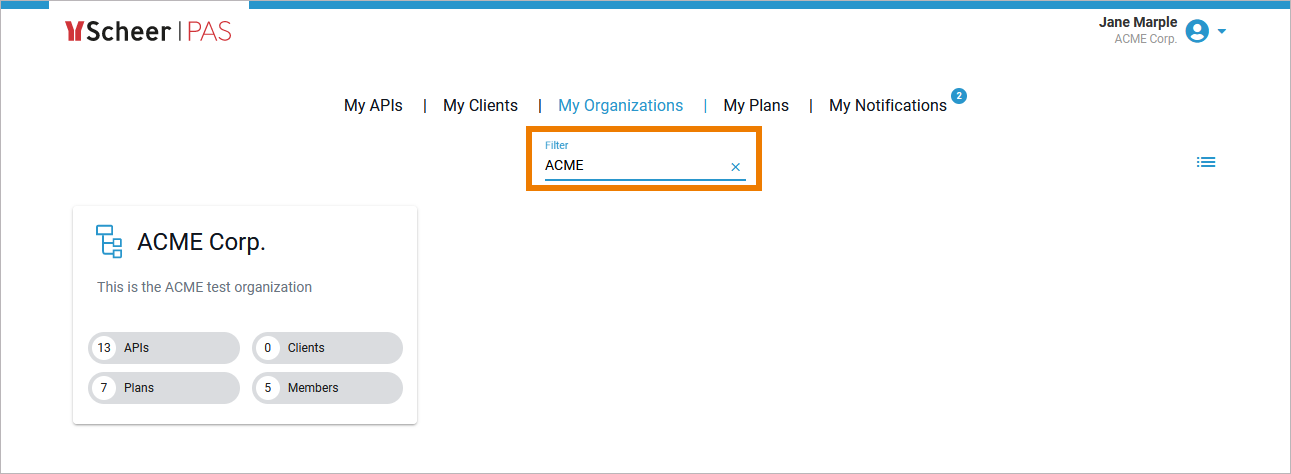
For the list of APIs, clients and plans you can also apply the extended filter to search in specific organizations:
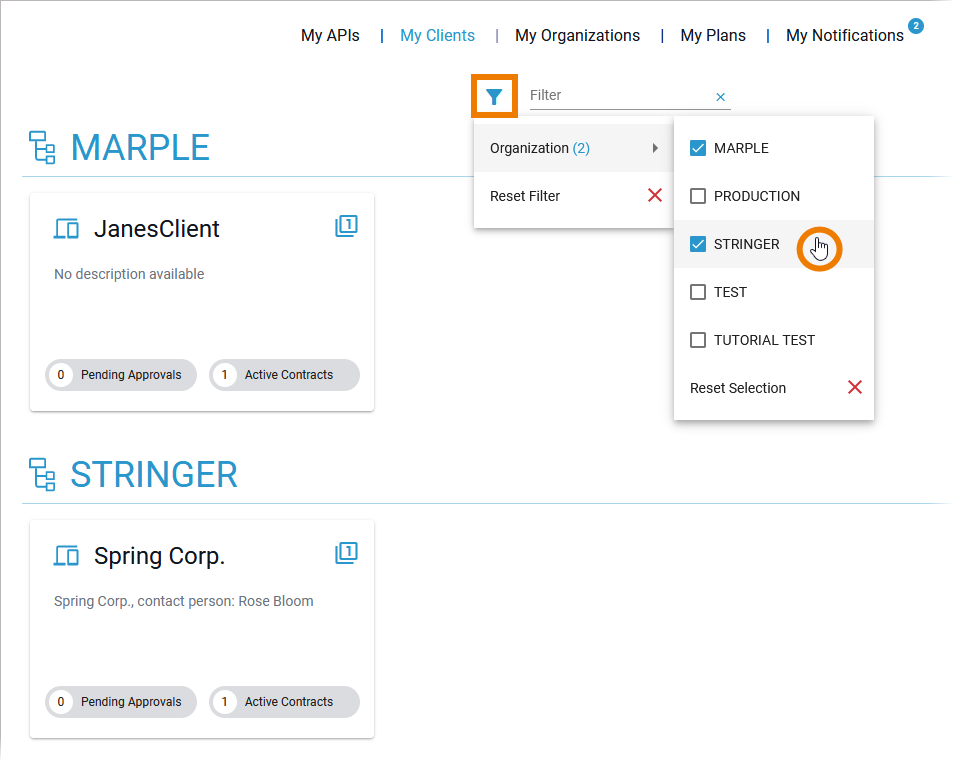
The state of the fulltext filter and the extended filter are saved: Even if you change between the lists, your filter criteria is kept. Use the filter reset options to clear the filters:
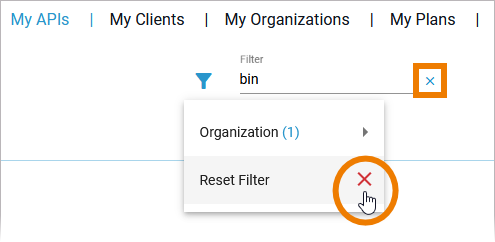
Creating Content
Creating new elements is as easy as accessing already created ones: No matter where you are in the API Management, the Create button is always displayed at the bottom right:
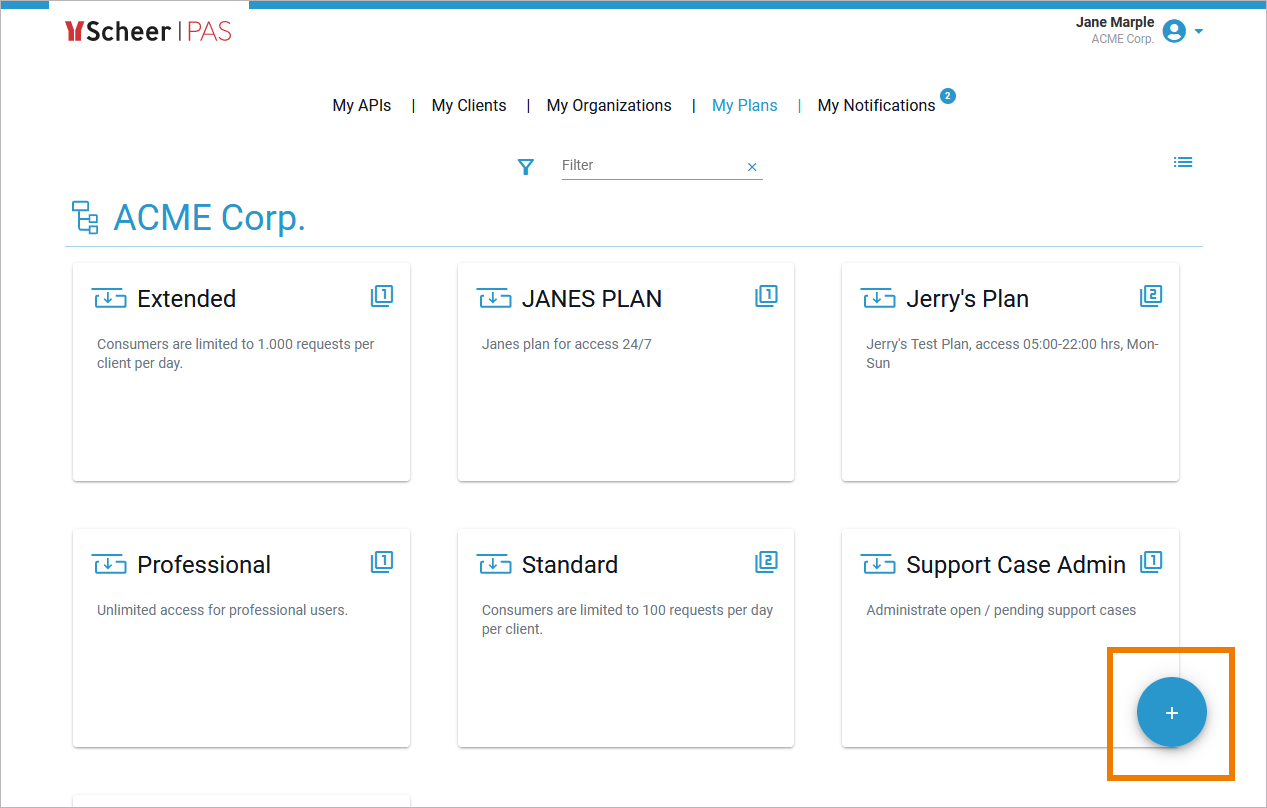
The Plus button opens a menu:
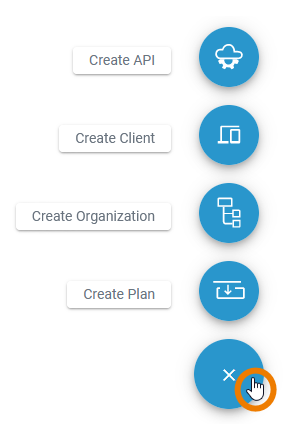
Click the button for the element you want to create to open the corresponding wizard:
|
Icon |
Description |
|---|---|

|
Create a new API. Refer to Creating an API for details. |

|
Create a new Client. Refer to Creating a Client for details. |

|
Create a new Organization. Refer to Creating an Organization for details. |

|
Create a new Plan. Refer to Creating a Plan for details. |
Related Content
Related Pages:


