The Log File Queue menu allows you to monitor the log file import from your services to Process Mining:
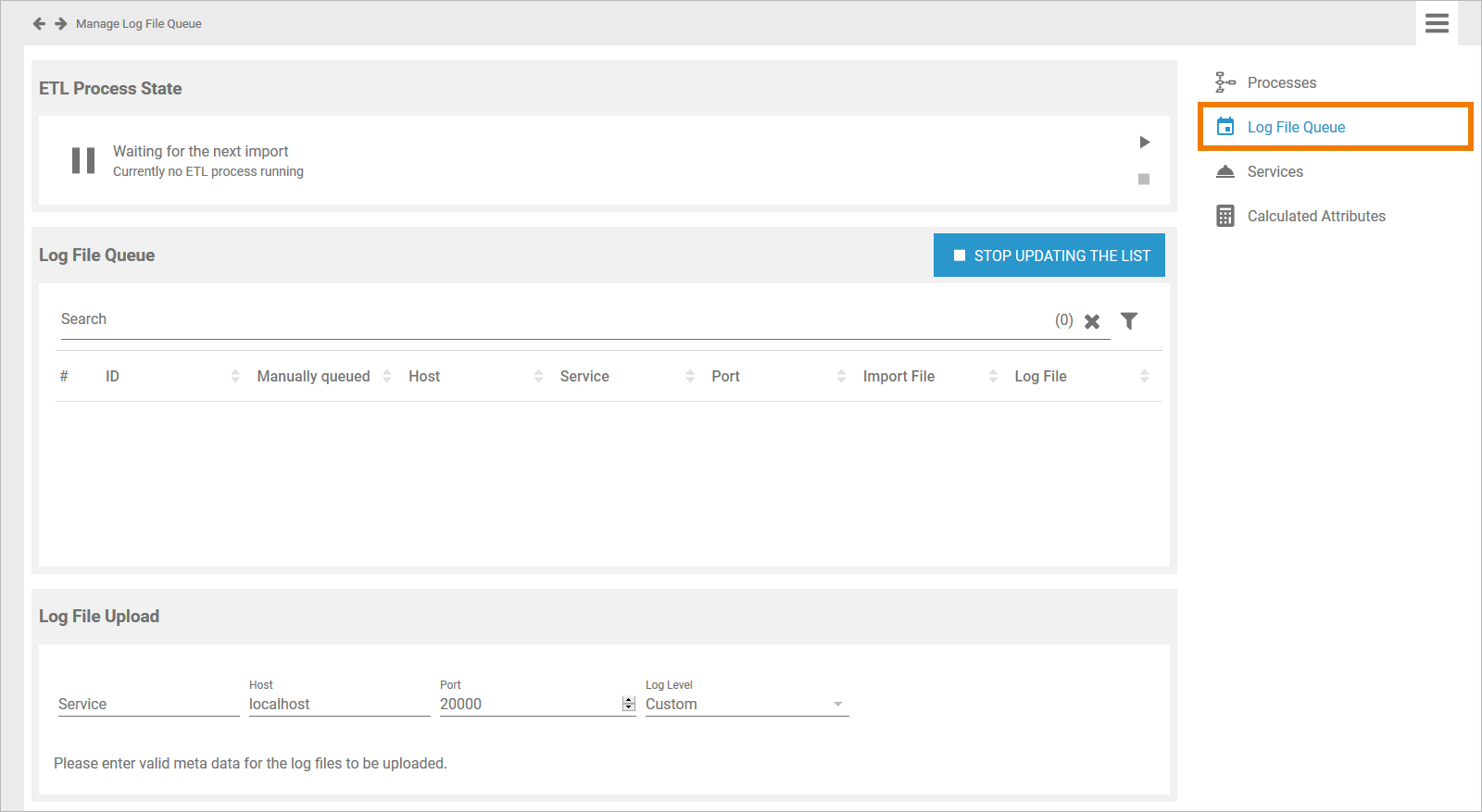
You have another option in the Log File Queue menu:
-
Refer to Monitoring the ETL Process State to learn more about the state of the ETL service.
The list of uploaded log files in the Log File Queue section is updated every two seconds:
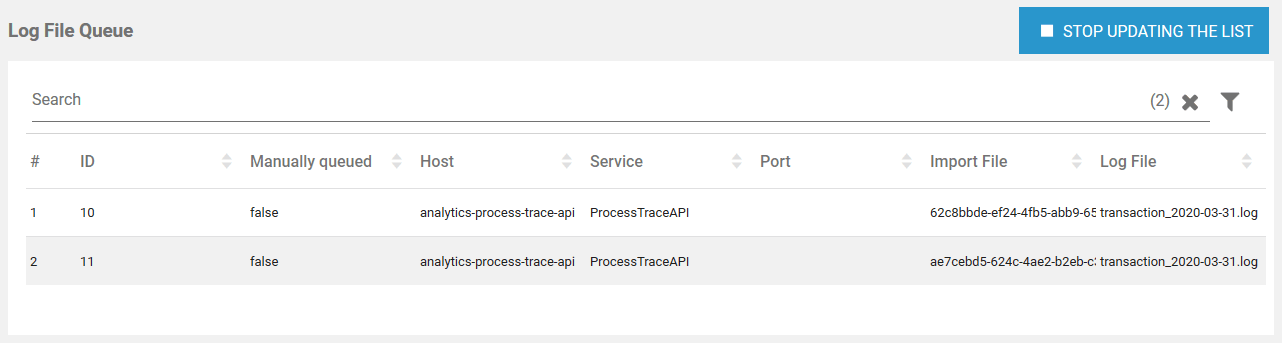
The log file queue list contains the following information:
|
Column Name |
Content |
|---|---|
|
# |
Number in the current waiting list. |
|
ID |
Identifier of the import. Specifies the import sequence. |
|
Manually queued |
Shows whether the upload was triggered manually (true) or automatically (false). |
|
Host |
Name of the host on which the service is running from which the log data originates. |
|
Service |
Name of the service that provides the data. |
|
Port |
Number of the service port. |
|
Import File |
Name of the import file. The import file contains the delta between the original log file and the last import file. |
|
Log File |
Name of the original log file. The log file contains the complete log data. |
Stopping Automatic Upload
The data is retrieved by the ETL service and is then uploaded to be available for analysis in Process Mining. To avoid processing large numbers of already processed data, only the delta between the original log file and the last import file is uploaded. This keeps the log files to import small and easier to process.
As a result, the list in the Log File Queue section can change very quickly, which makes it difficult to filter the list. The Stop Updating the List button is available to enable administrators to filter the list in a meaningful way:
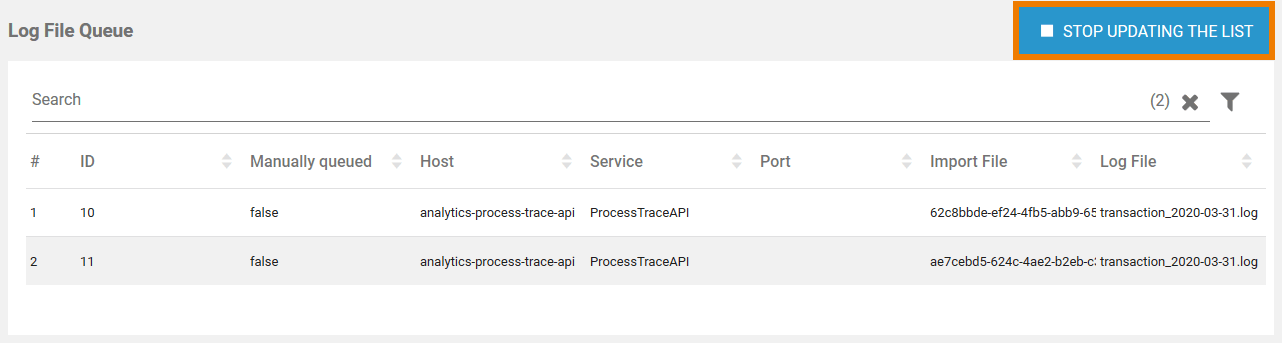
As soon as you pressed the Stop Updating the List button, automatic updating of the log file queue is stopped. Now you are able to filter the list in its current state. When you are finished, press the button Continue Updating the List to enable automatic update of the list again:
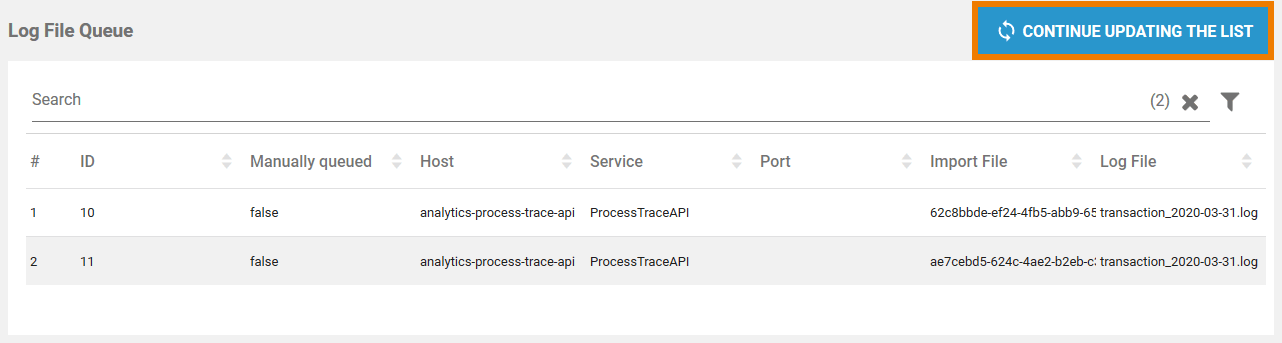
Related Content
Related Documentation:
