Switch to the Logging tab in the information/working area.
All users have access to the information logged by the Bridge.
The logged information is categorized as follows:
-
access log
-
error log
By default, the logging information of the access log of the current day will be displayed. The amount of data that is logged depends on the selected log level (see Node Instance Preferences).
Figure: Inspecting the Access Log
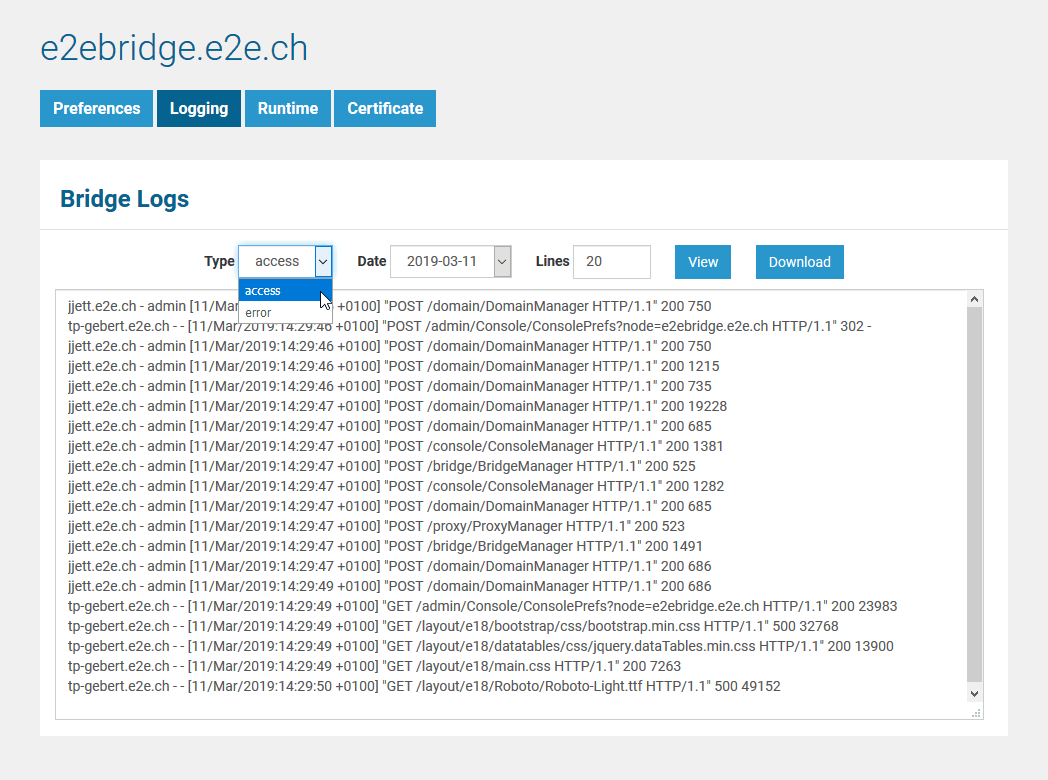
In the selection section (see picture above), you can make the following choices:
-
Select the type of the logged information in the Type dropdown (access, error).
-
Select the Date of the log you want to inspect.
-
In the Lines field, enter the number of lines you want to display. Always the latest information is displayed (the end of the log). In order to see all lines, enter 0.
-
Click View to update the displayed logging information.
-
Click Download to download the zipped log file. The download file will get the following name: <log type>_<date>.log.zip, e.g. access_2016-06-19.log.zip.
Inspect these logs in case of a problem with the Bridge itself and provide them, if you raise a support request (see Troubleshooting the Bridge and Related Problems).
