To create an SAP RFC connector, create a new connector from the service panel, and select SAP RFC from the drop down list of available connector types.
To use the SAP RFC connector, you must configure the connection data to SAP. This can be configured globally for all users to your PAS installation. In this case, all input fields except Alias are already pre-filled with the corresponding data. Only if no connection is set in this, you have to fill in all mandatory fields manually. These are marked with an asterisk. When the SAP connection is configured correctly, click Next:
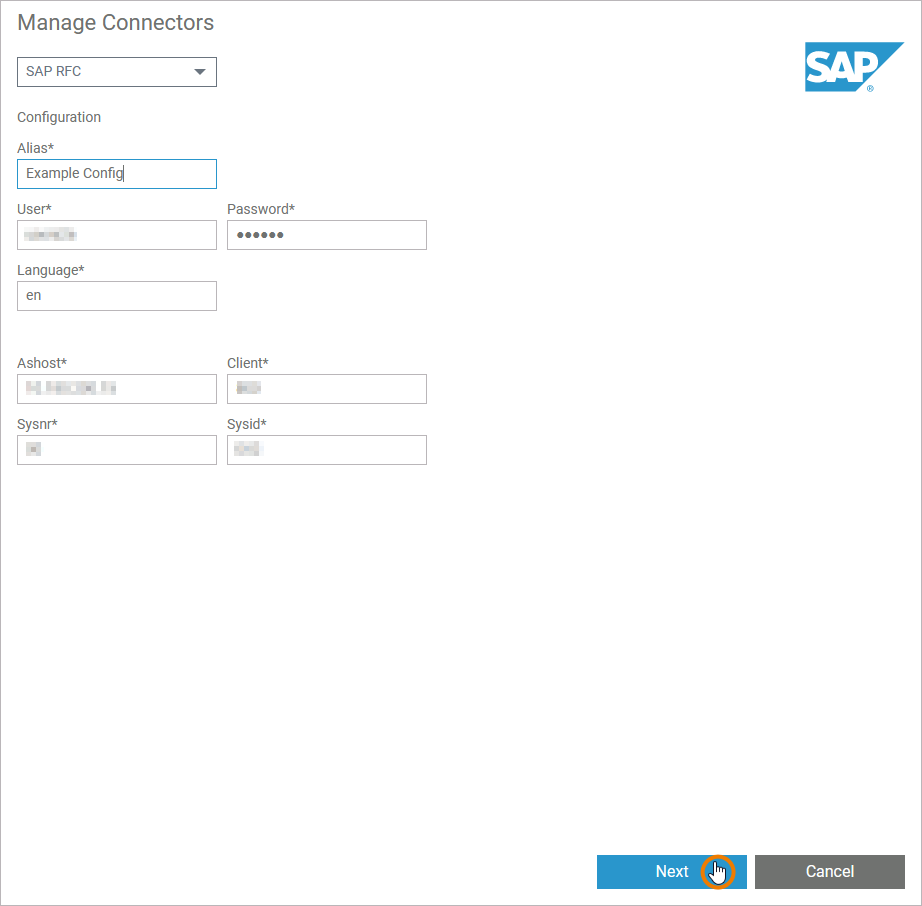
The Next button is enabled only when all mandatory input fields are filled in.
Select the needed operations from the list of available SAP operations. This list will be displayed under Unused Operations as soon as you have entered a search term (at least one letter or number) into the search field:
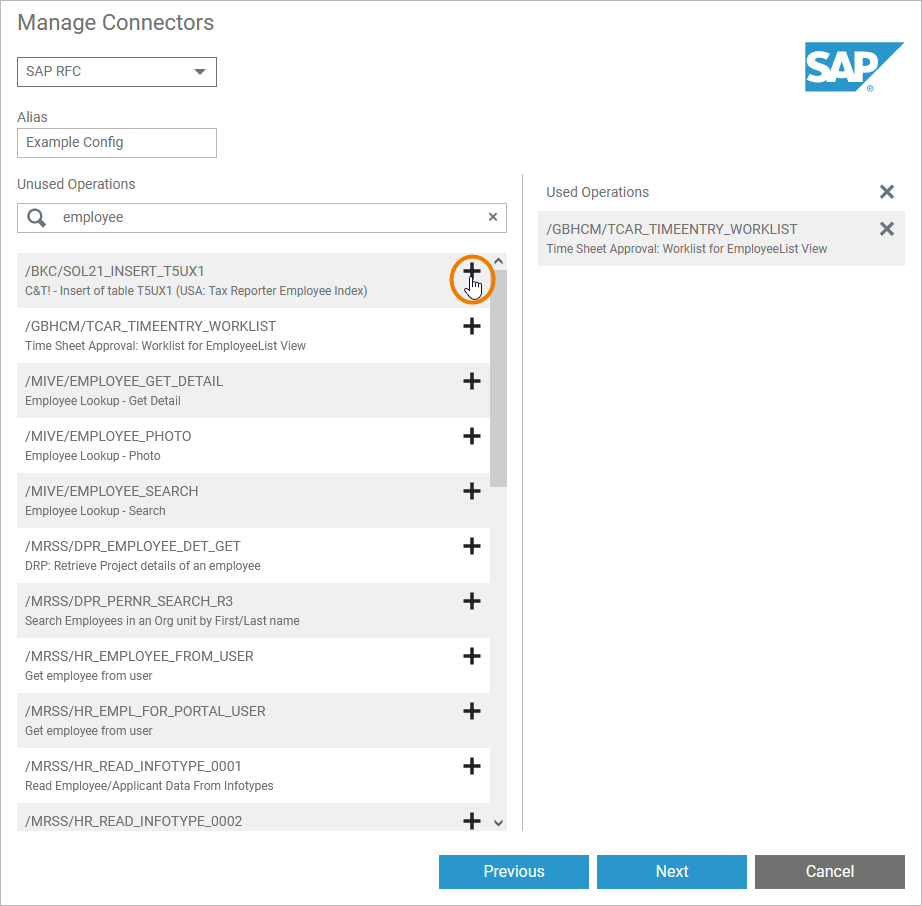
-
Click Plus on an operation to add the selected operation to the list of Used Operations.
-
Click X on a used operation to remove it from that list.
Click Next to save your choice.
The Next button is enabled only when at least one operation has been added to the list of used operations.
The SAP RFC connector, its types, interfaces and the selected operations, have been added to your service with the given configuration. The connector is ready to use:
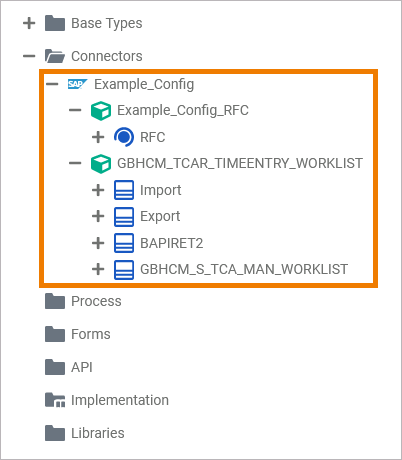
To change a connector, you need to configure the connector from scratch and apply your changes.
-
Select the RFC function you want to use (old and new).
-
Specify the same alias.
The old connector will be replaced by the new configuration.
If you want to access more than one SAP system, you can create a second alias.
Related Content
Related Documentation:
